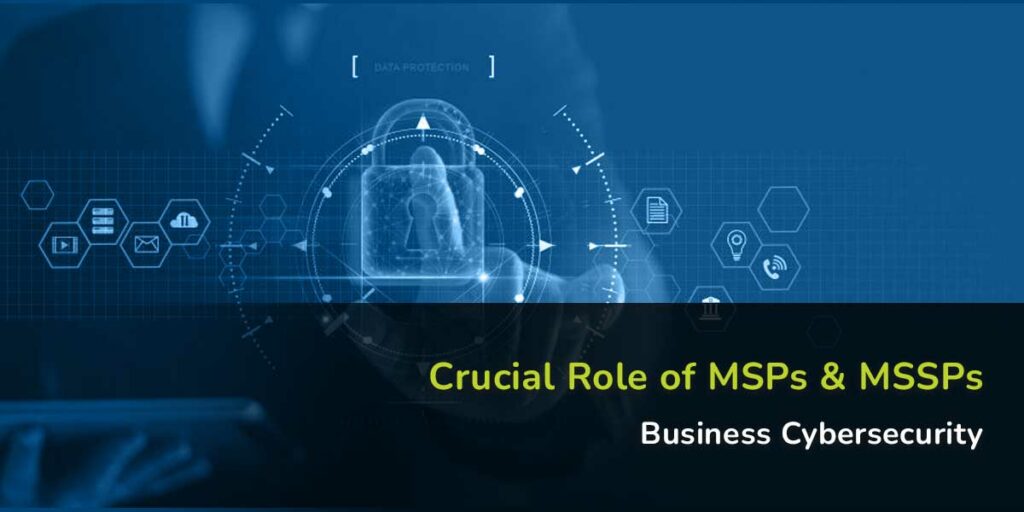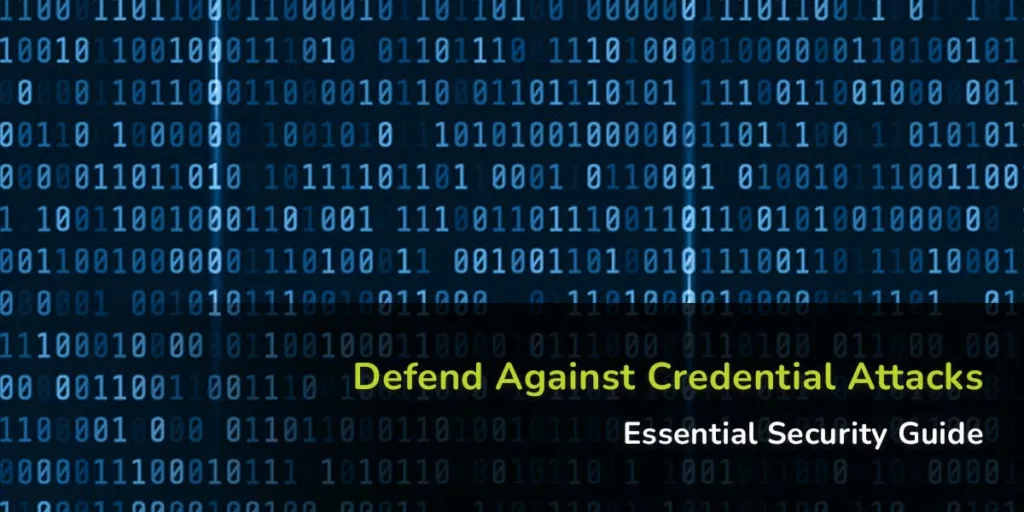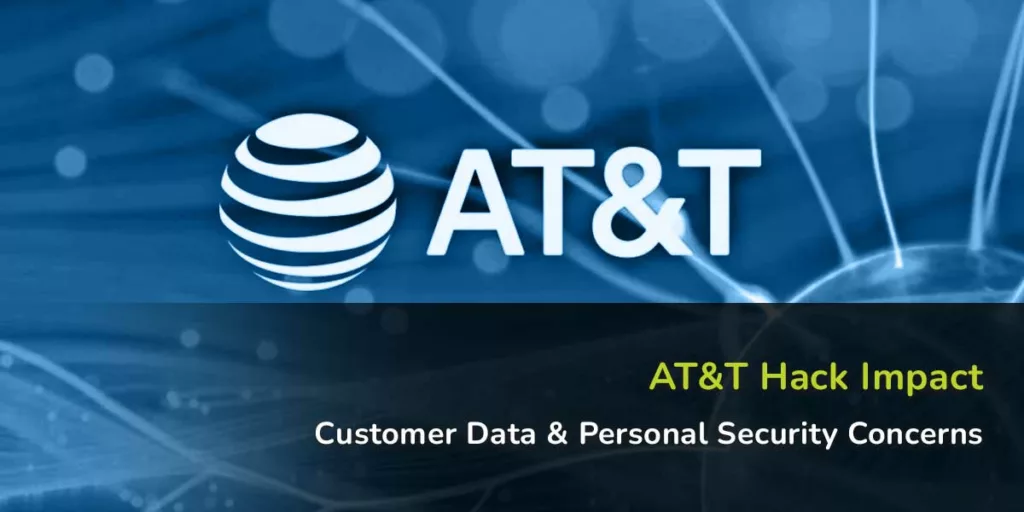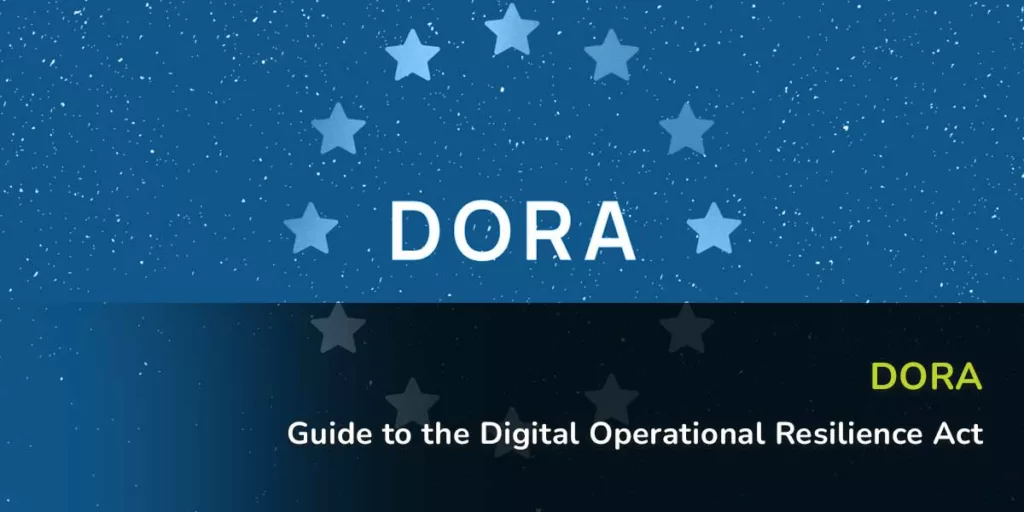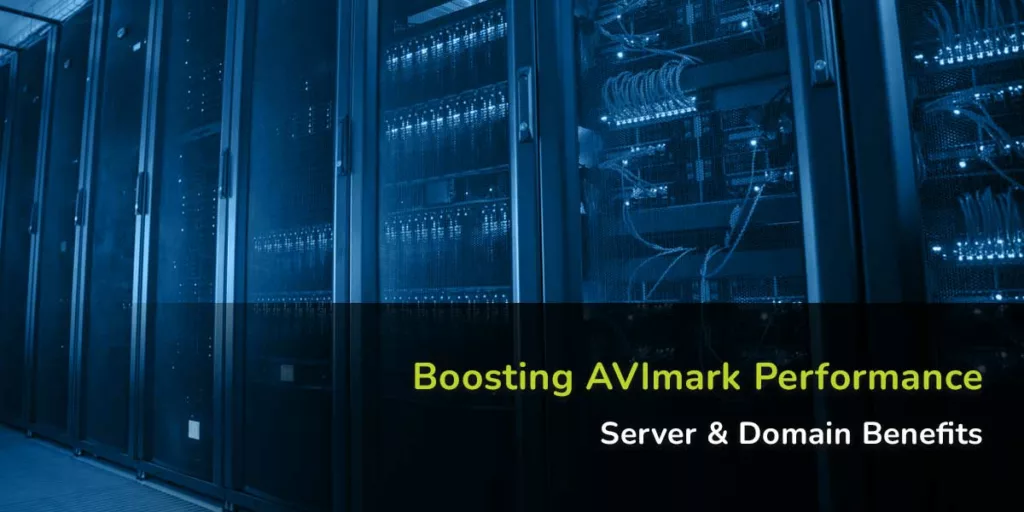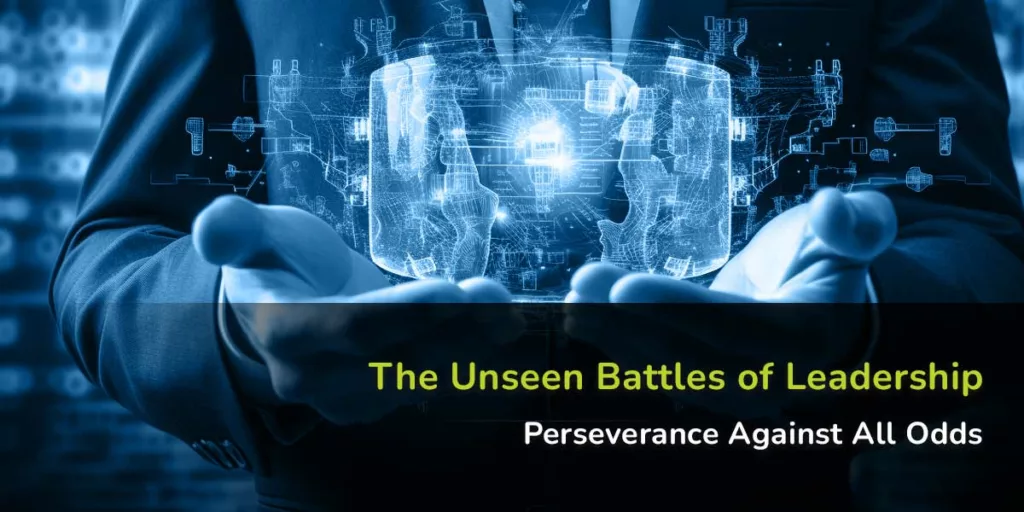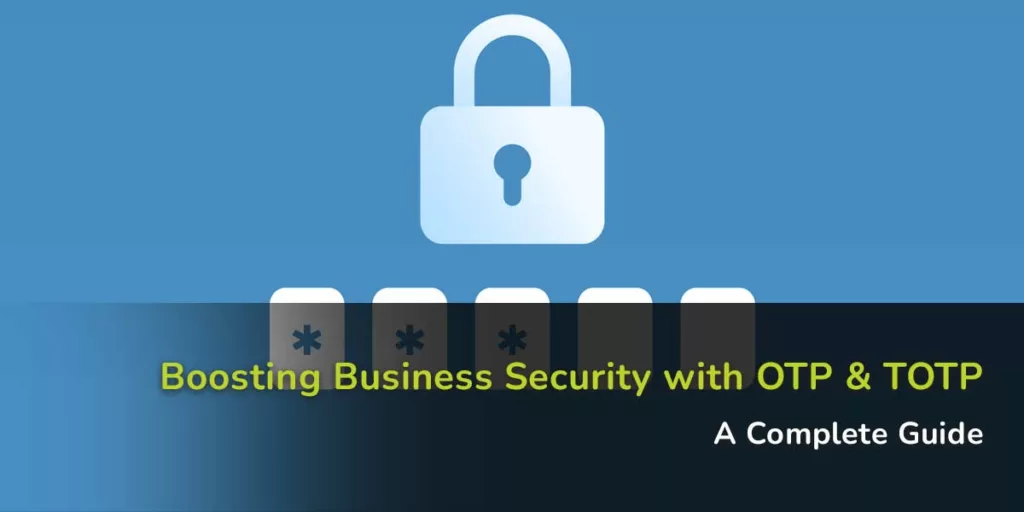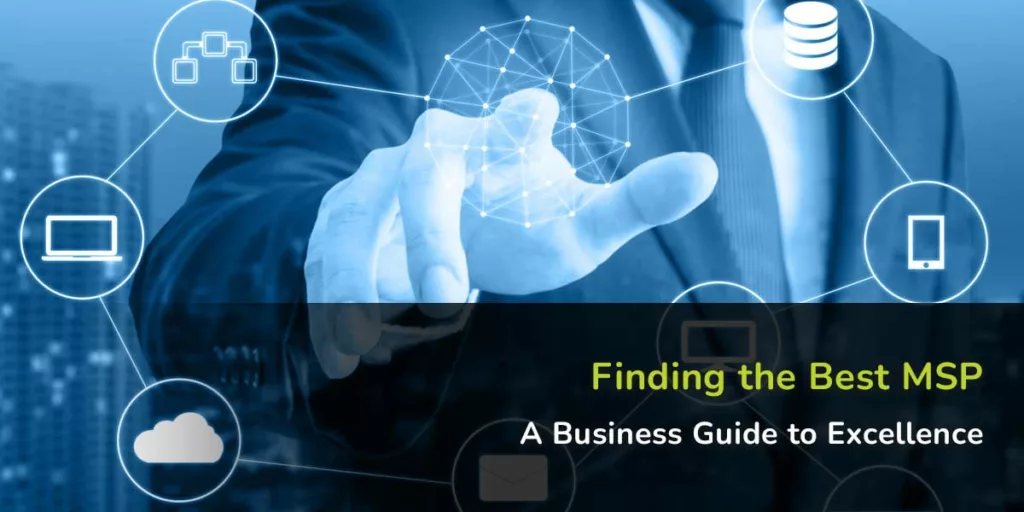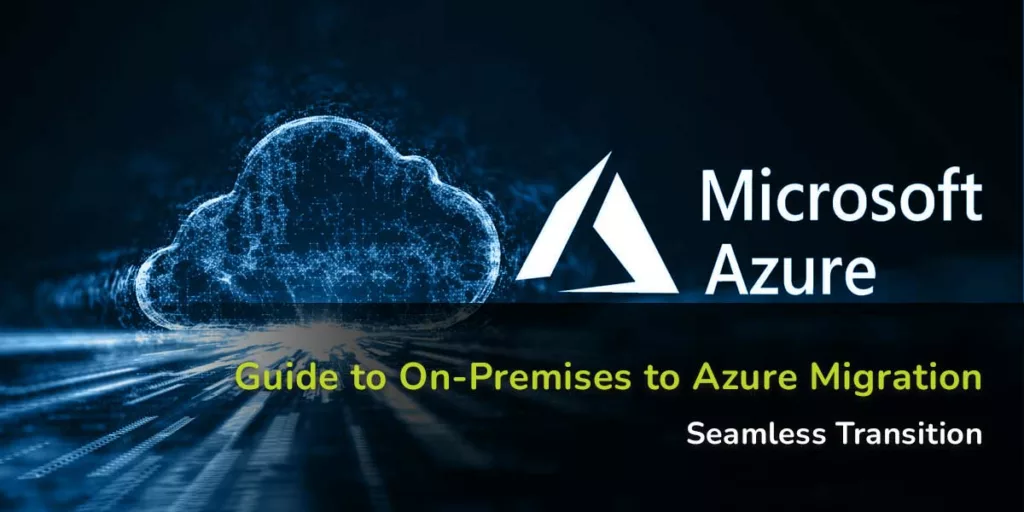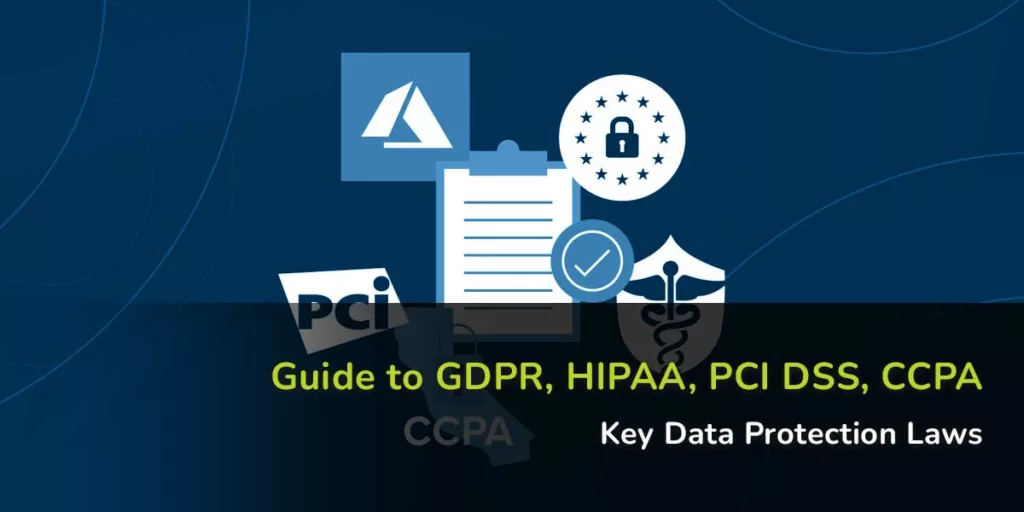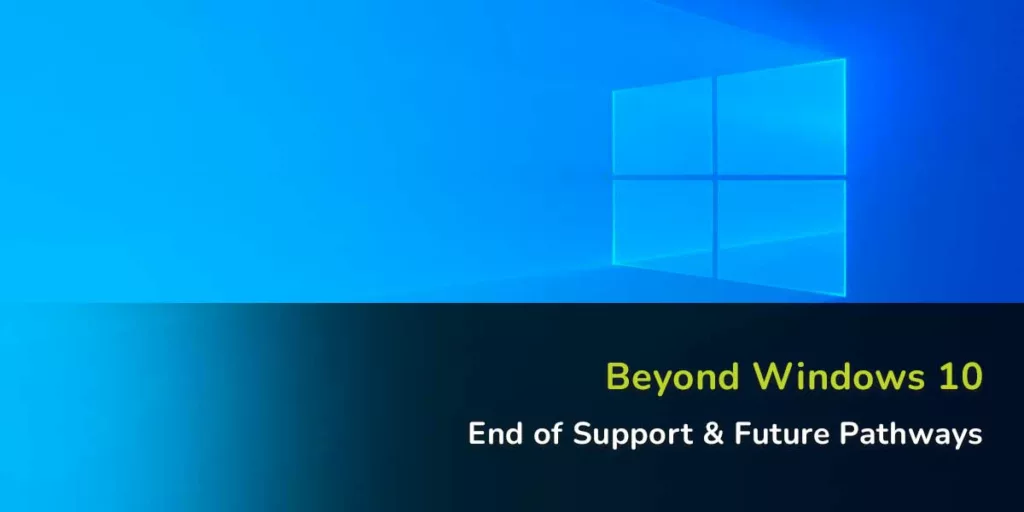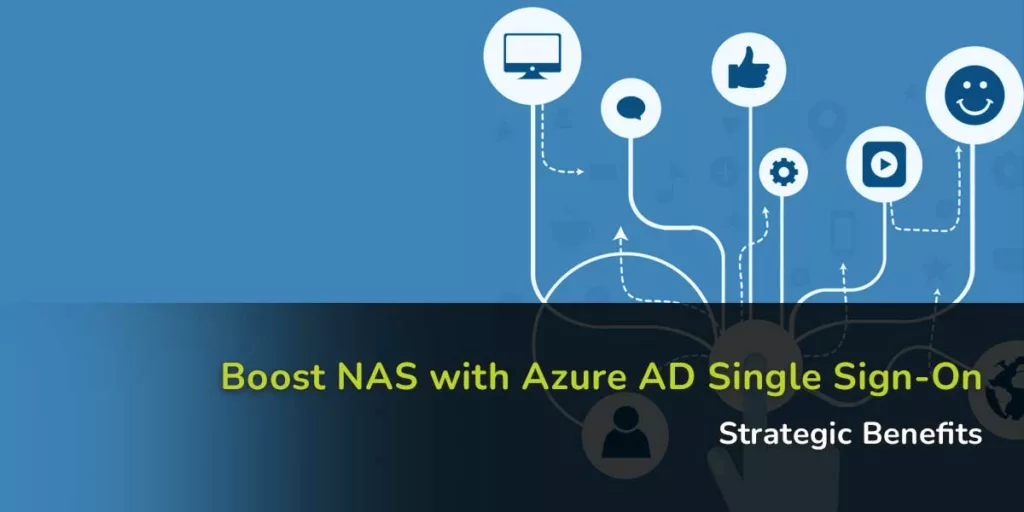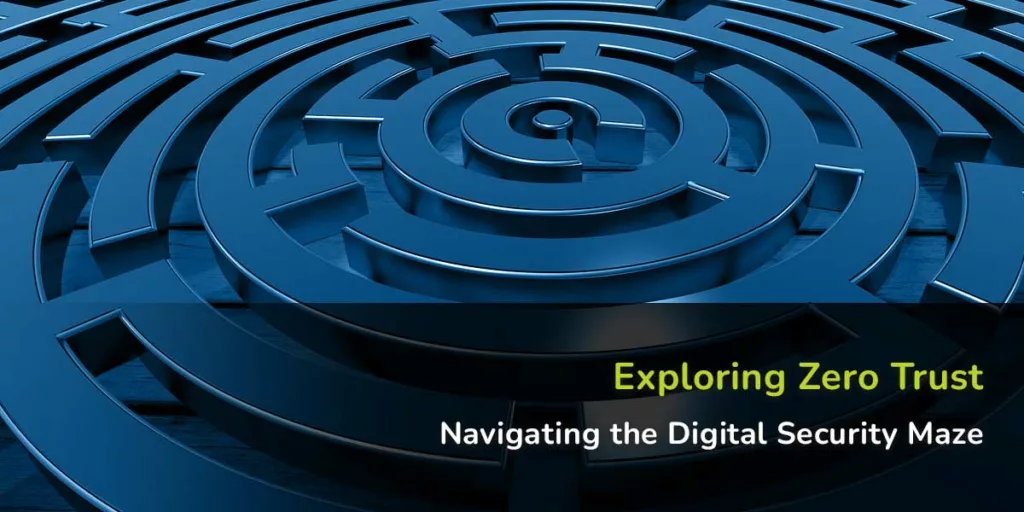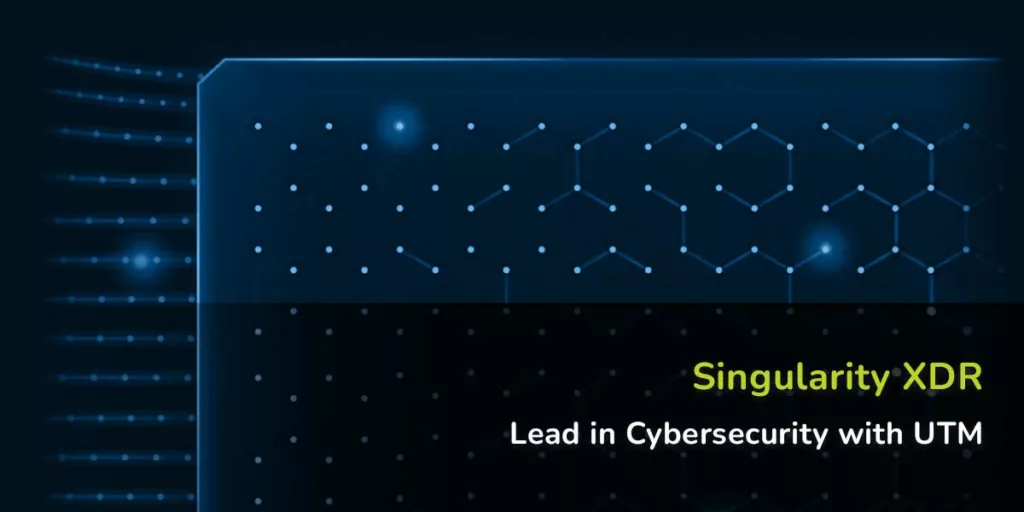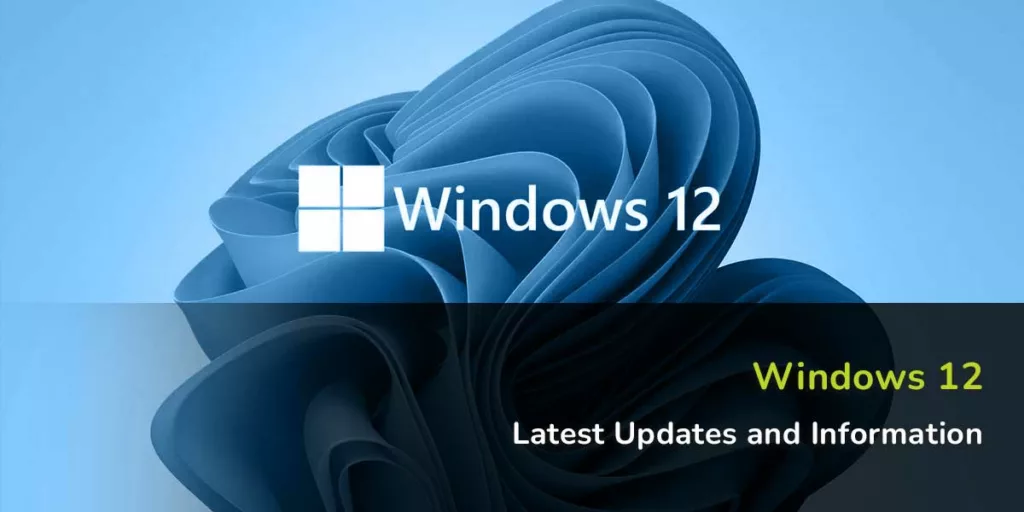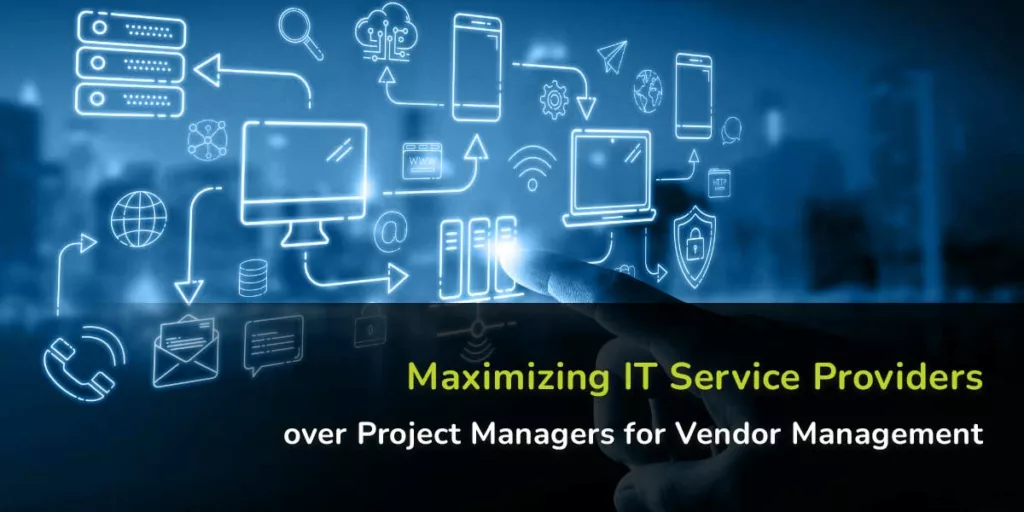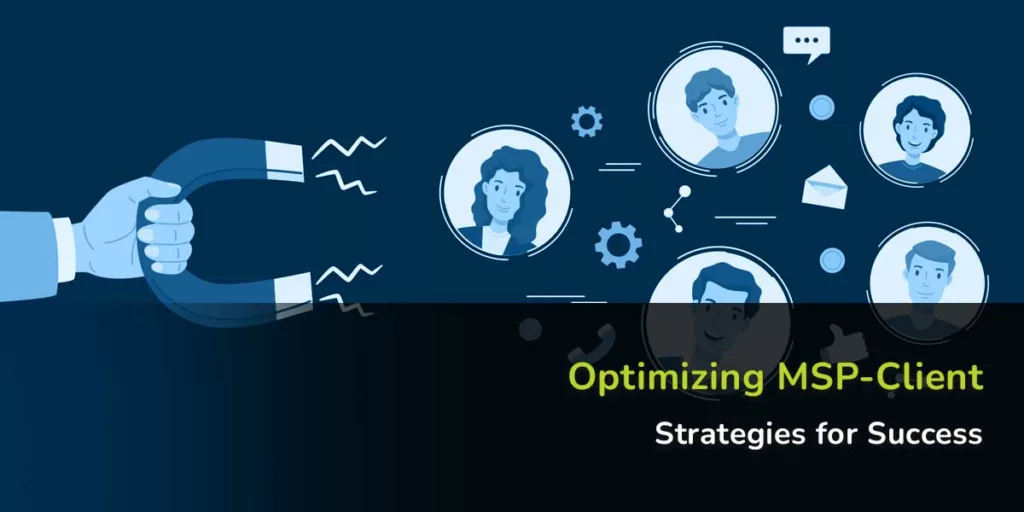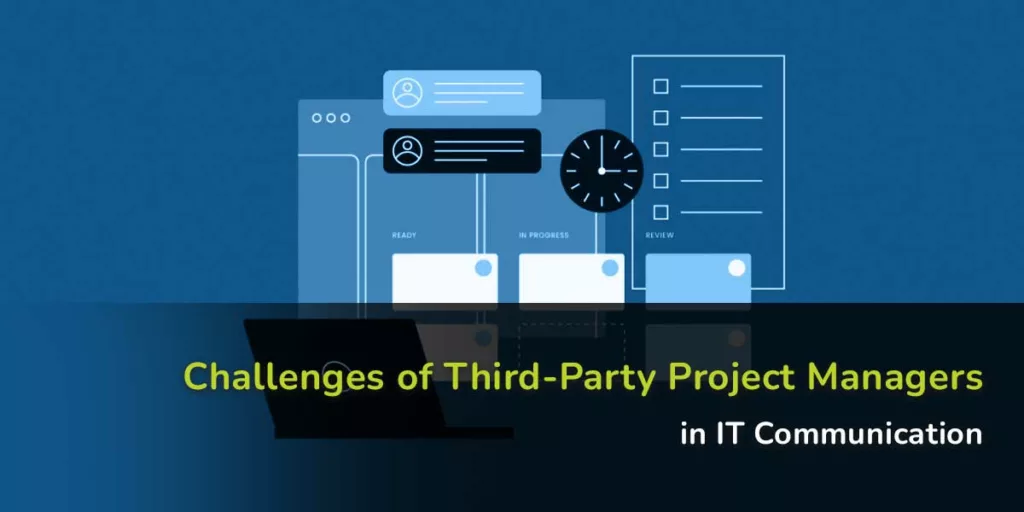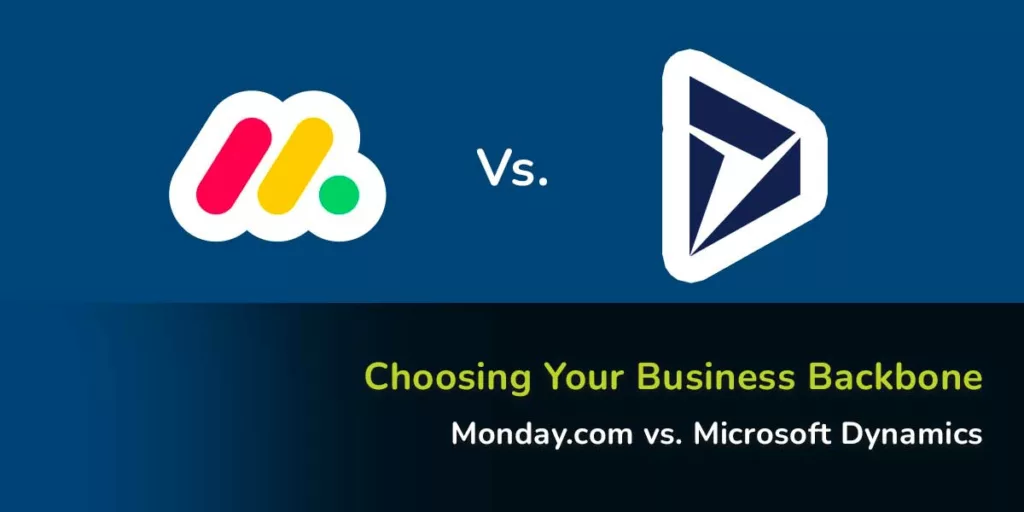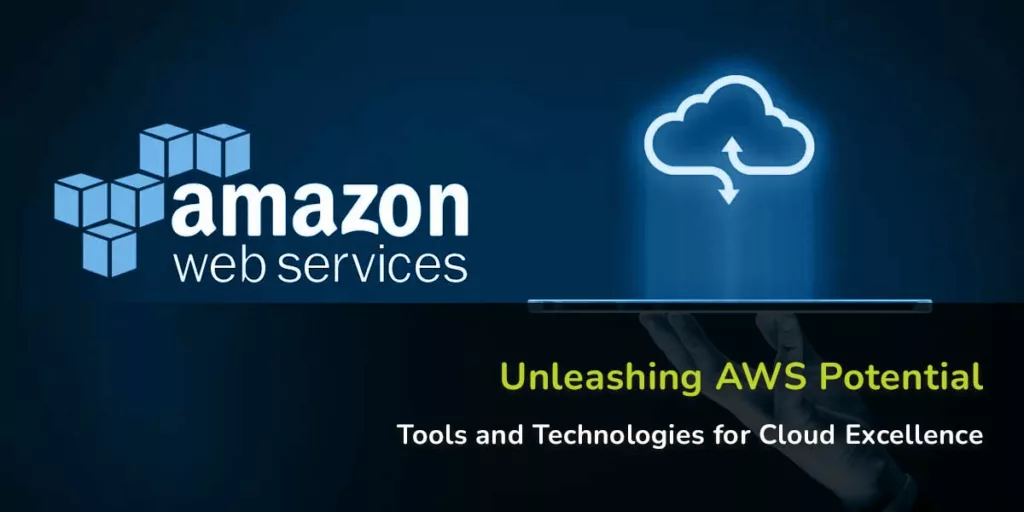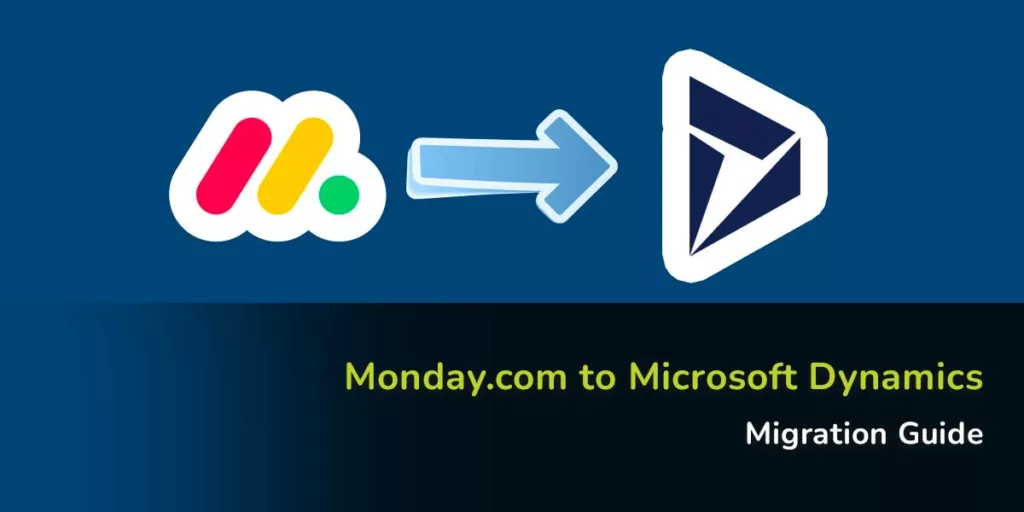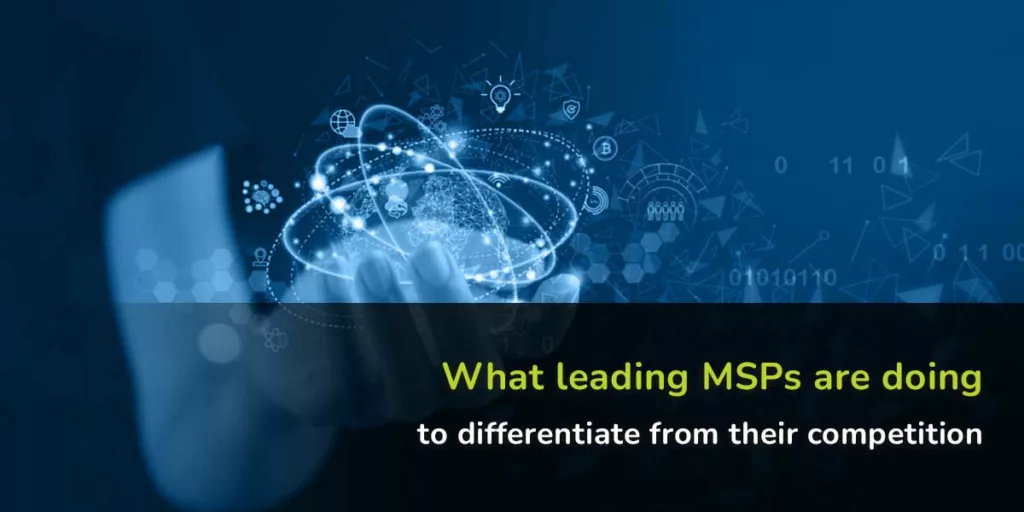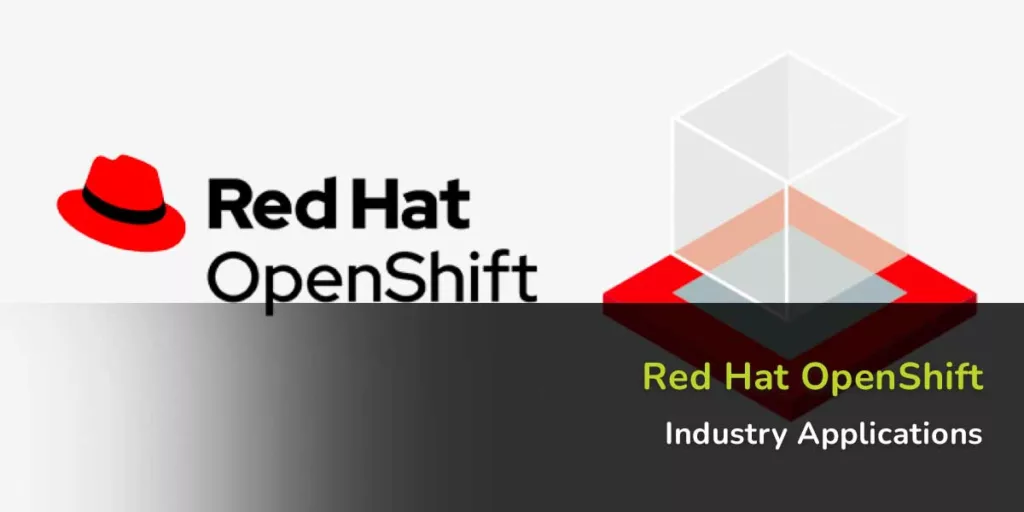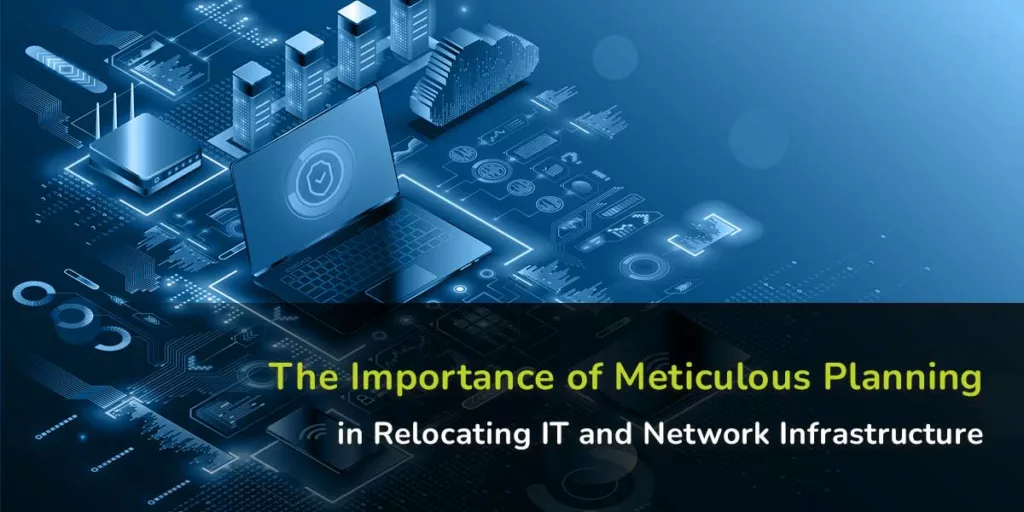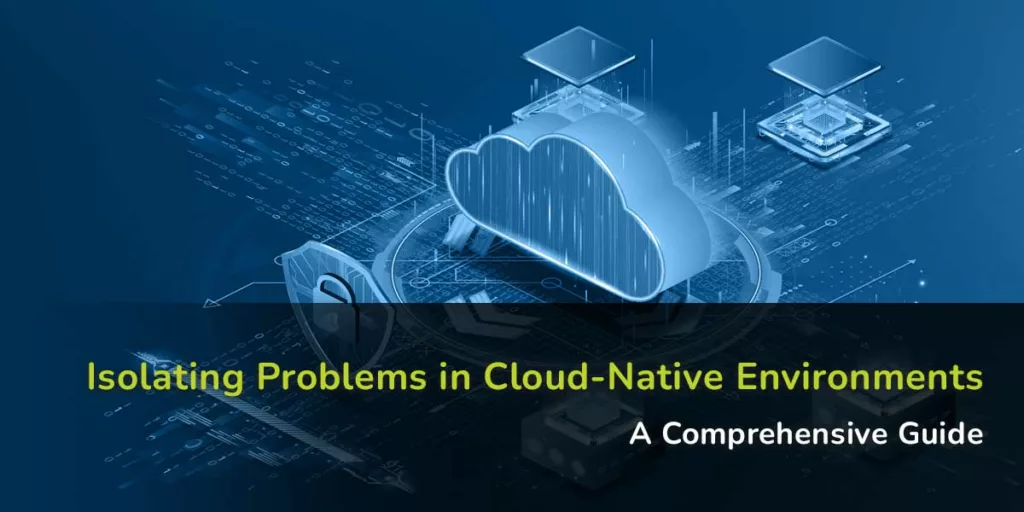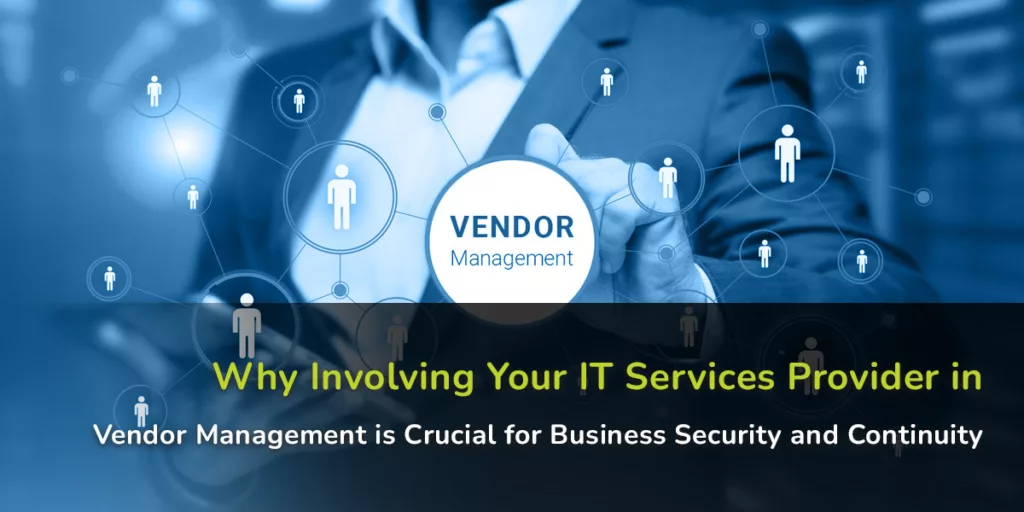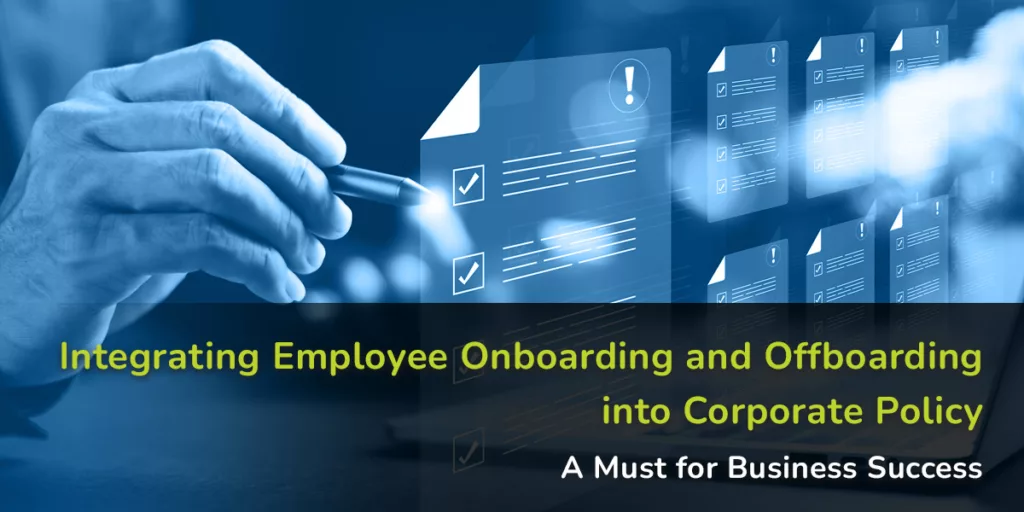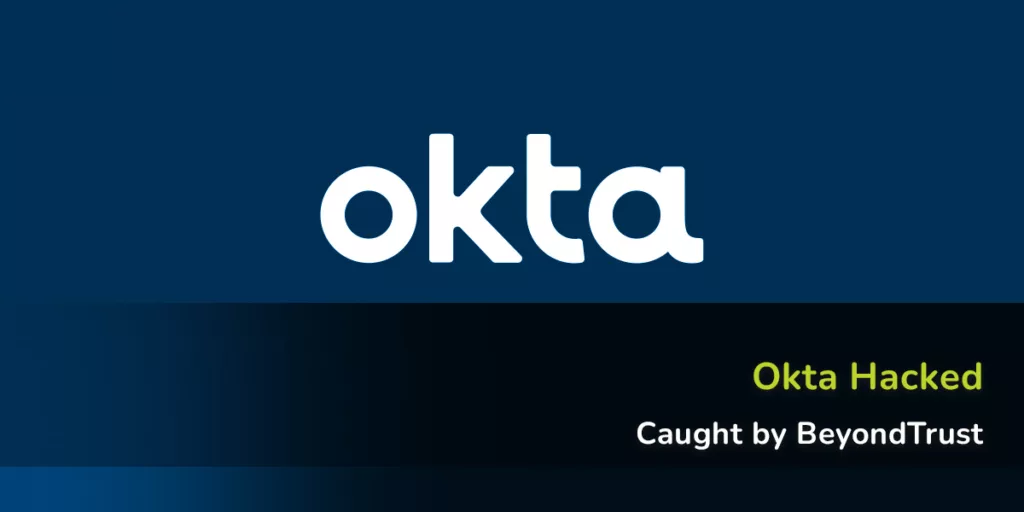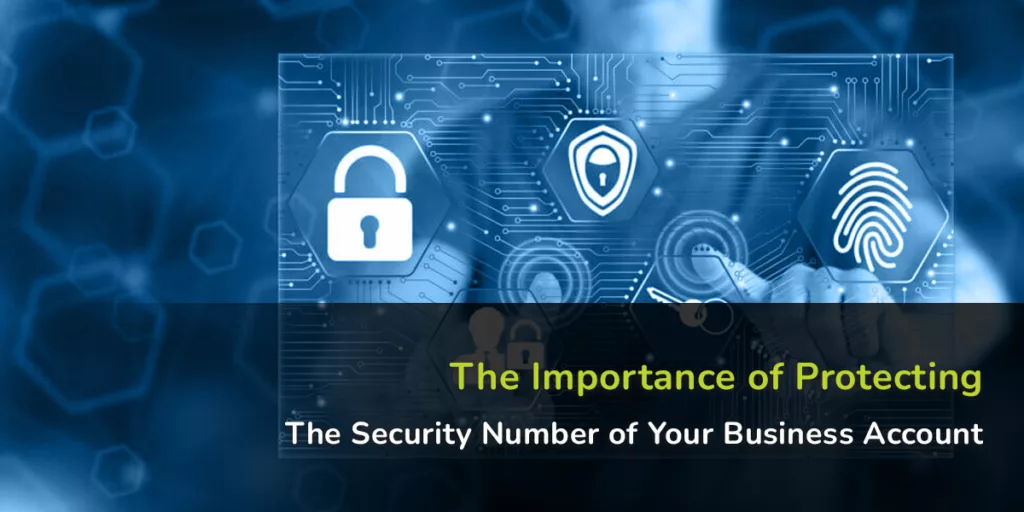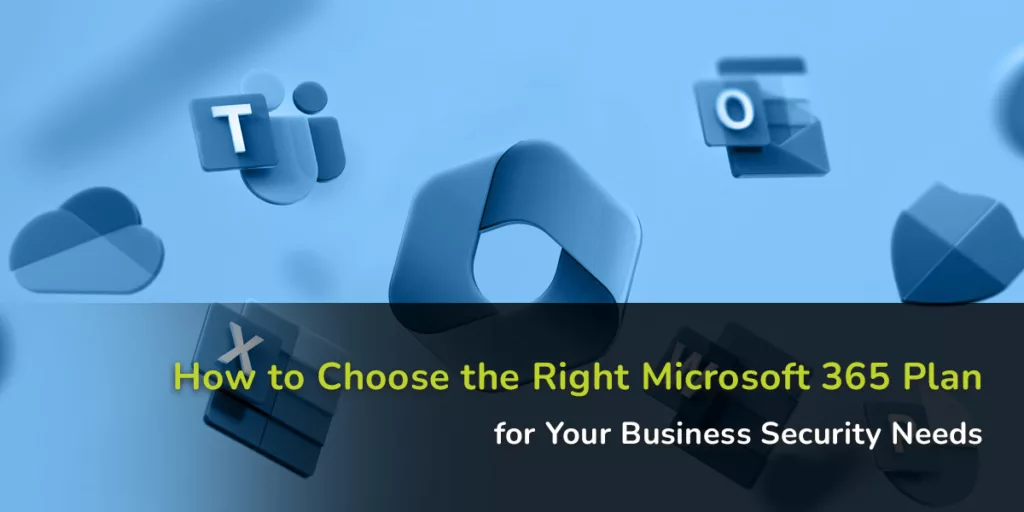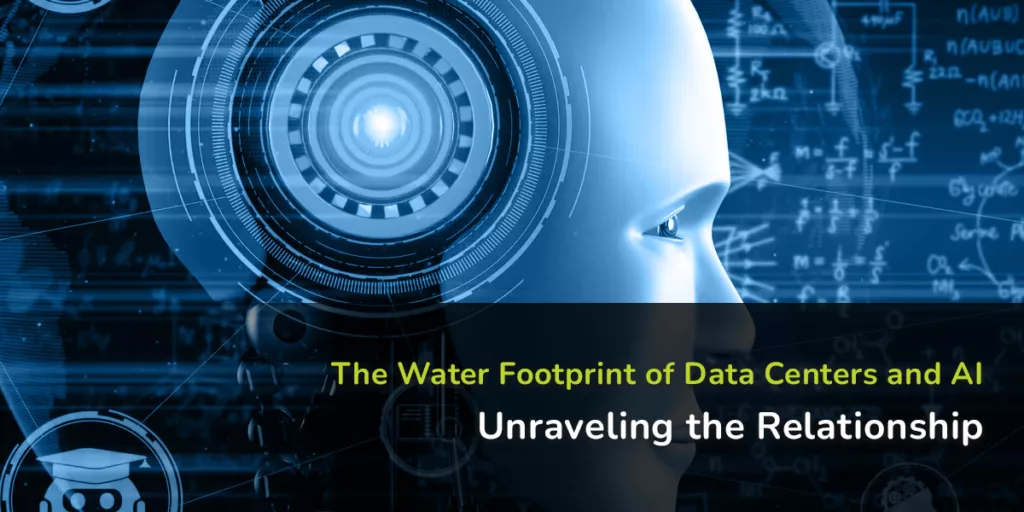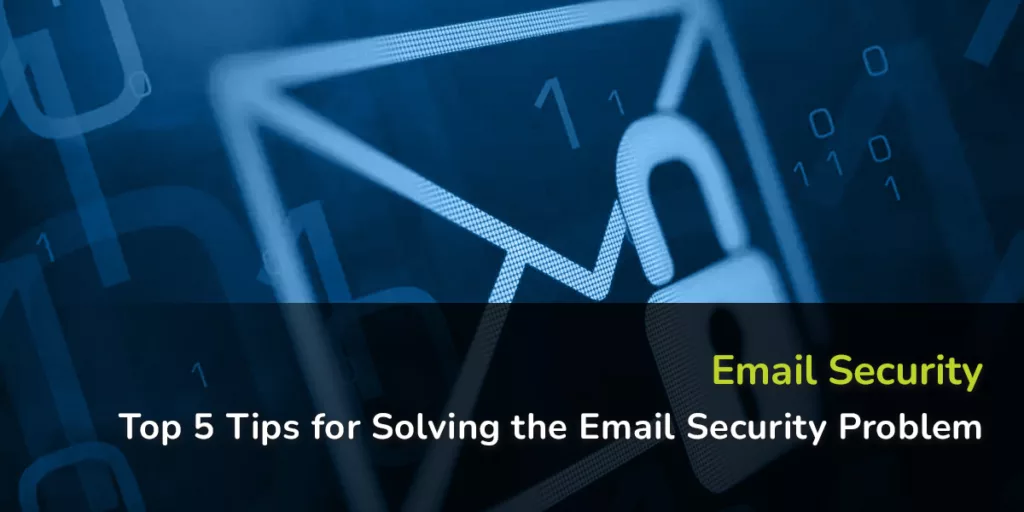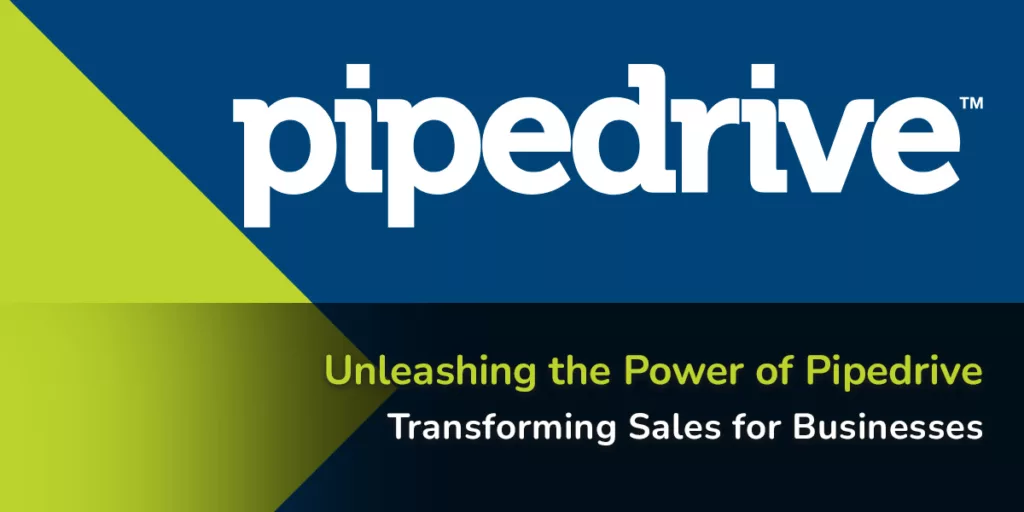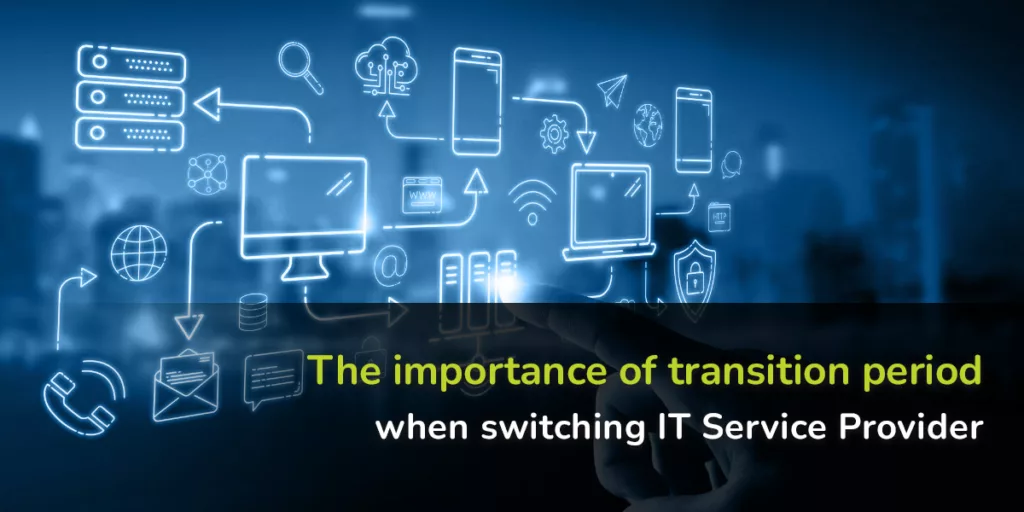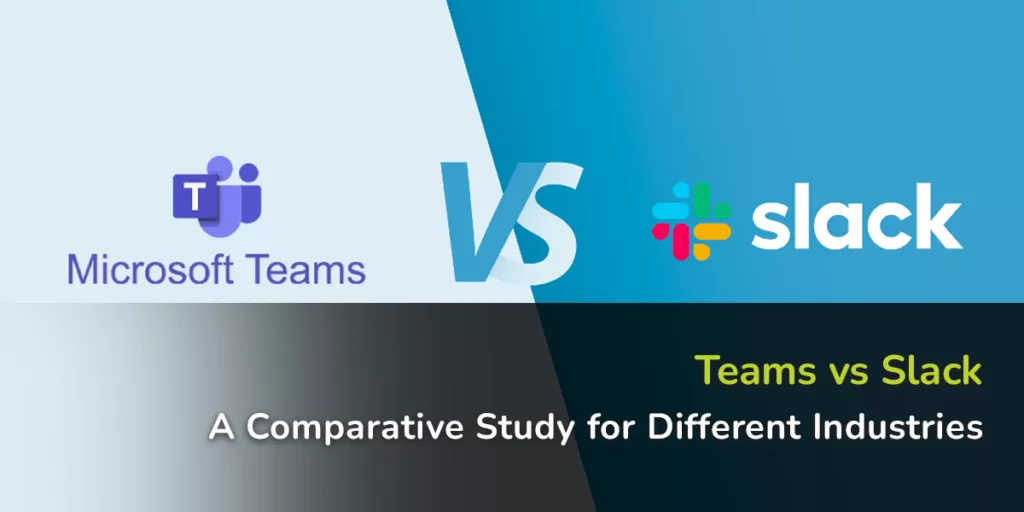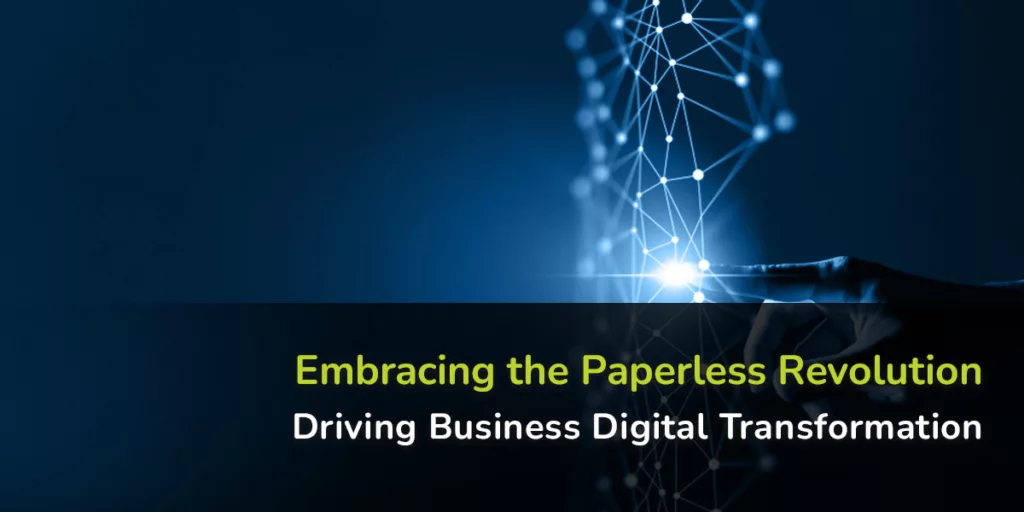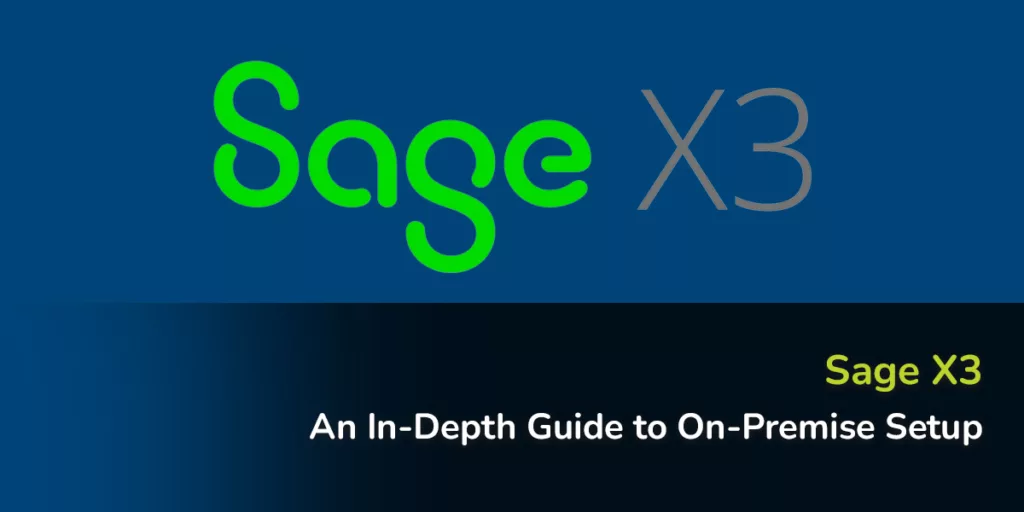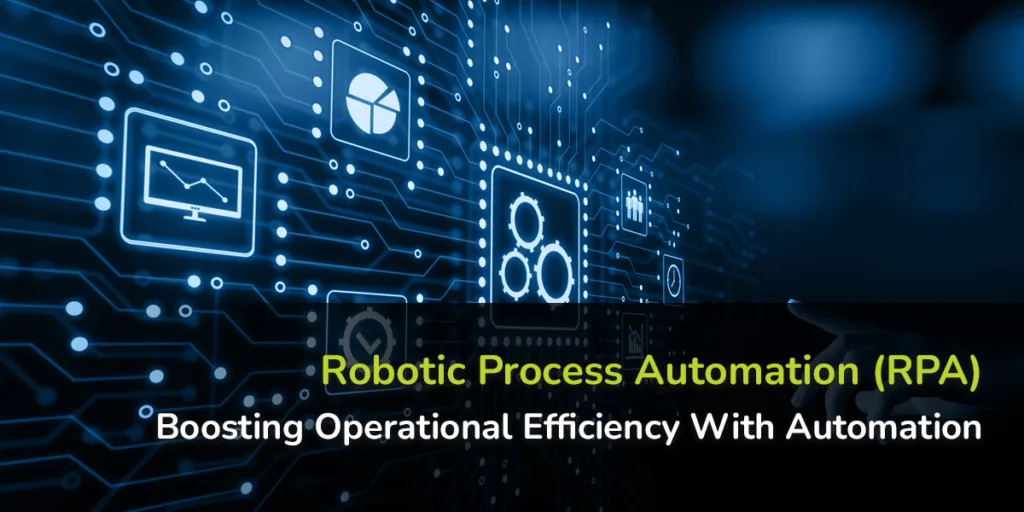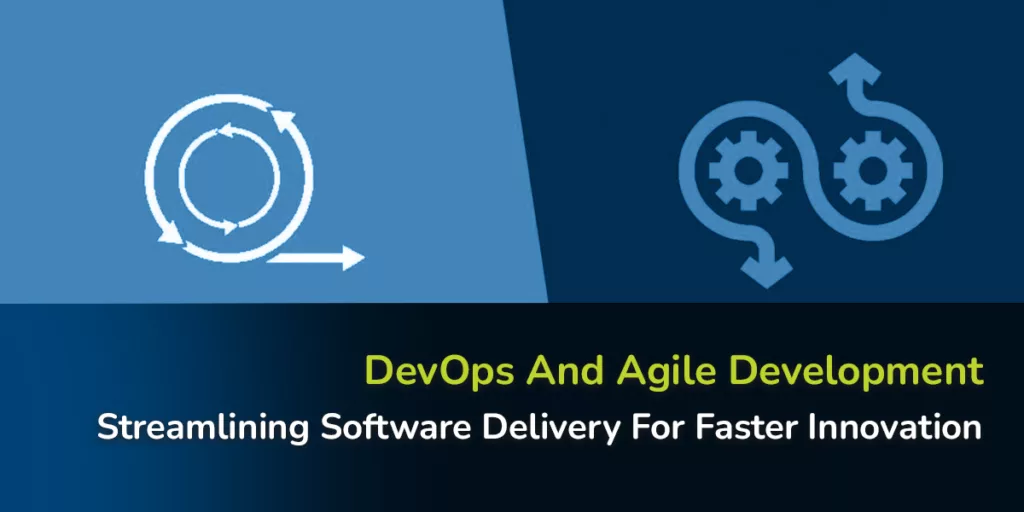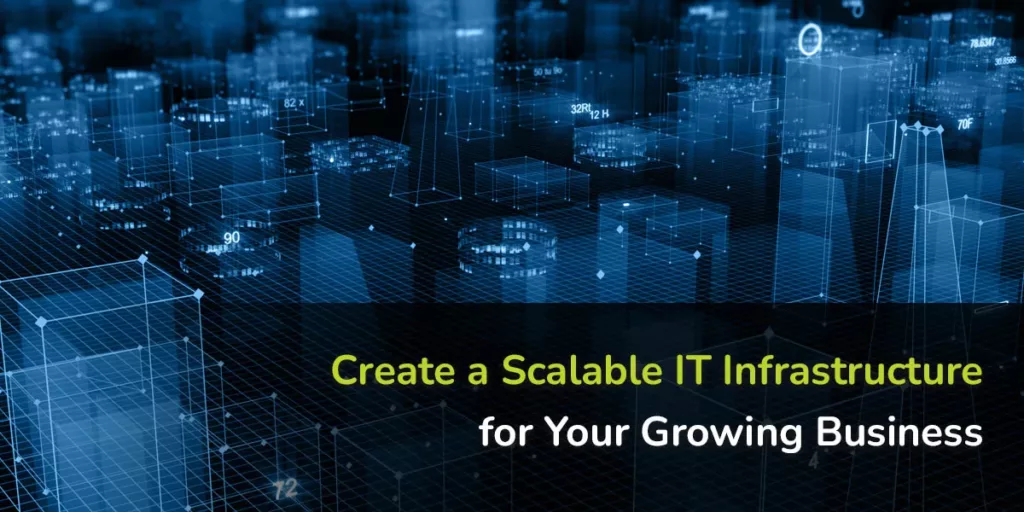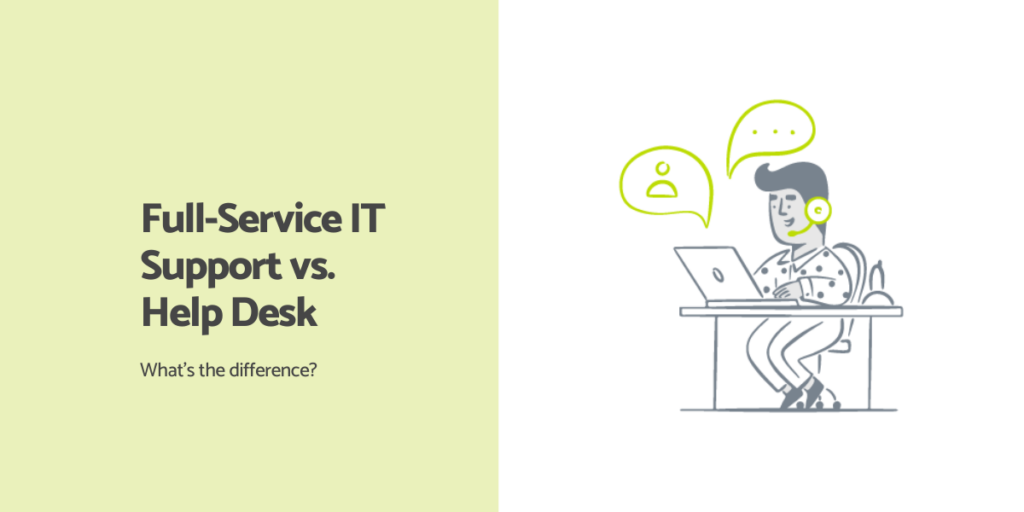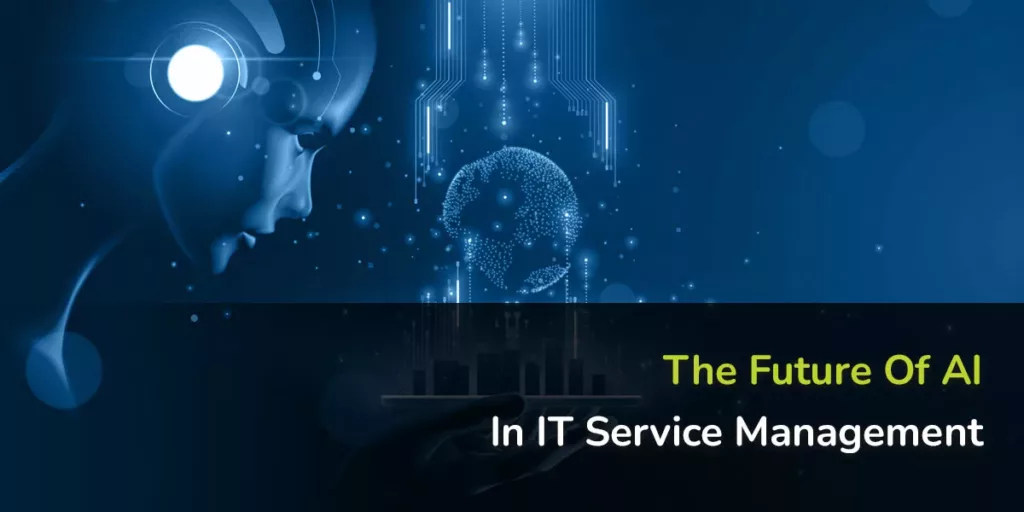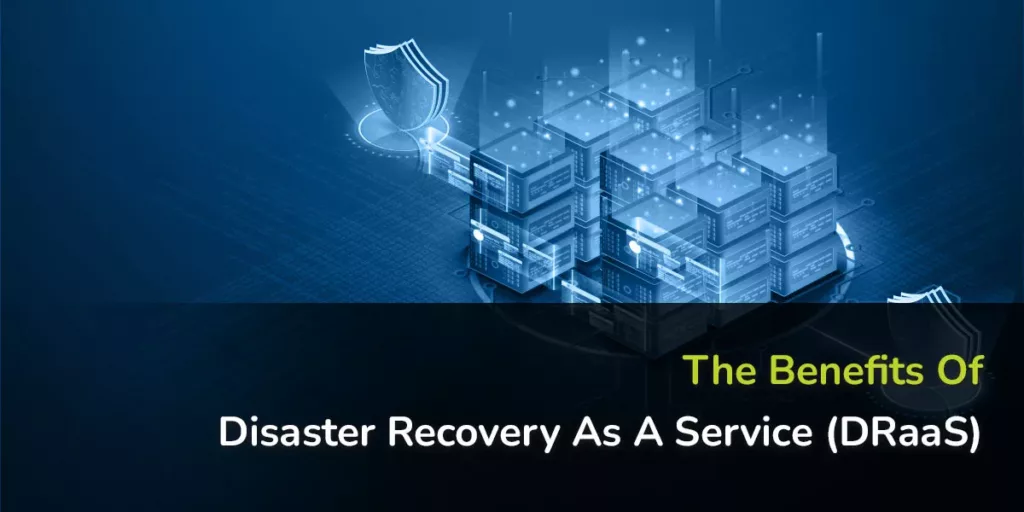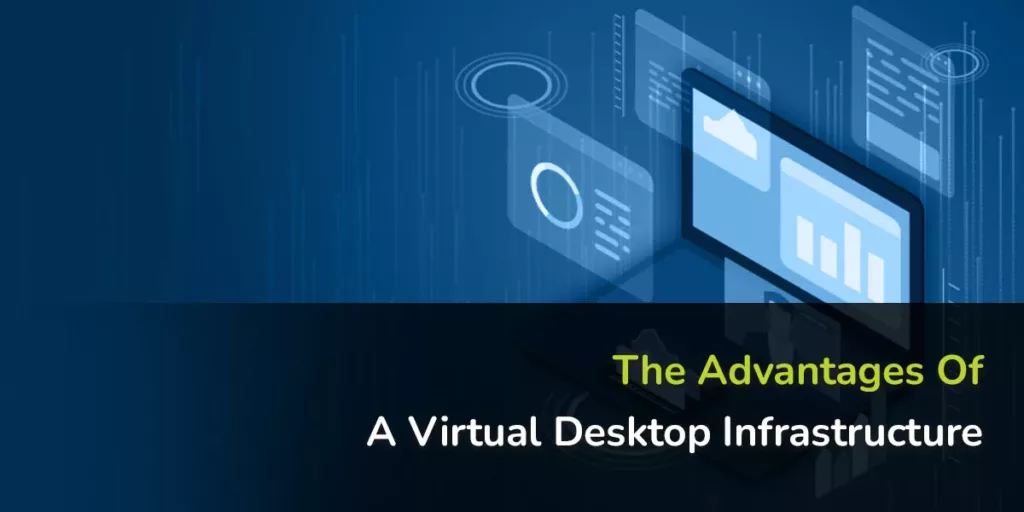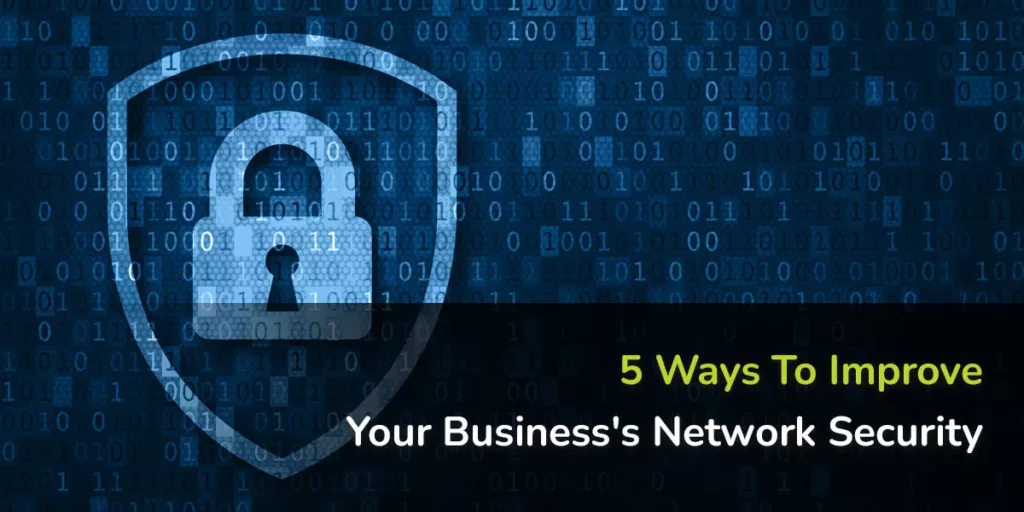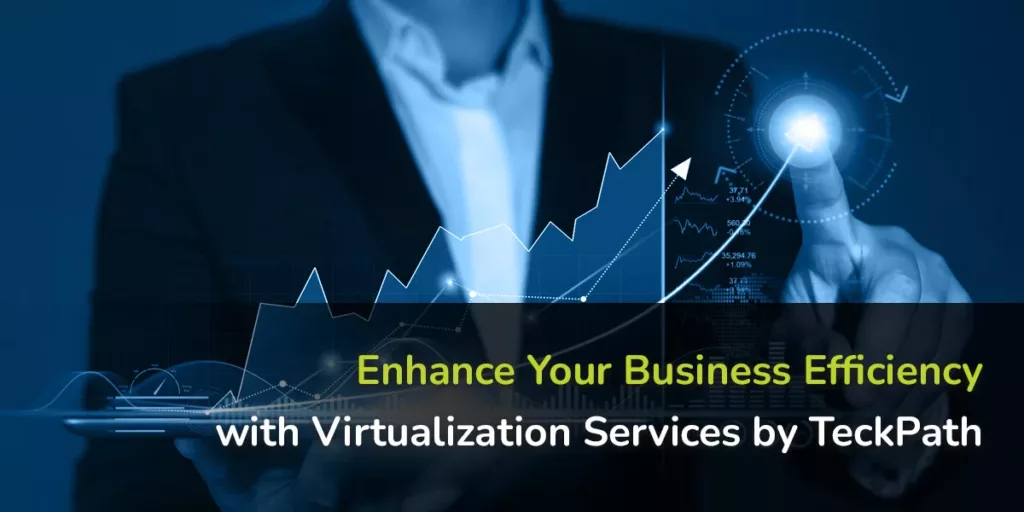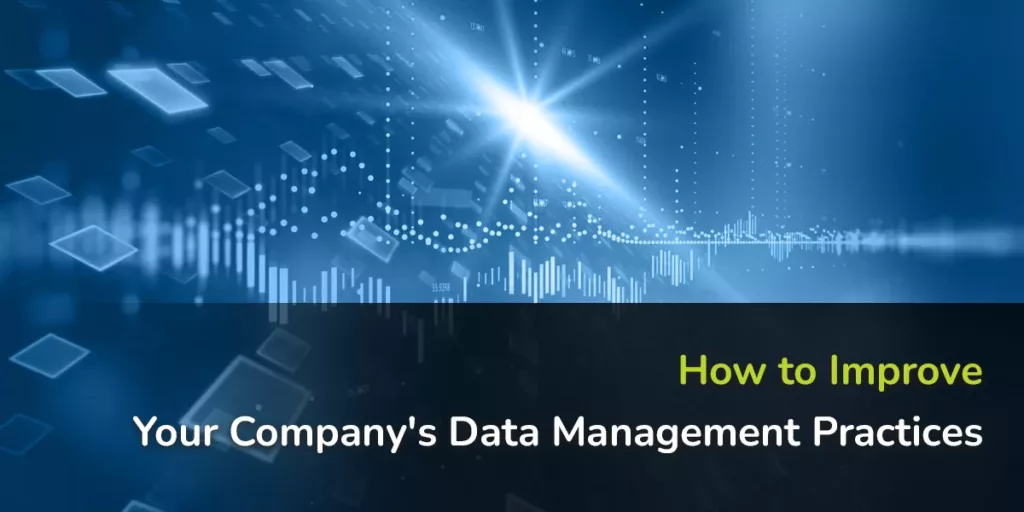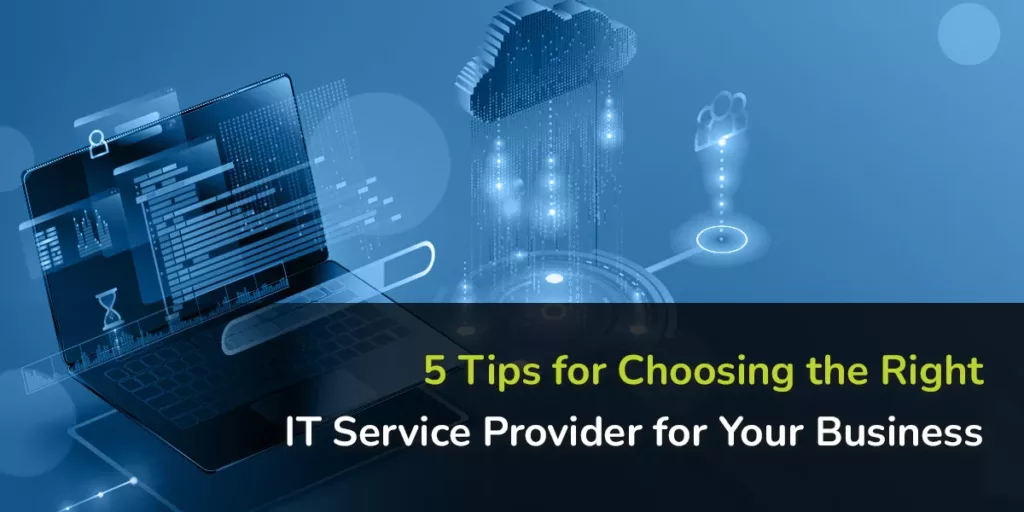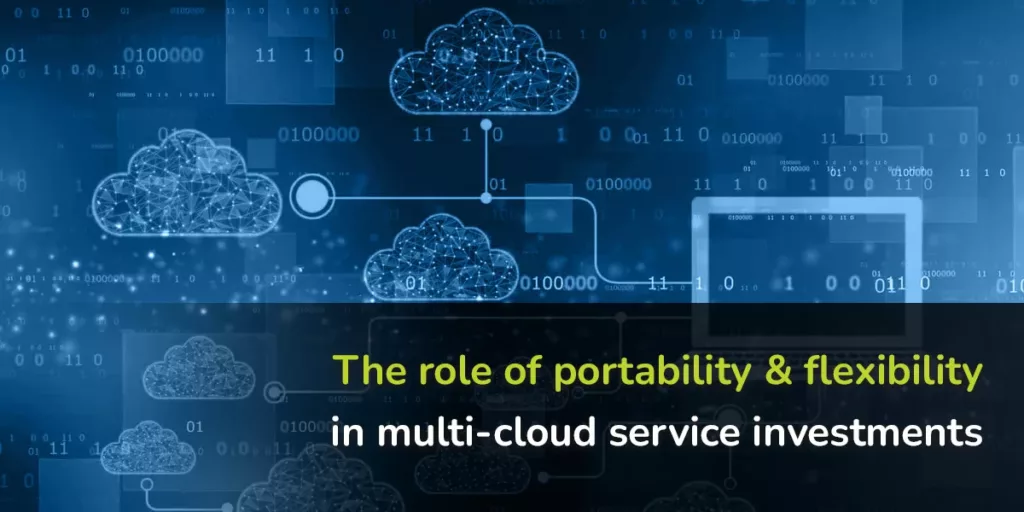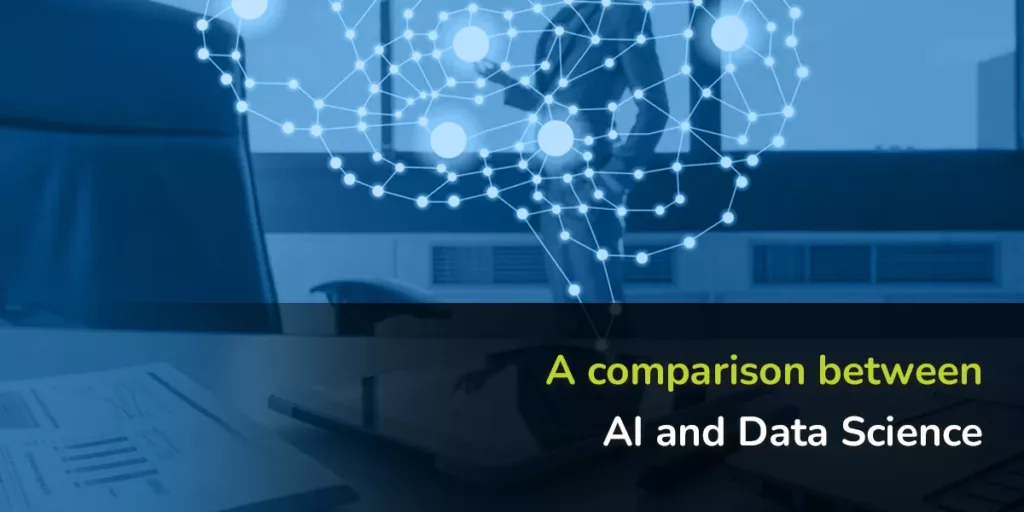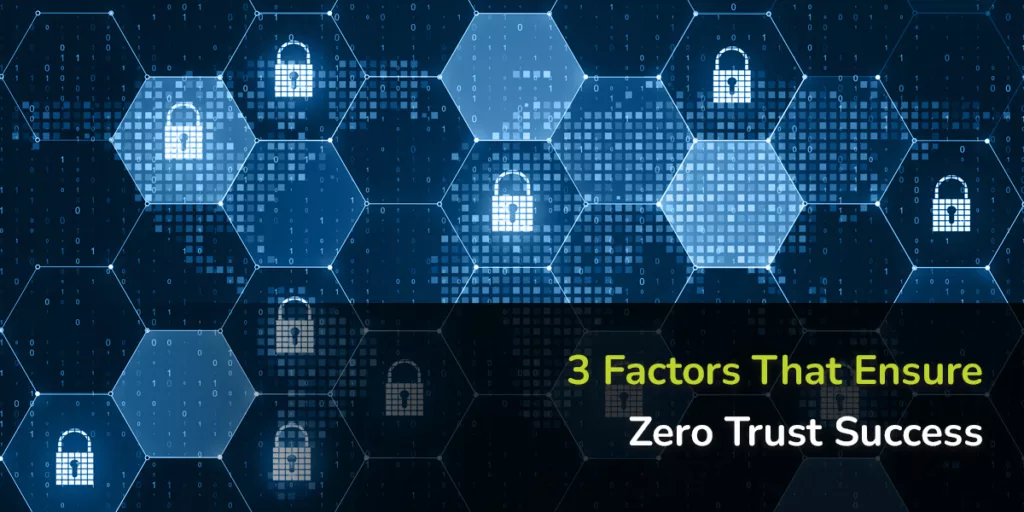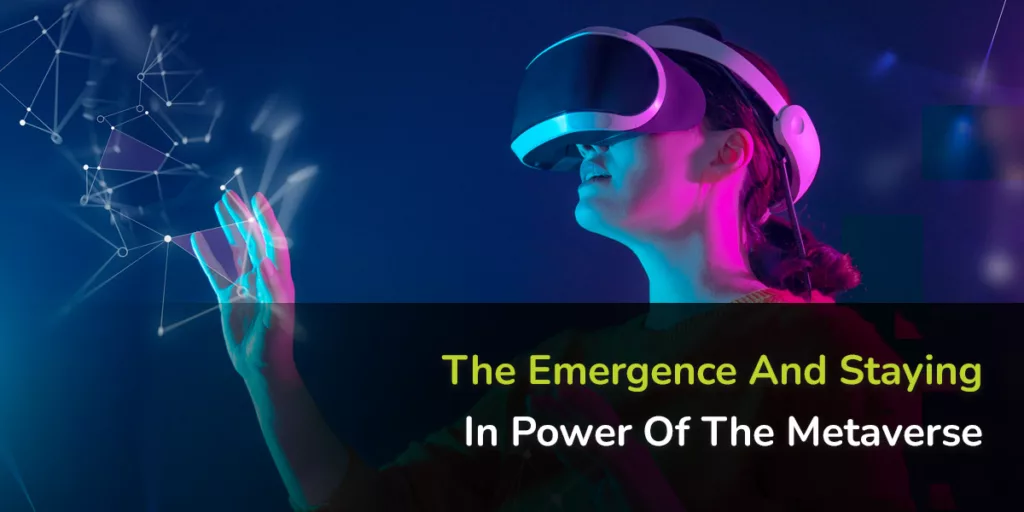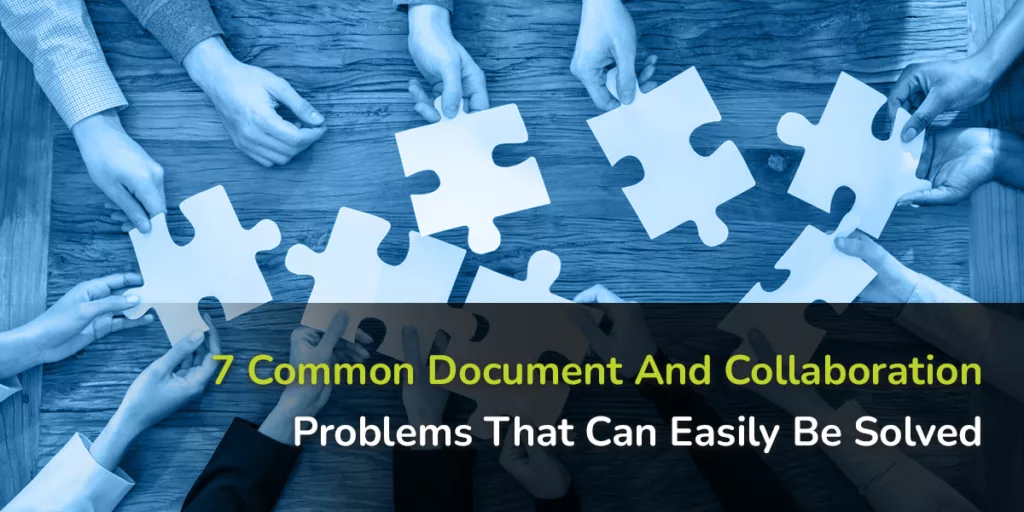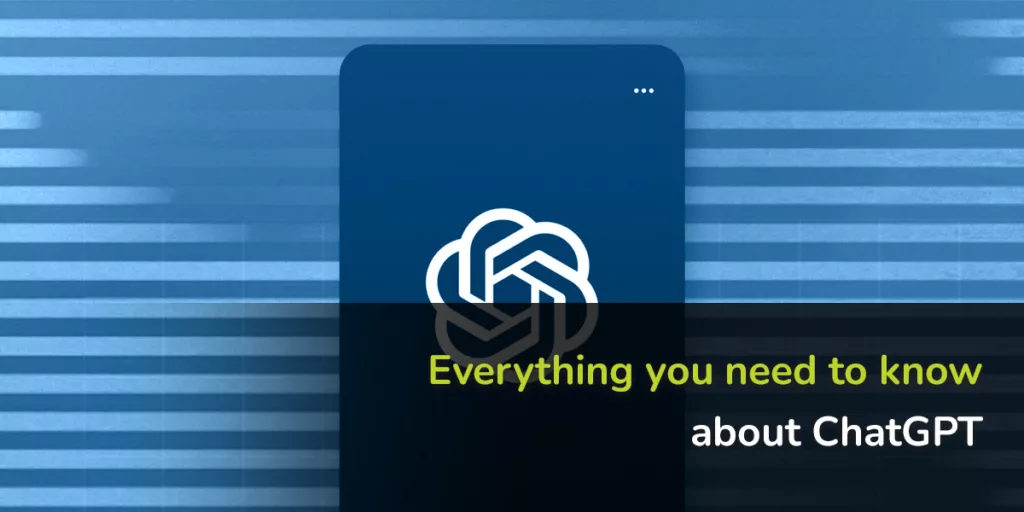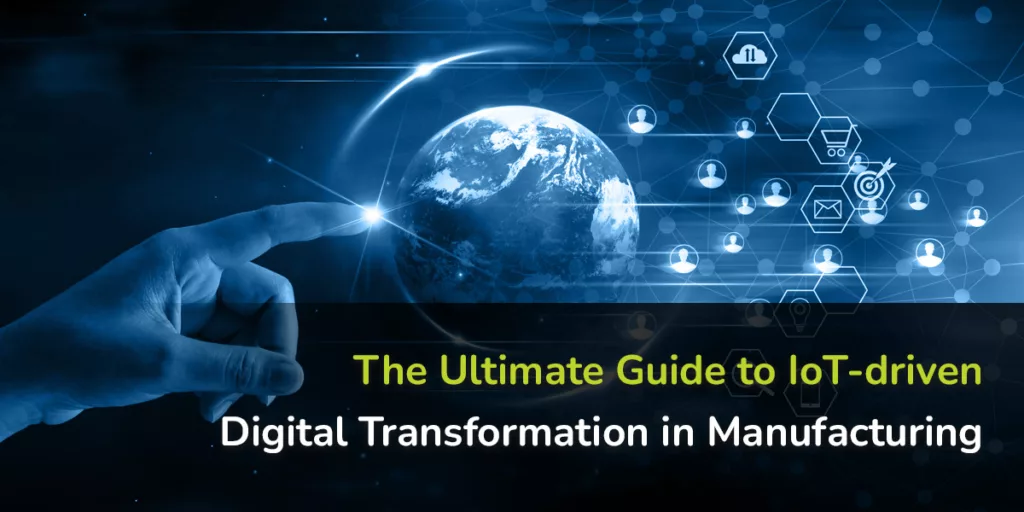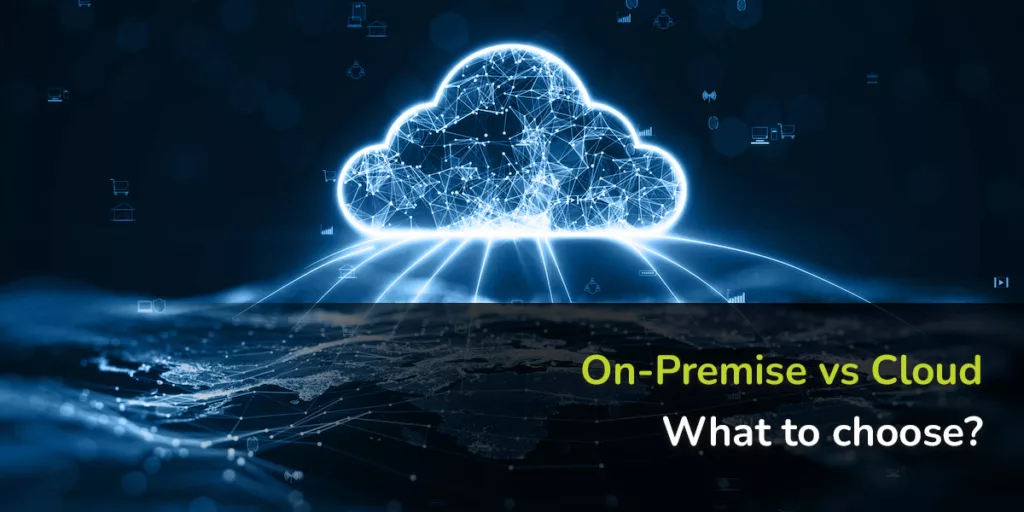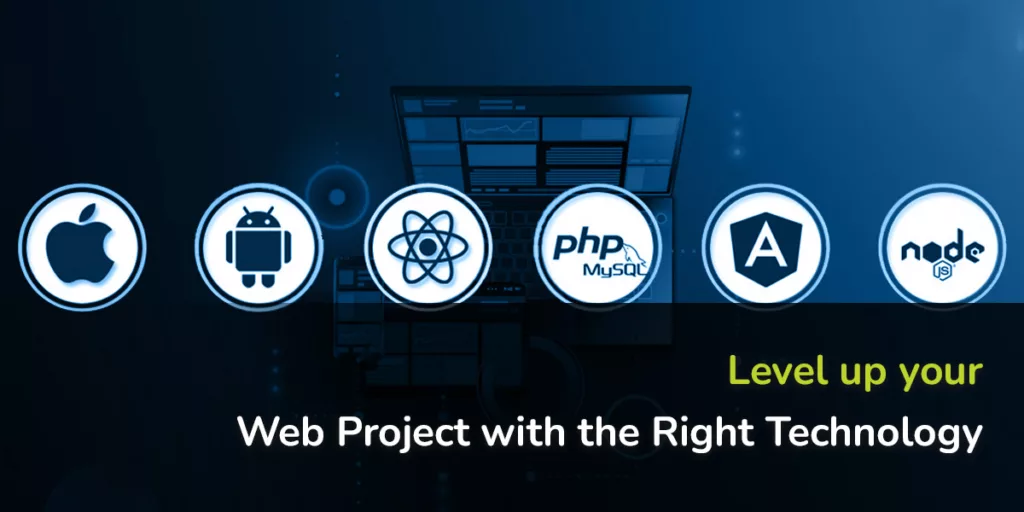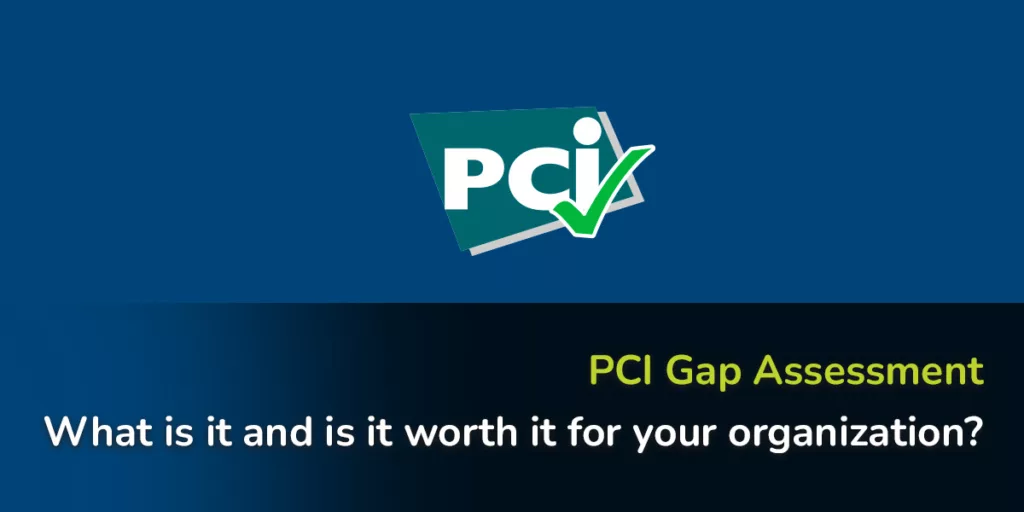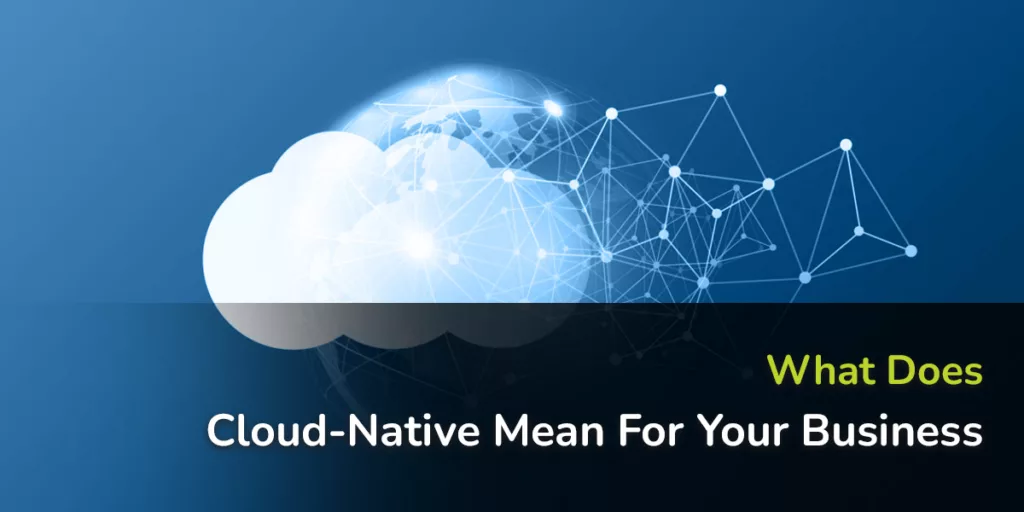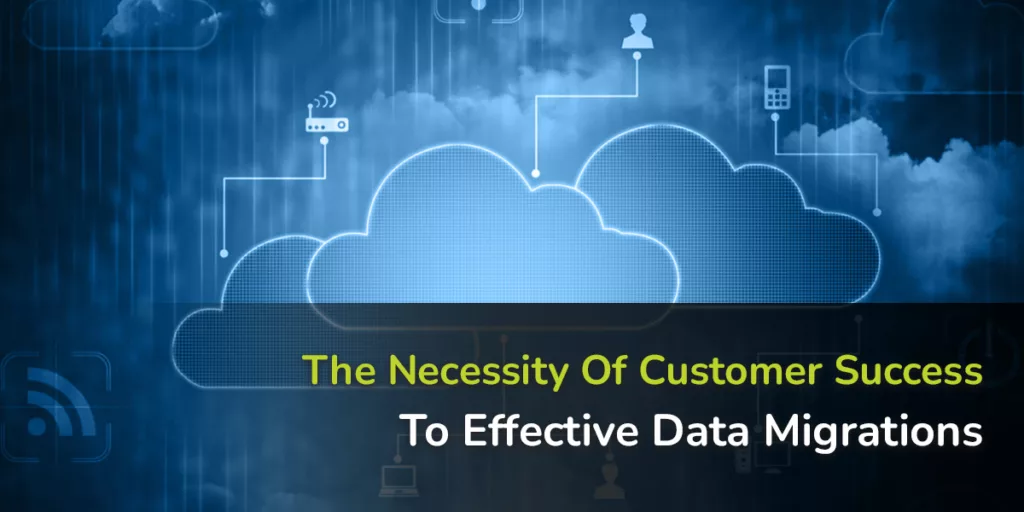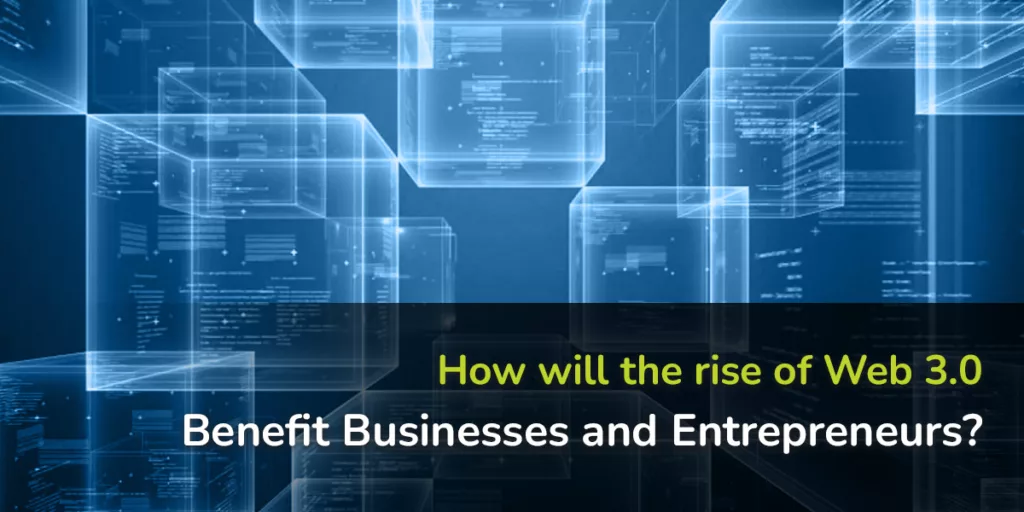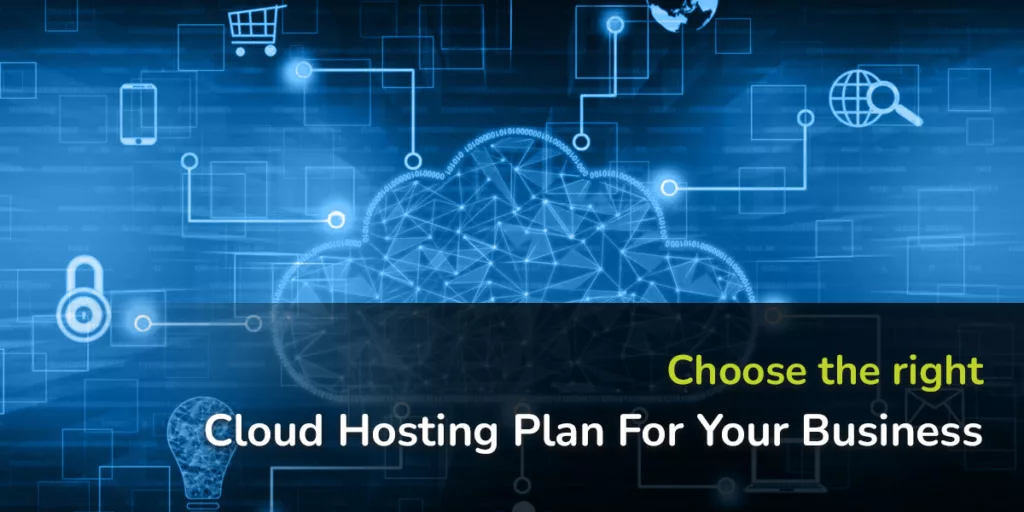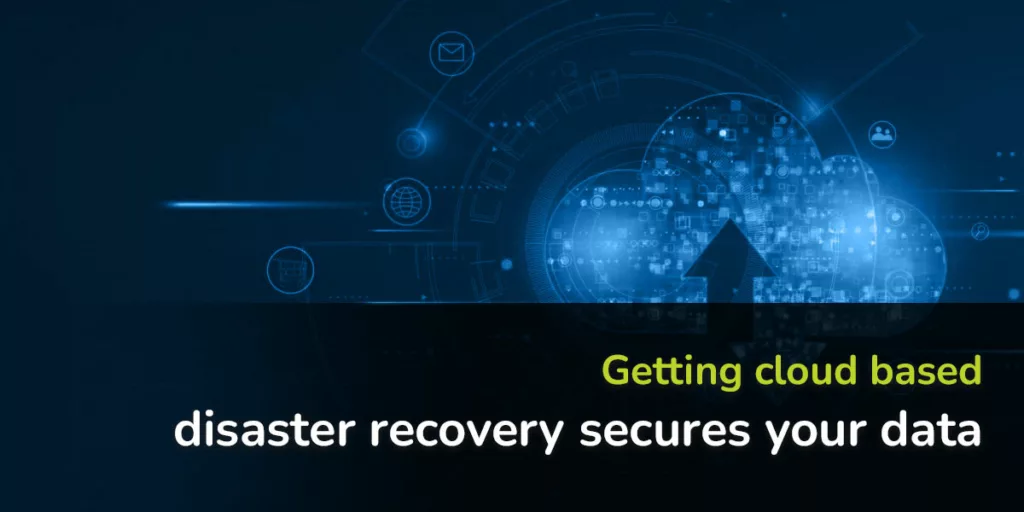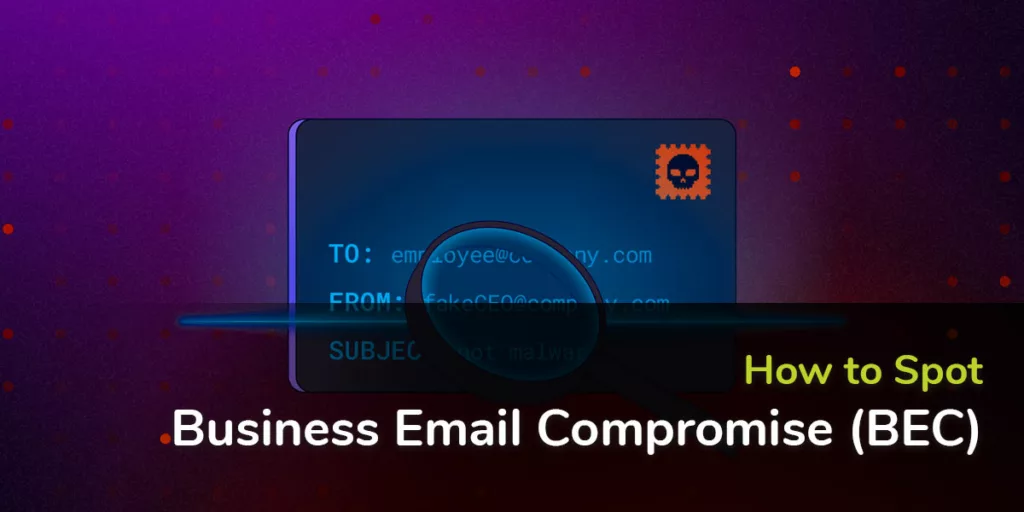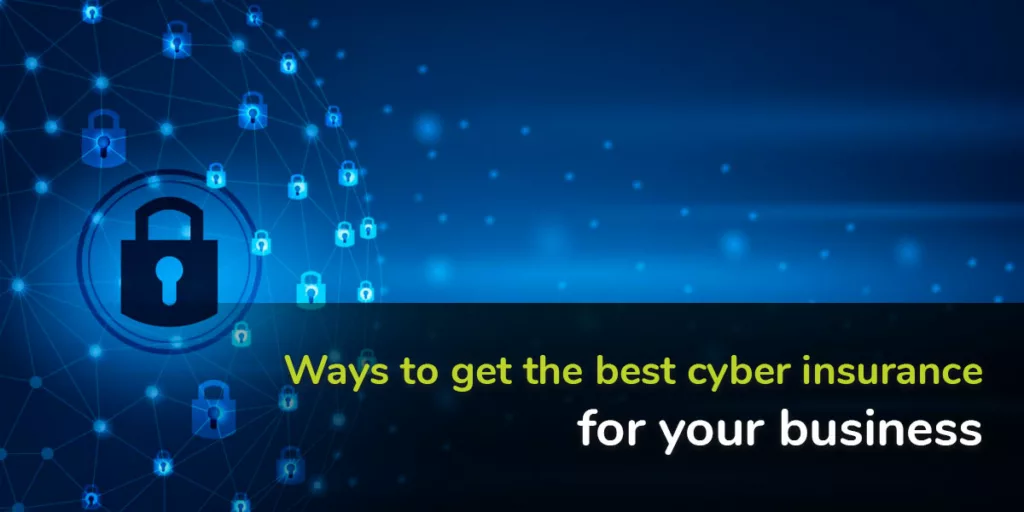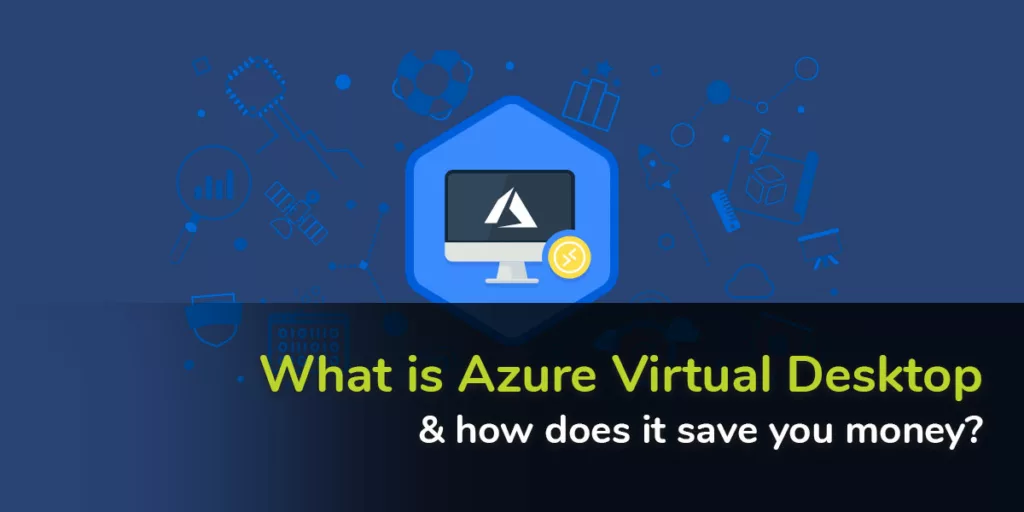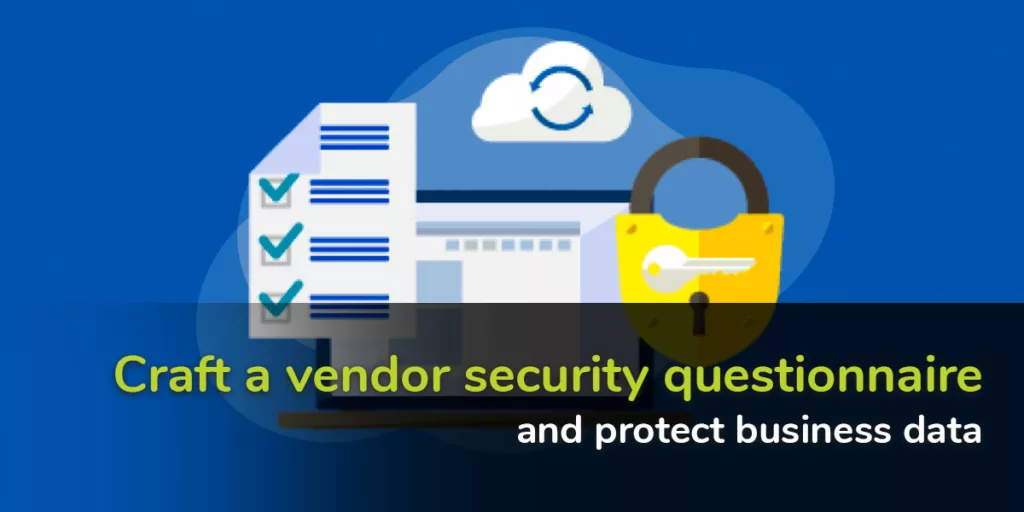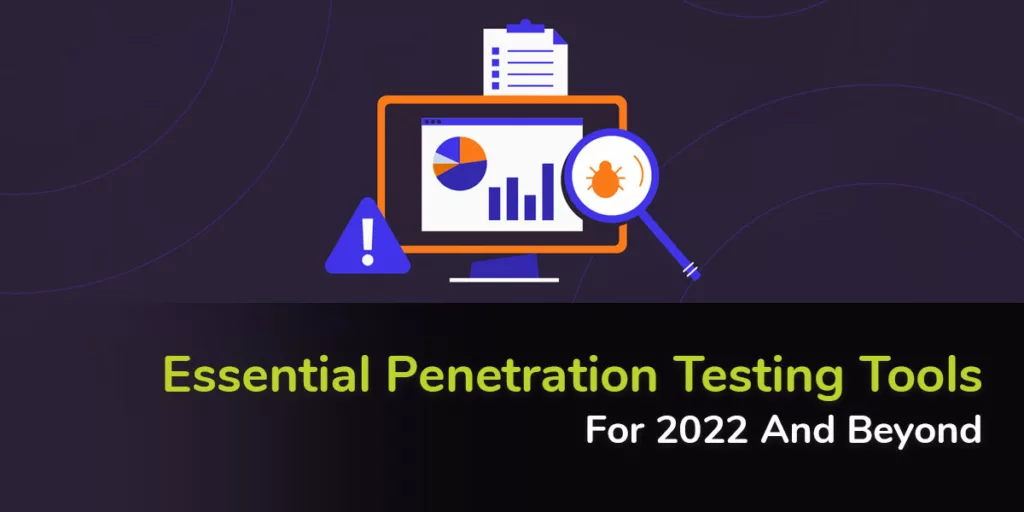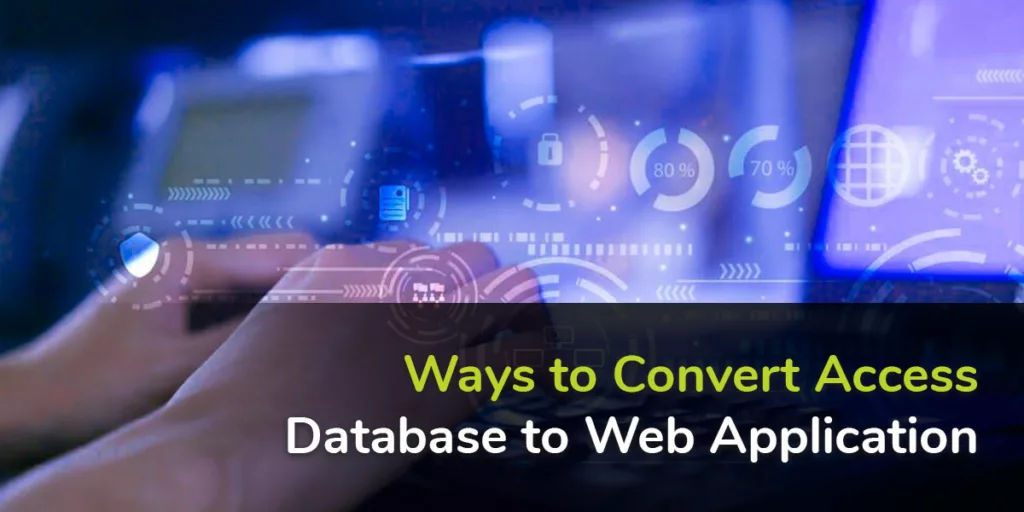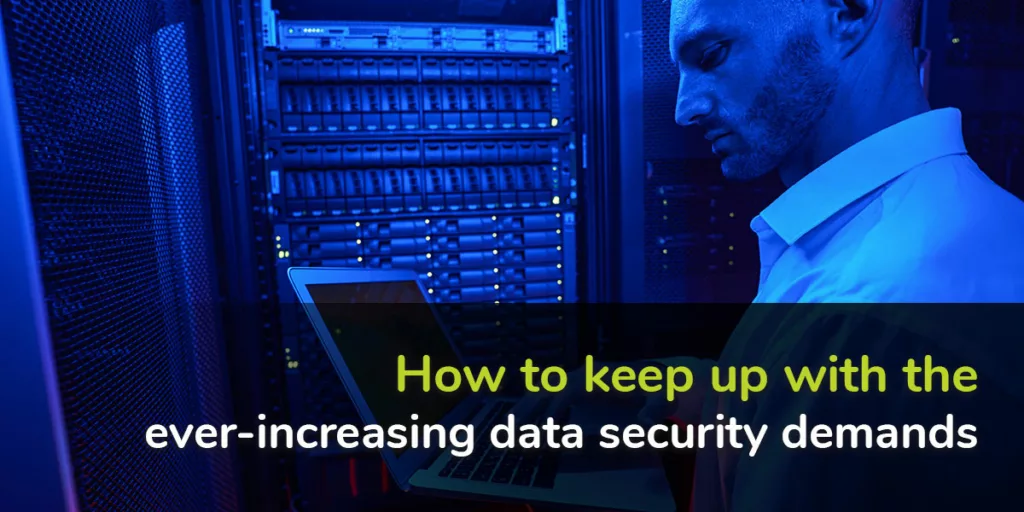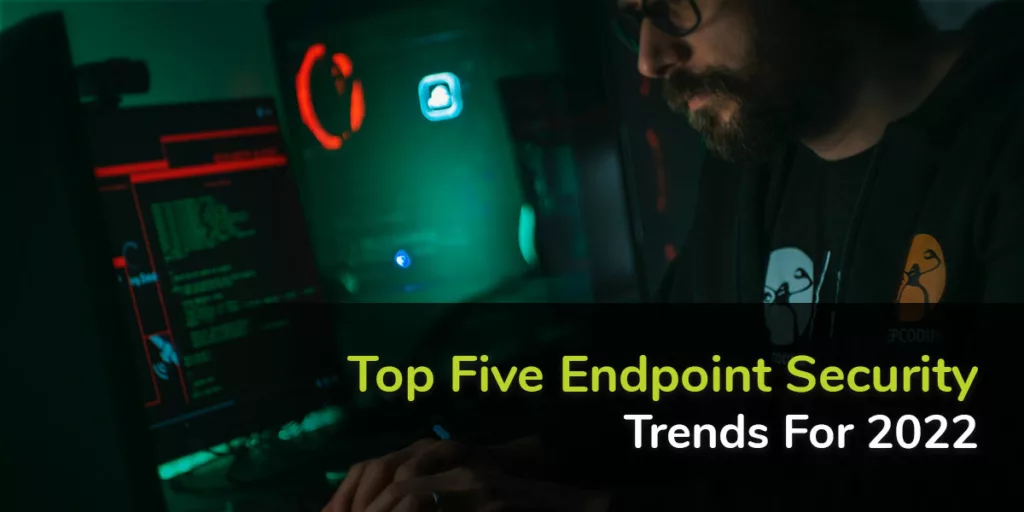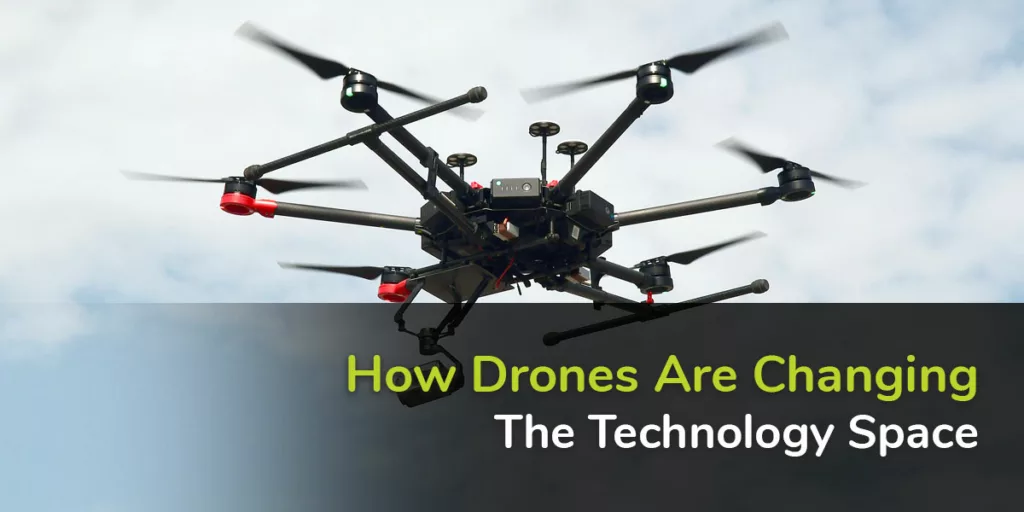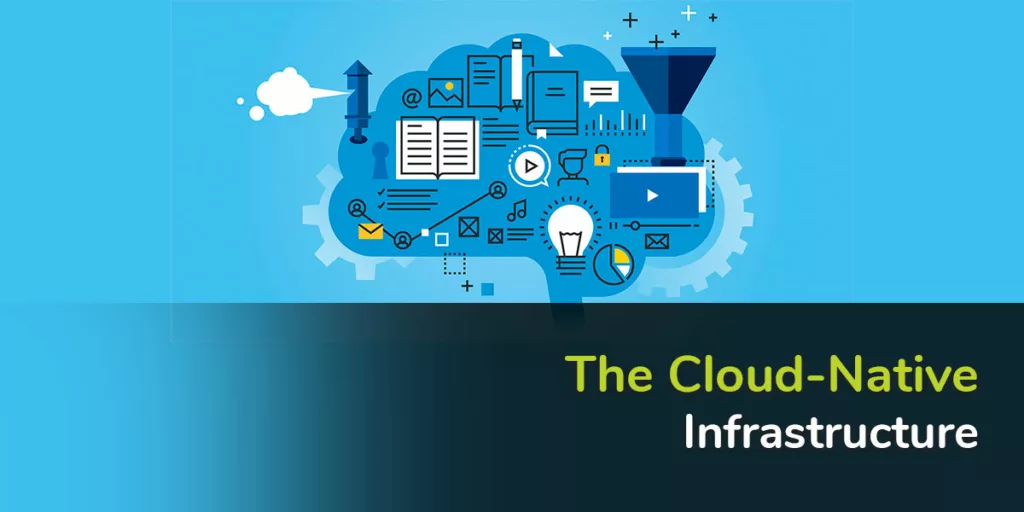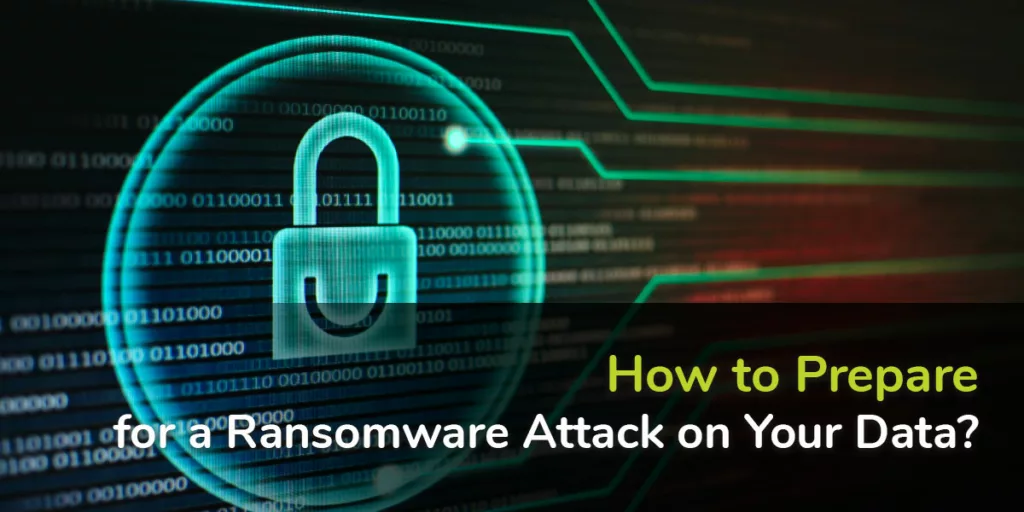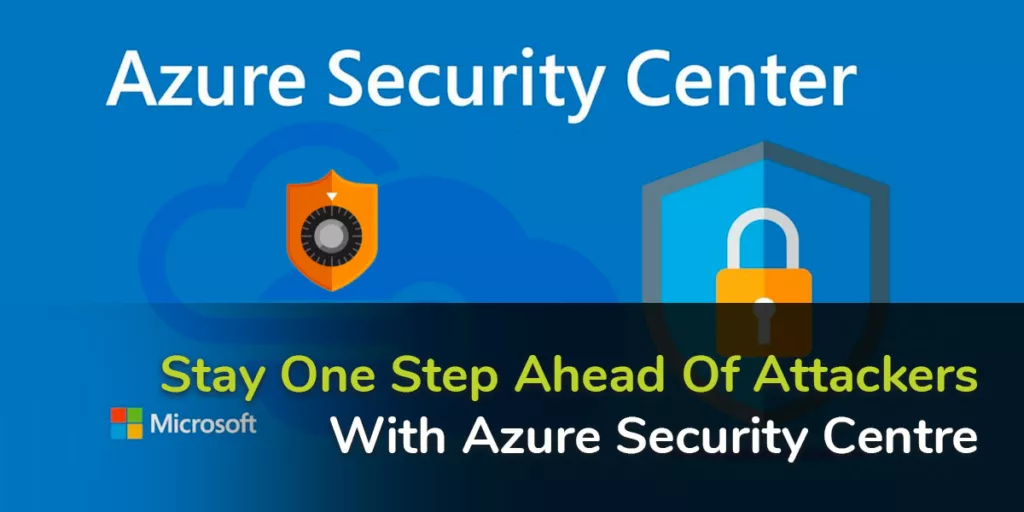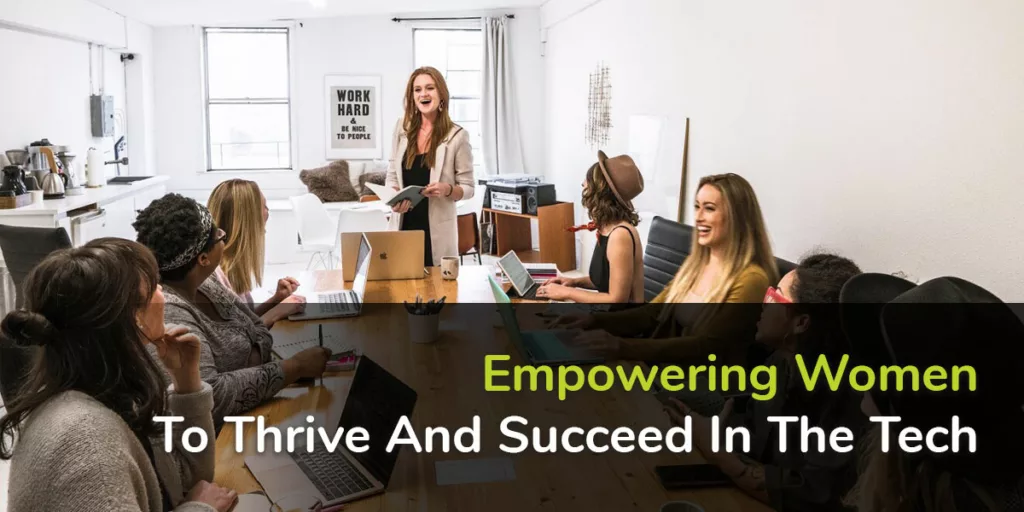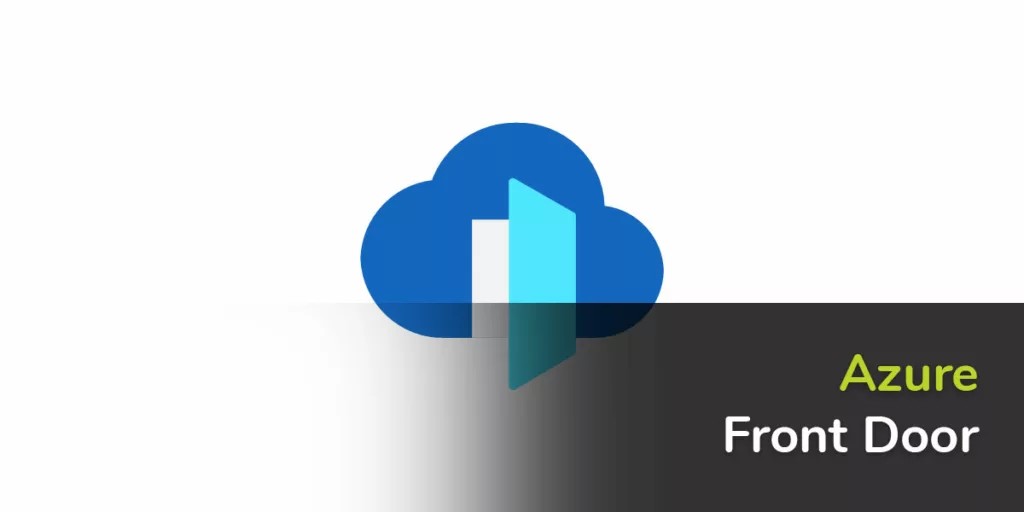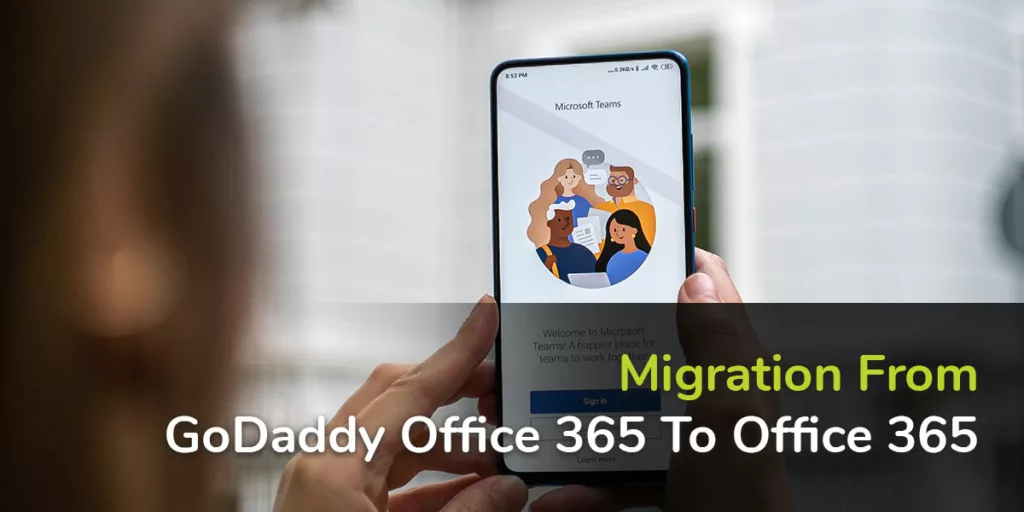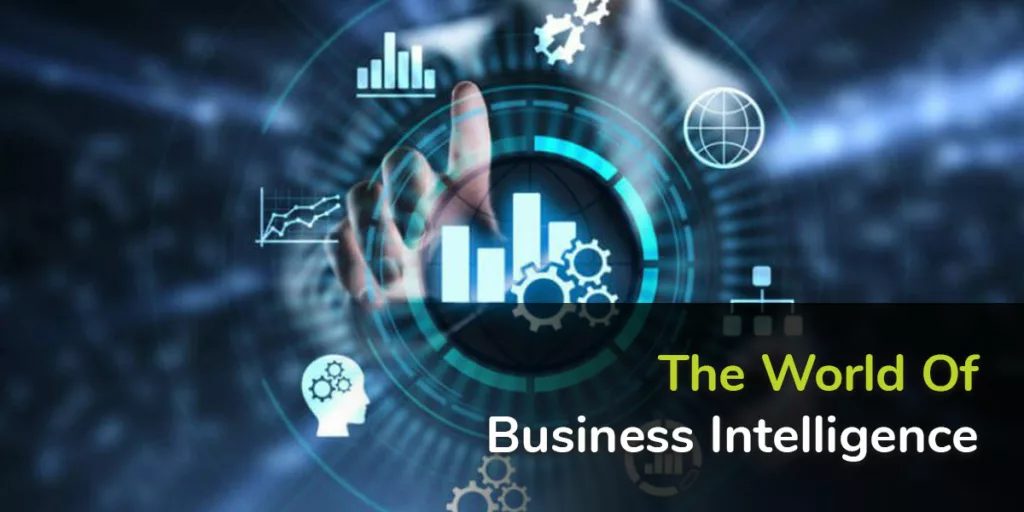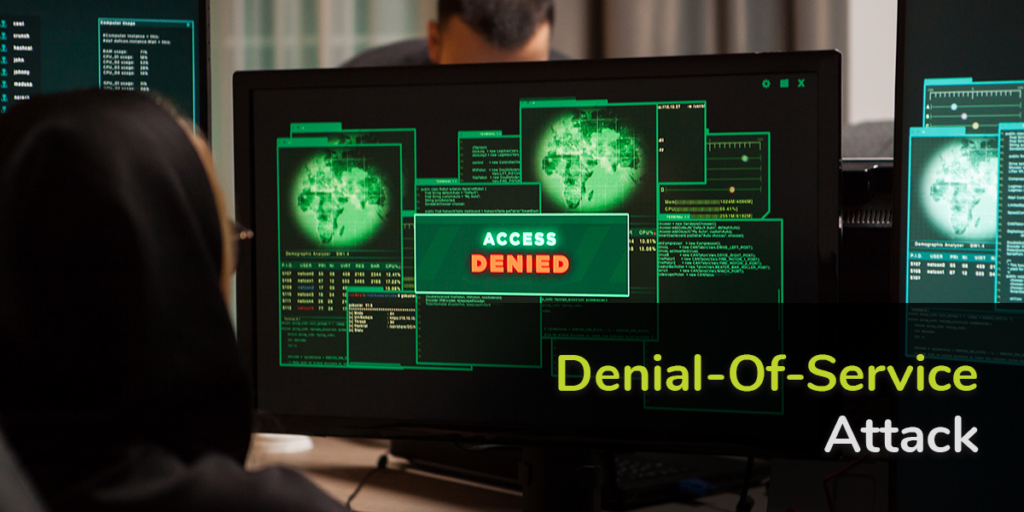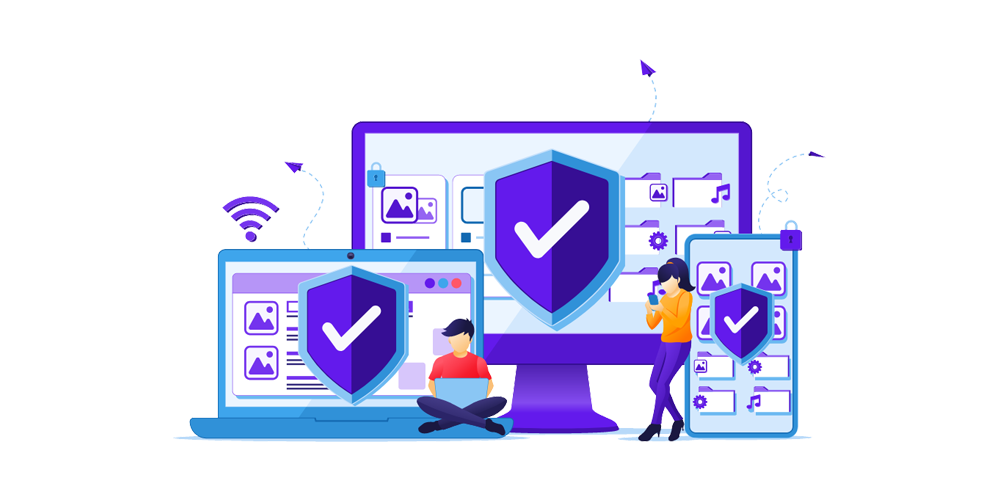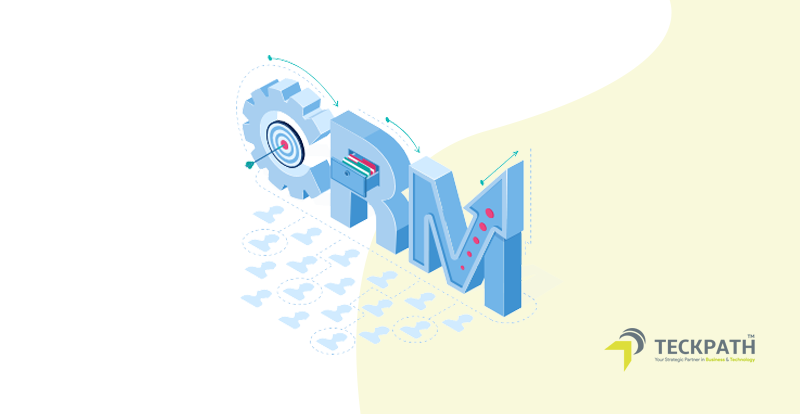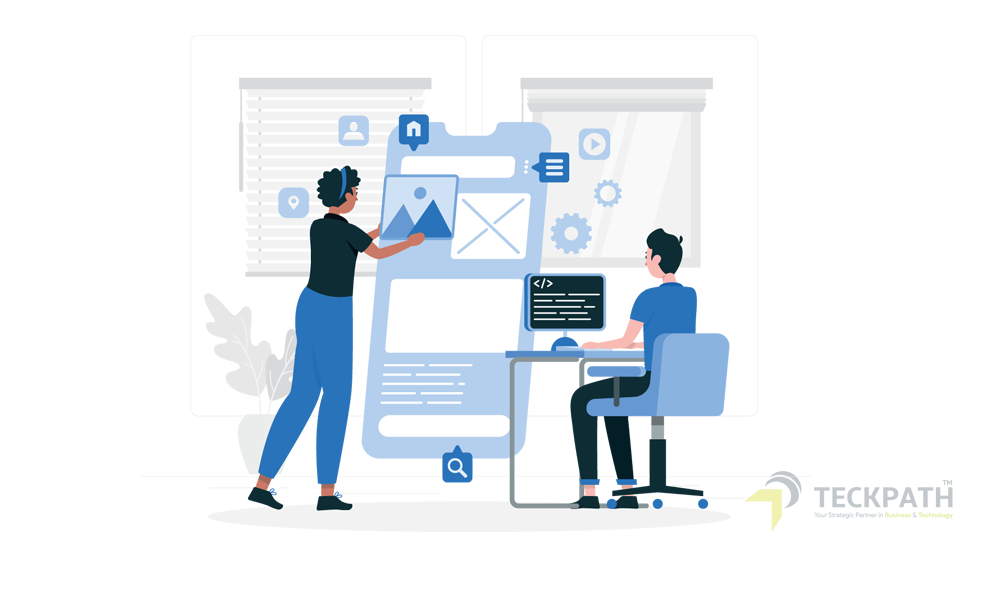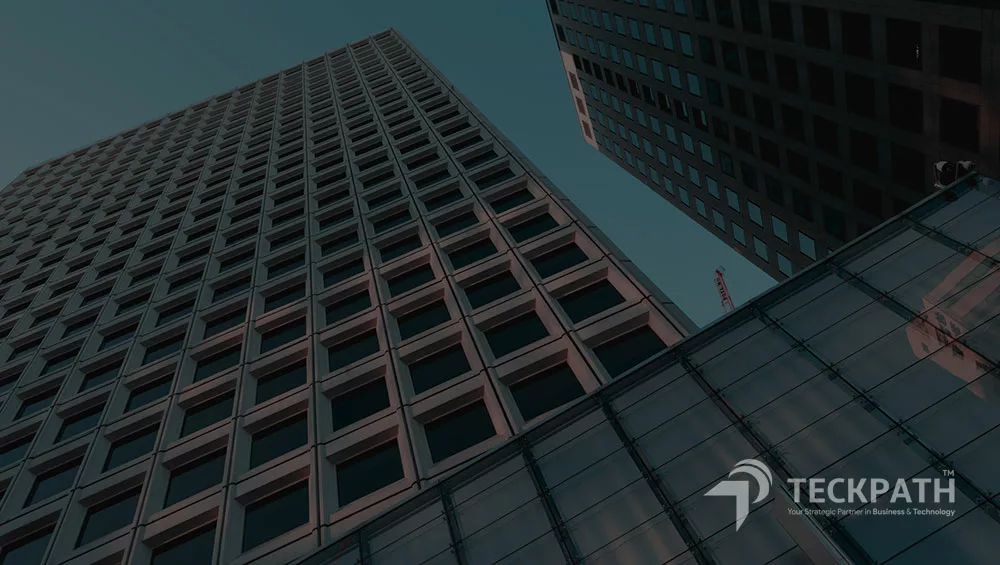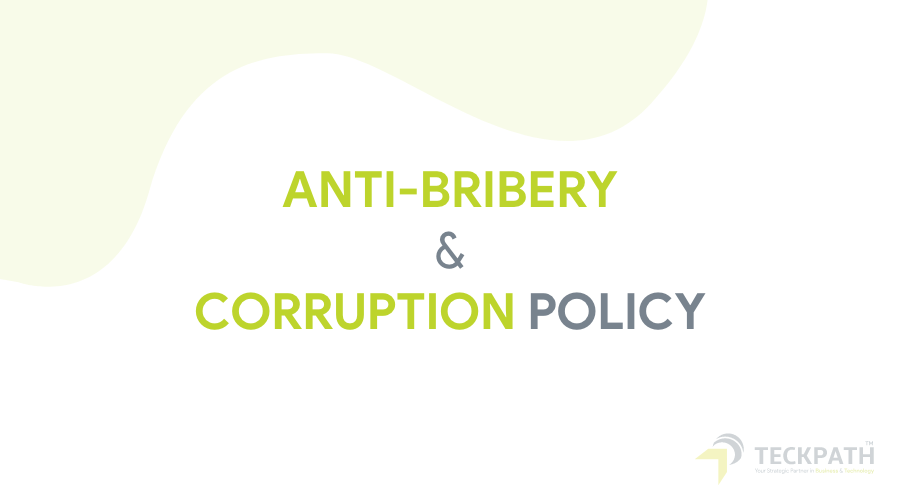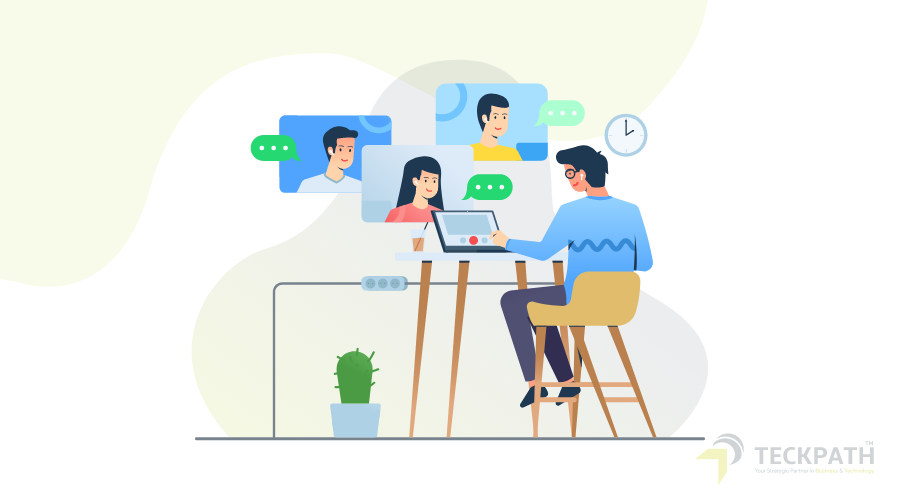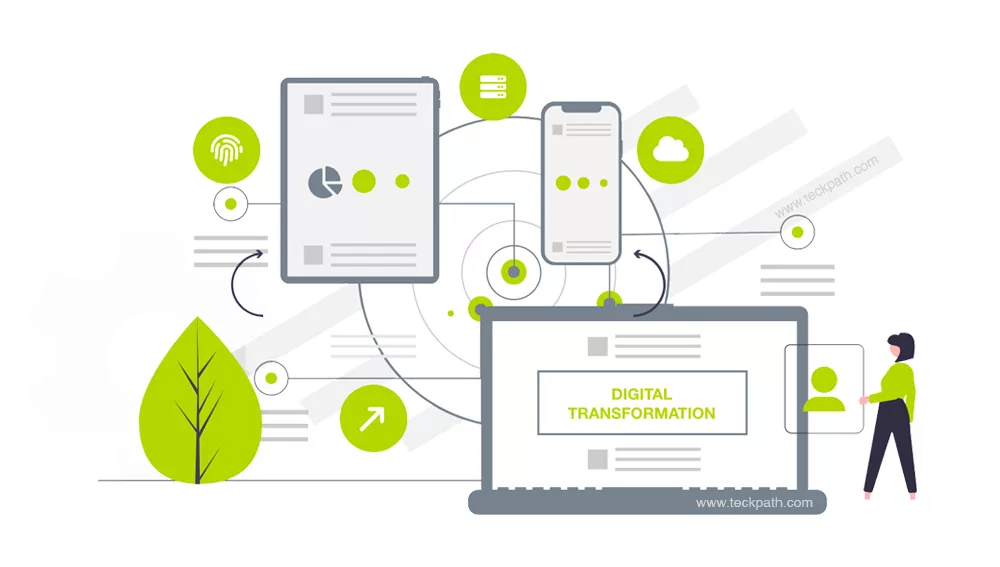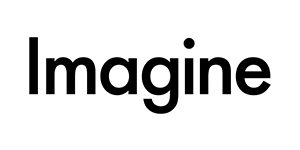Allowing Third Party Applications to Install on a MacBook
Some applications are not signed by Apple and will not be able to be installed. If you trust the application and know you want to install it, follow these steps to allow third party apps to install.
1.Open “System Preferences”by clicking on the Apple icon and choosing that option.
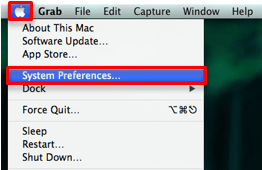
2. Select “Security & Privacy” from the “System Preferences” window.
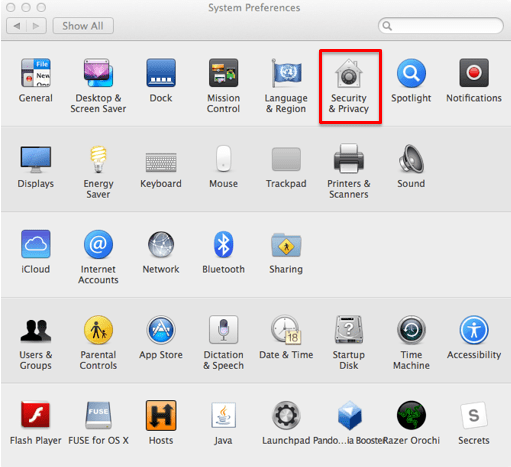
3. Select the “General”tab, and select the lock in the lower left corner to allow changes.
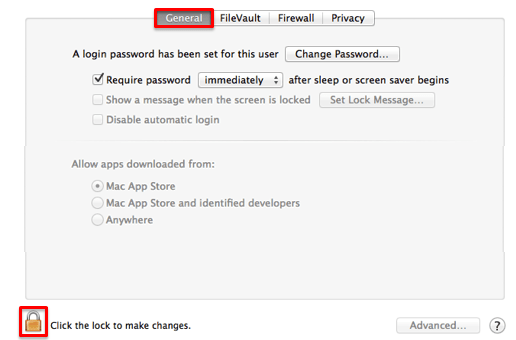
4. Enter your computer username and password, then select “Unlock.”
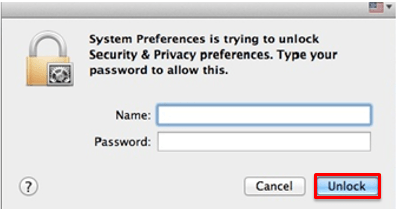
5. In the “Allow apps downloaded from:” section, select the radio button to the left of “Anywhere.”
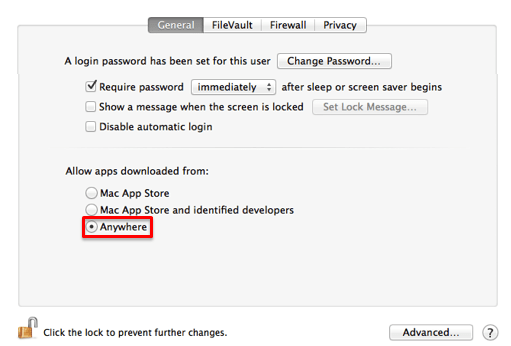
6. Close the window. You can now install unsigned applications that you trust.
-
- For security reasons, you may want to repeat this process checking “Mac App Store” on step five in order to turn this feature back off.