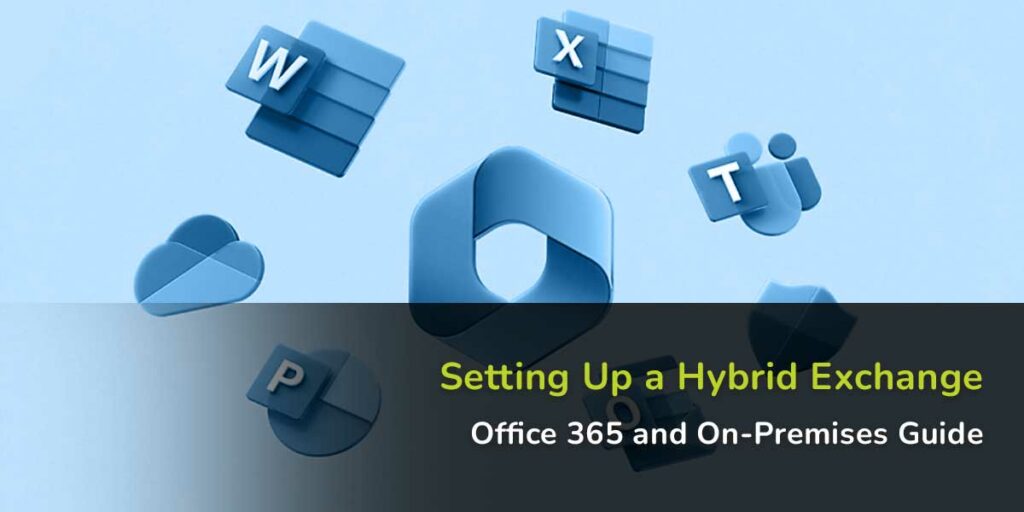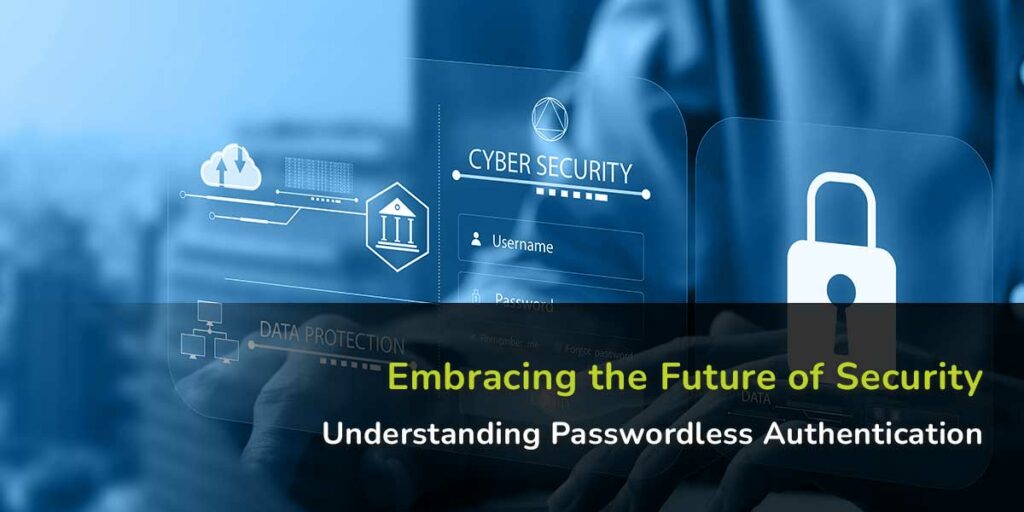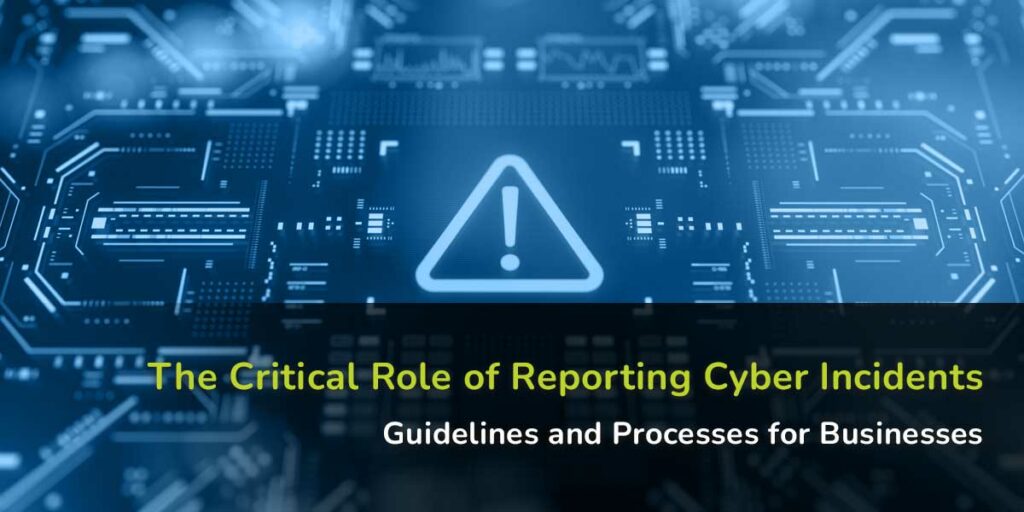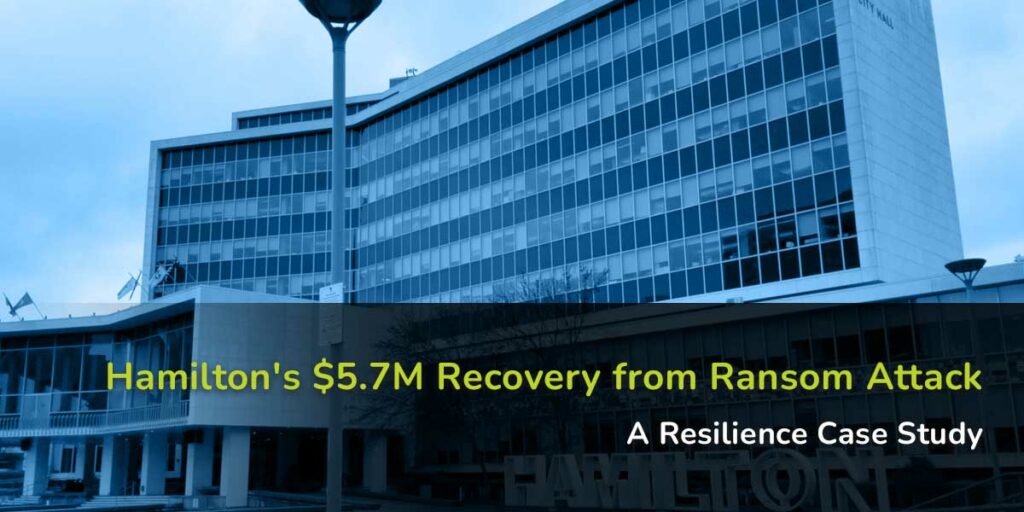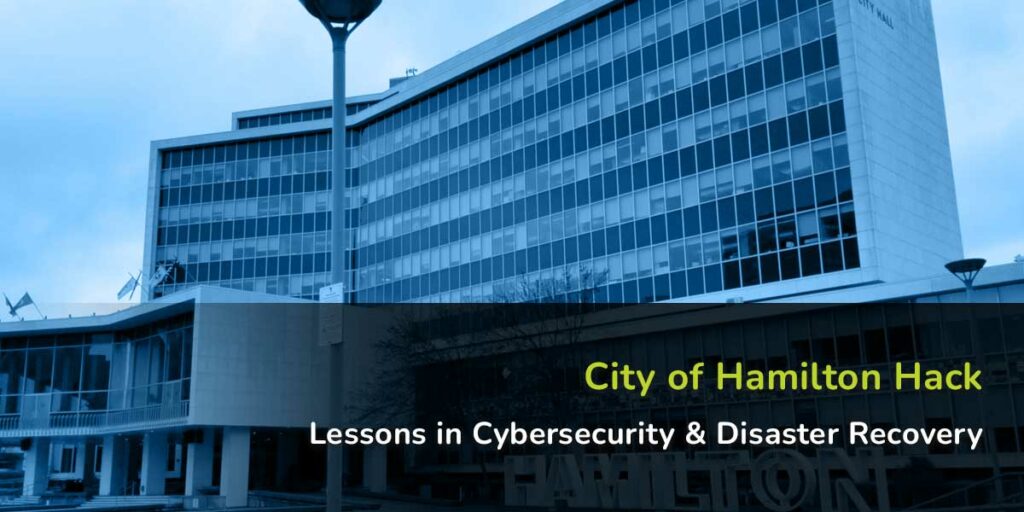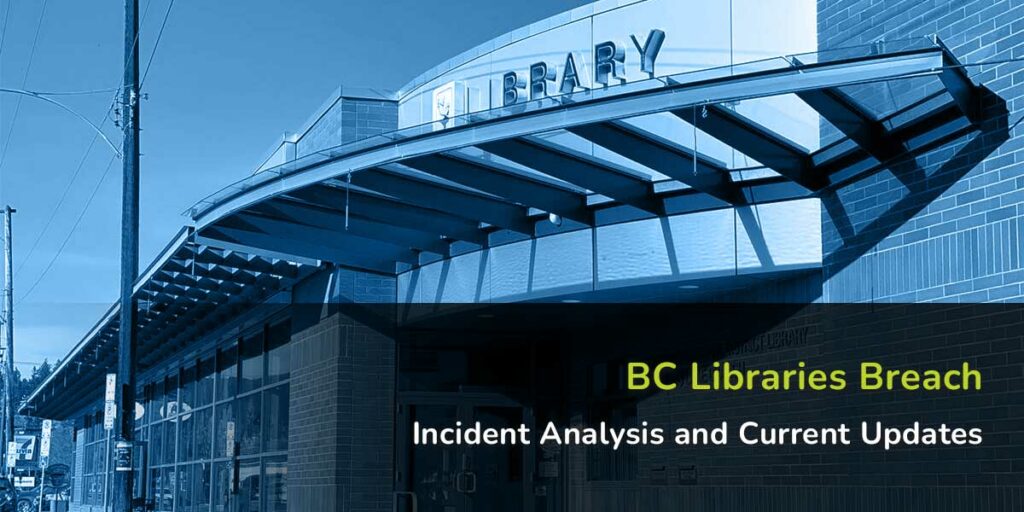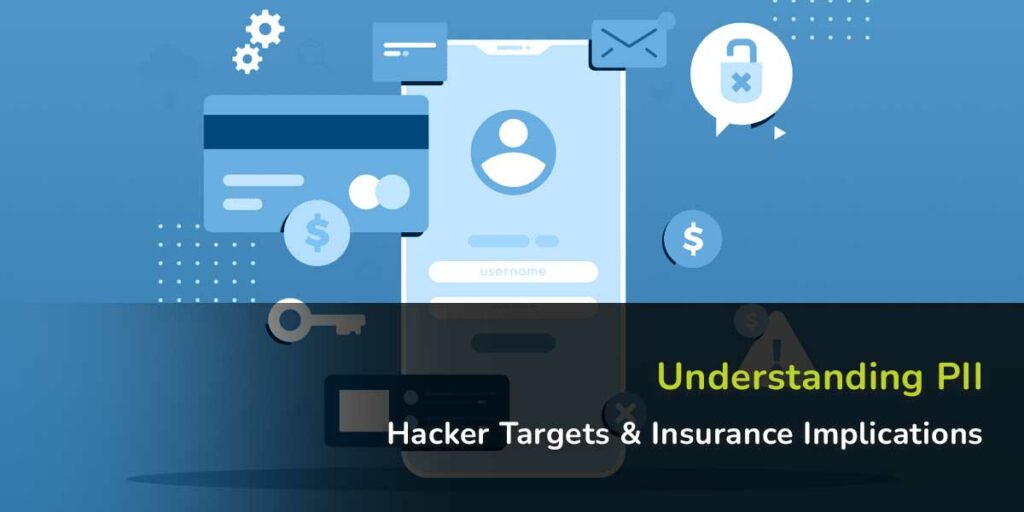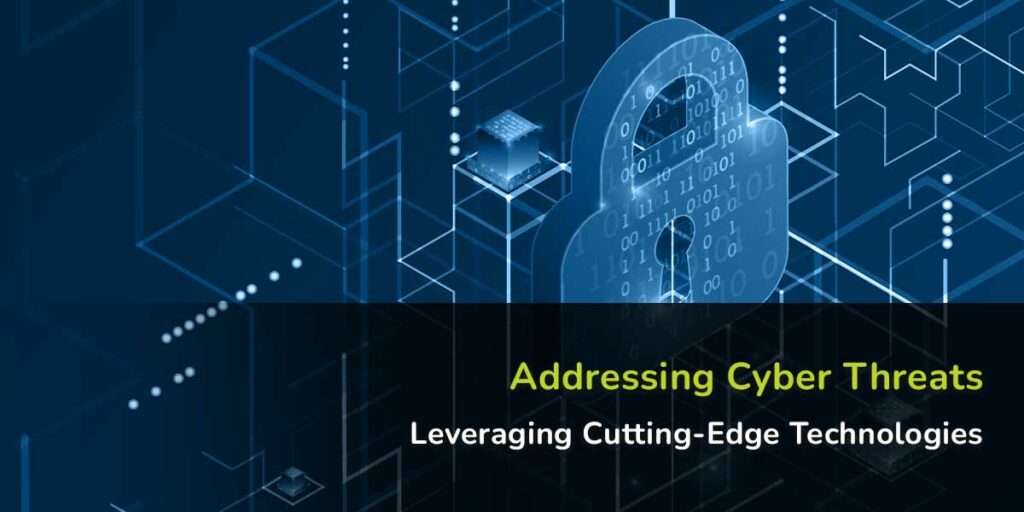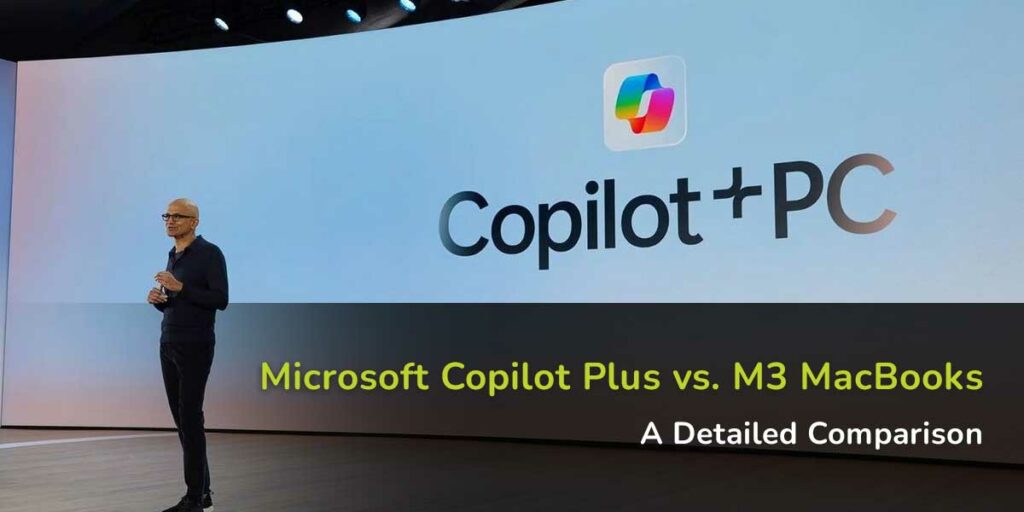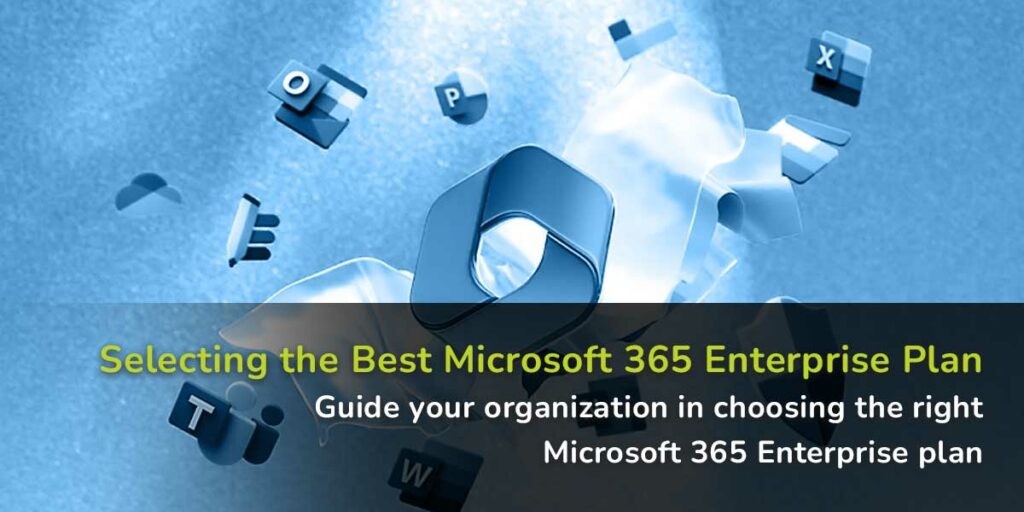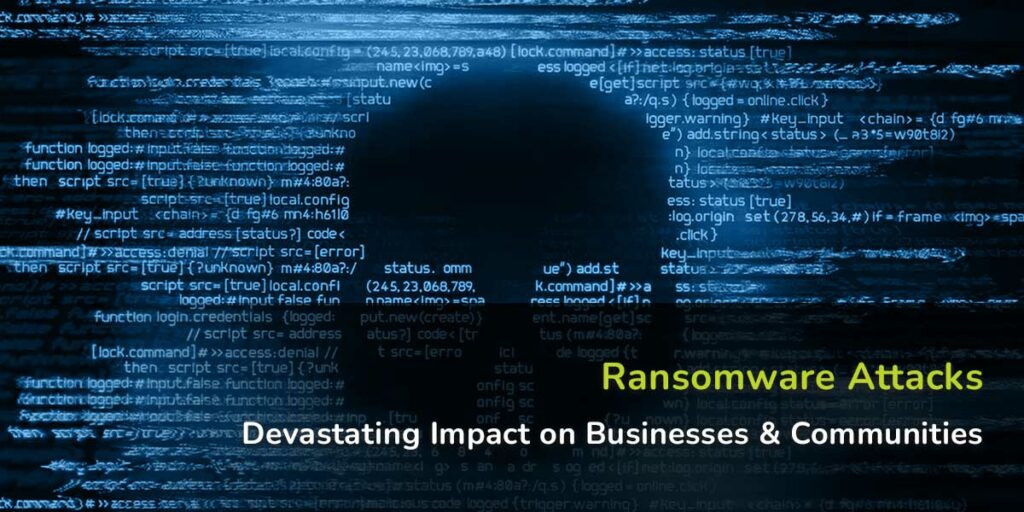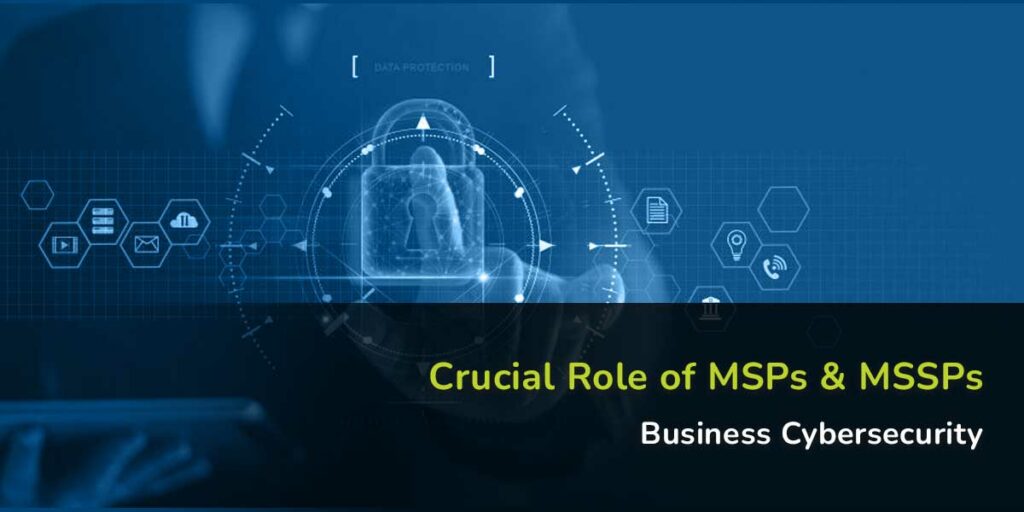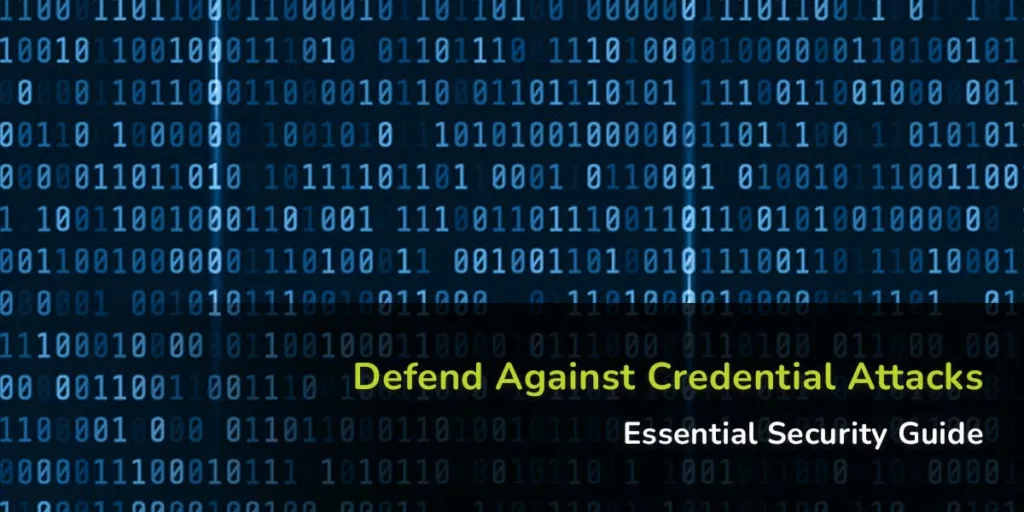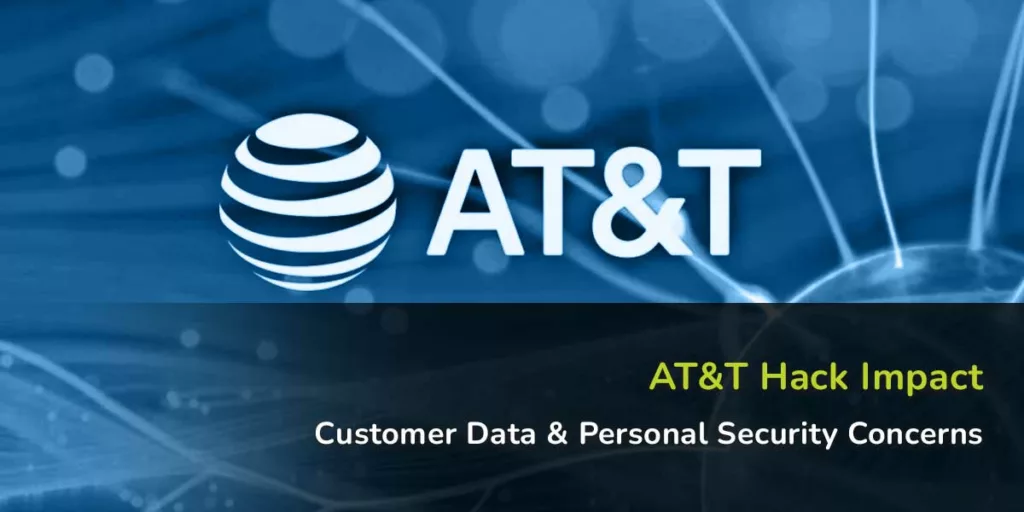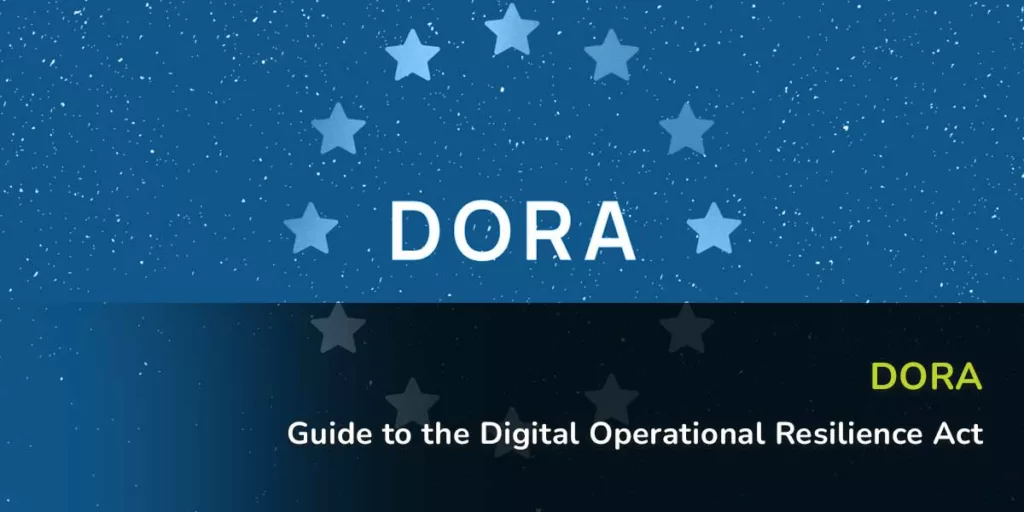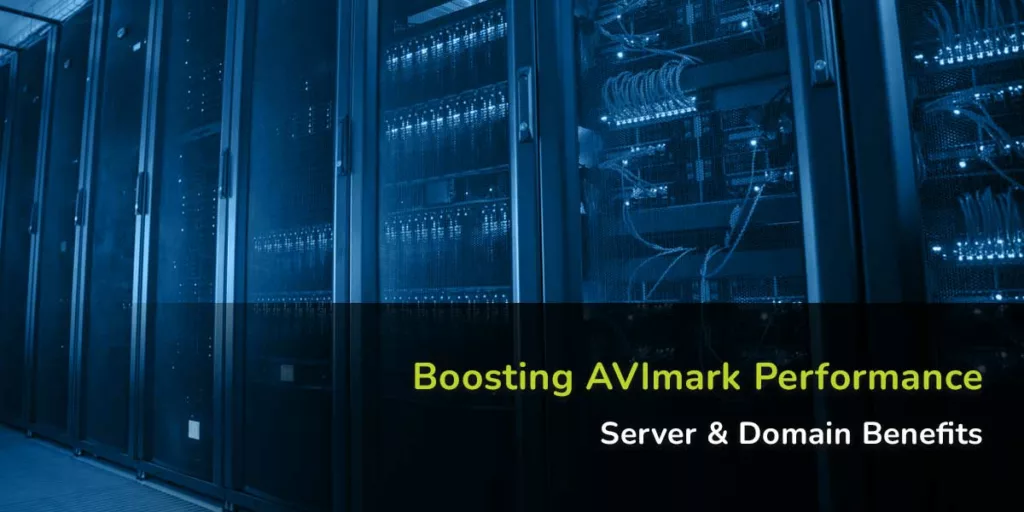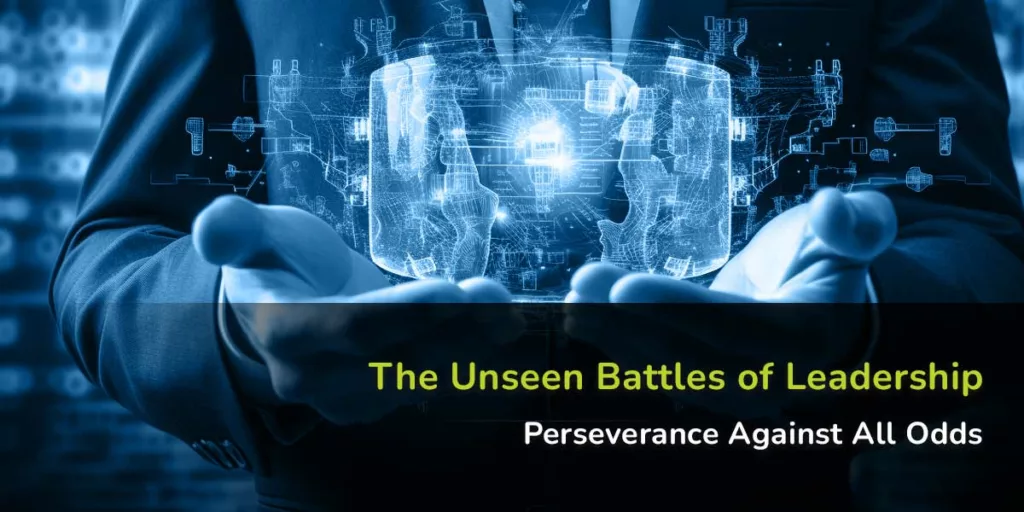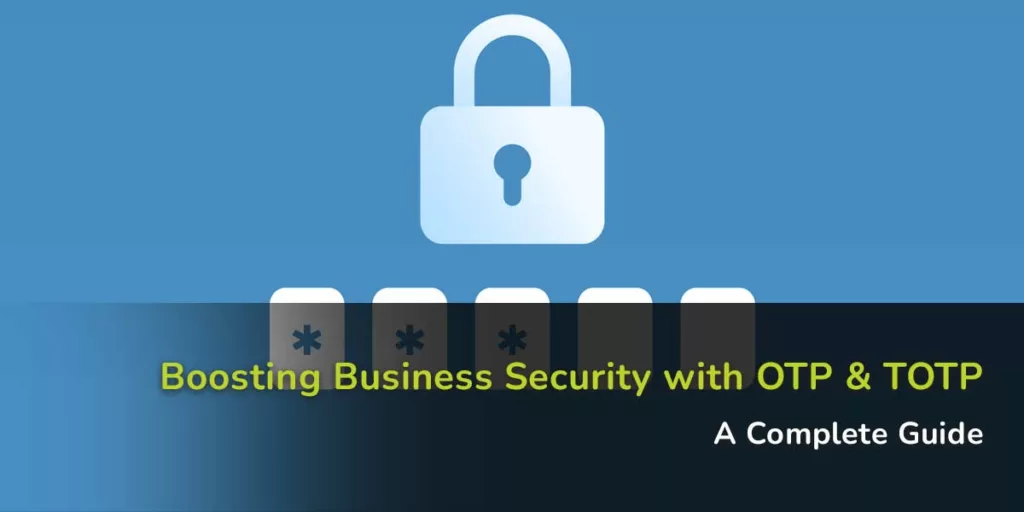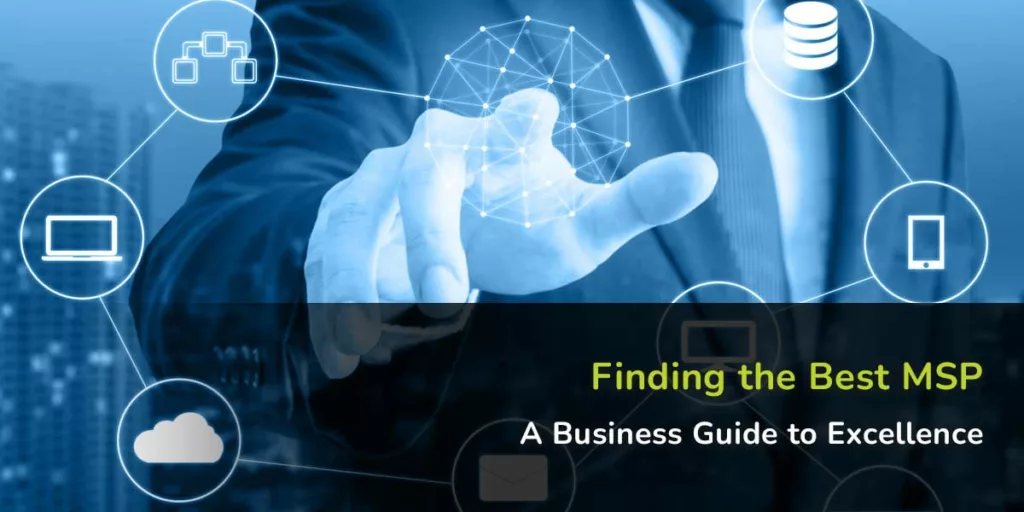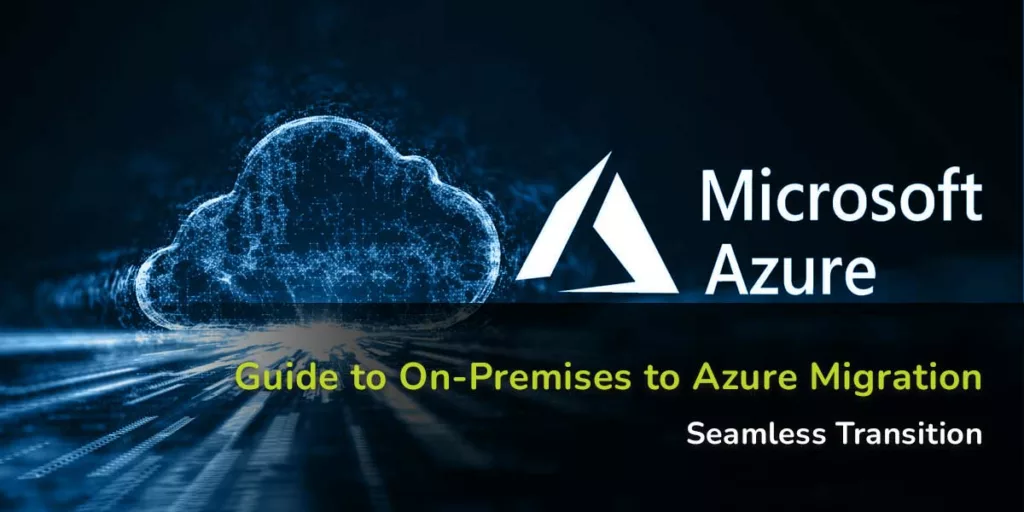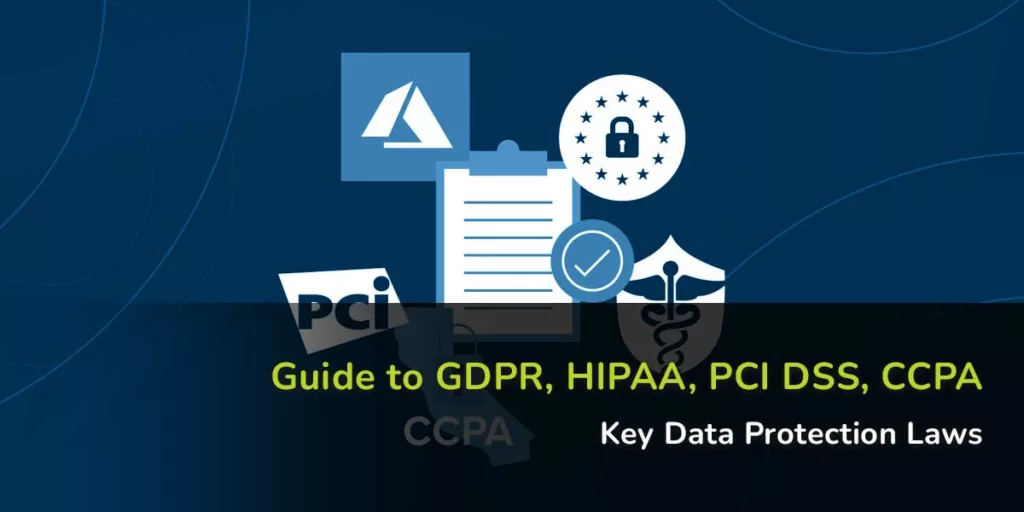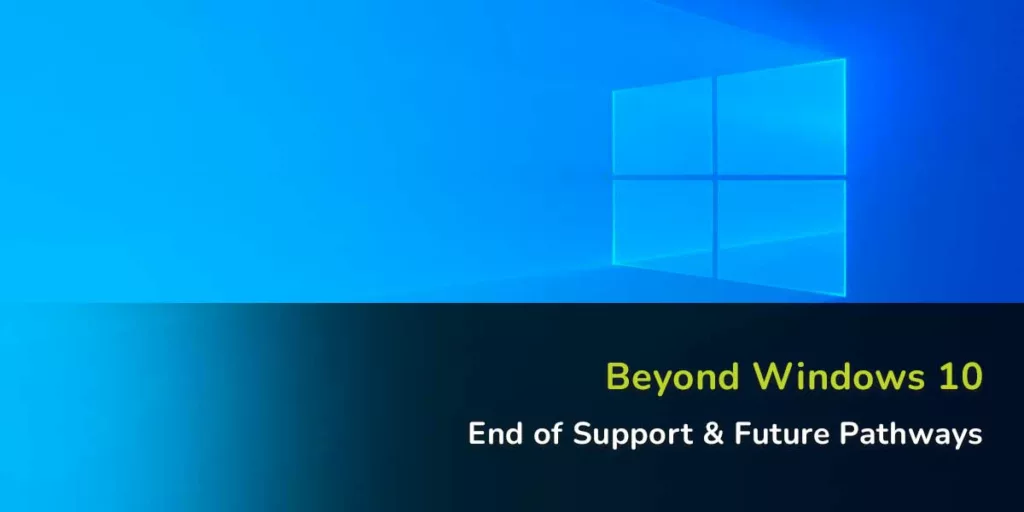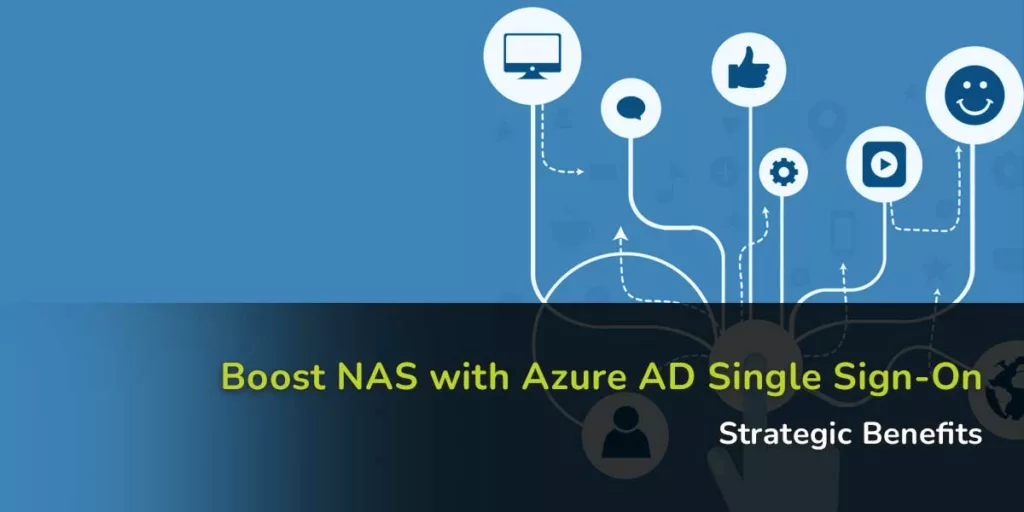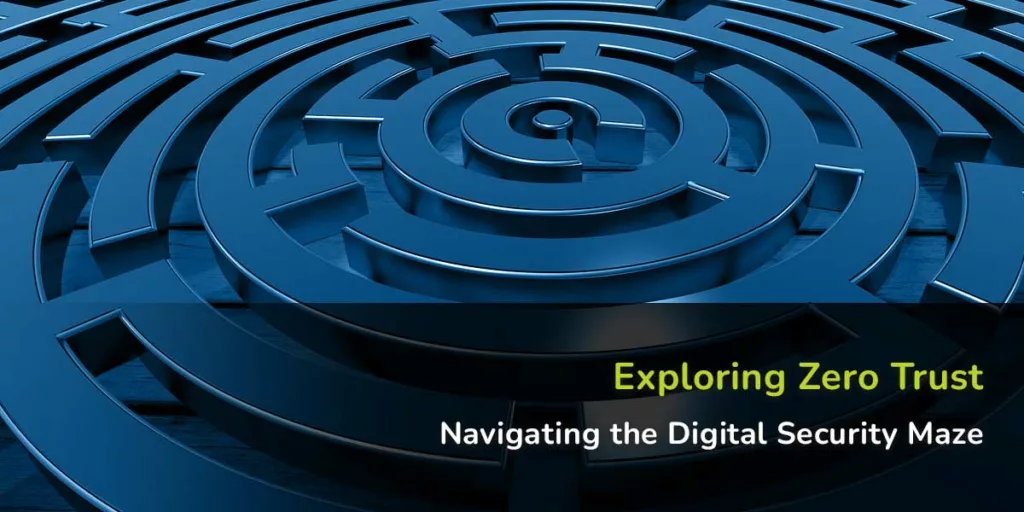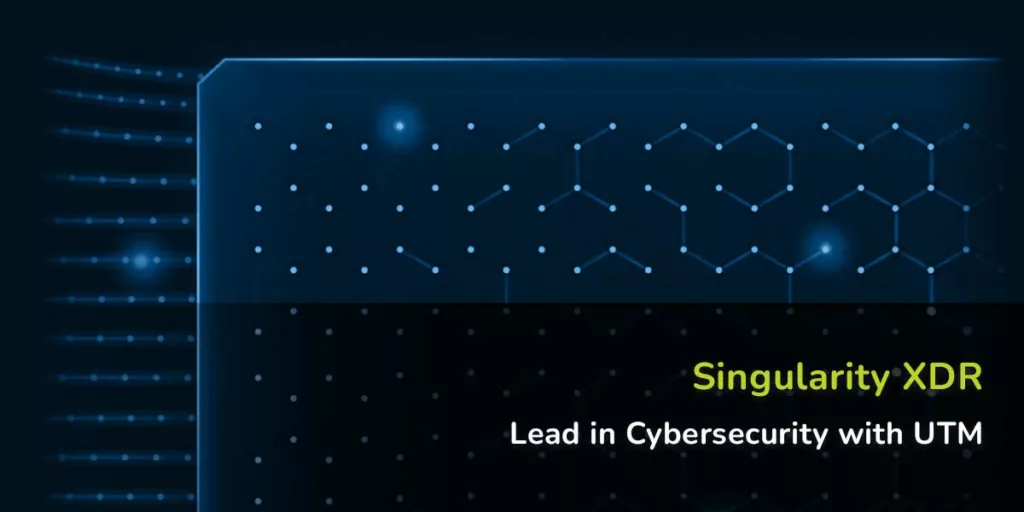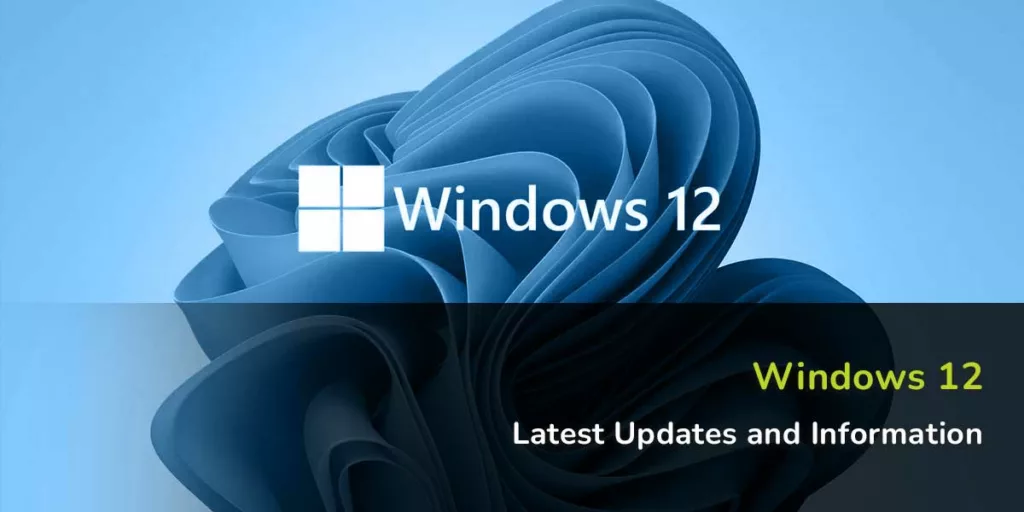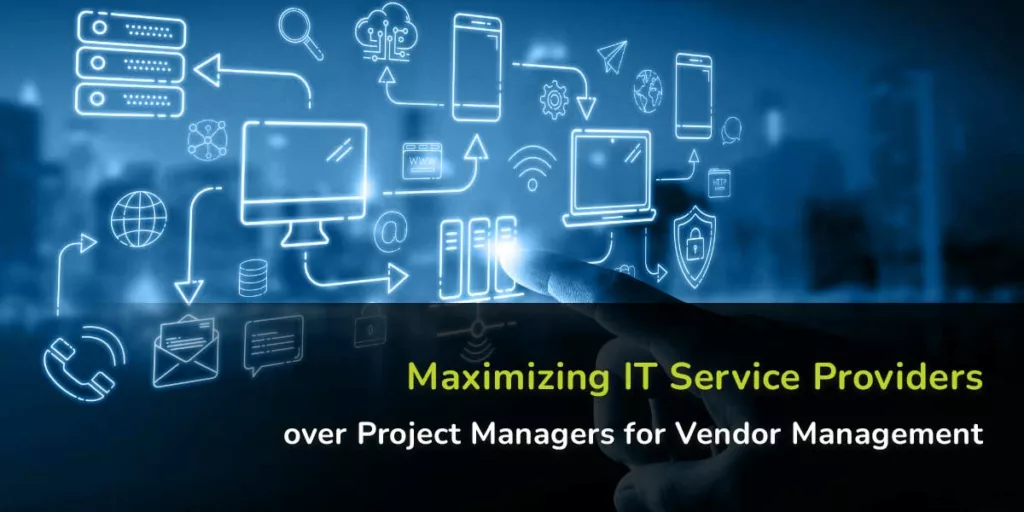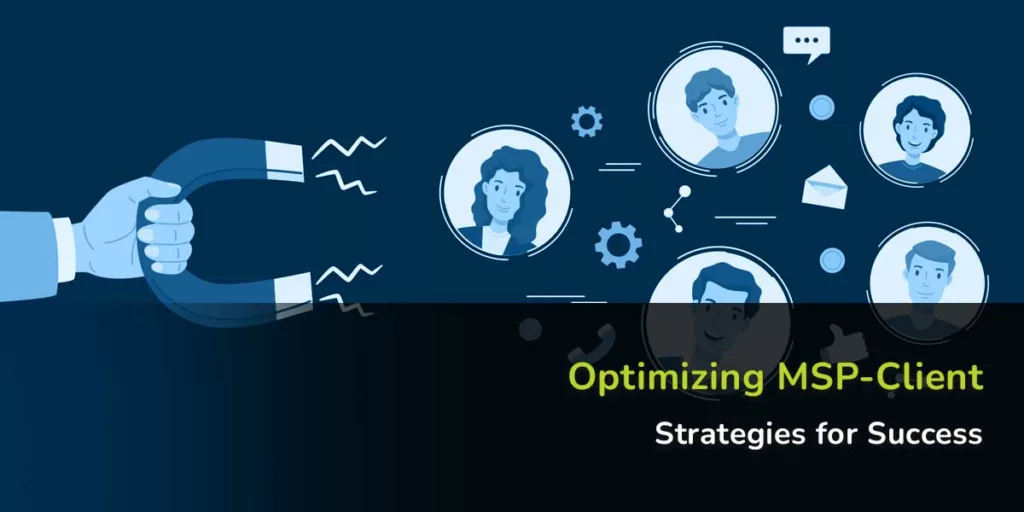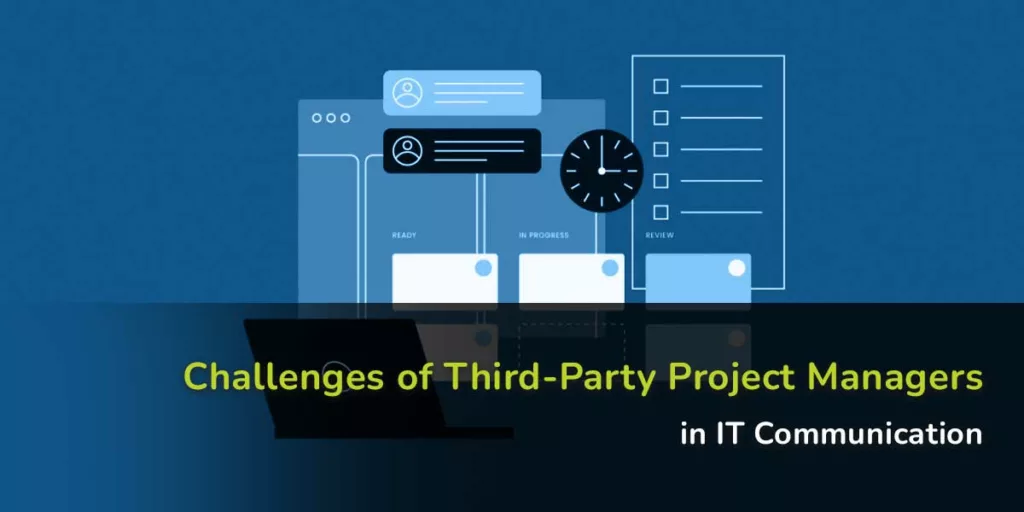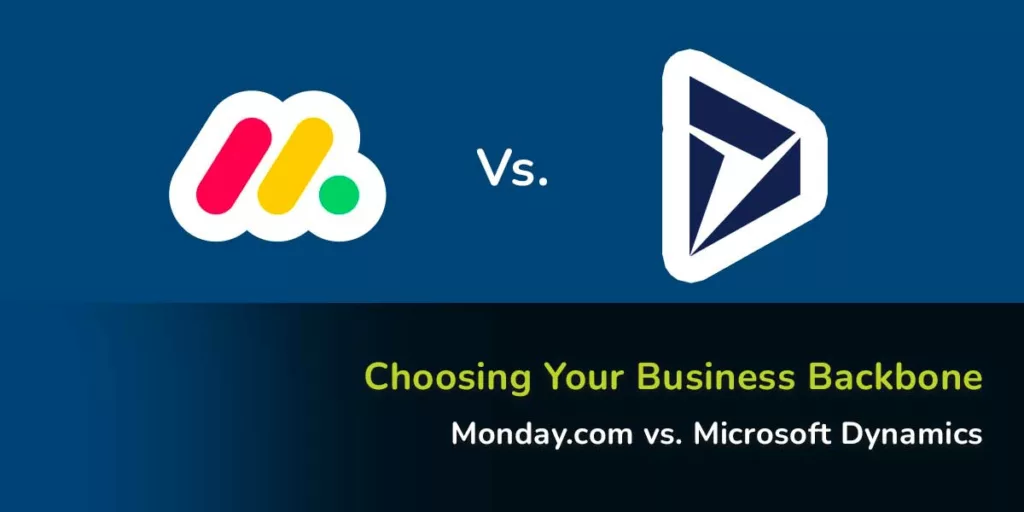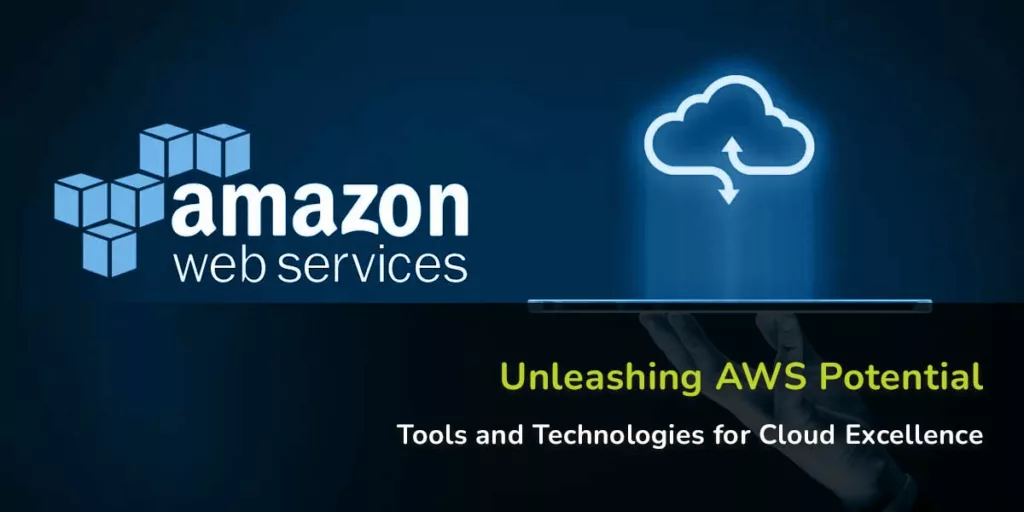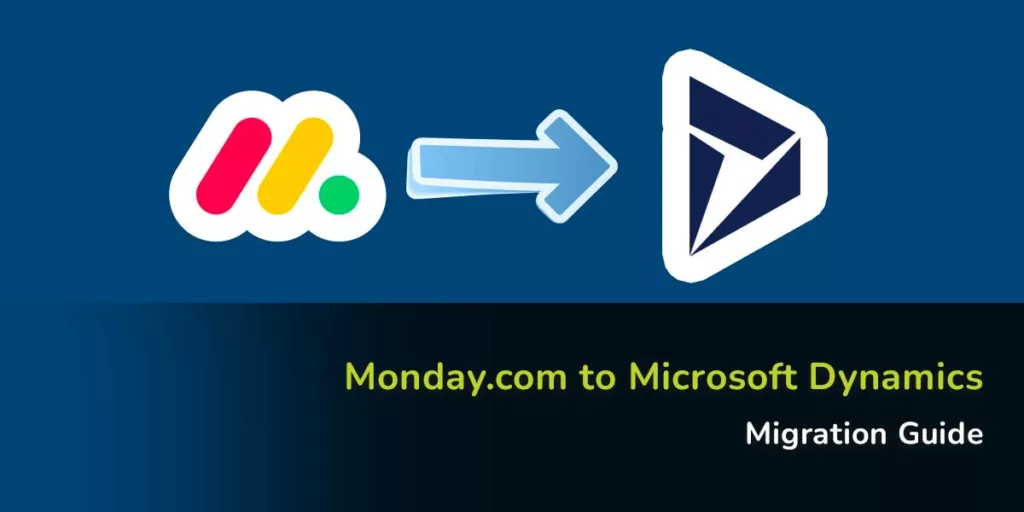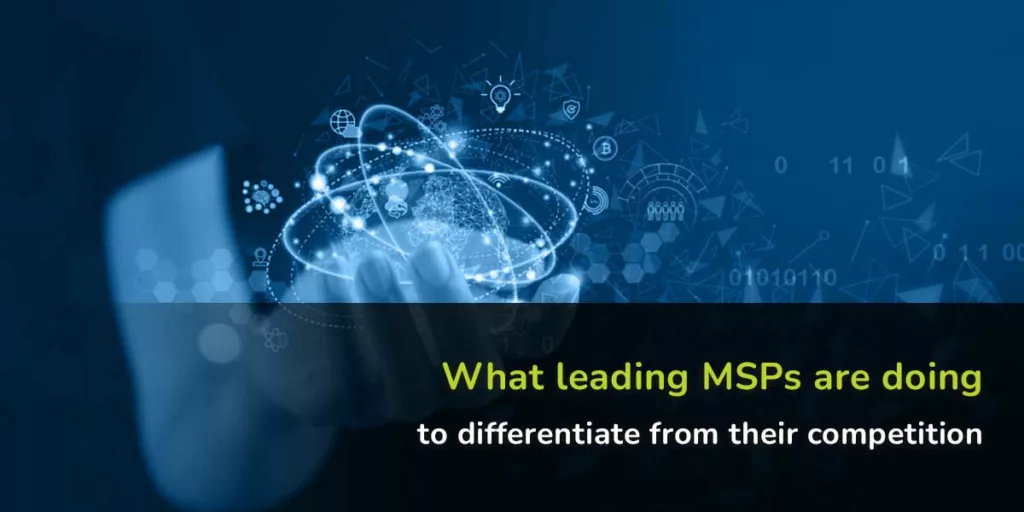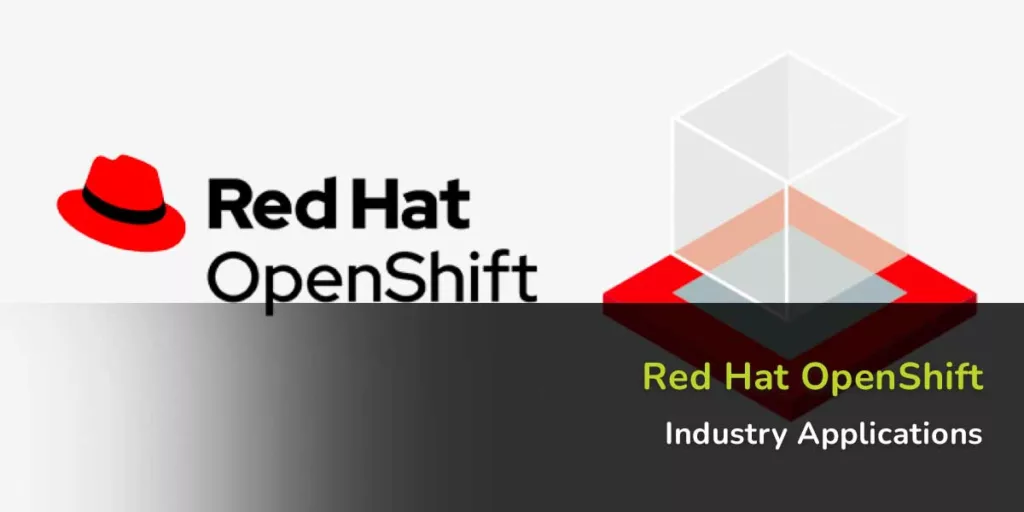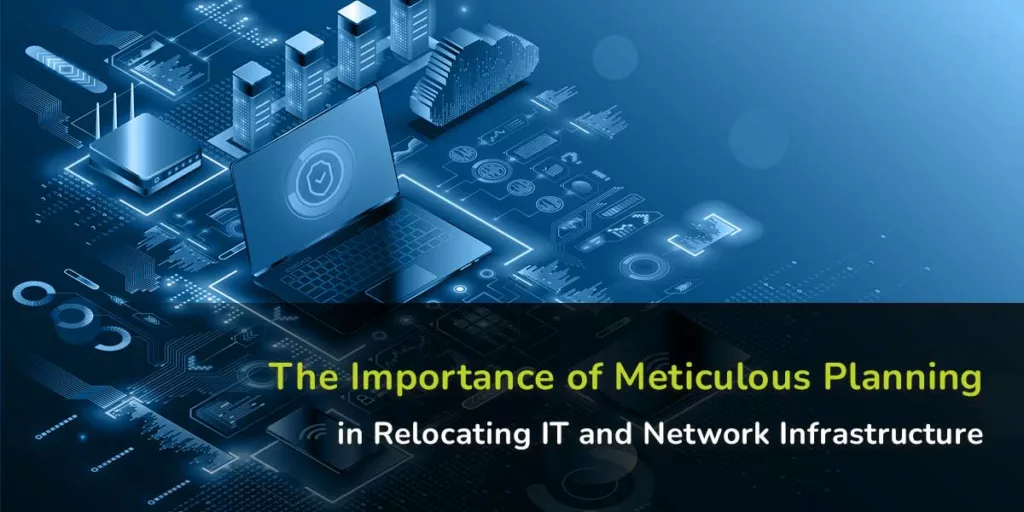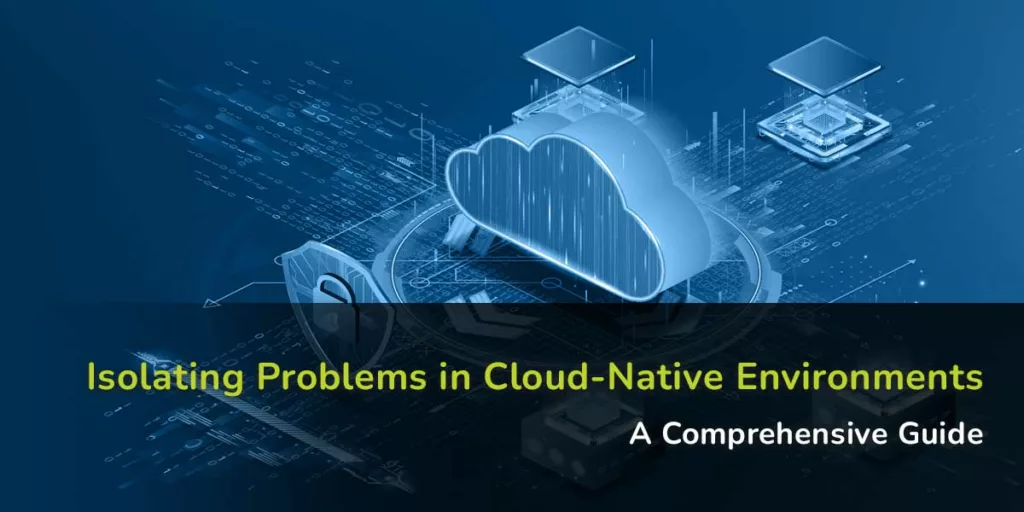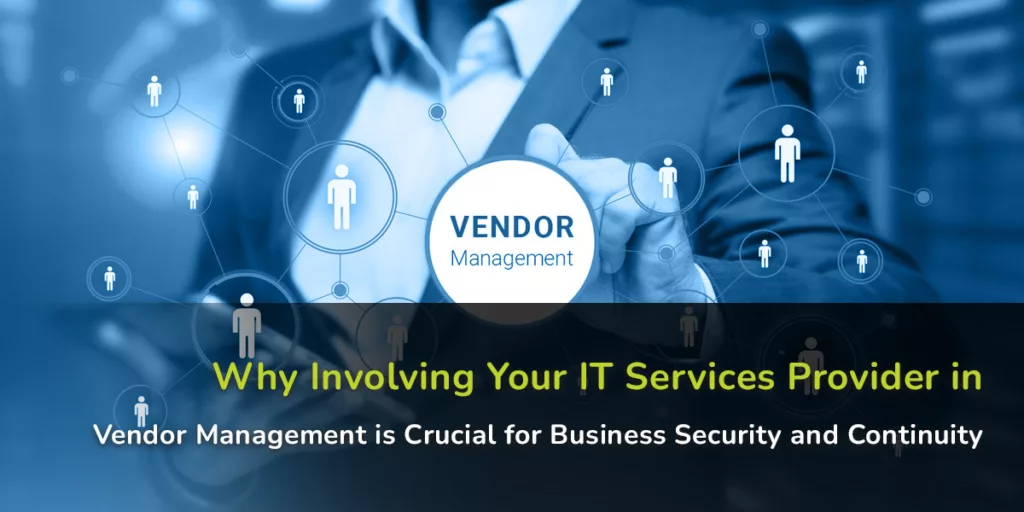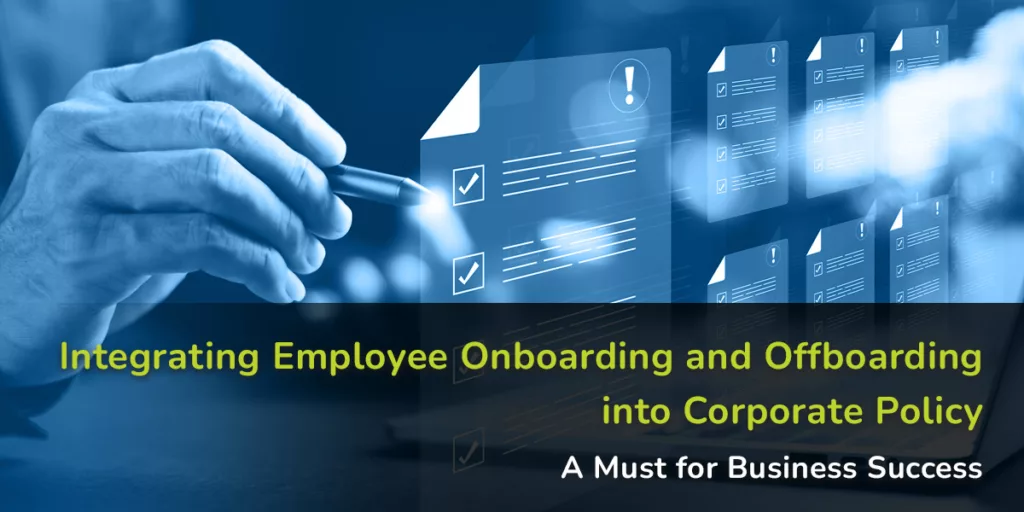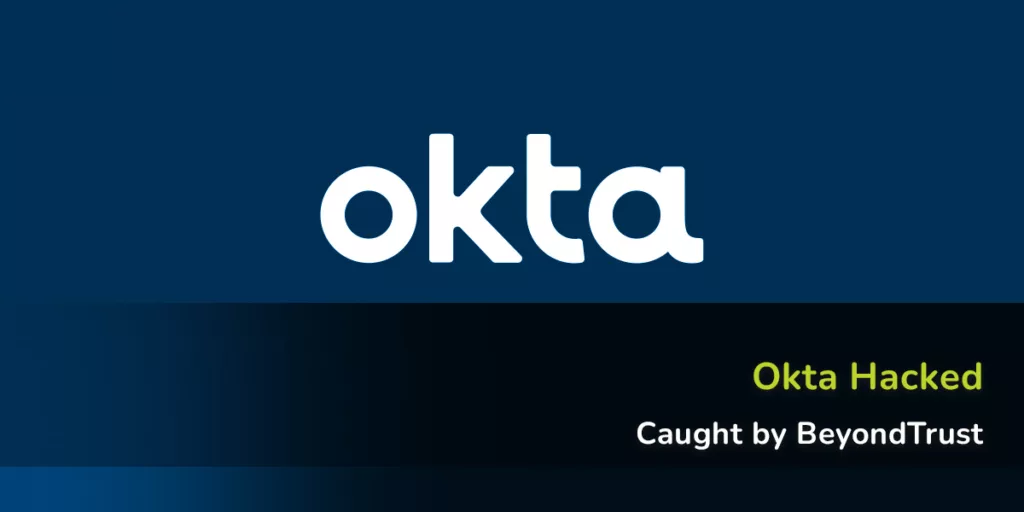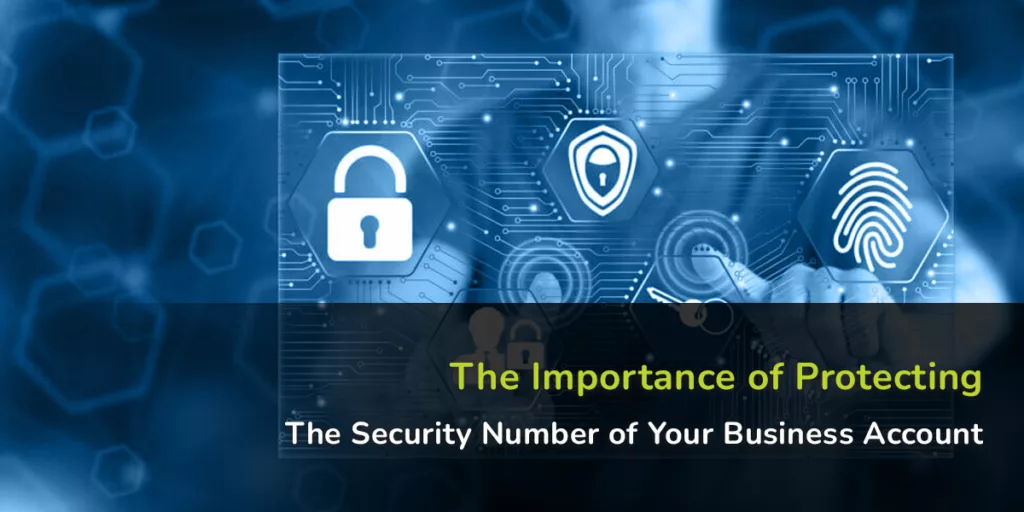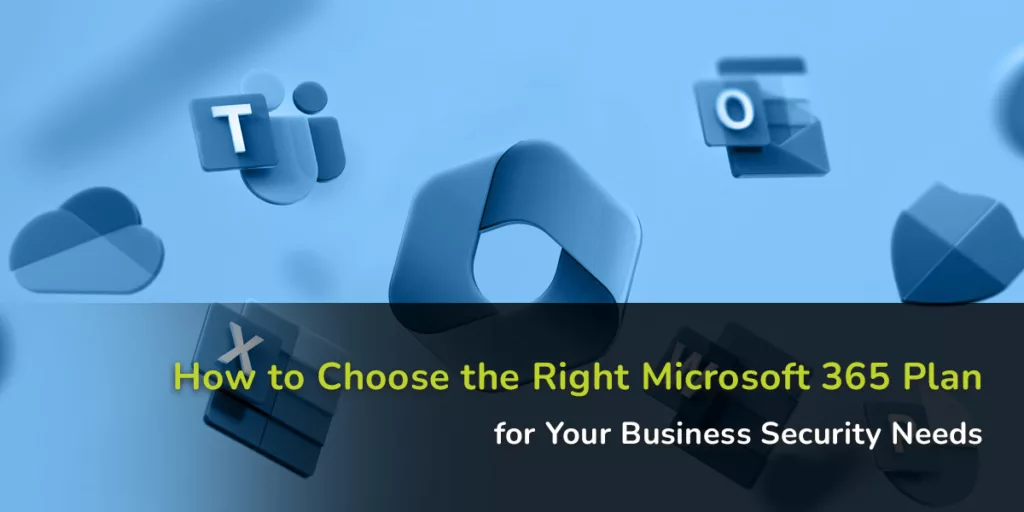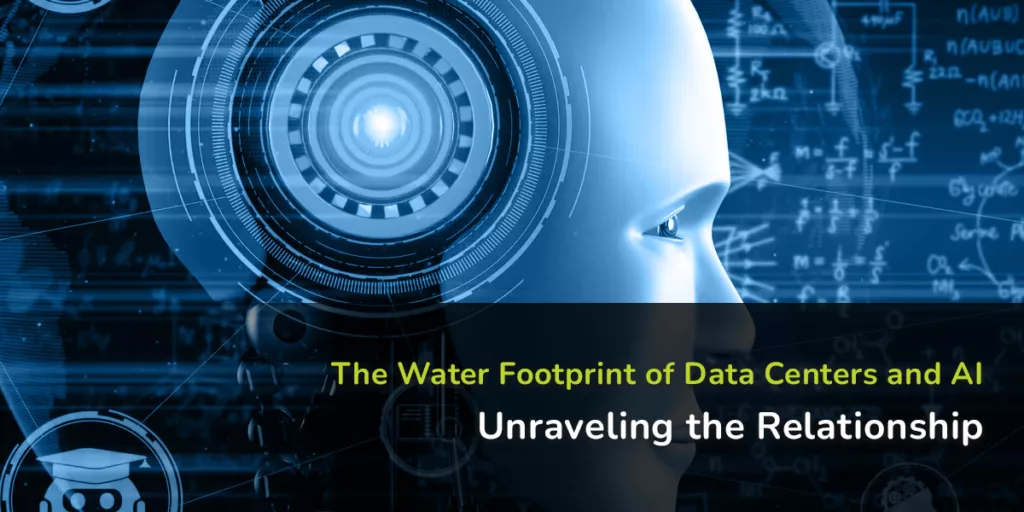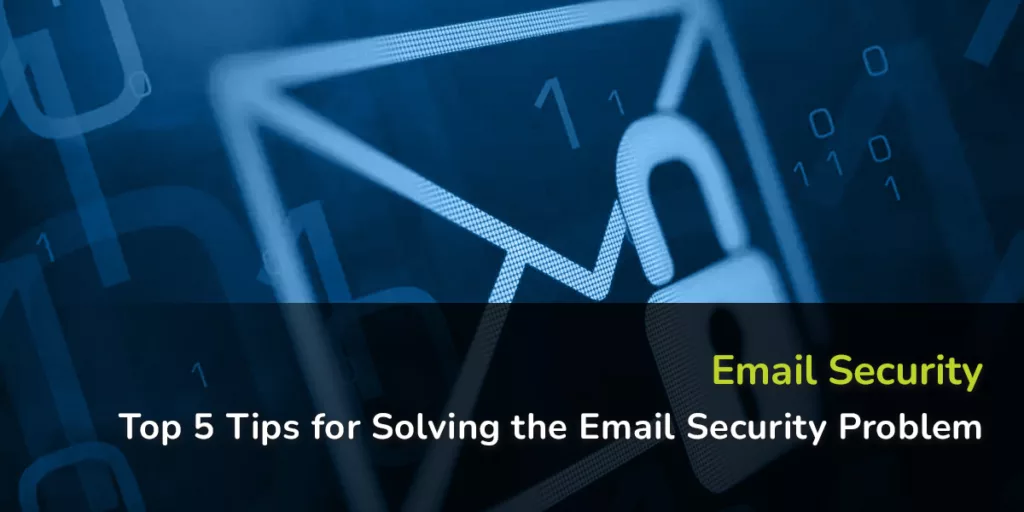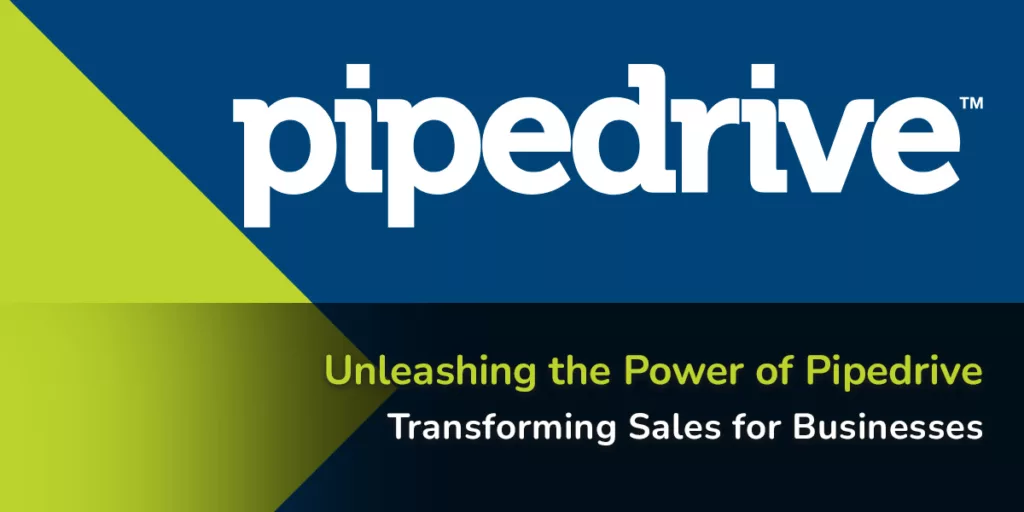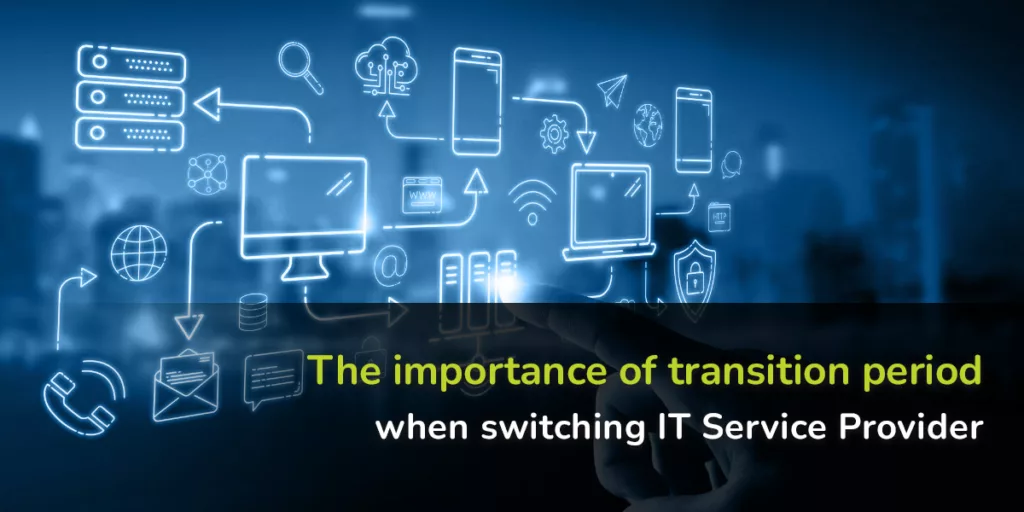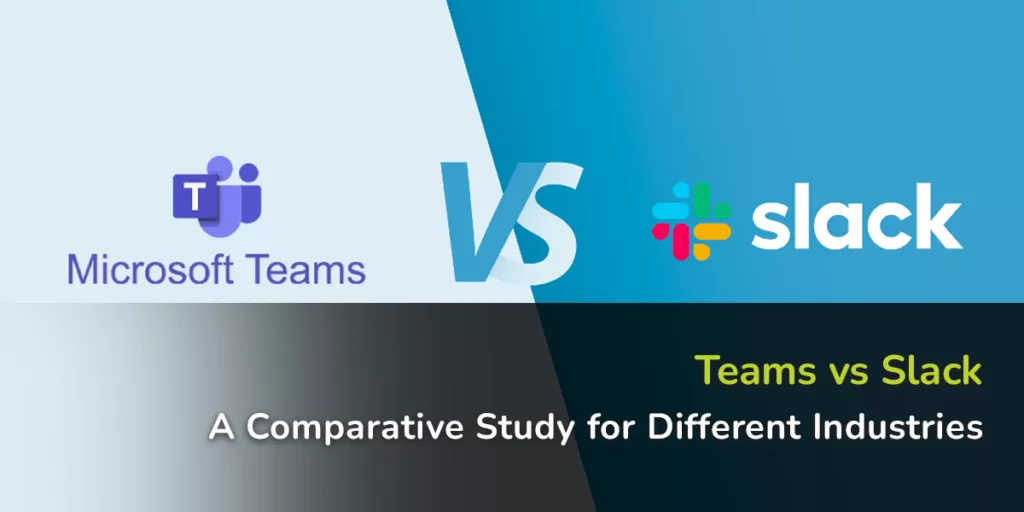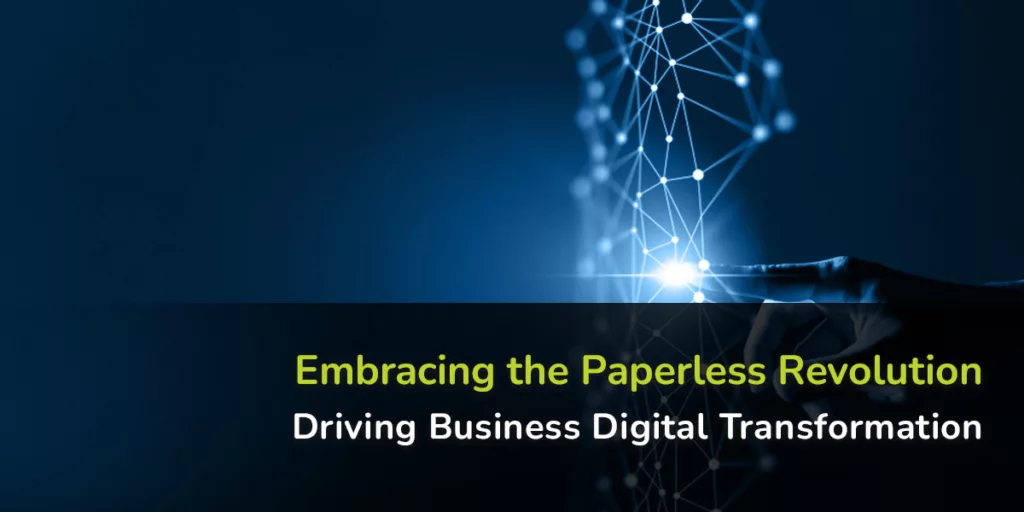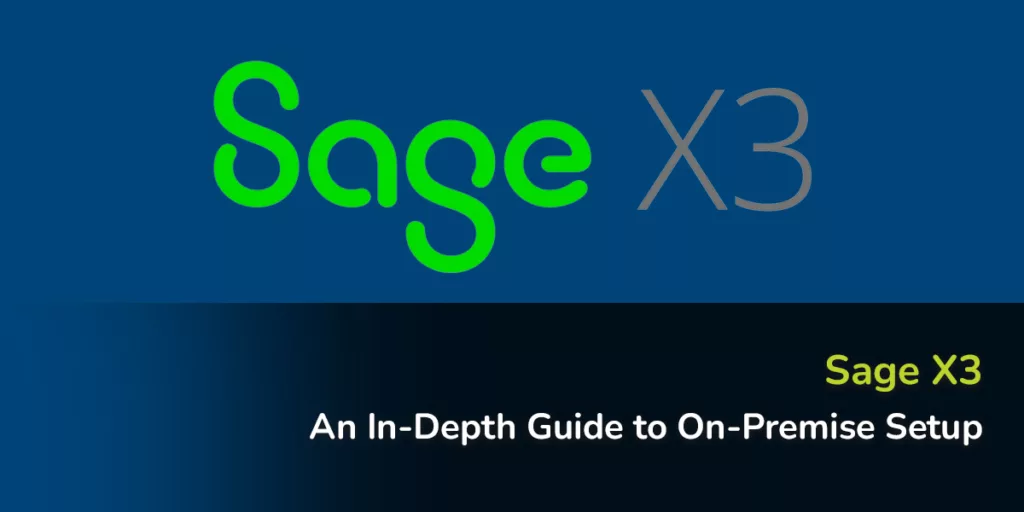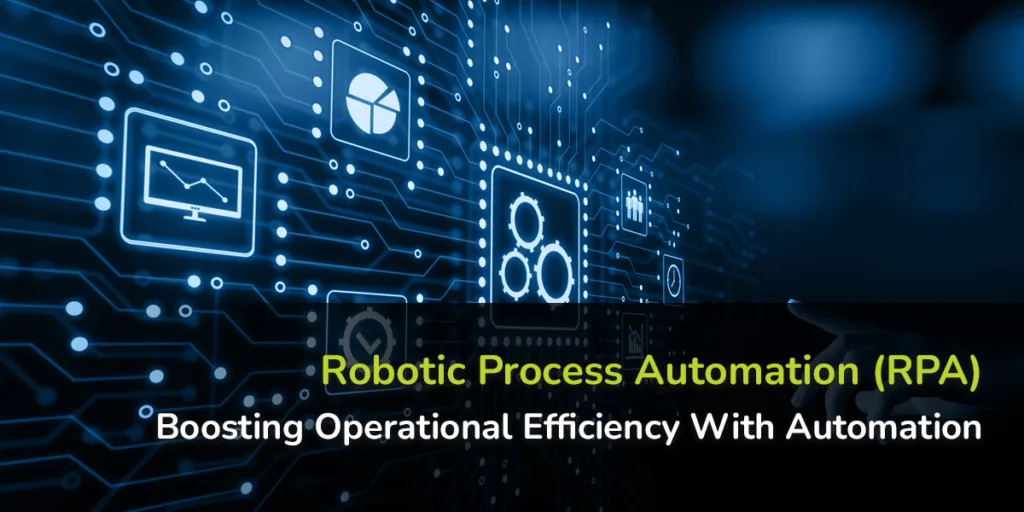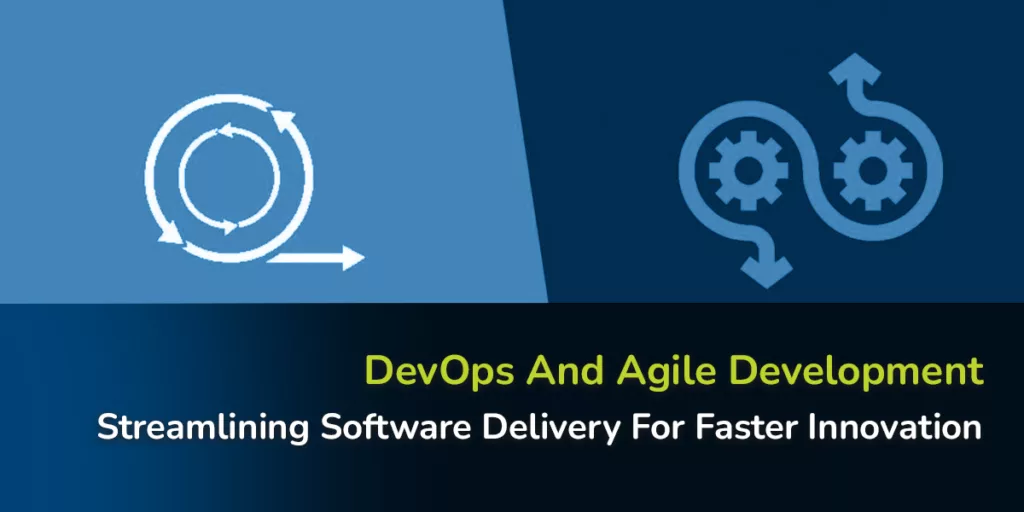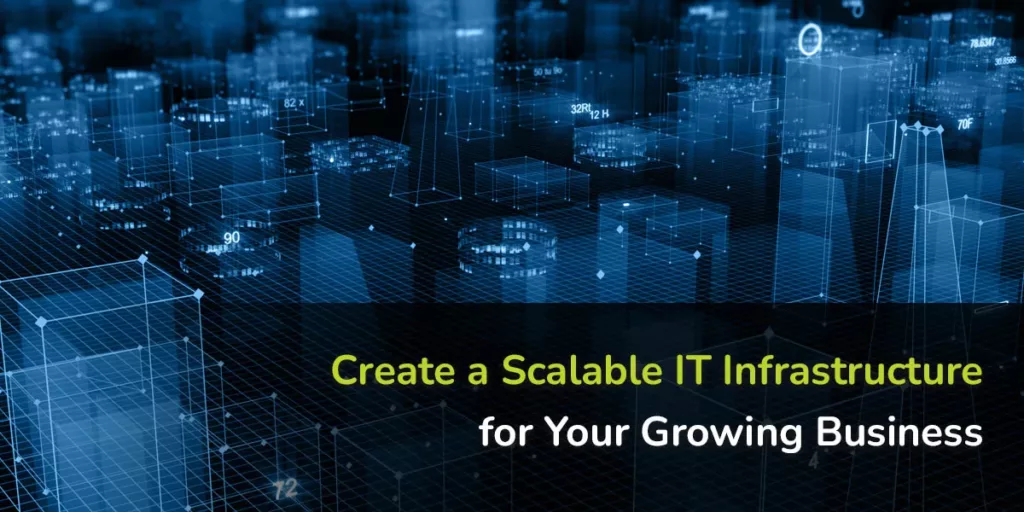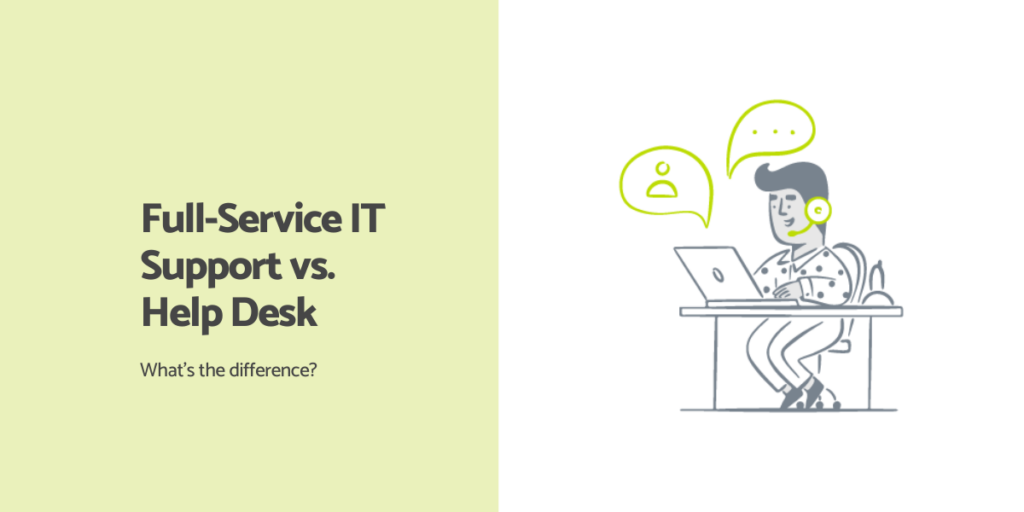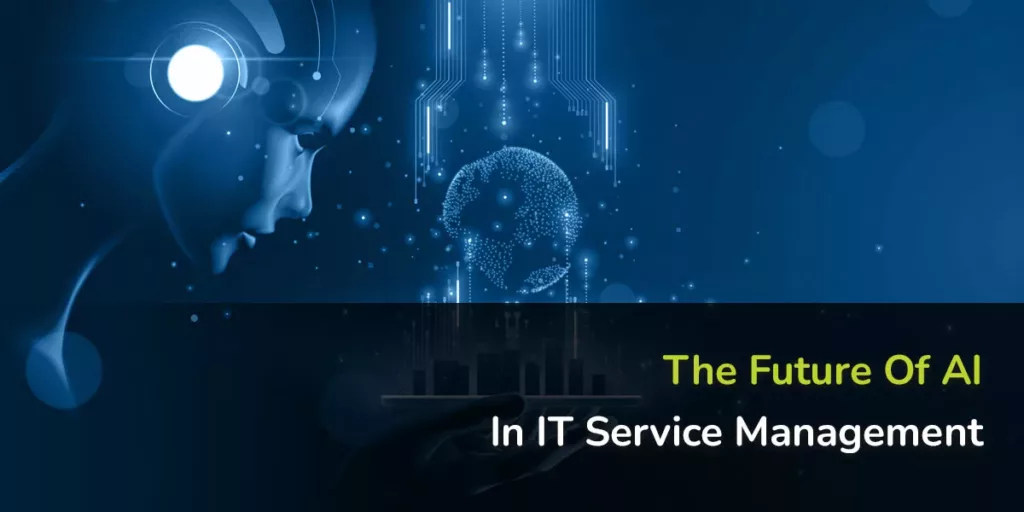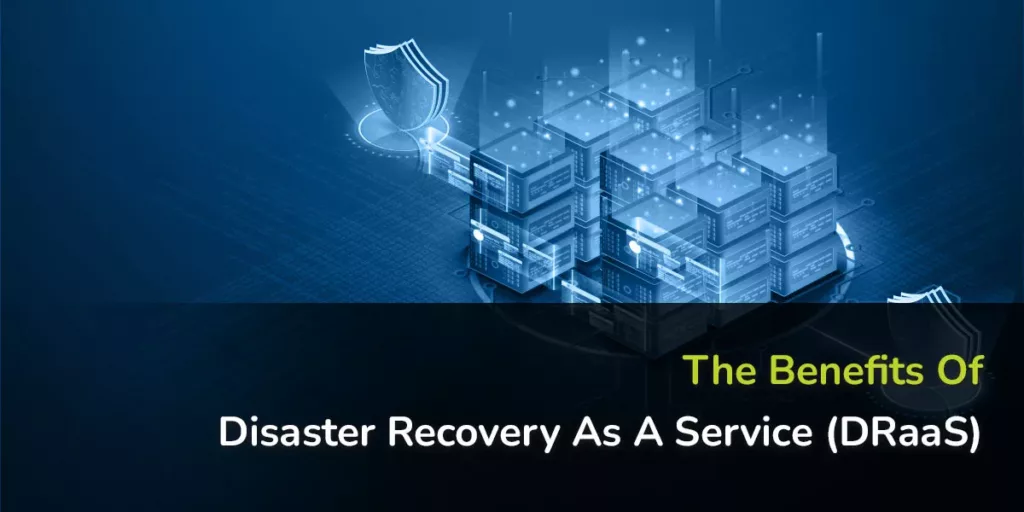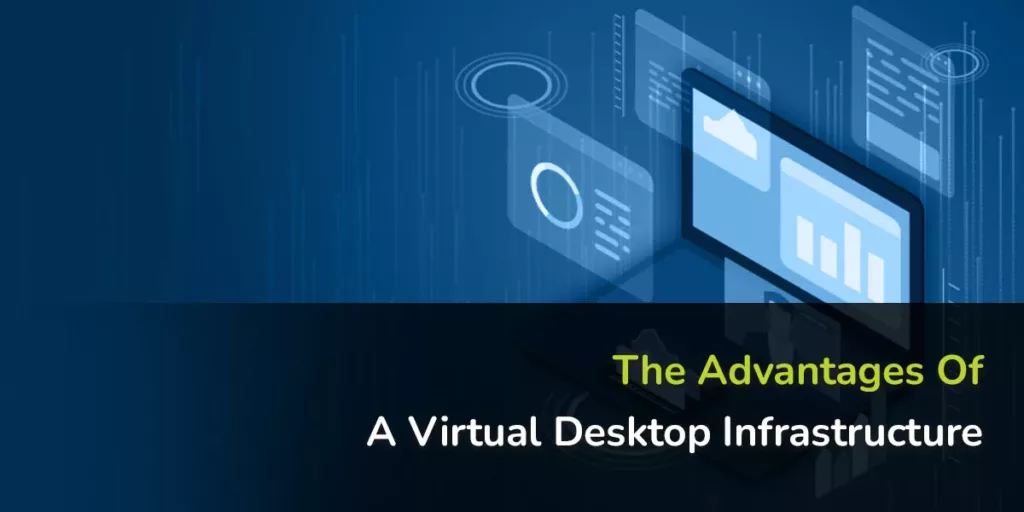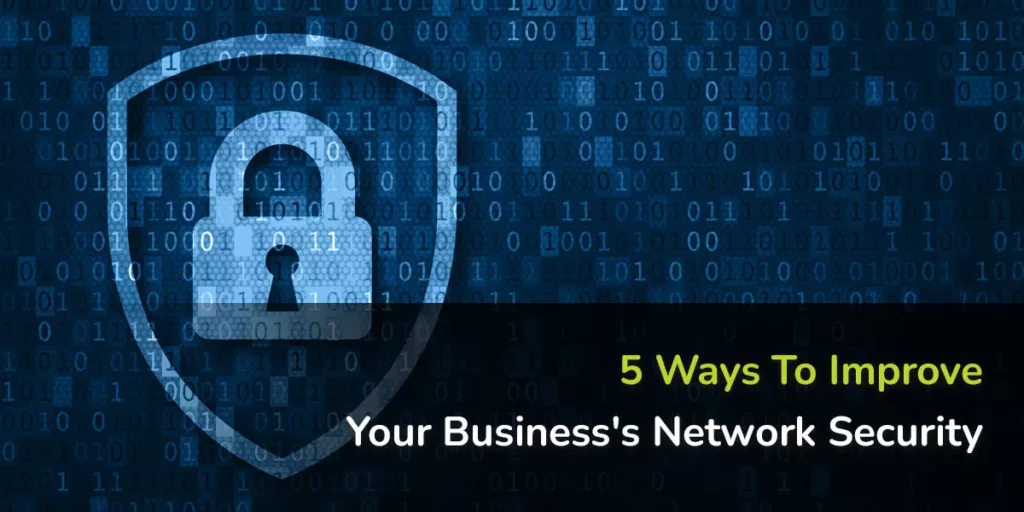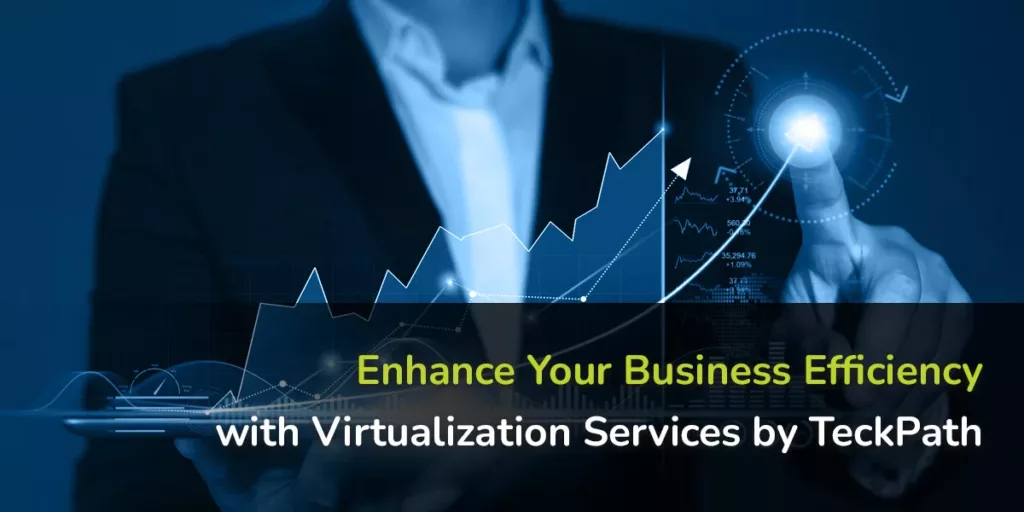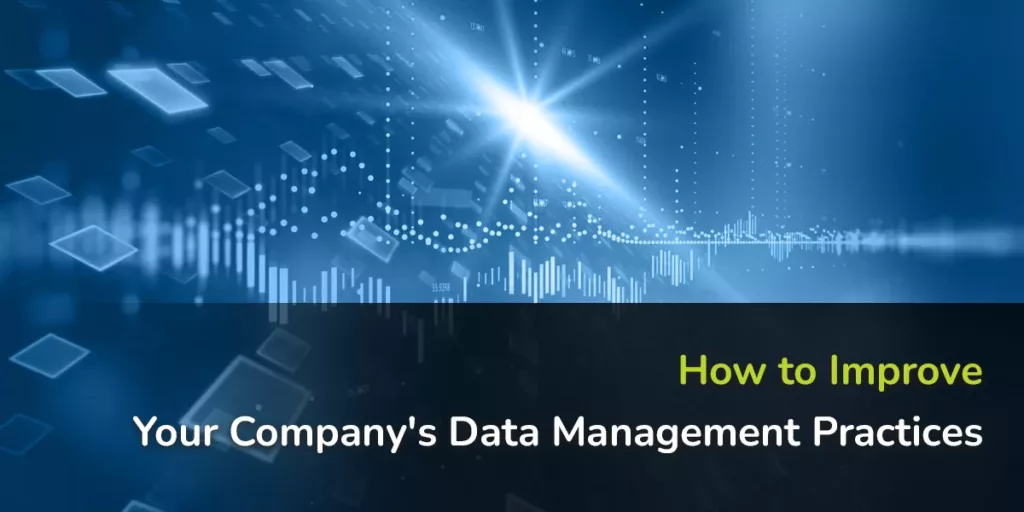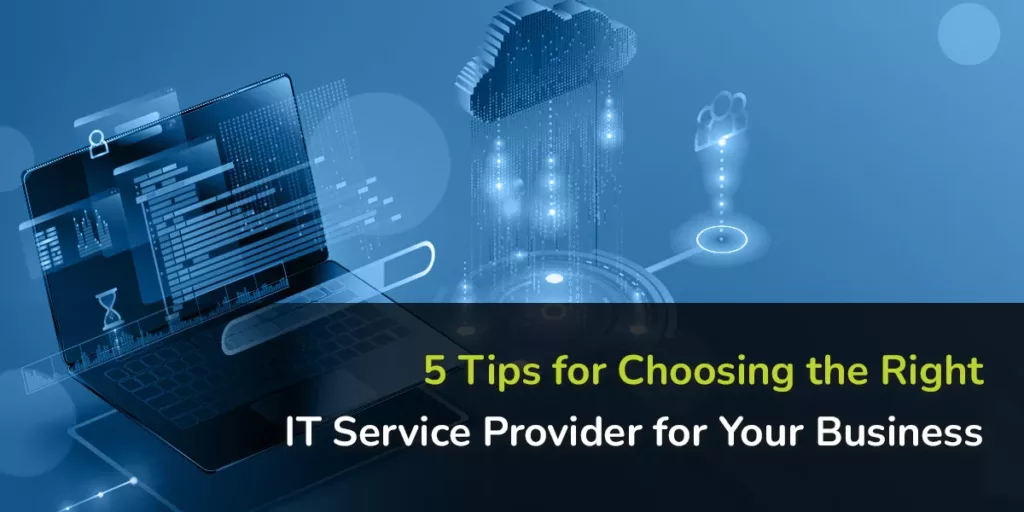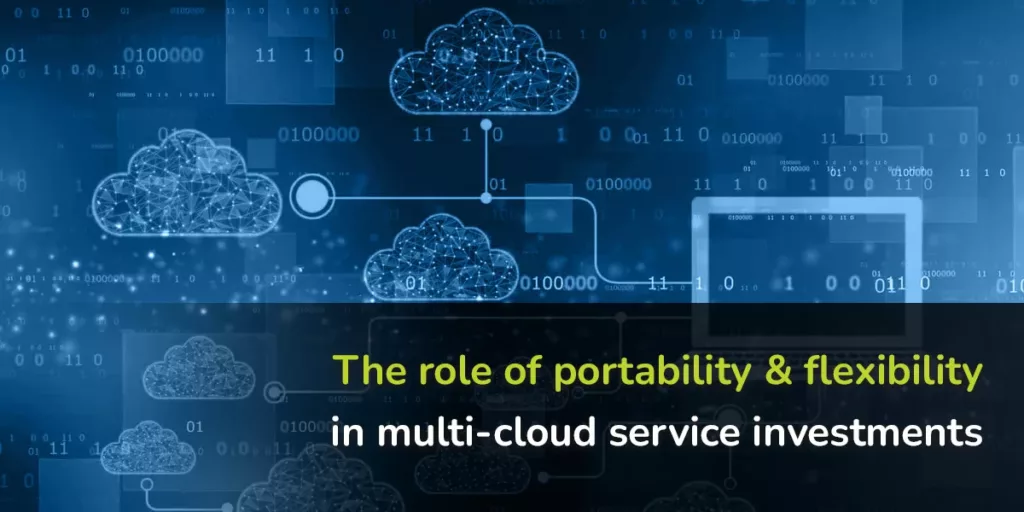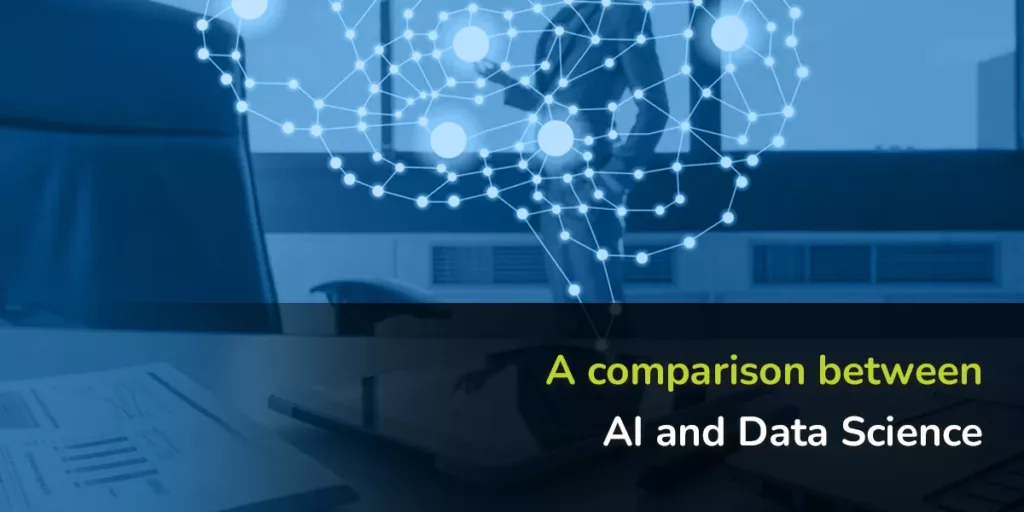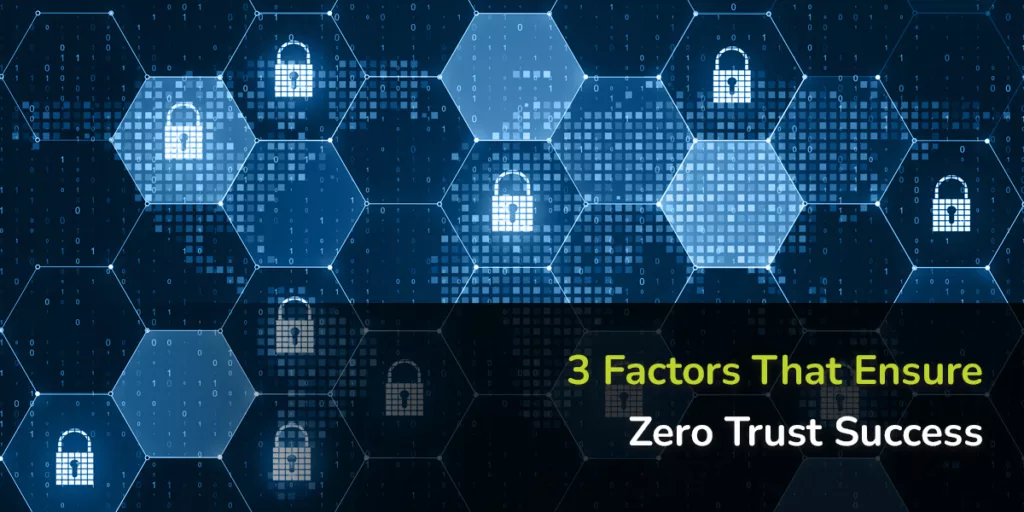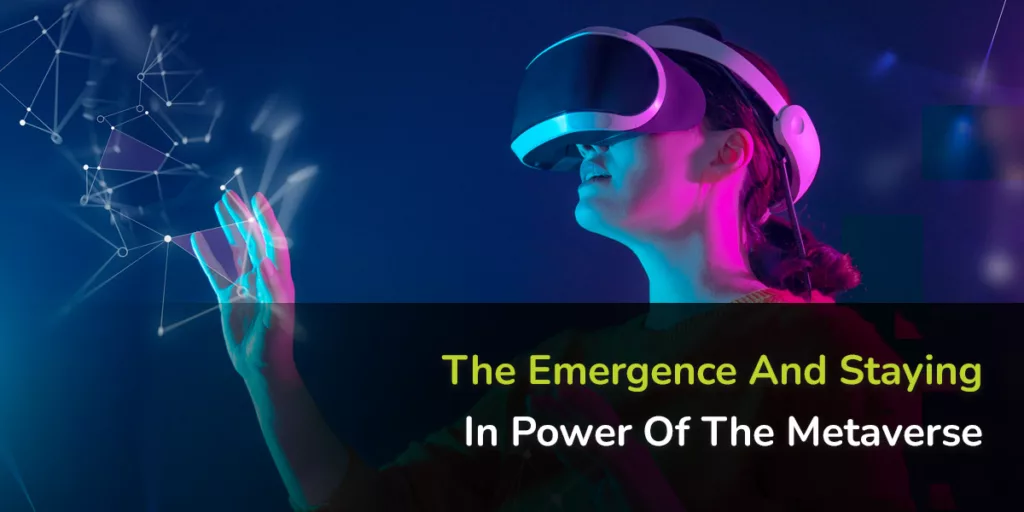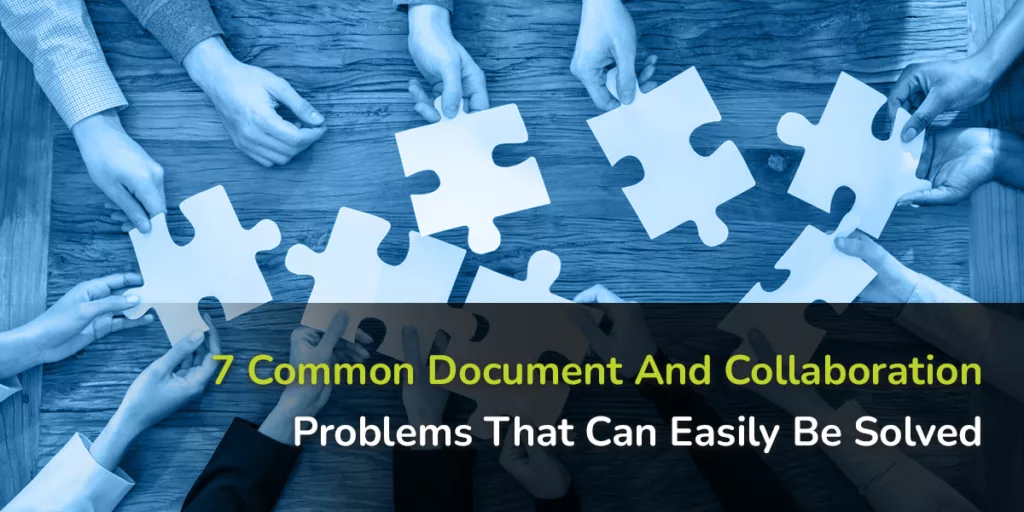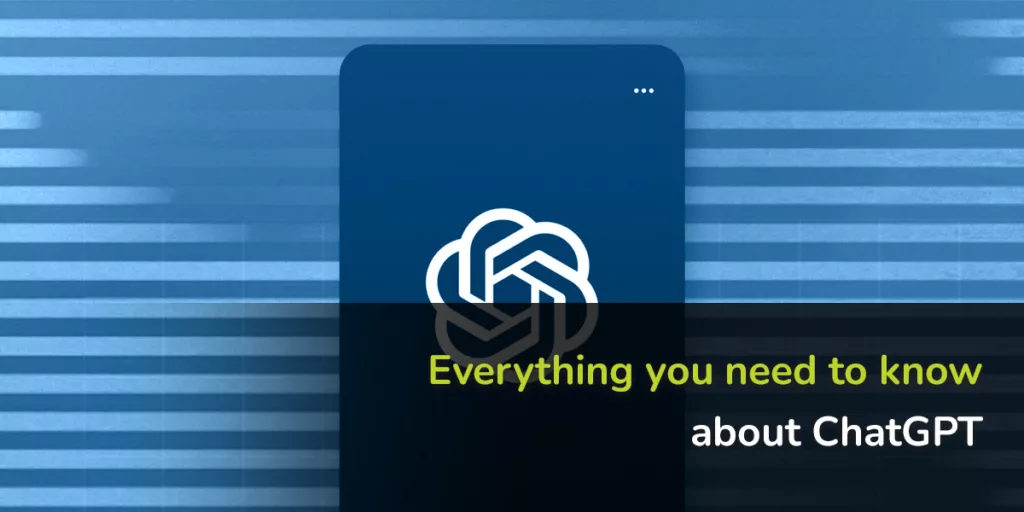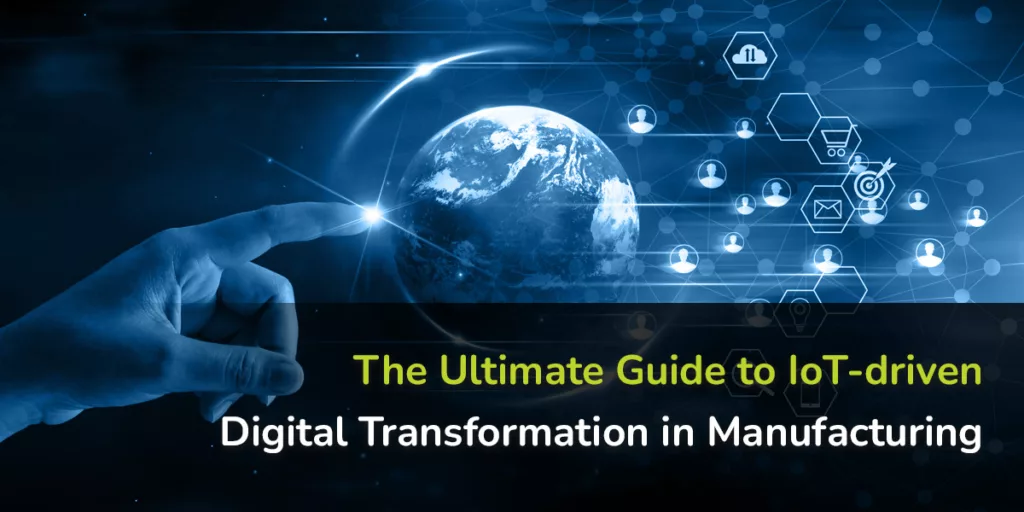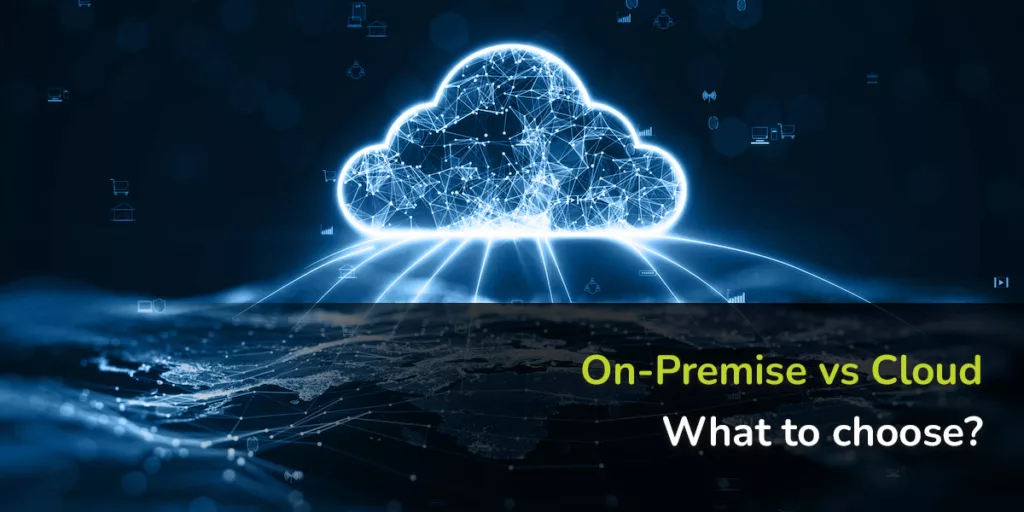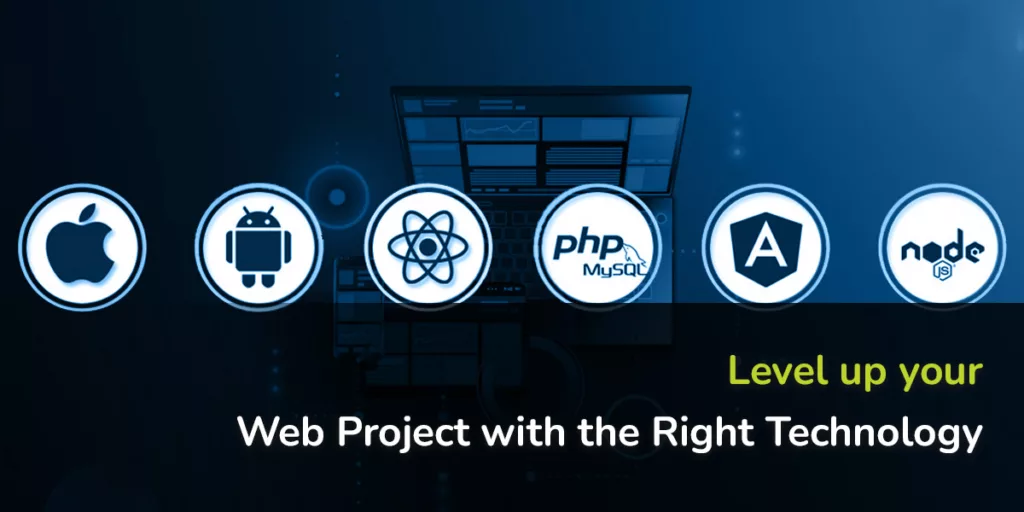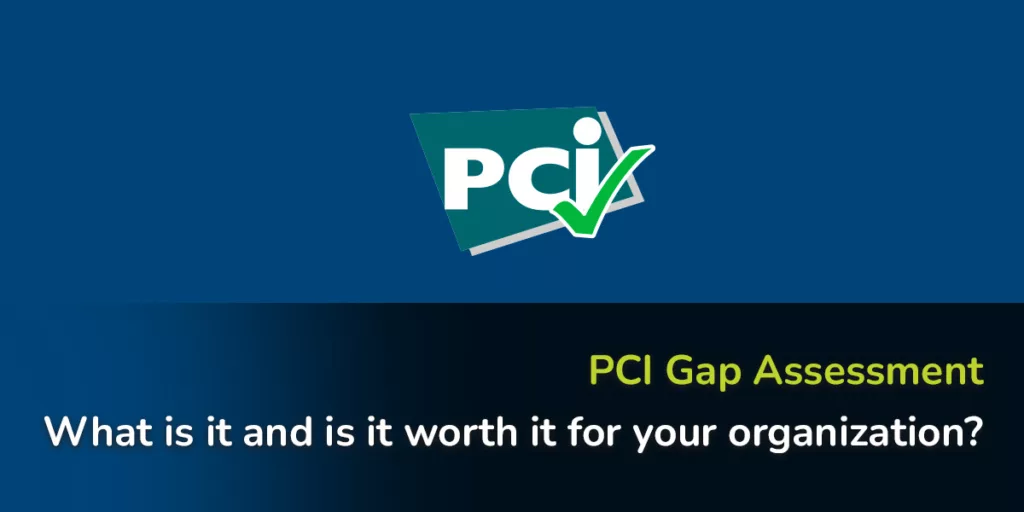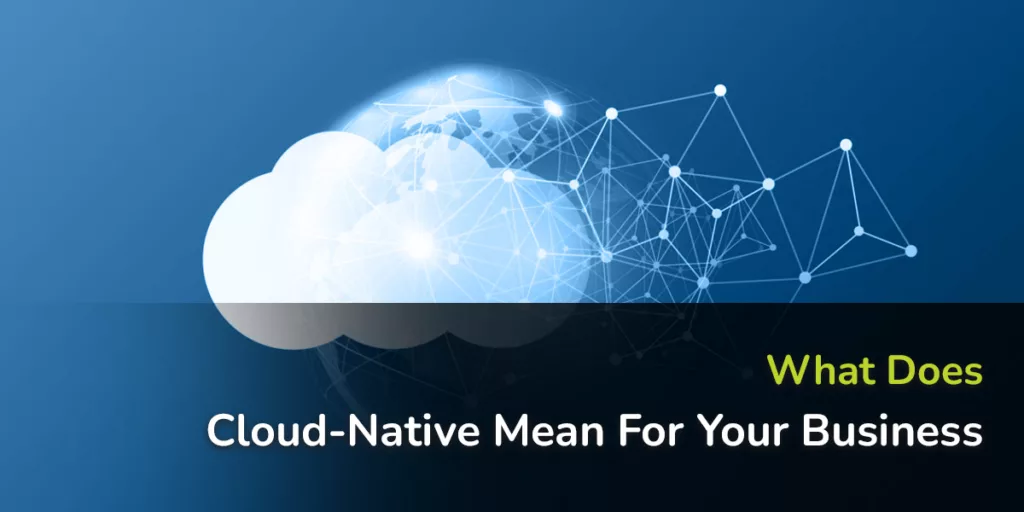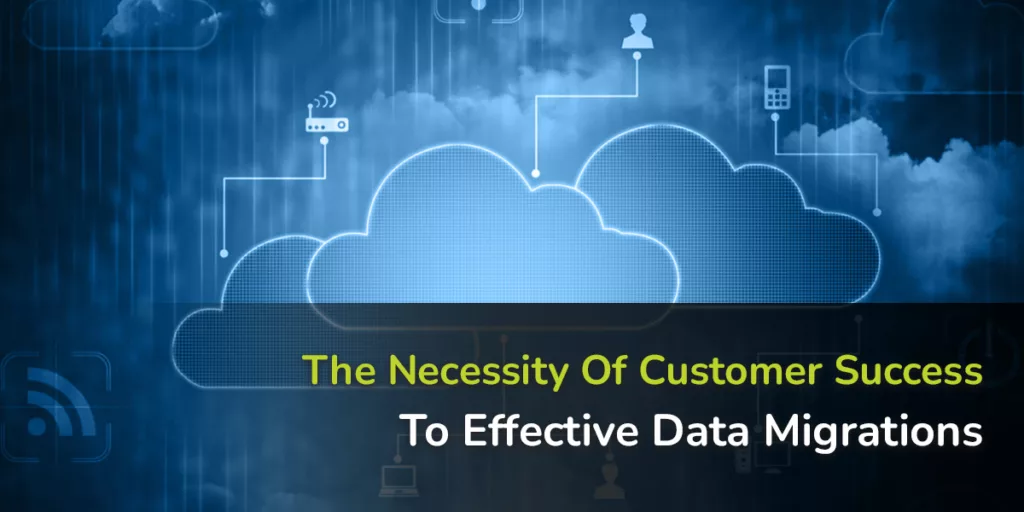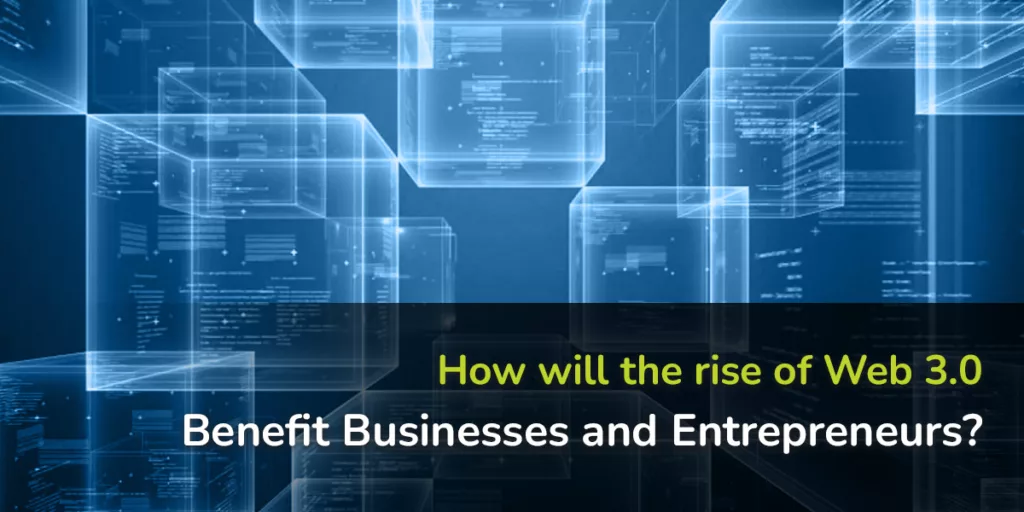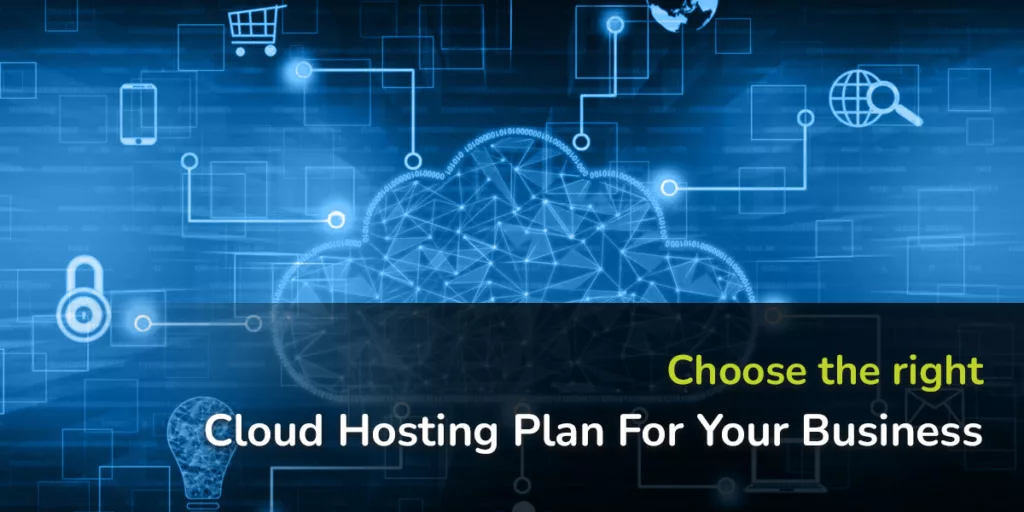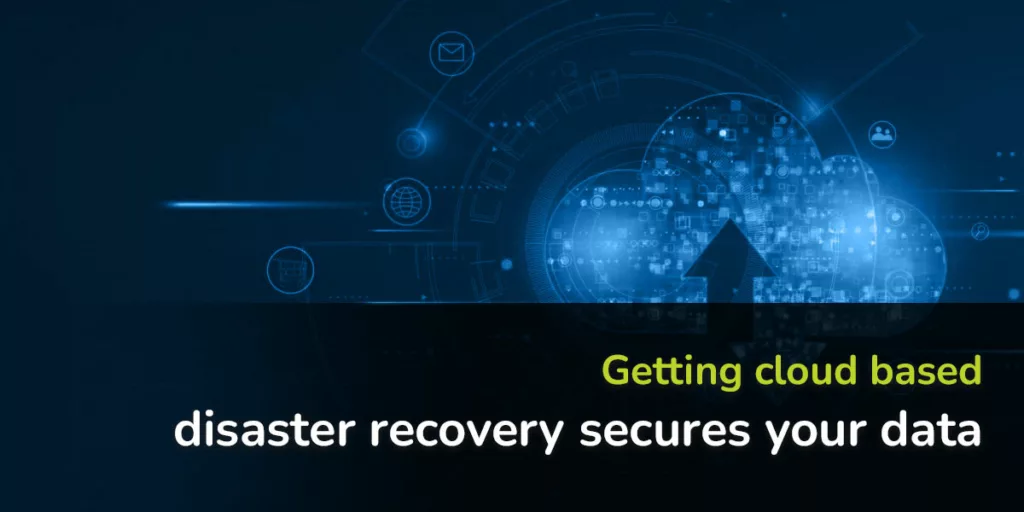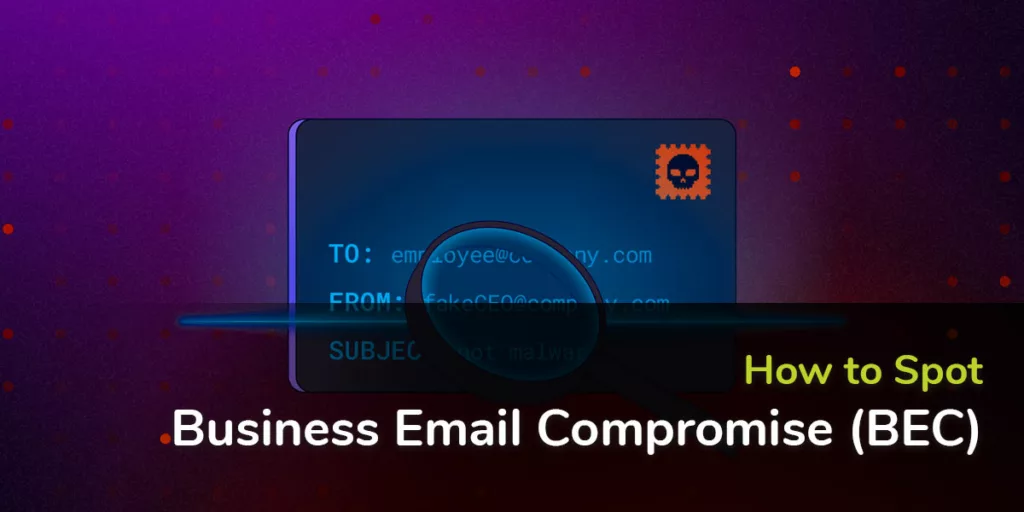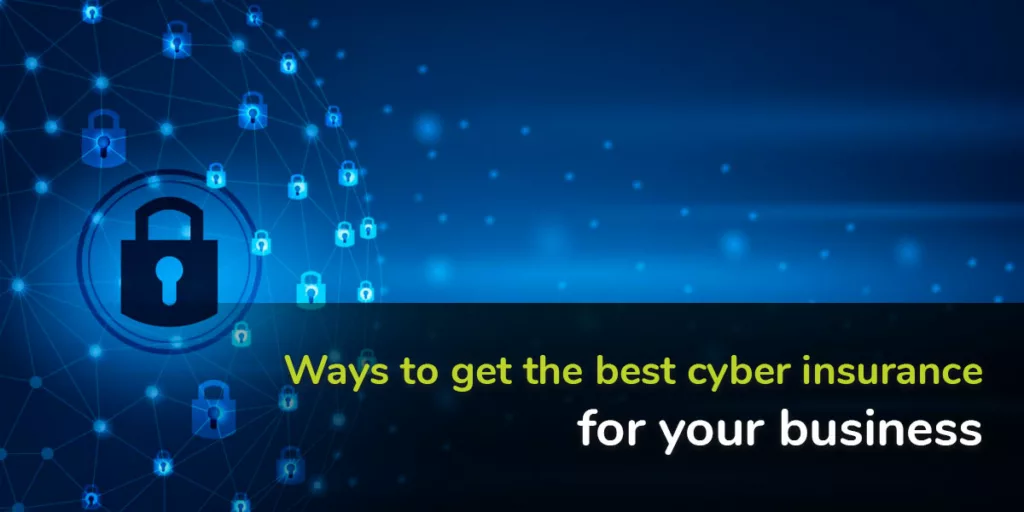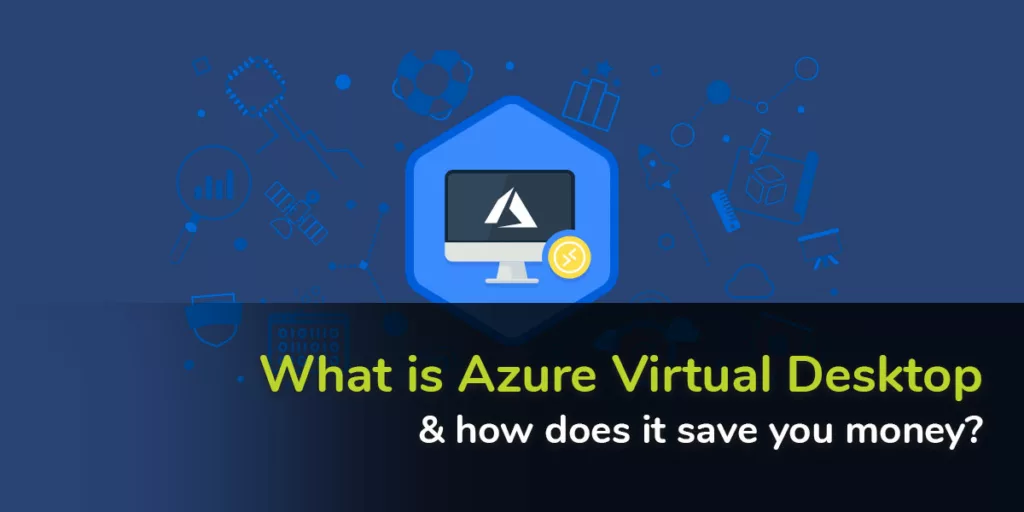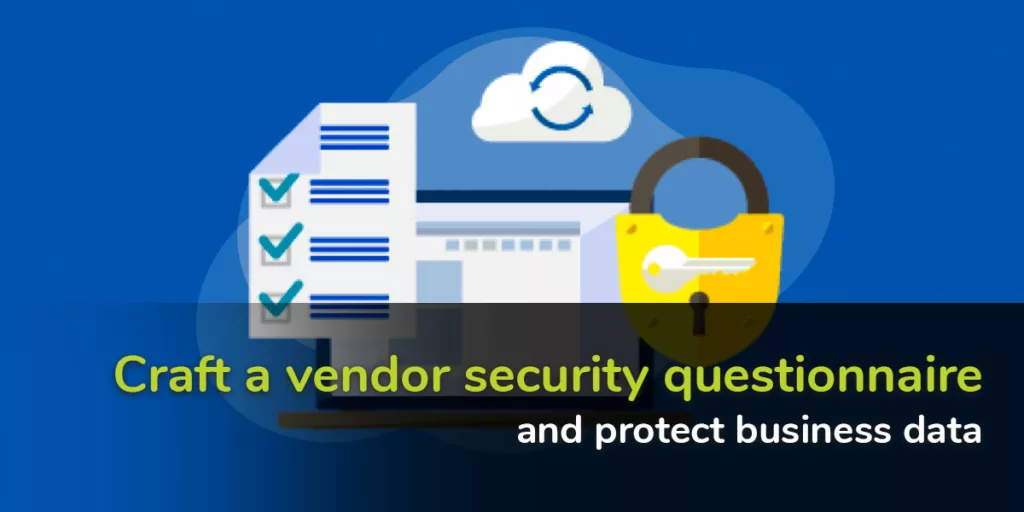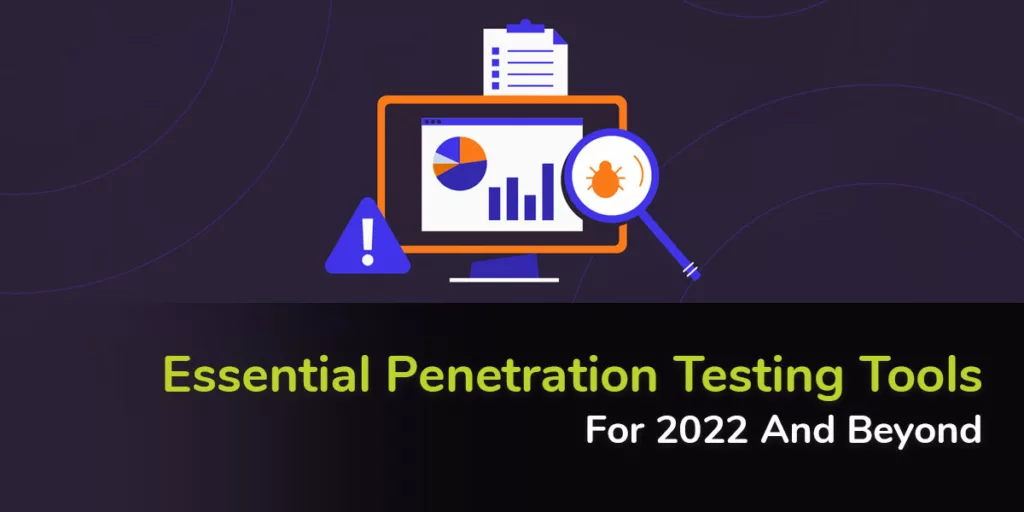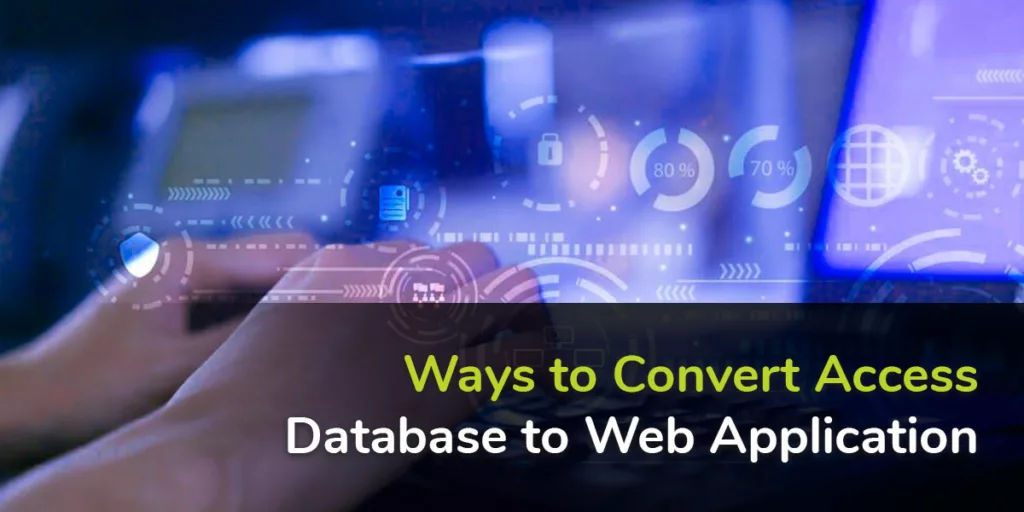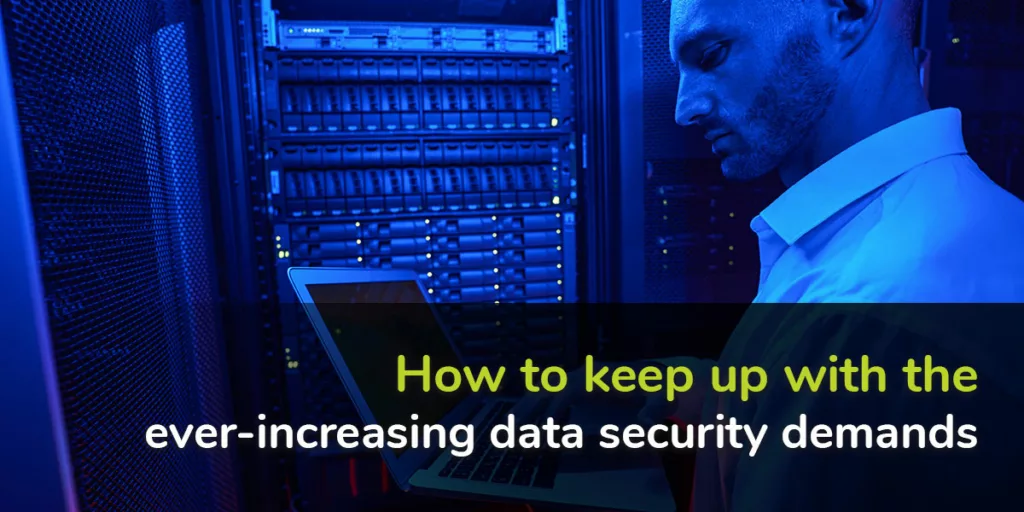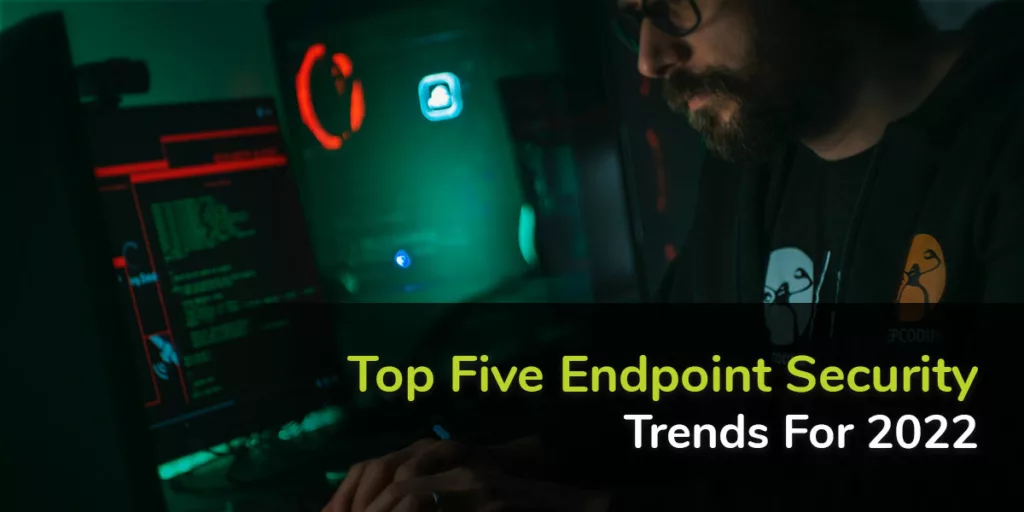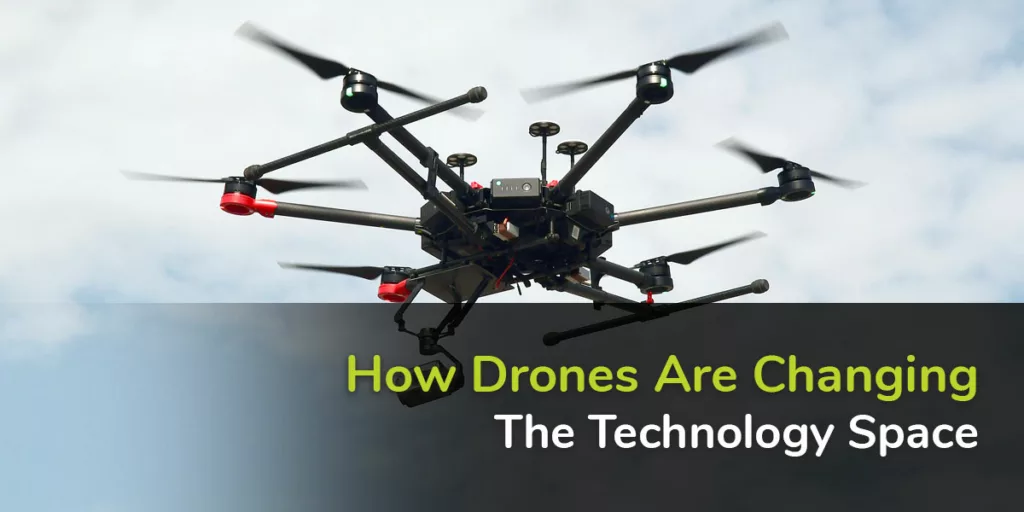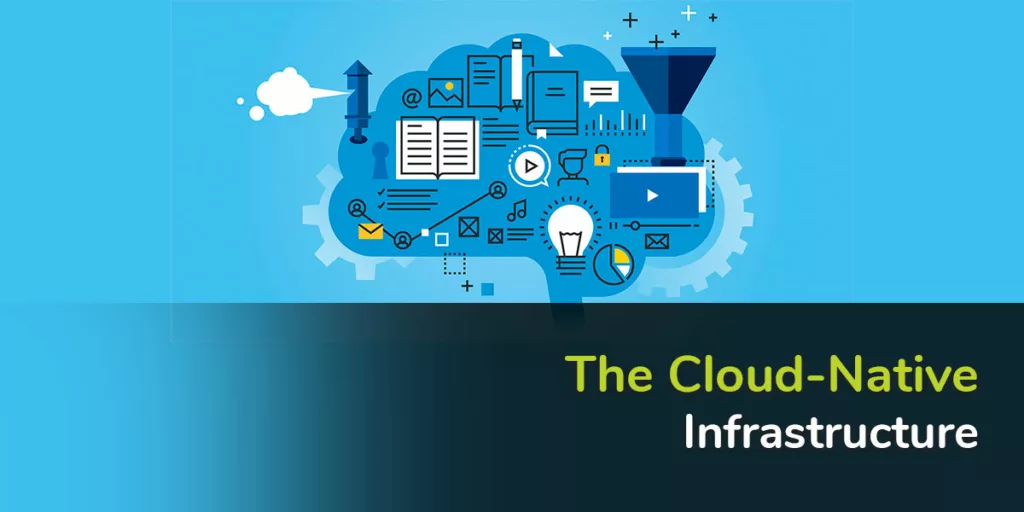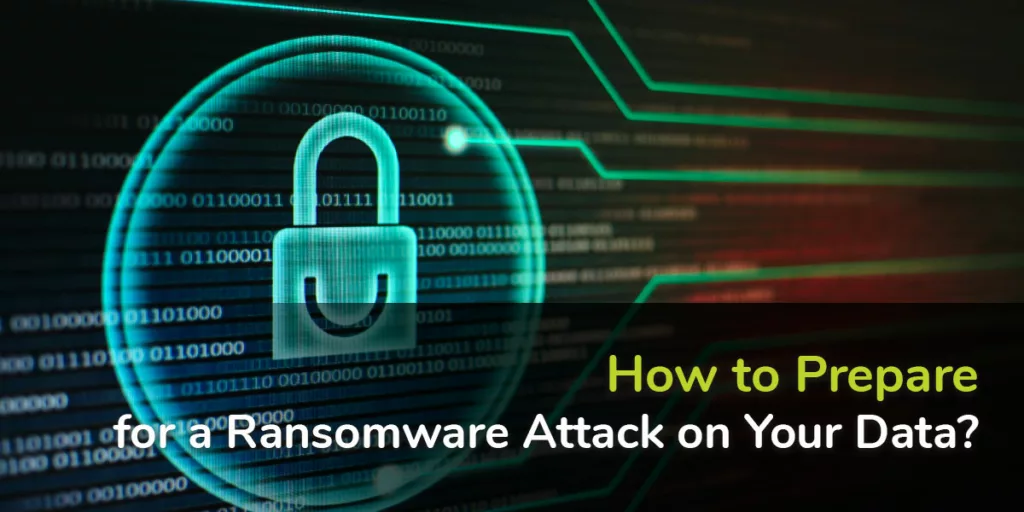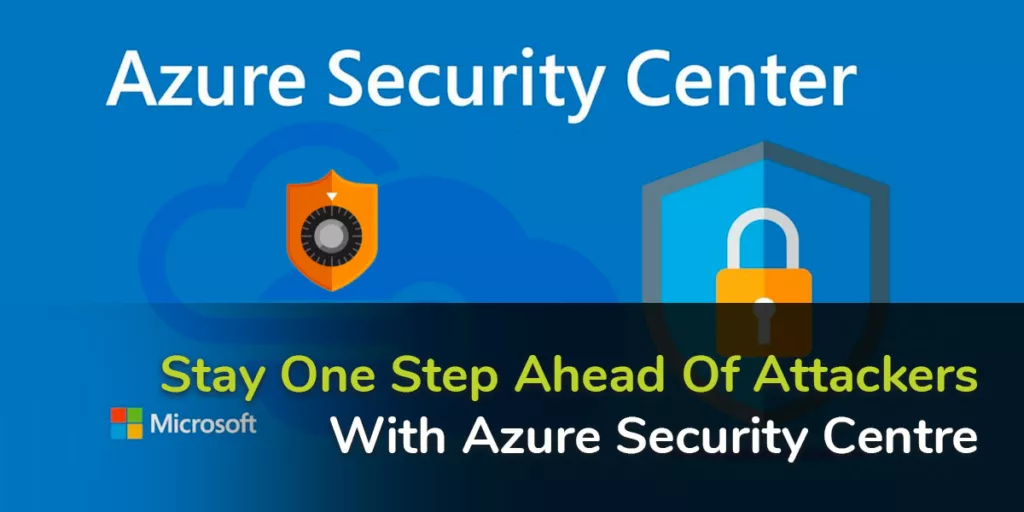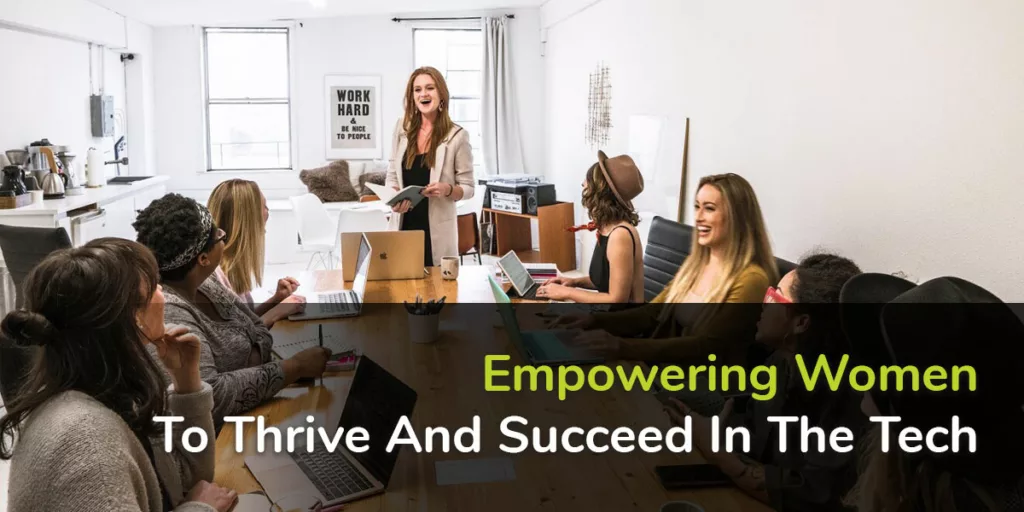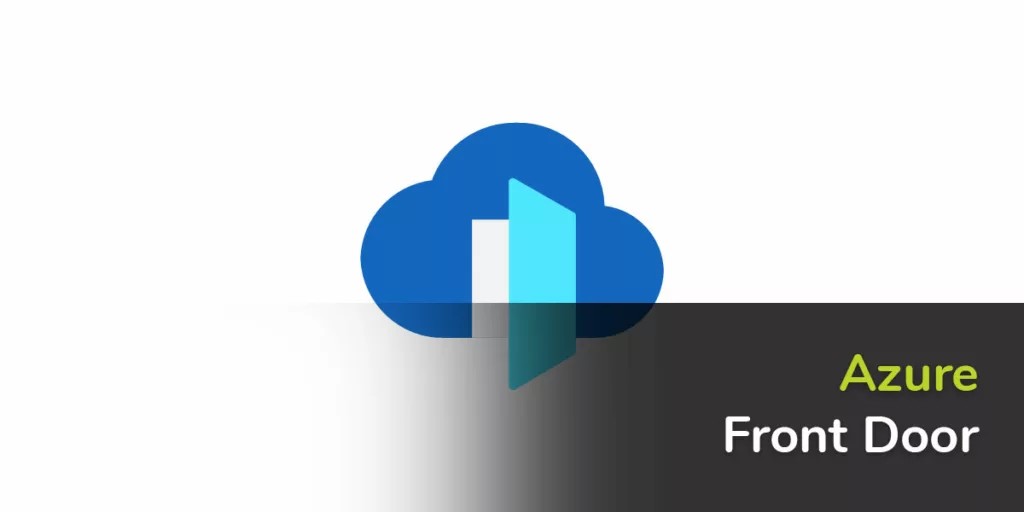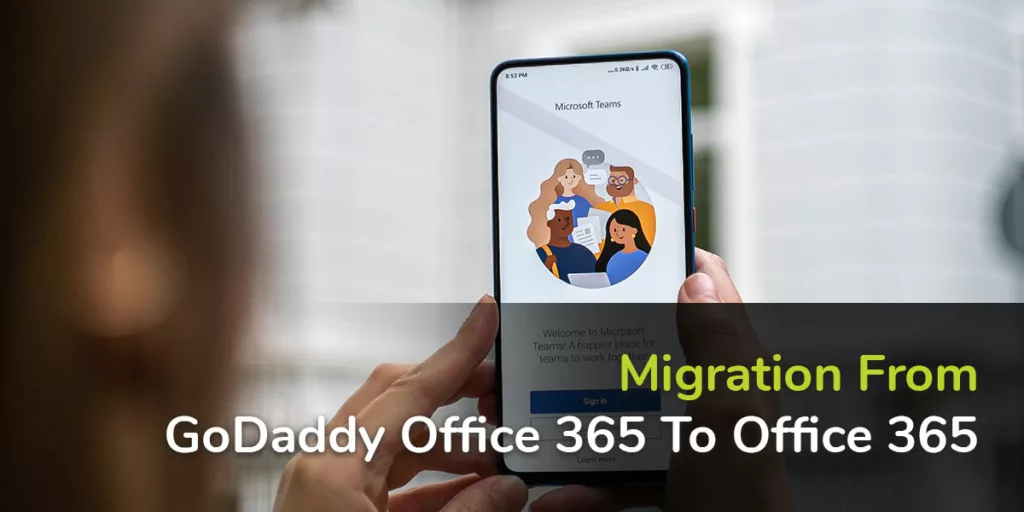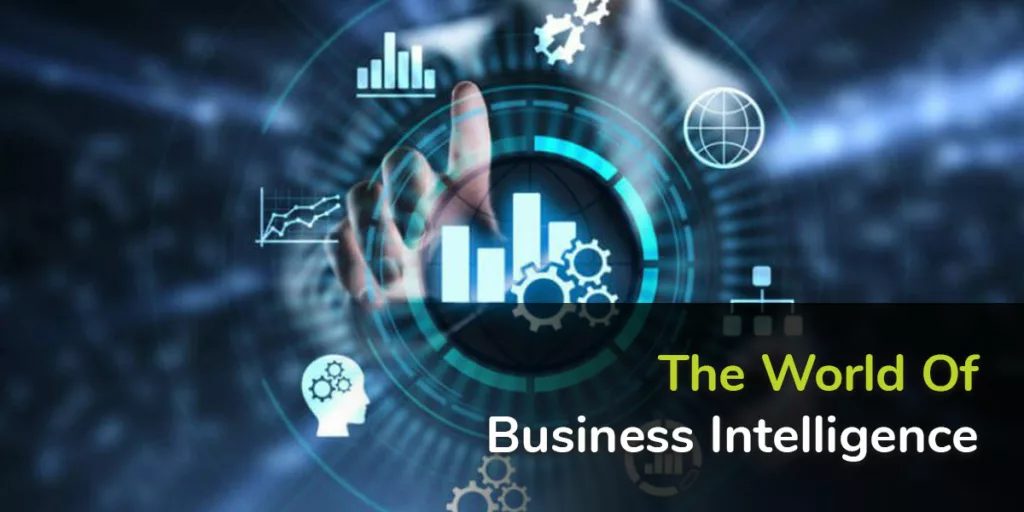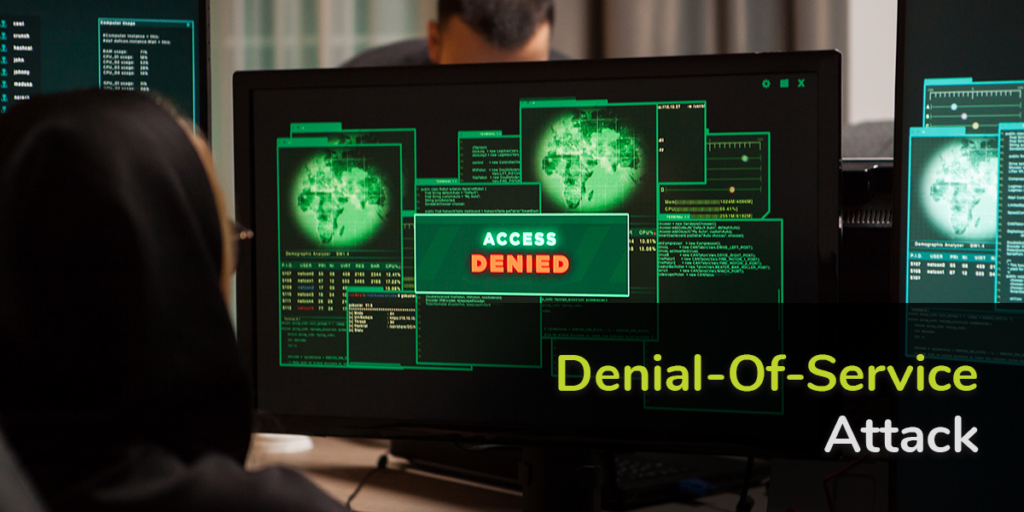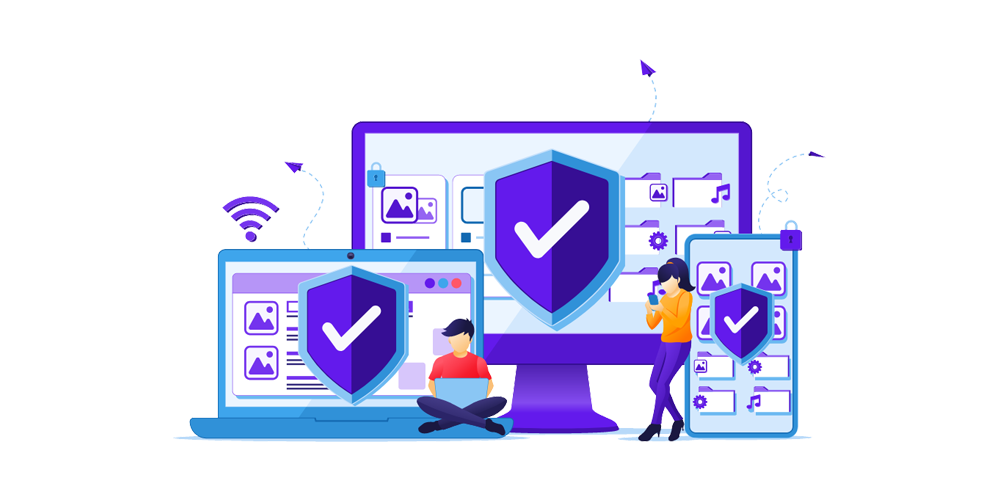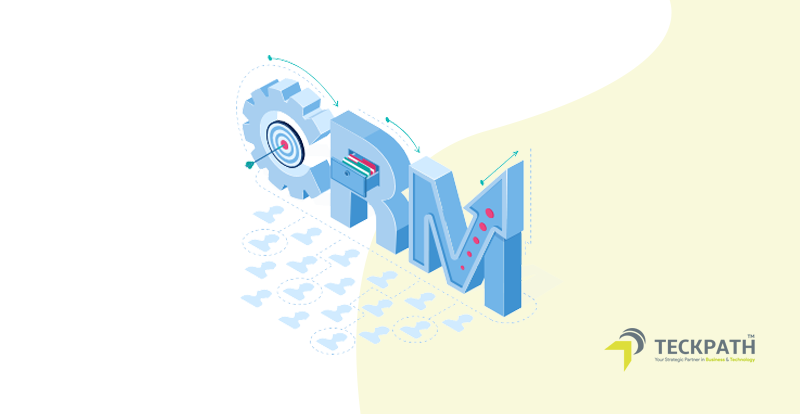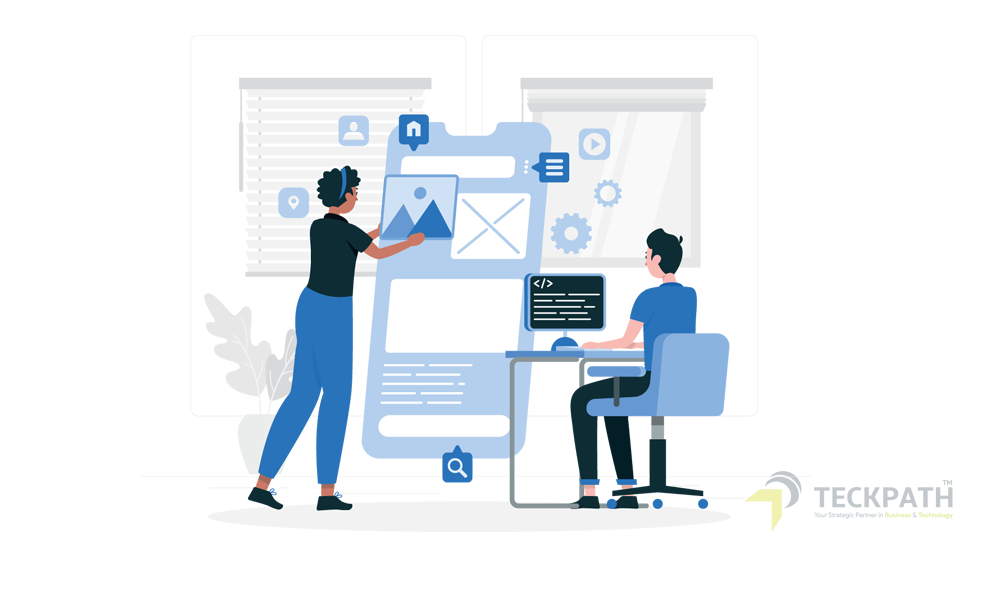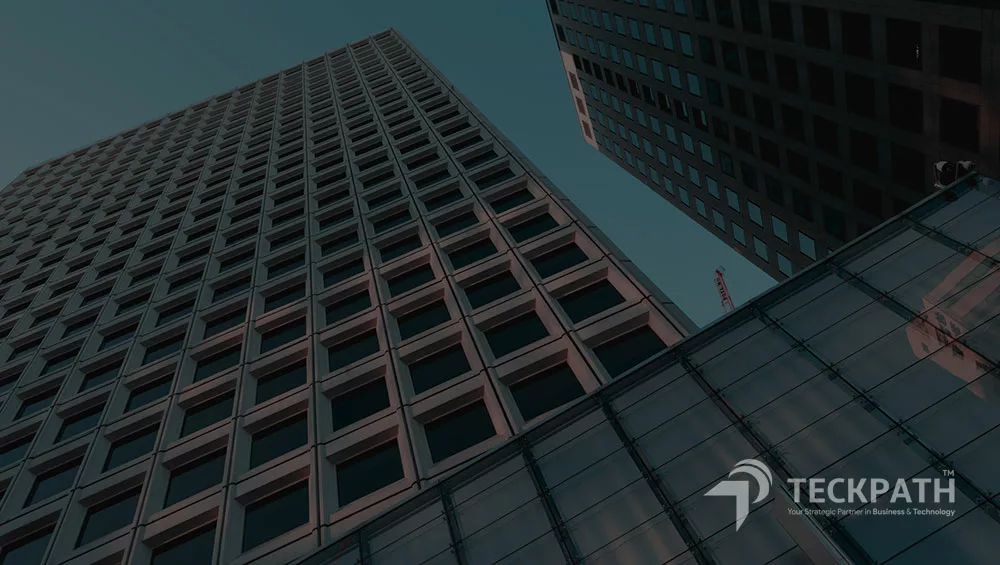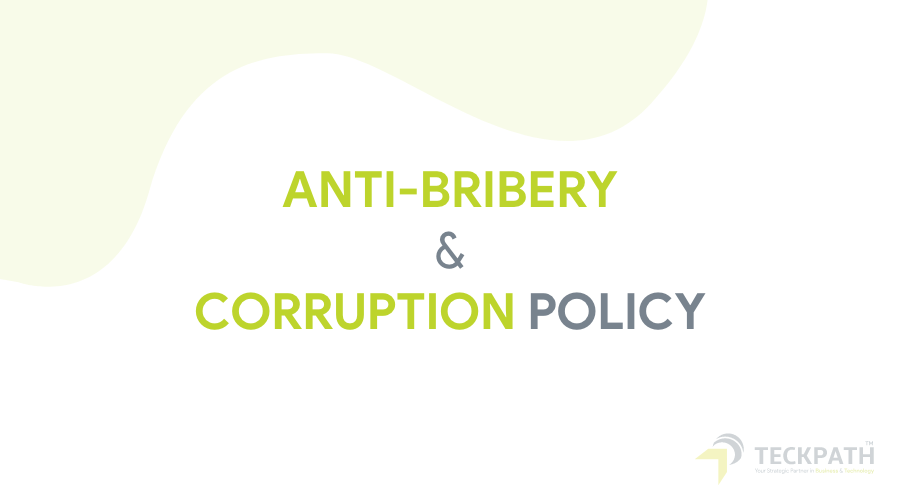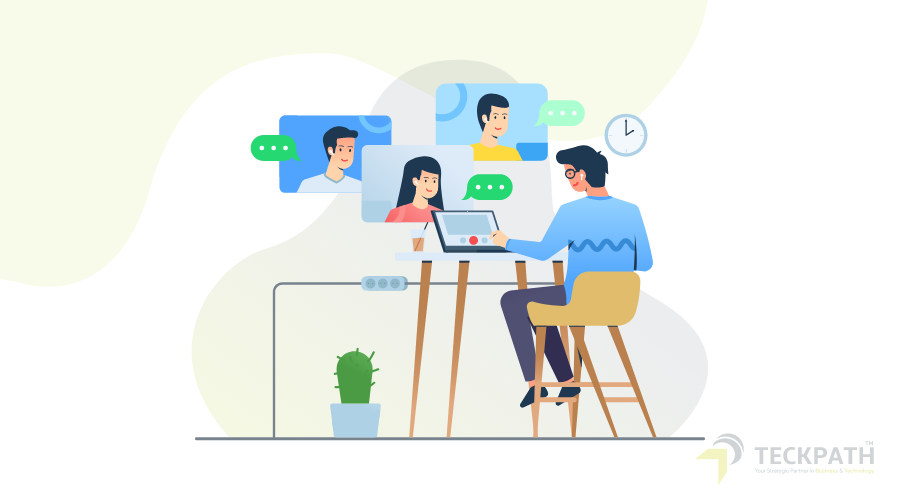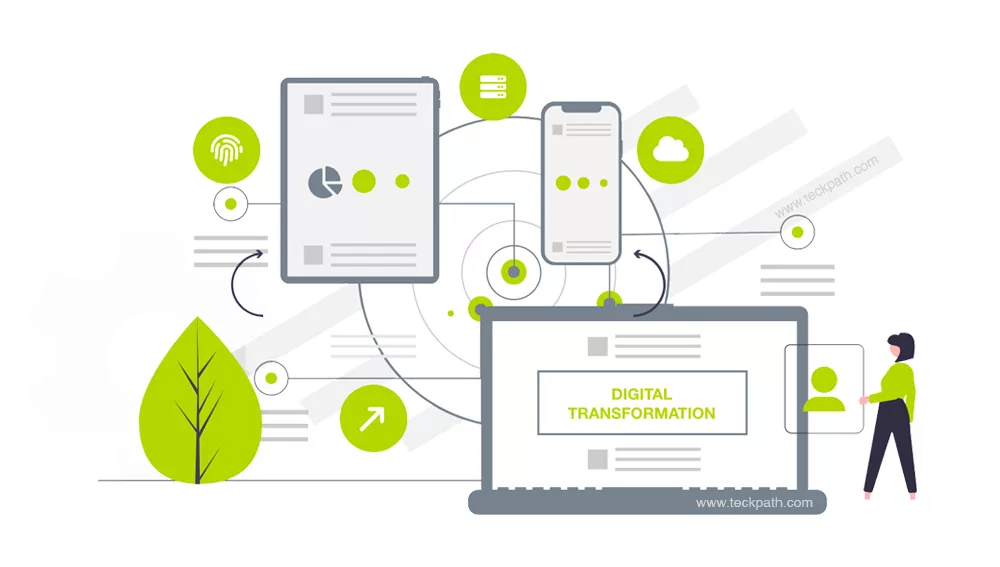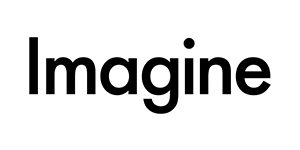Setting up a hybrid Exchange environment can significantly enhance your organization’s email capabilities by allowing seamless integration between on-premises Exchange servers and Microsoft Office 365. This blog post will guide you through the process of configuring a hybrid Exchange setup using the Hybrid Configuration Wizard (HCW) and outline the key steps involved.
Understanding Hybrid Exchange
A hybrid Exchange environment enables businesses to have some mailboxes hosted on an on-premises Exchange server while others are hosted in the cloud with Microsoft Office 365. This setup offers flexibility, scalability, and the ability to use online and on-premises features concurrently.
Pre-Requisites
Before initiating the hybrid configuration, ensure that you meet the following prerequisites:
- Exchange Server: Supported versions are Exchange 2013, 2016, or 2019.
- Office 365 Subscription: Ensure you have an active Office 365 subscription with Exchange Online licenses.
- Domain Preparation: Verify that the domain used for your on-premises Exchange is also added and verified in Office 365.
- Certificates: Obtain a digital certificate from a trusted certificate authority (CA) for the Exchange hybrid deployment.
- Directory Synchronization: Install and configure Azure AD Connect to synchronize your on-premises Active Directory with Azure Active Directory.
Step 1: Launching the Hybrid Configuration Wizard (HCW)
- Download and Install HCW: Navigate to the Exchange Admin Center (EAC) in your Office 365 portal. Under the ‘hybrid’ tab, click on ‘Configure’ to download the HCW.
- Run HCW: Follow the on-screen instructions. You’ll need to input your Office 365 and on-premises Exchange administrator credentials.
Step 2: Choose the Desired Hybrid Features
- Secure Mail Transport: This feature ensures that the email traffic between your on-premises Exchange and Office 365 is encrypted.
- Free/Busy and Calendar Sharing: Allows sharing of calendar information between on-premises and cloud users.
- Mailbox Migration: Choose this if you plan to move mailboxes between your on-premises environment and Office 365.
Step 3: Configure Domains and Certificates
Step 4: Synchronization and Final Configuration
- Directory Synchronization: With Azure AD Connect already set up, ensure it is syncing as expected.
- Organization Relationships: Set up organization relationships to share calendar free/busy information across environments.
- Receive and Send Connectors: Configure these connectors to control mail flow between the two environments.
Step 5: Testing and Validation
- Validate Connectivity: Use Microsoft Remote Connectivity Analyzer to validate the secure mail transport setup.
- Test Features: Verify that mail flow, free/busy calendar sharing, and mailbox migration capabilities are working as expected.
Maintenance and Troubleshooting
Conclusion
This configuration not only provides a bridge between on-premises and cloud environments but also offers a pathway towards a full migration to the cloud, if that aligns with your future IT strategies.