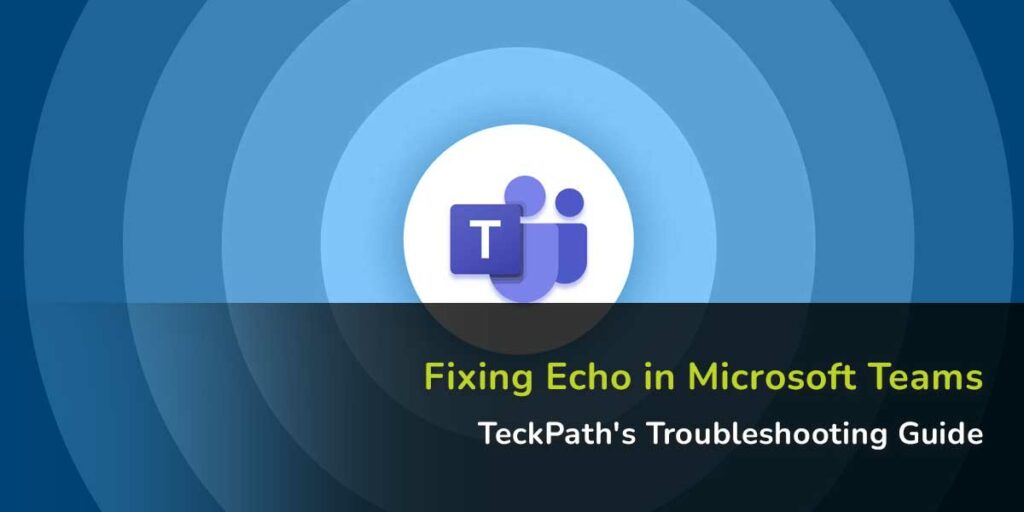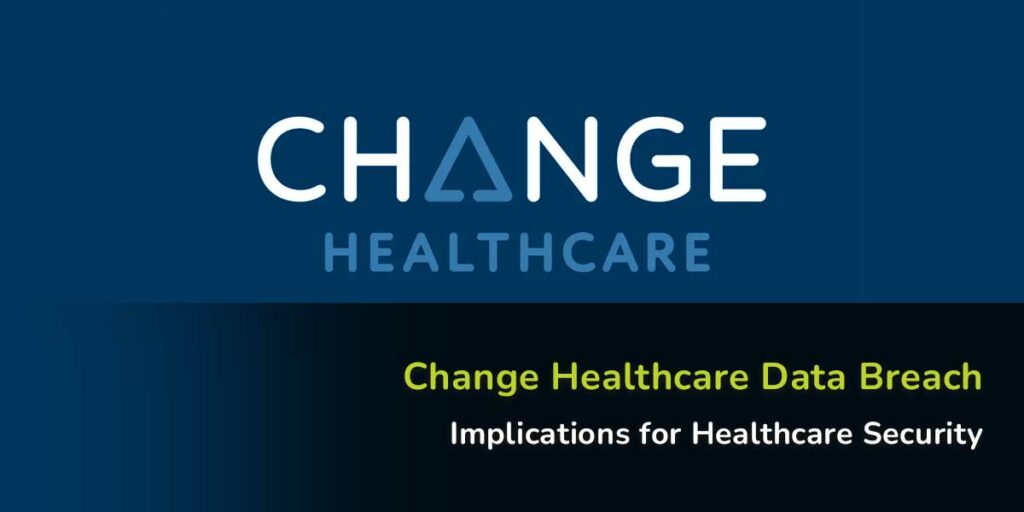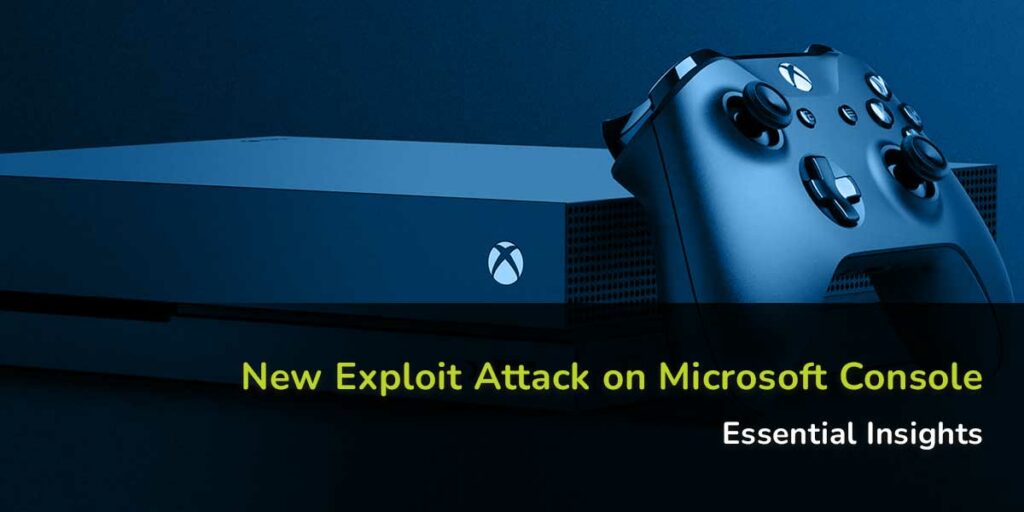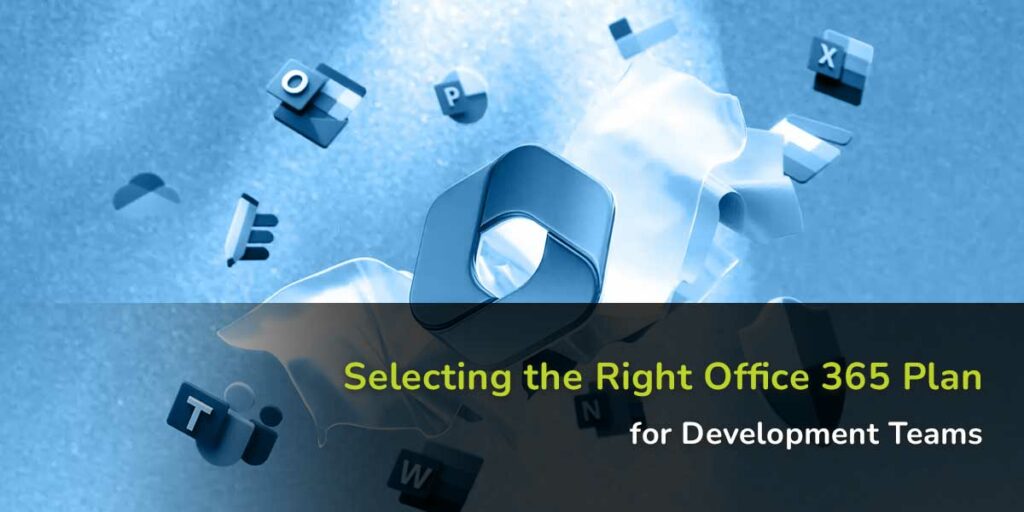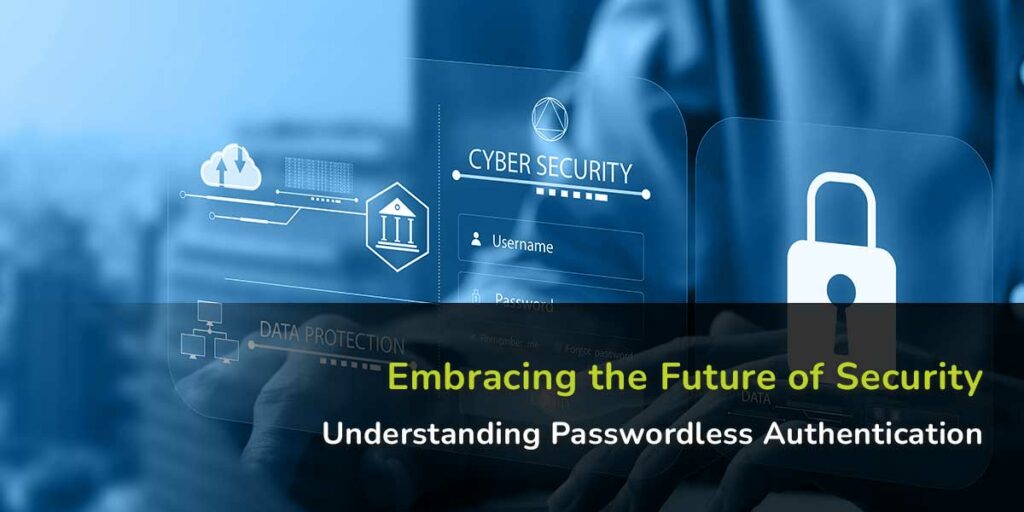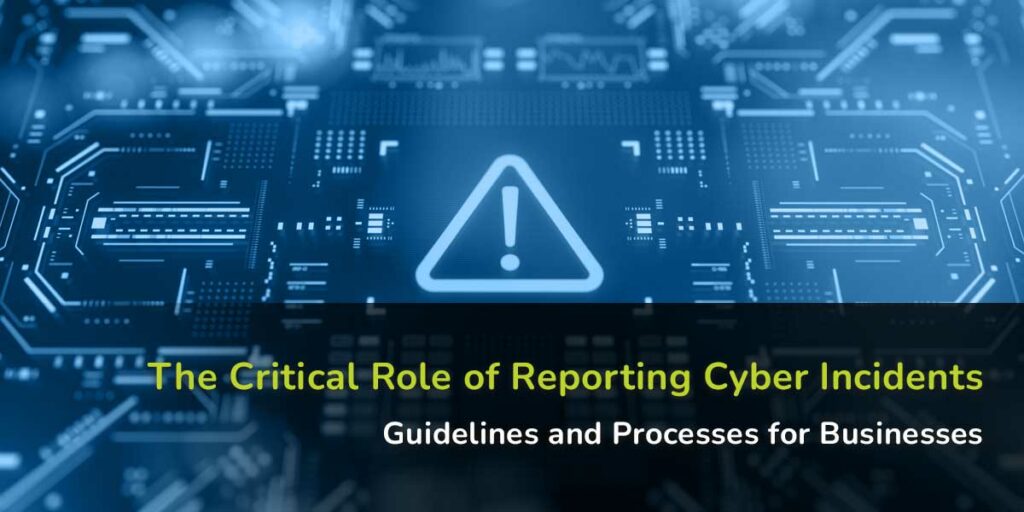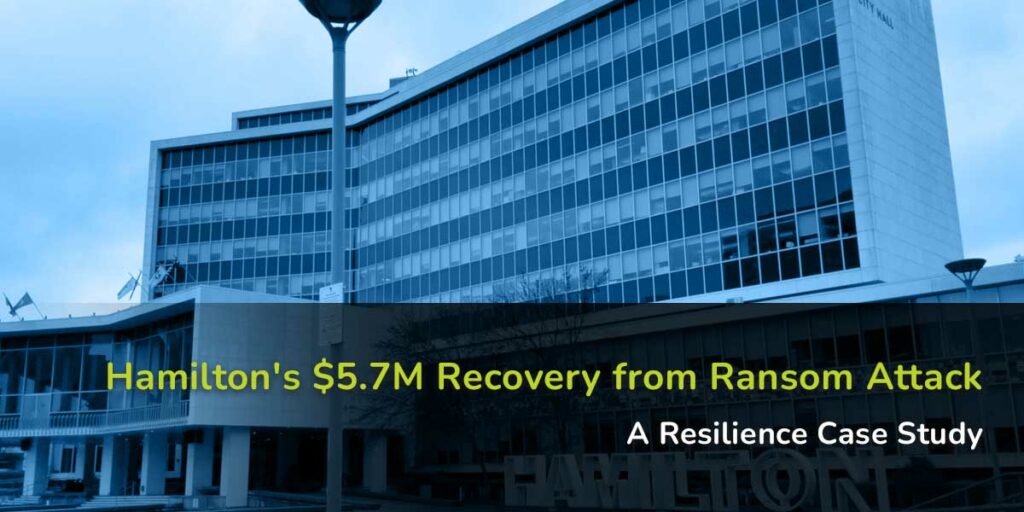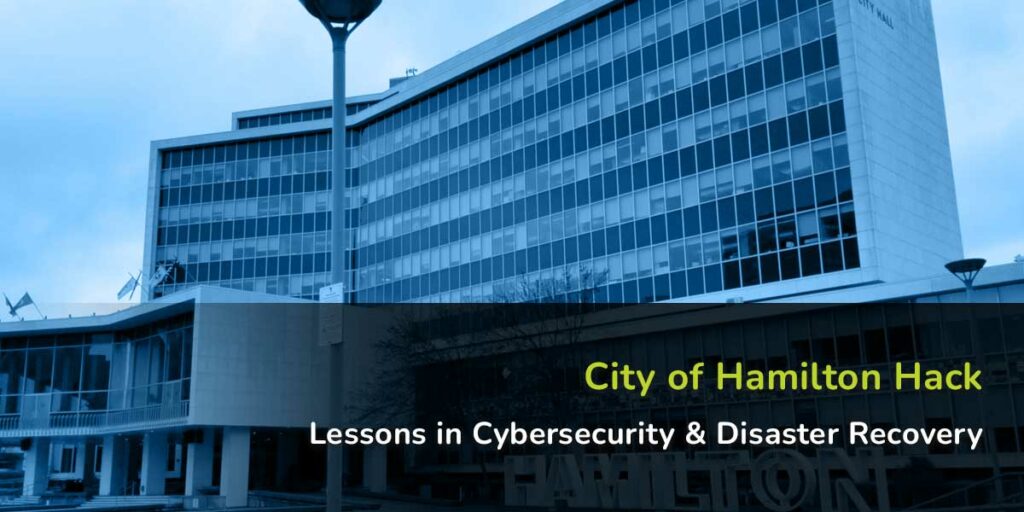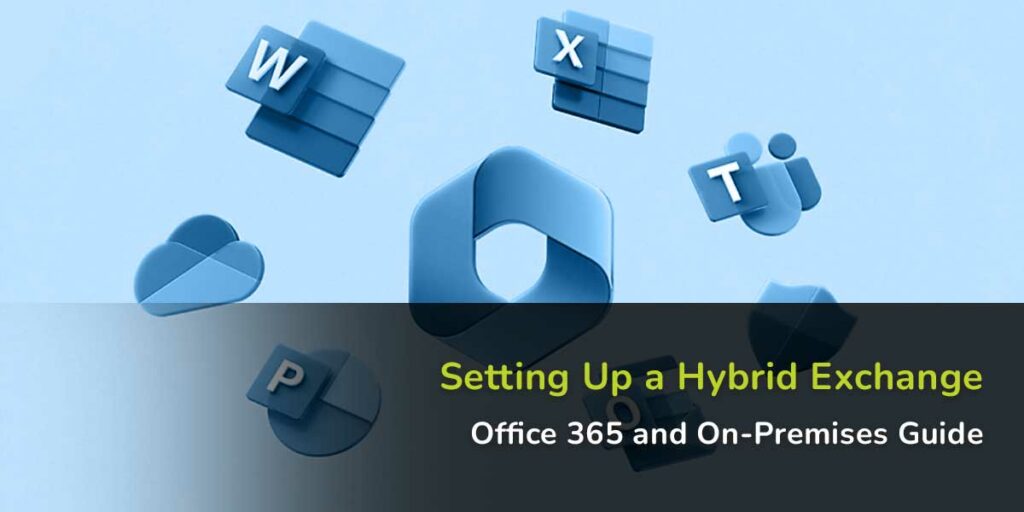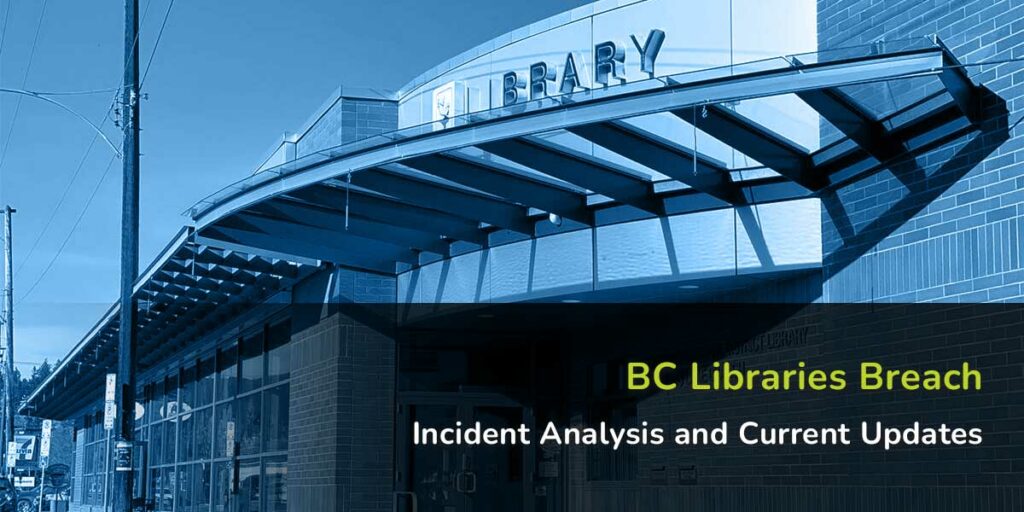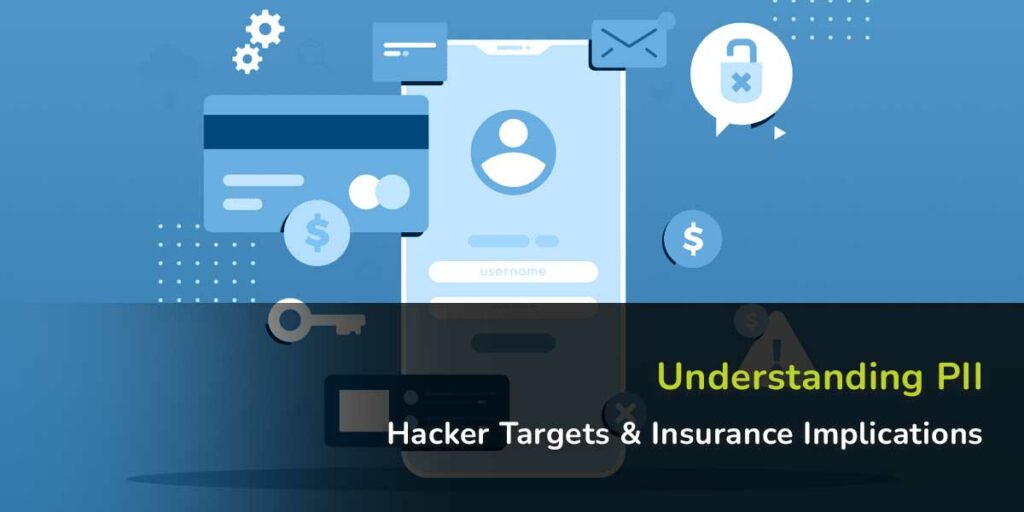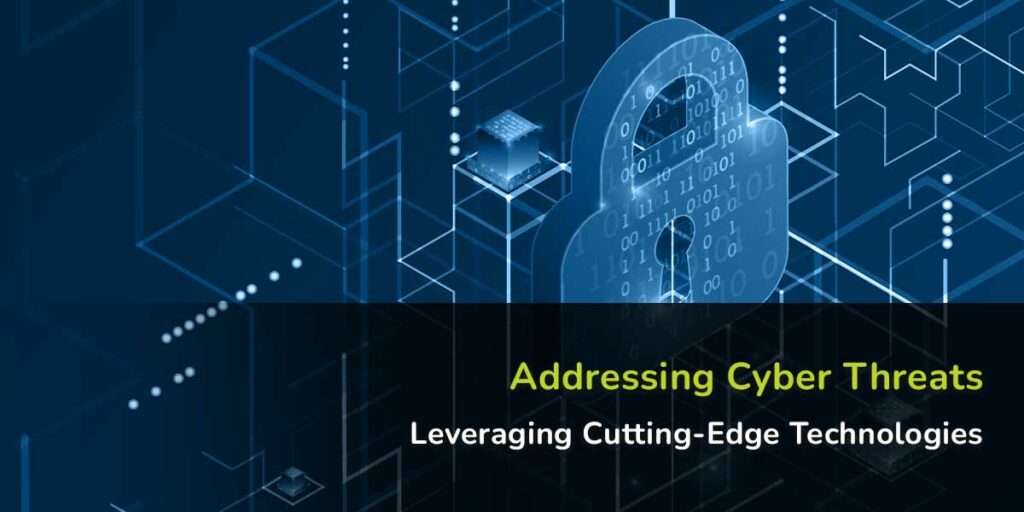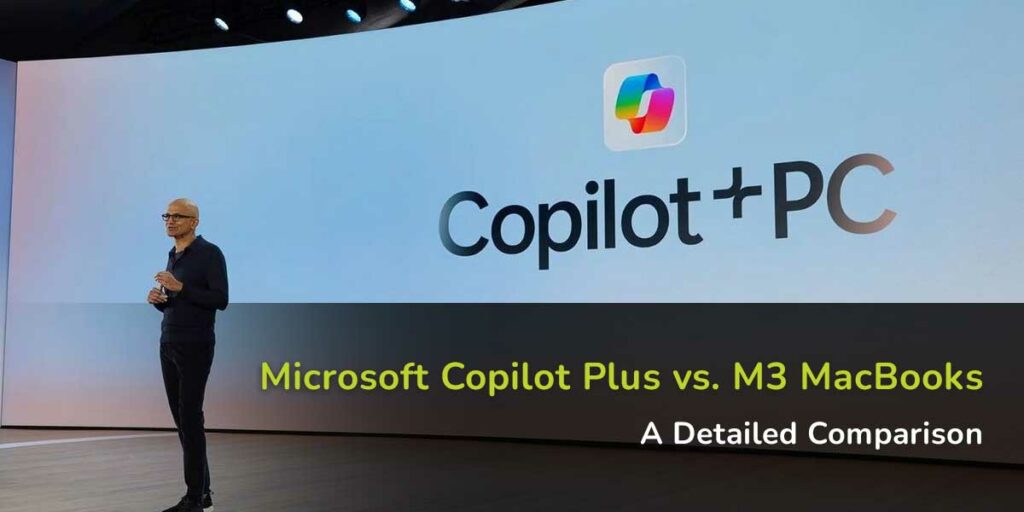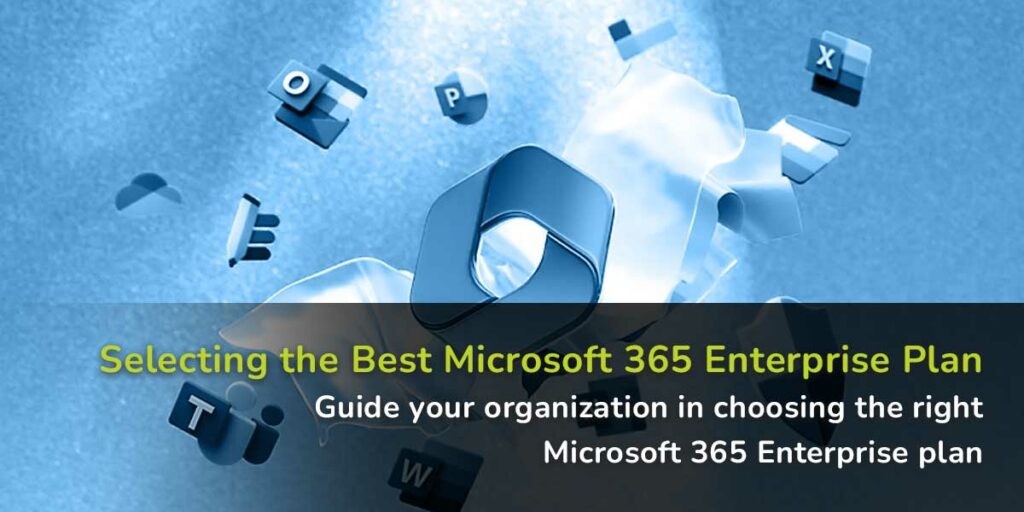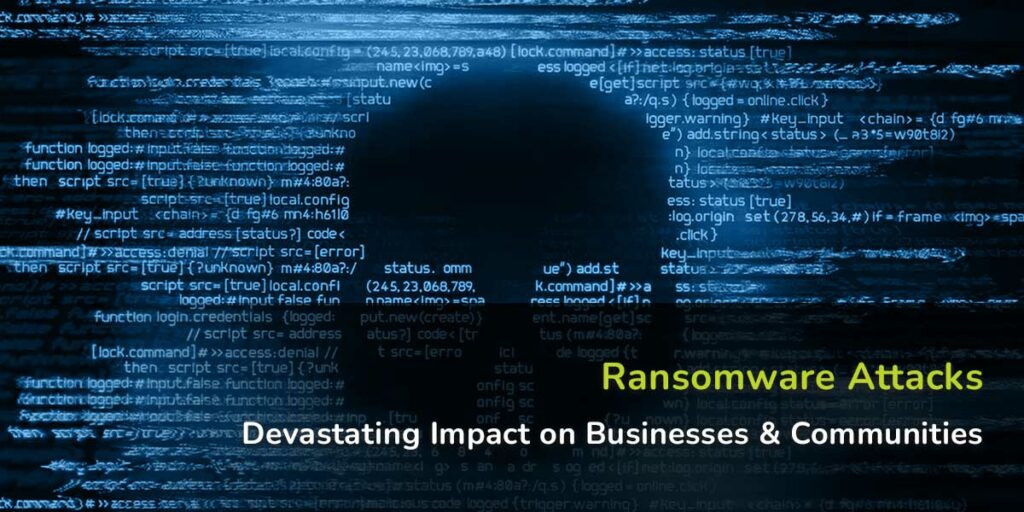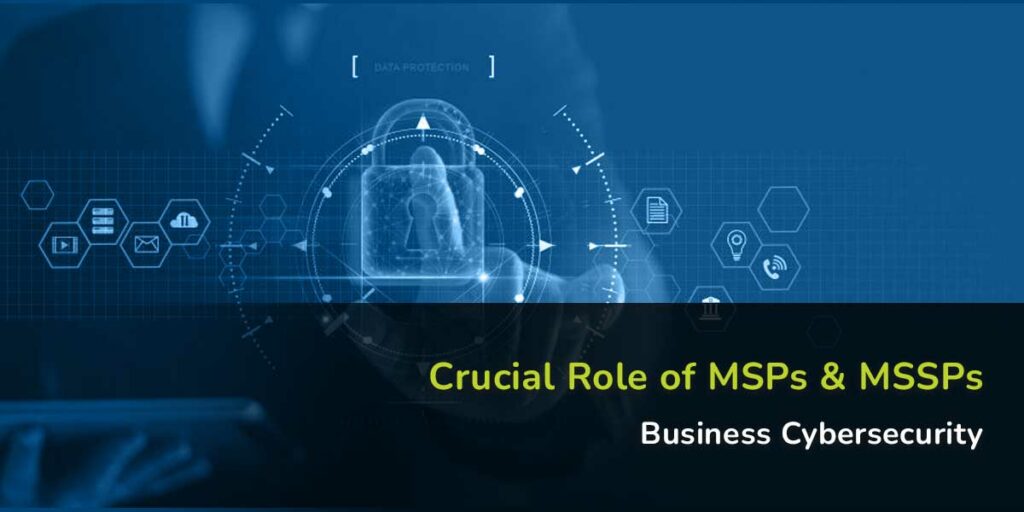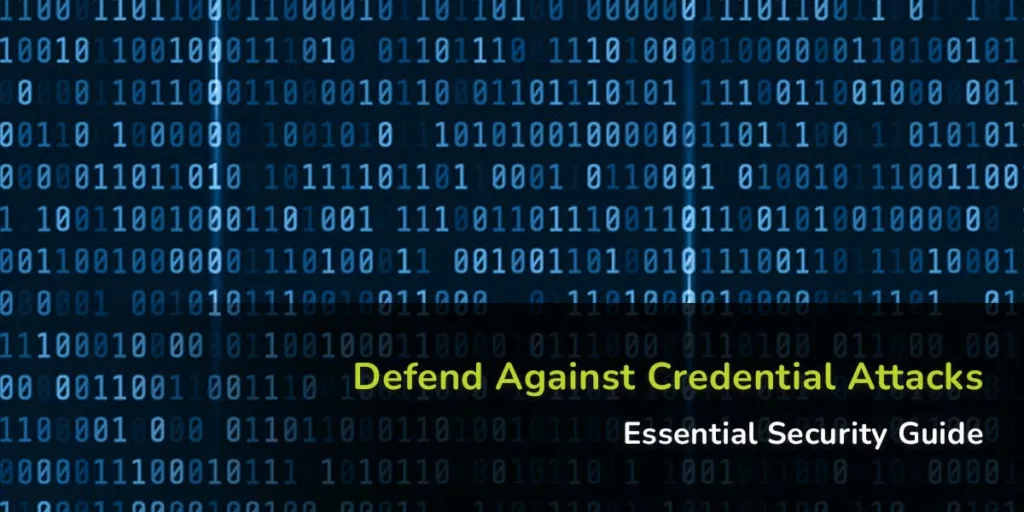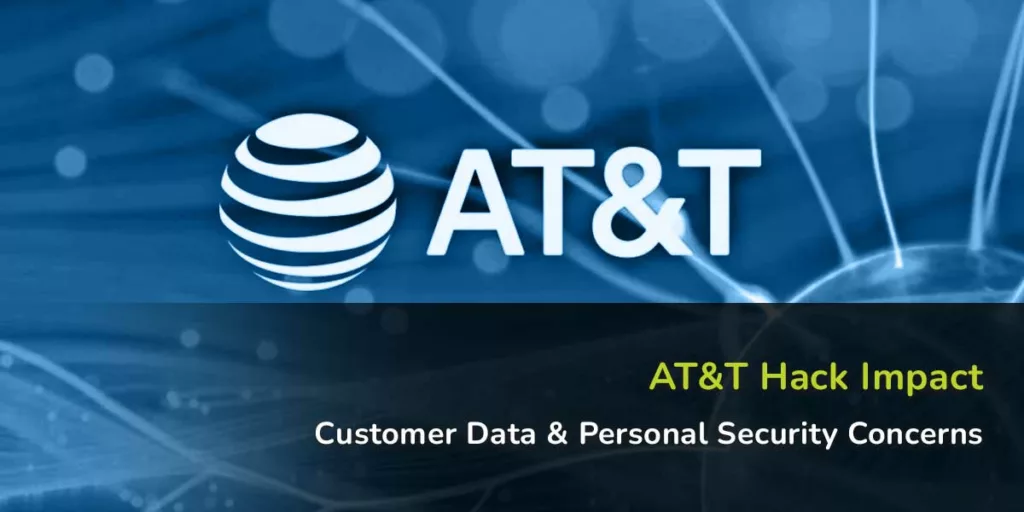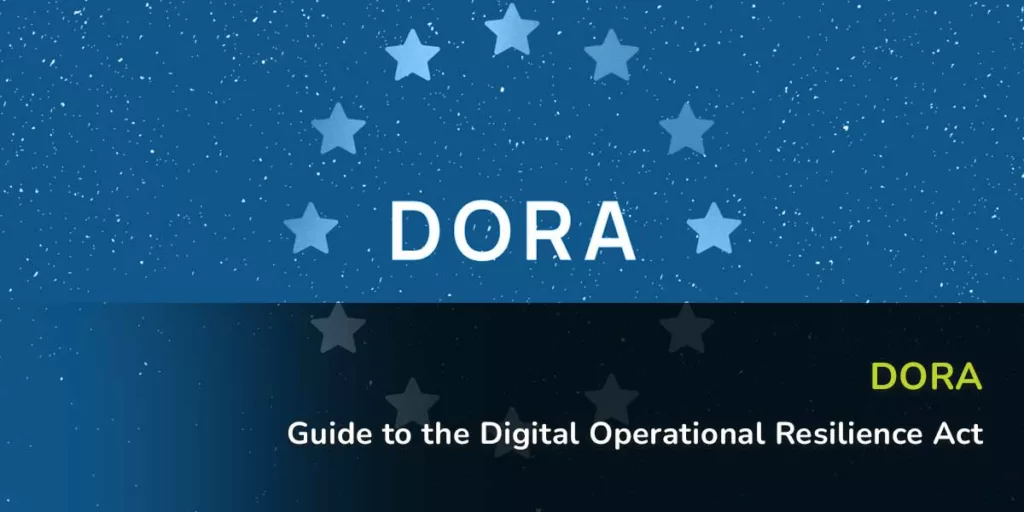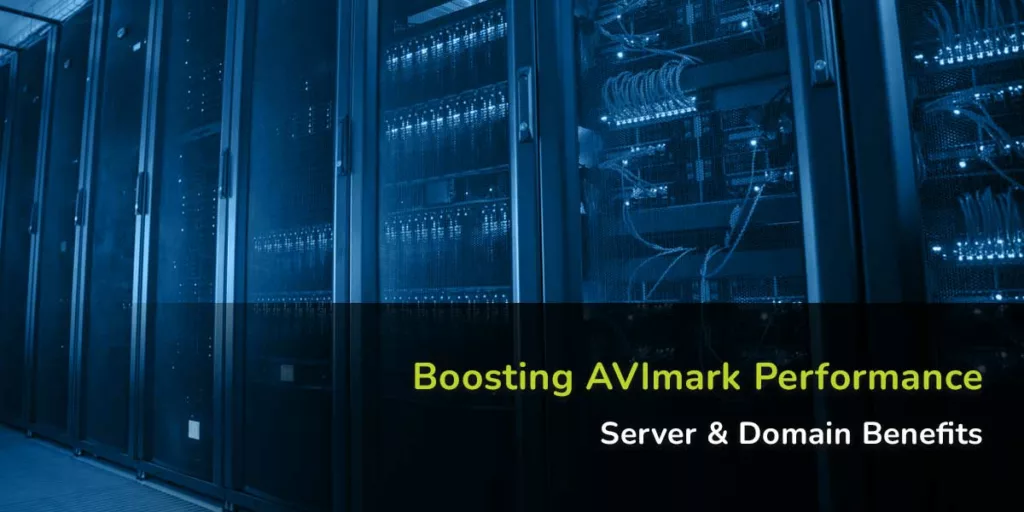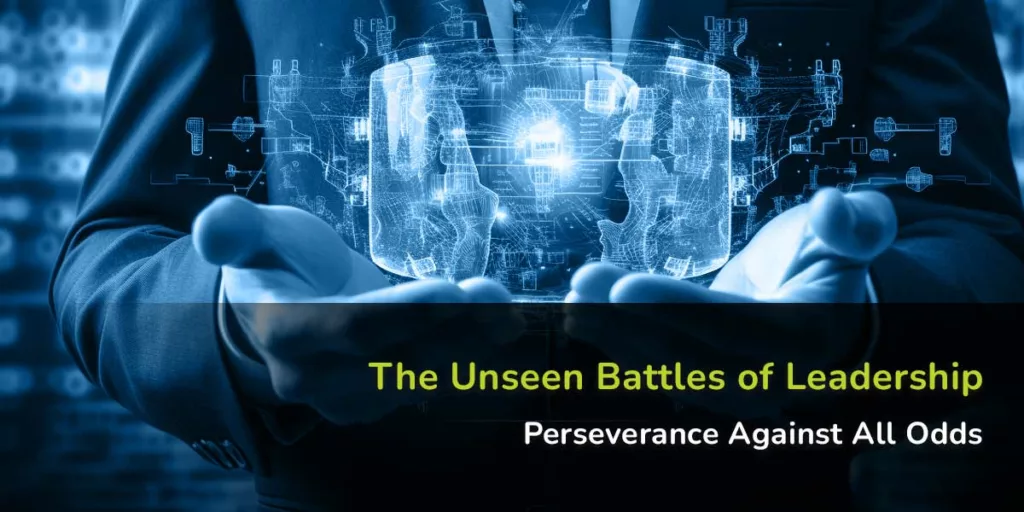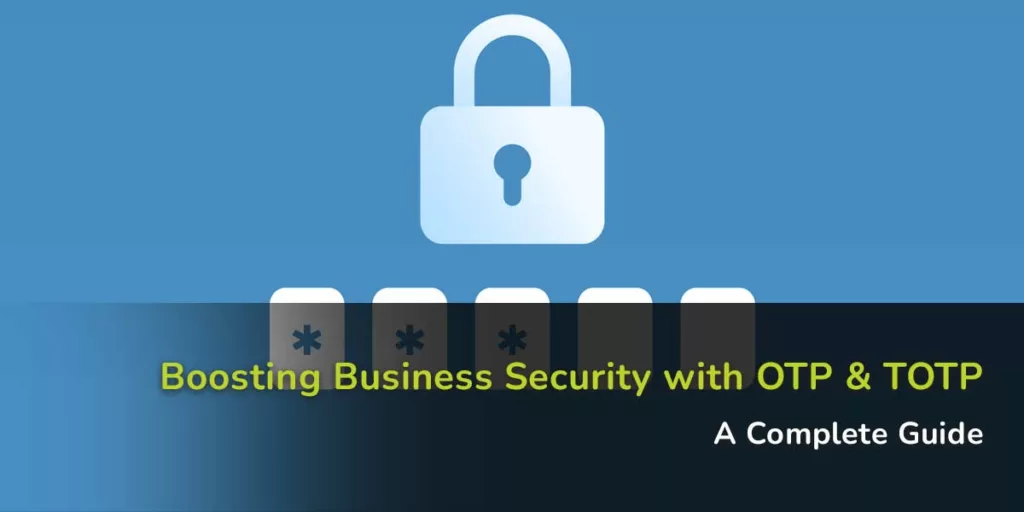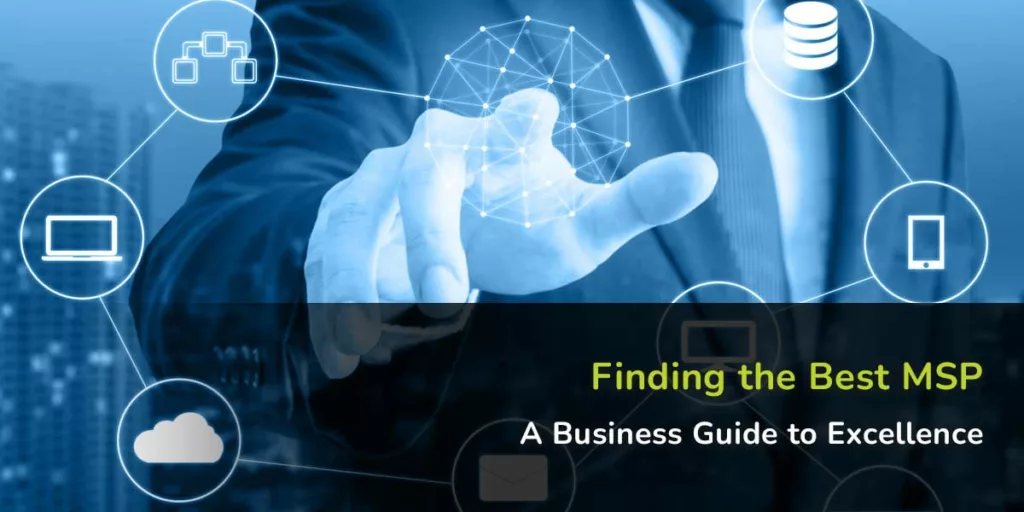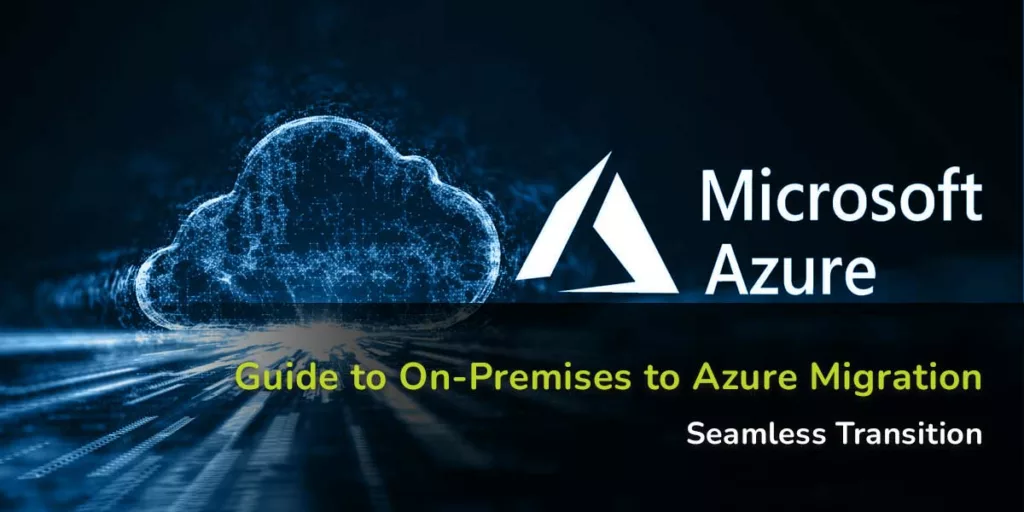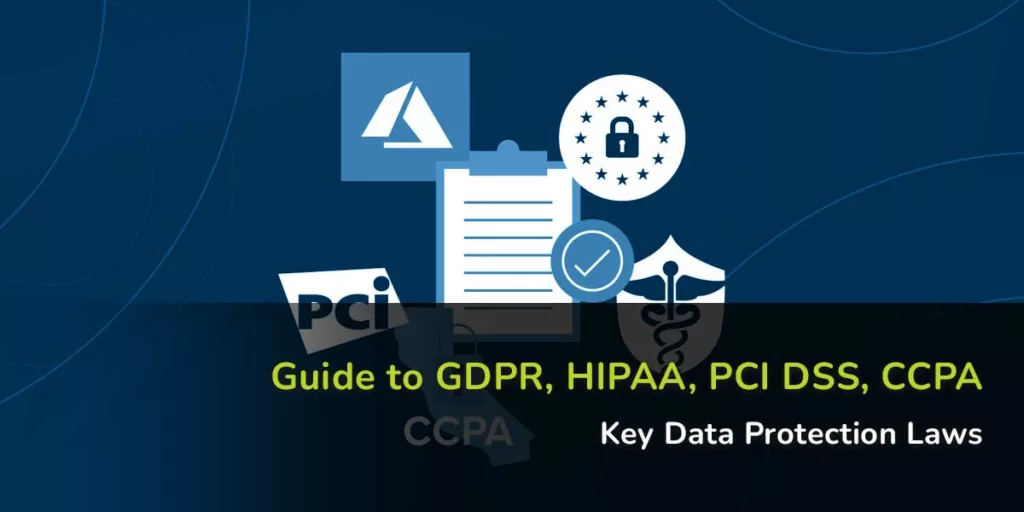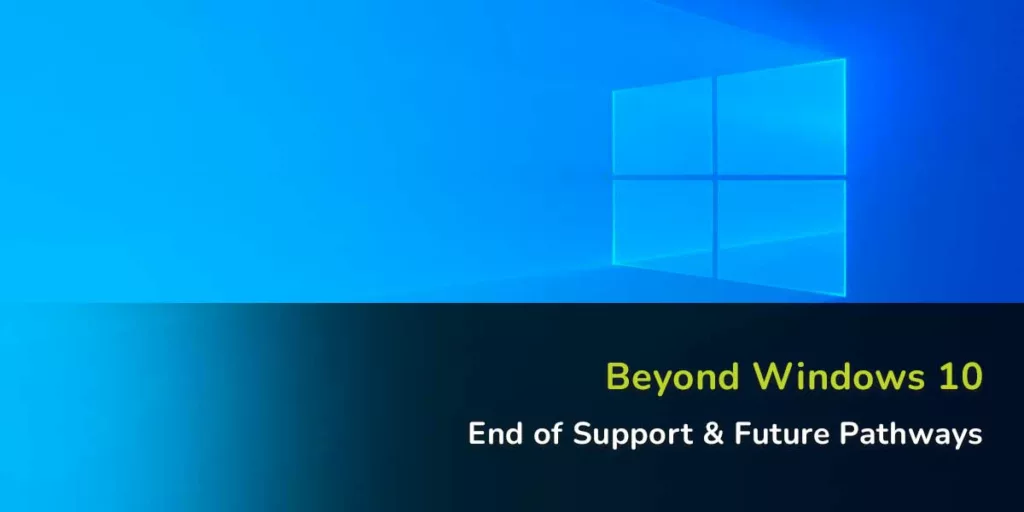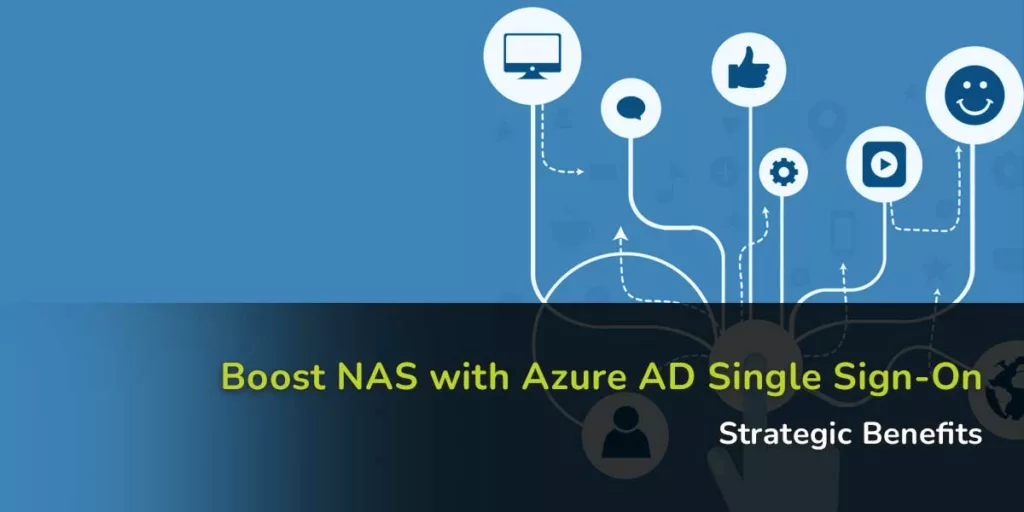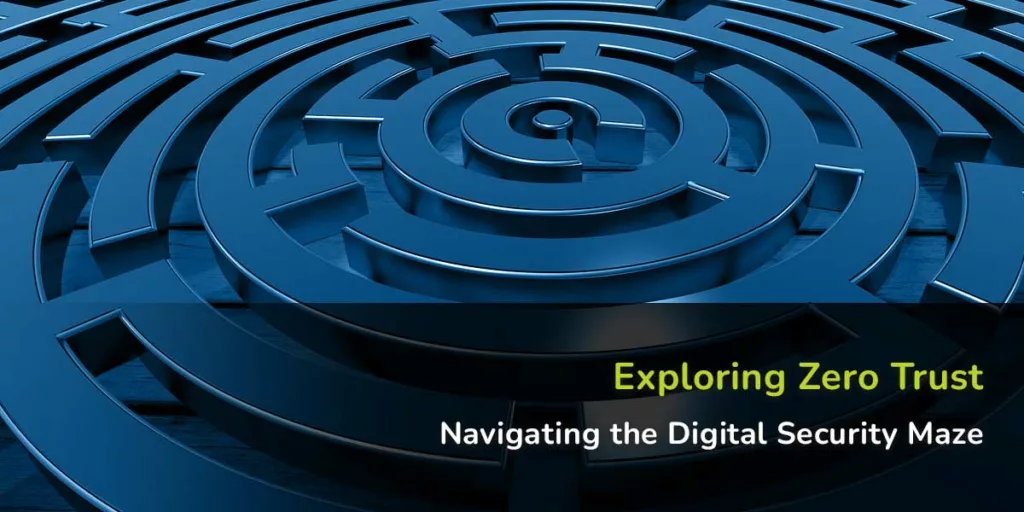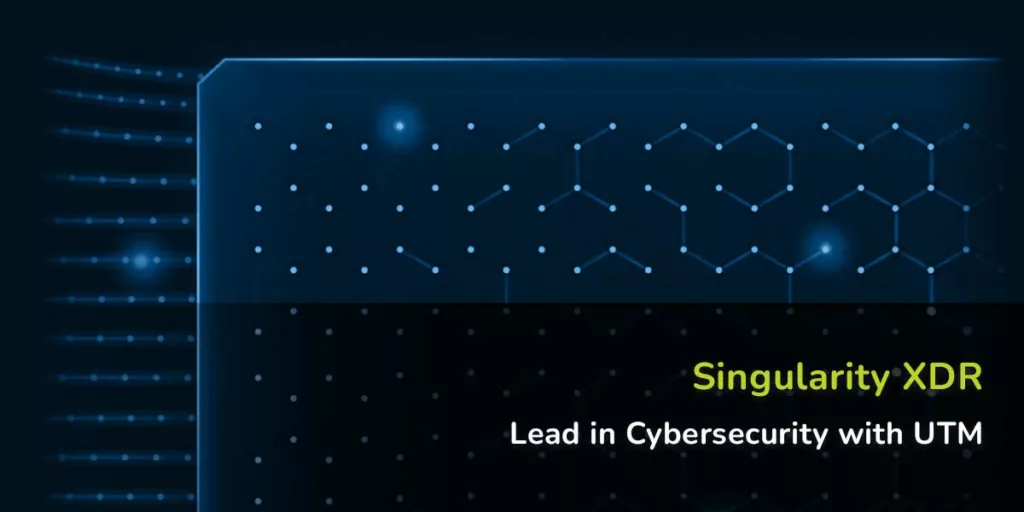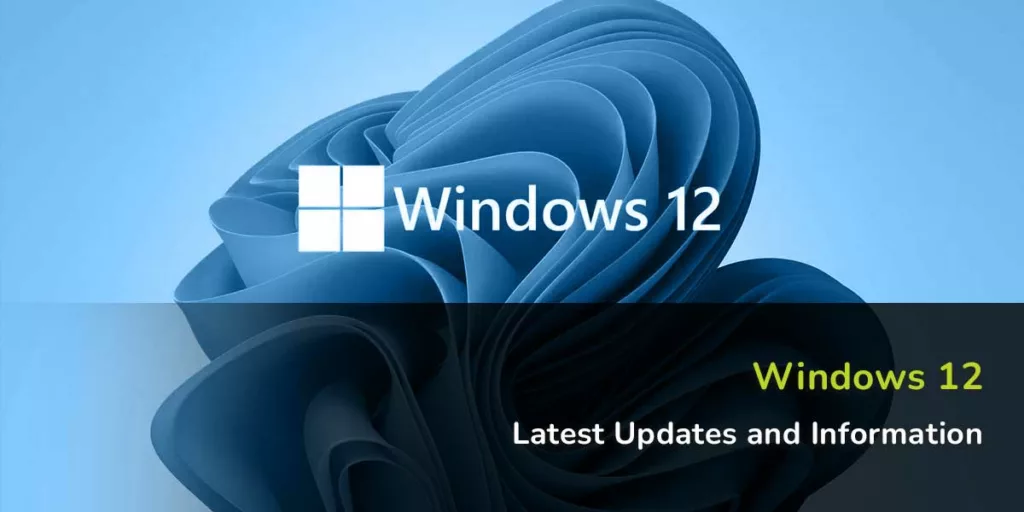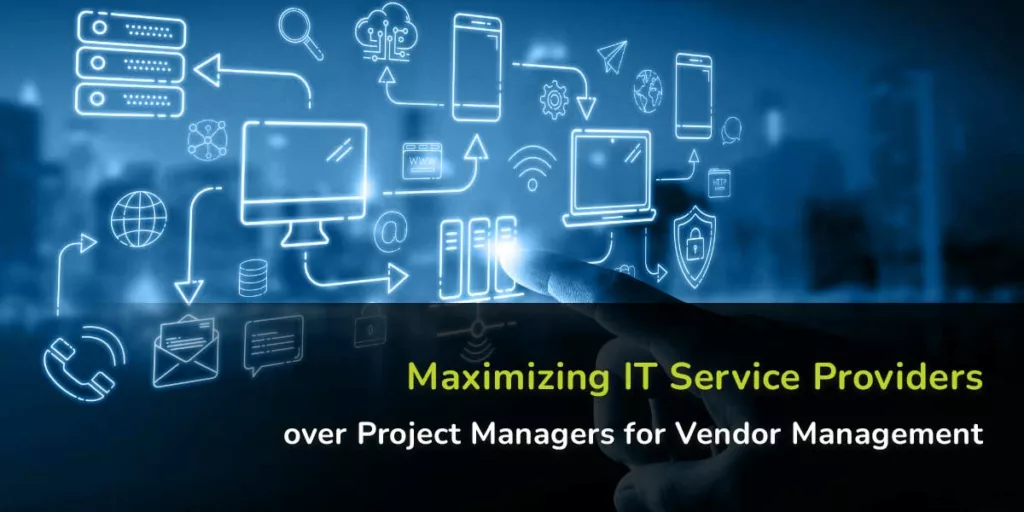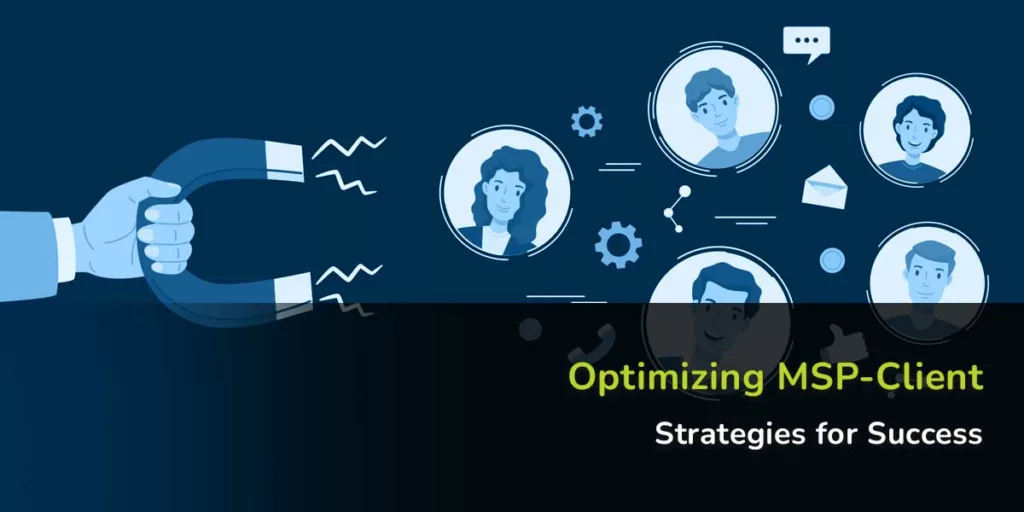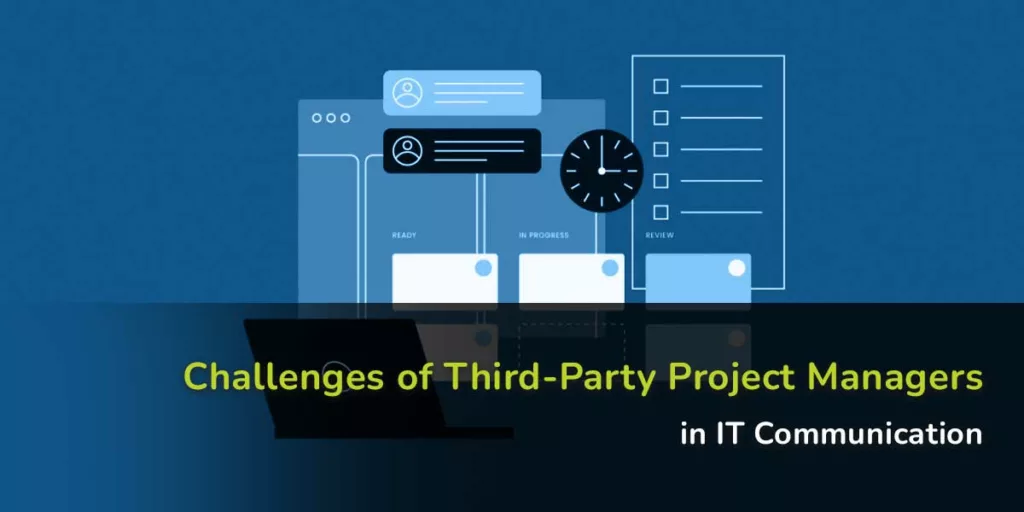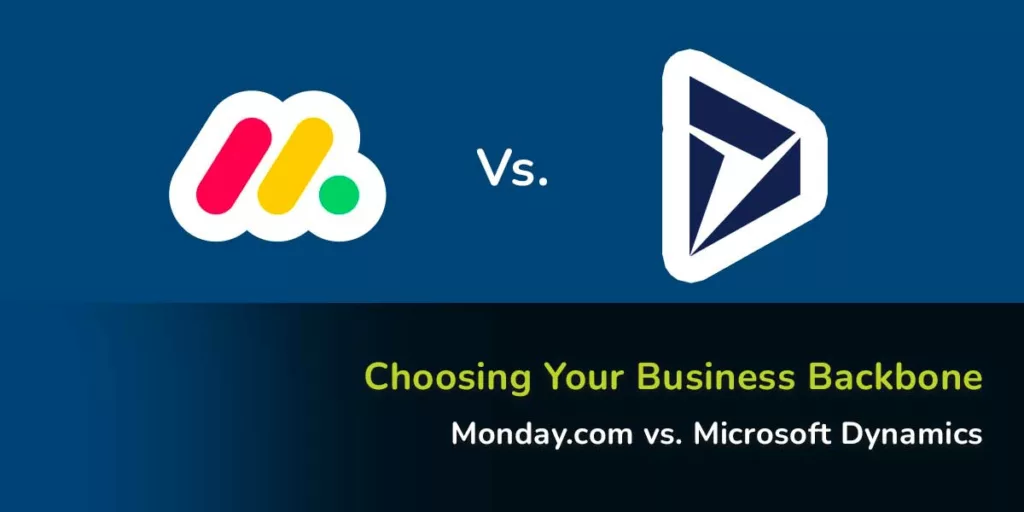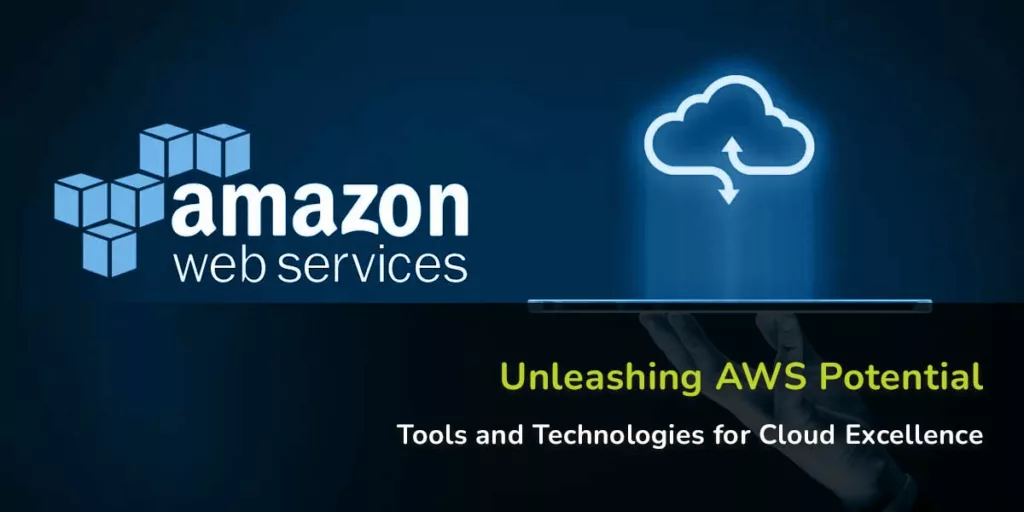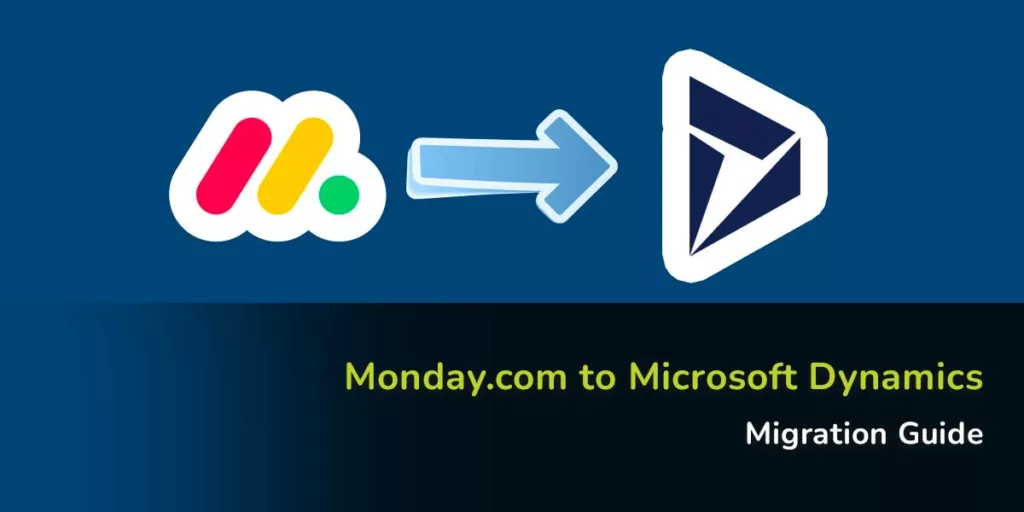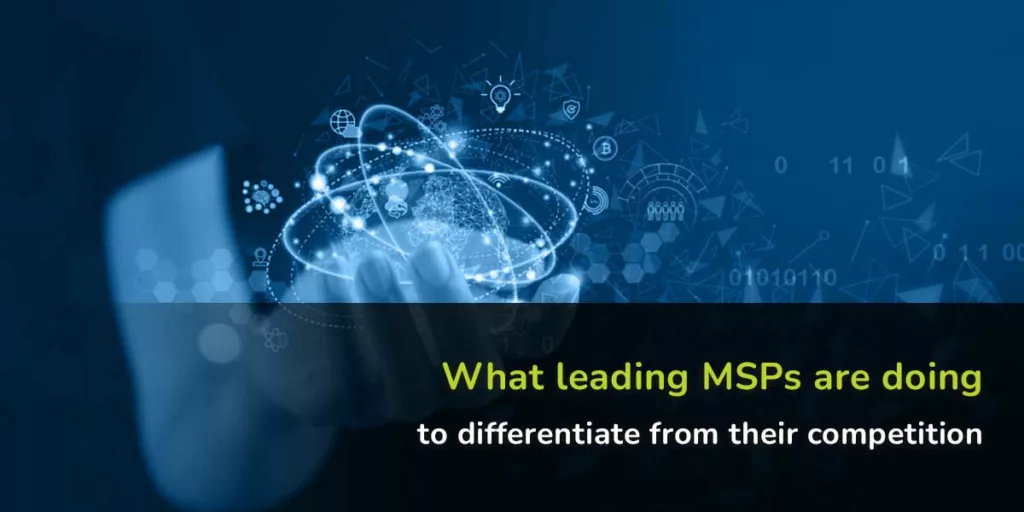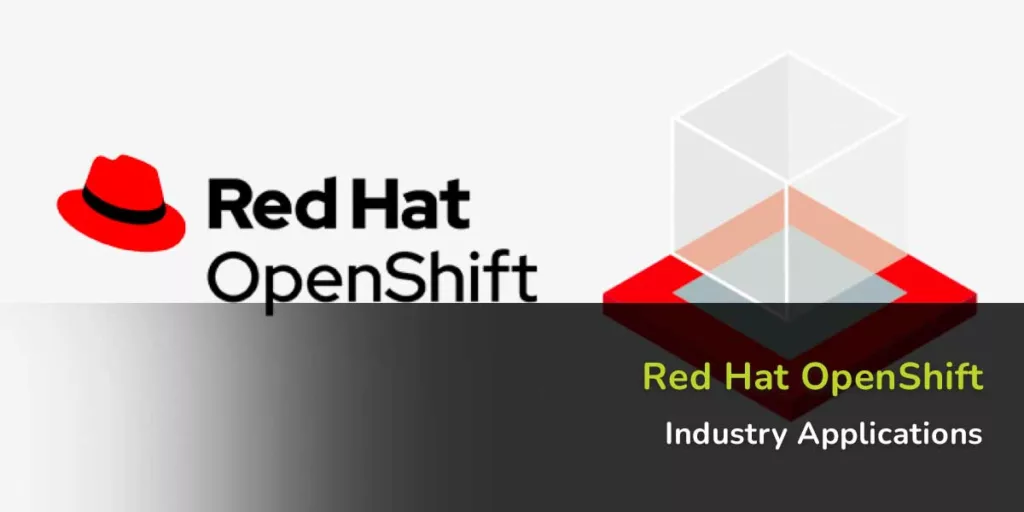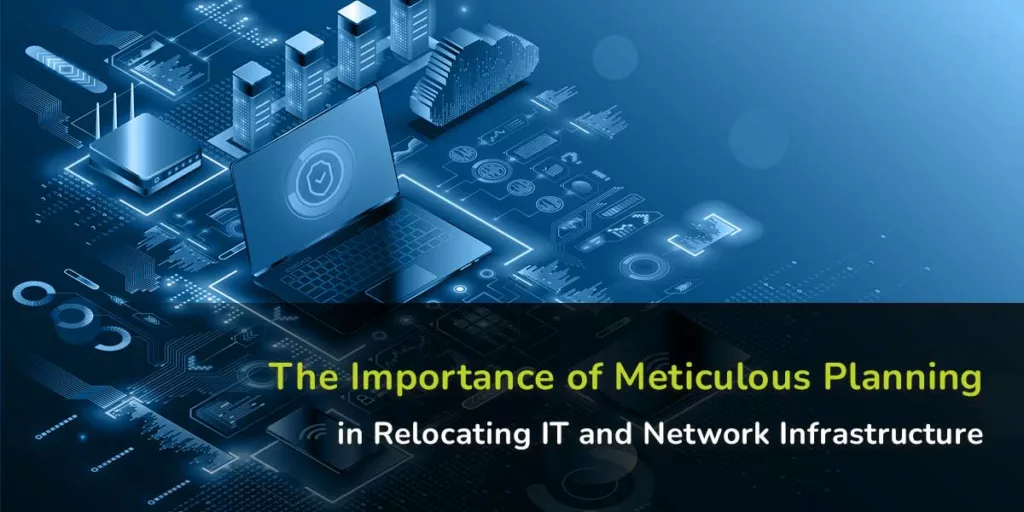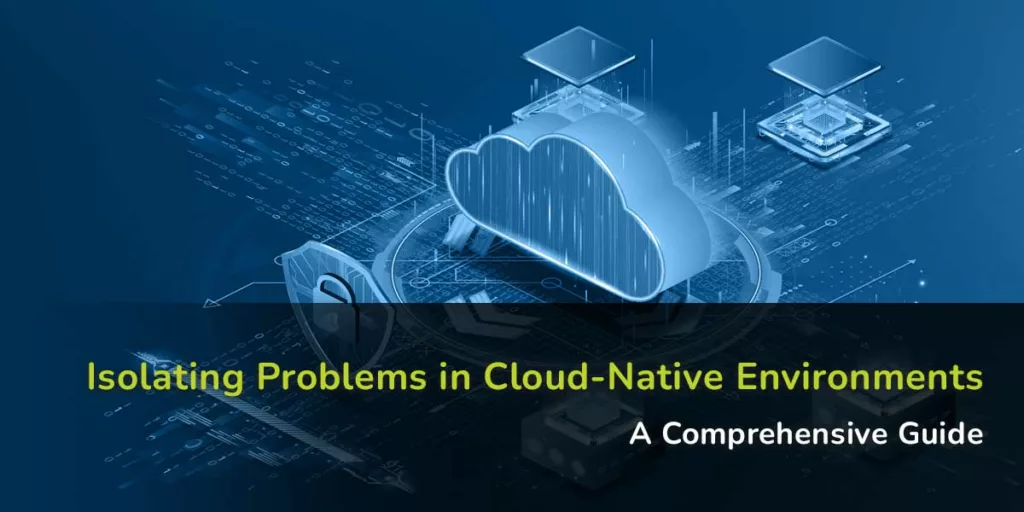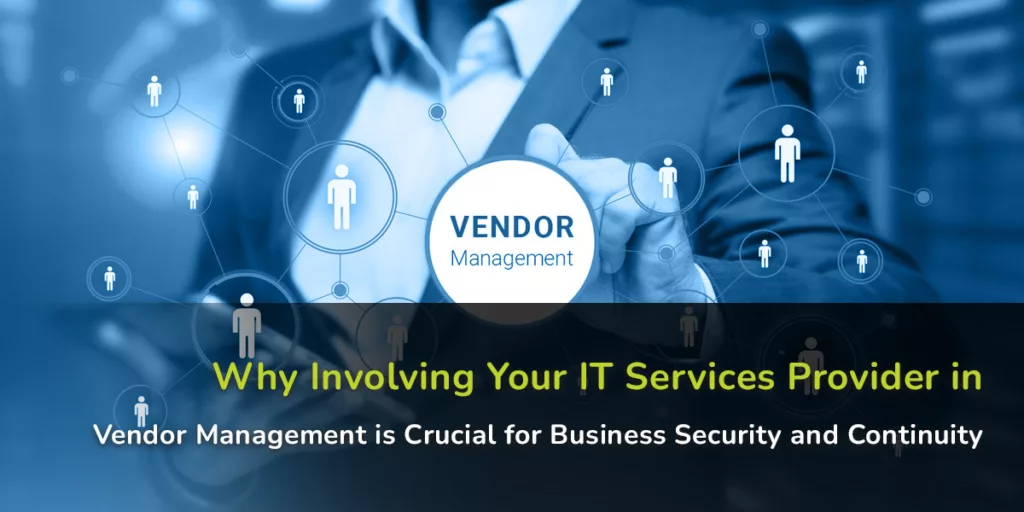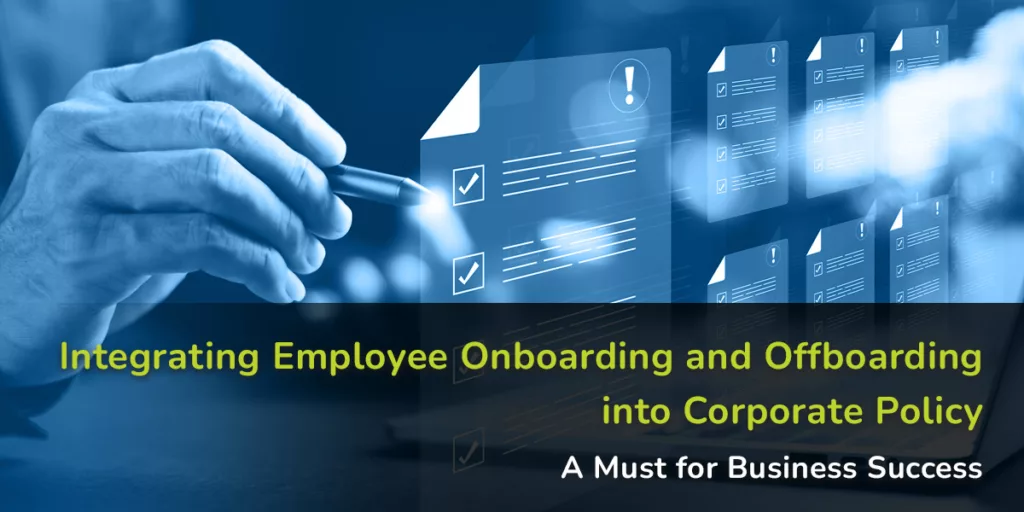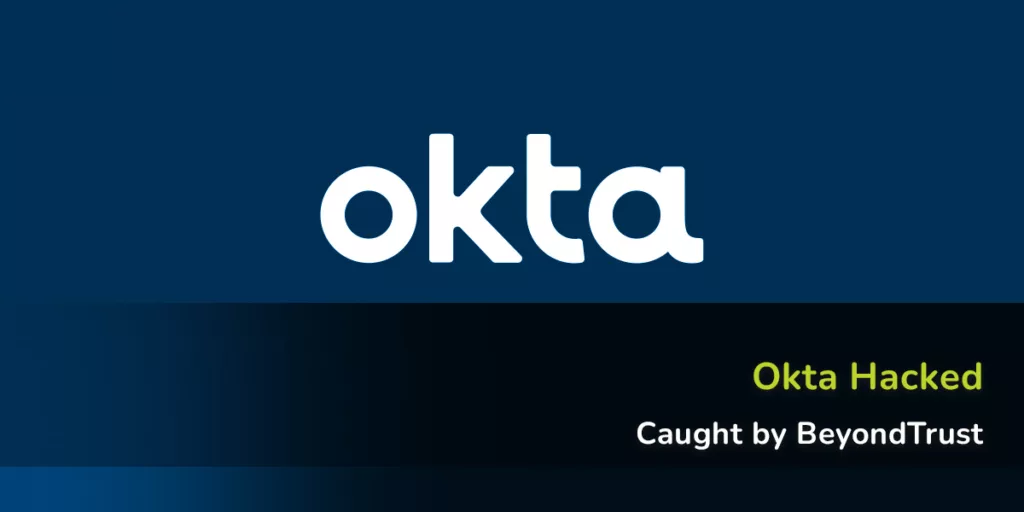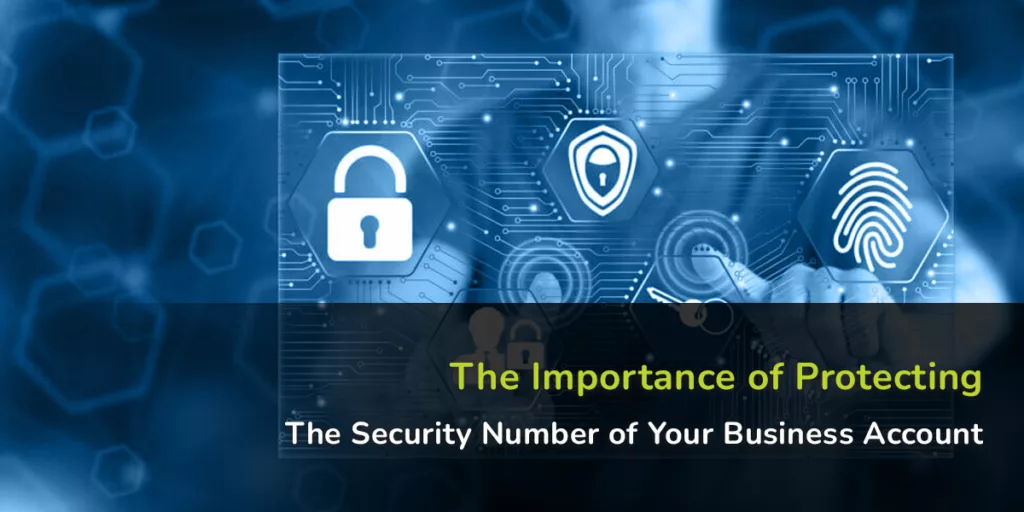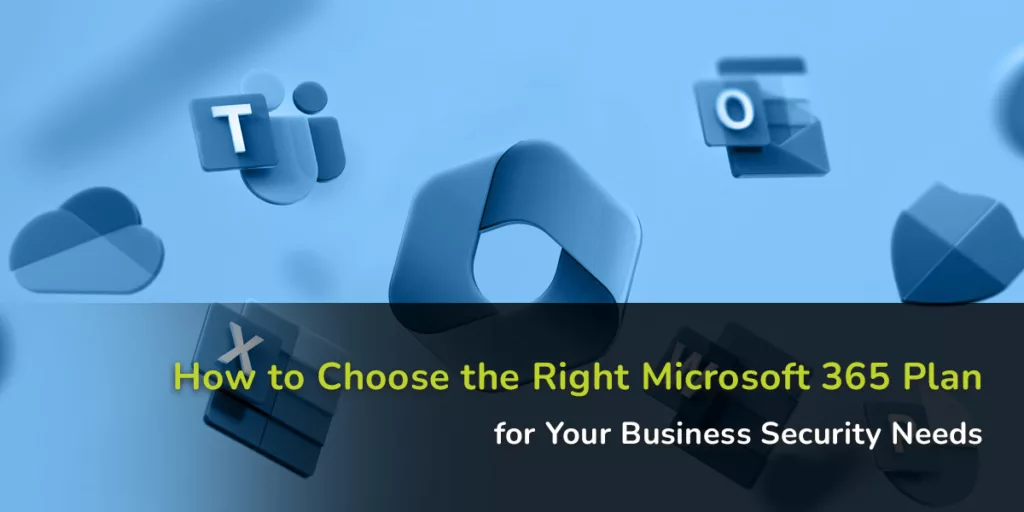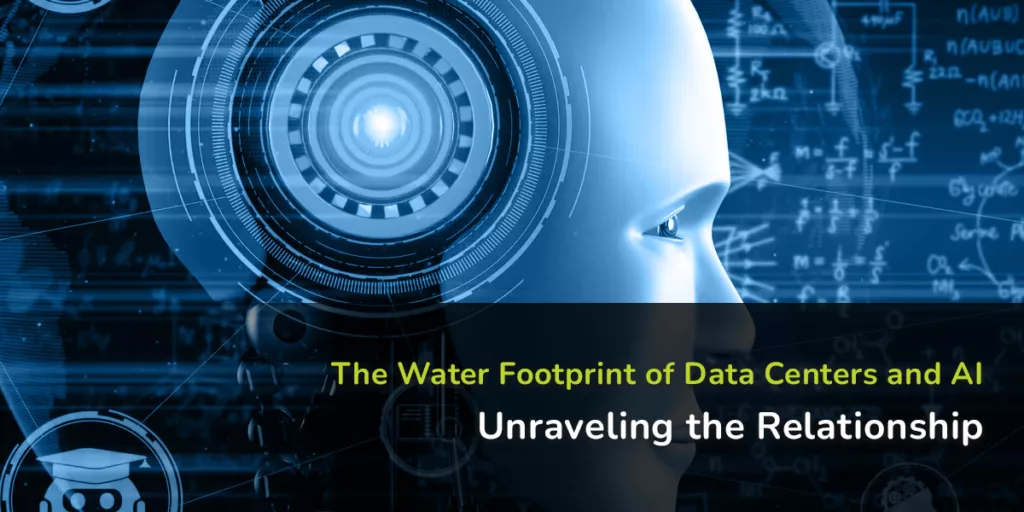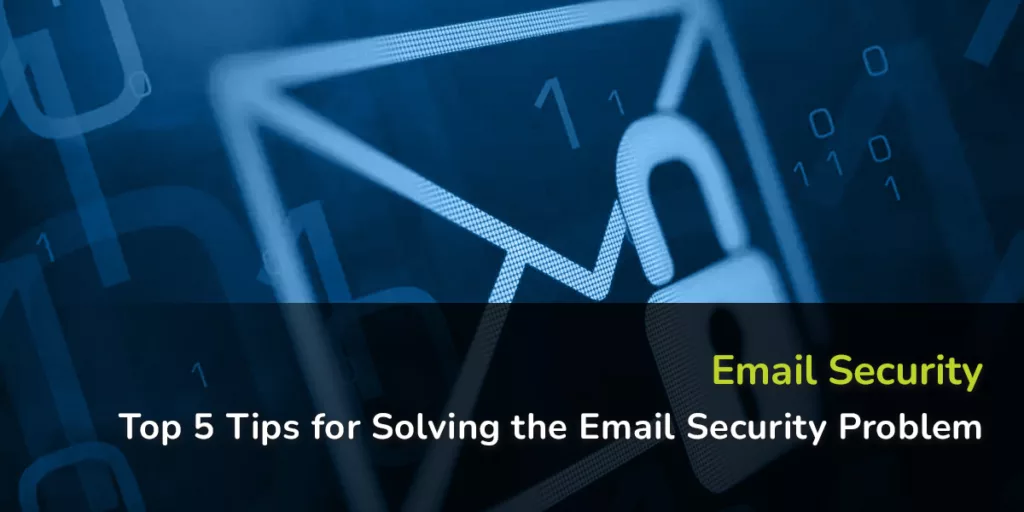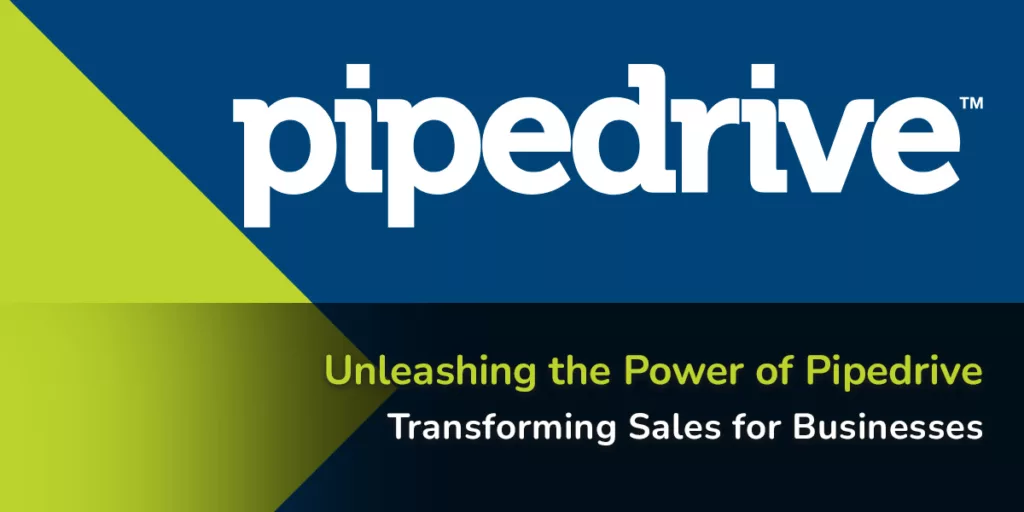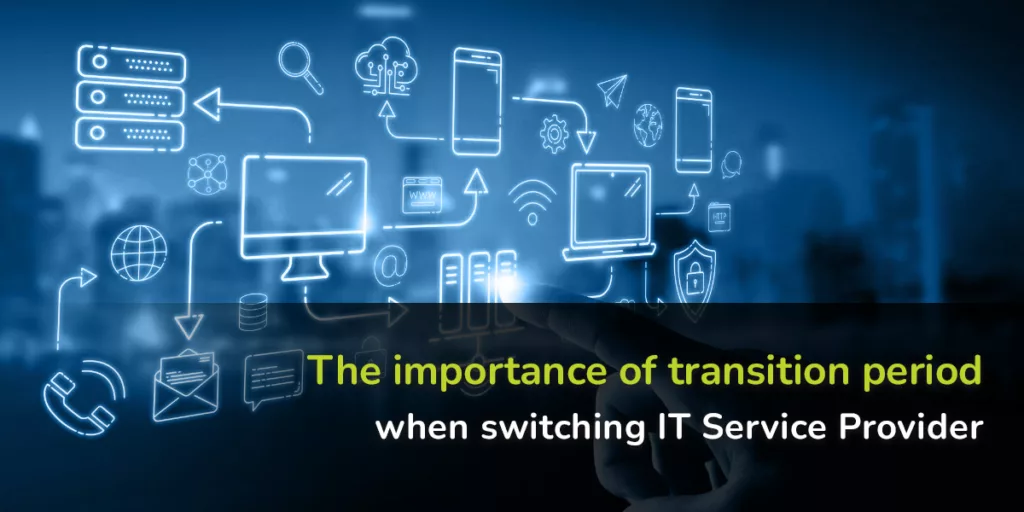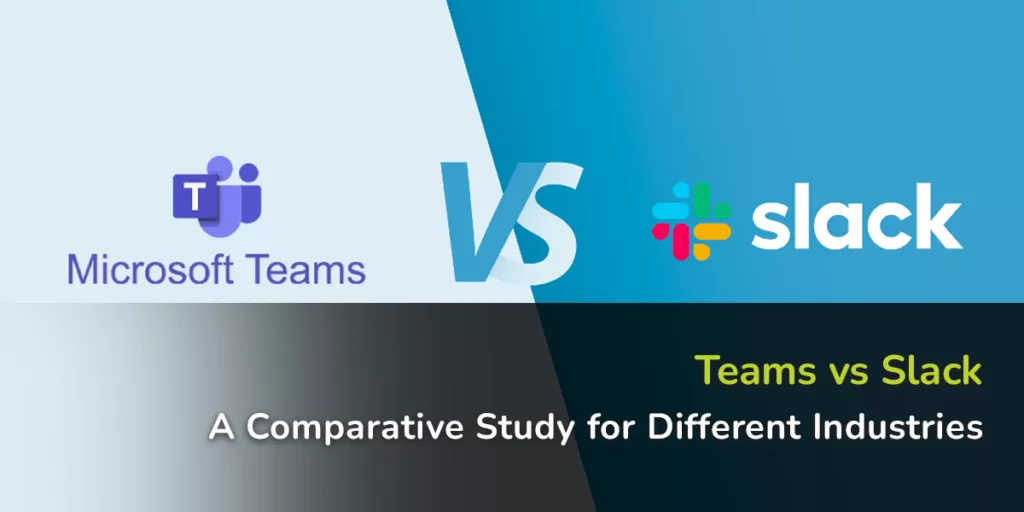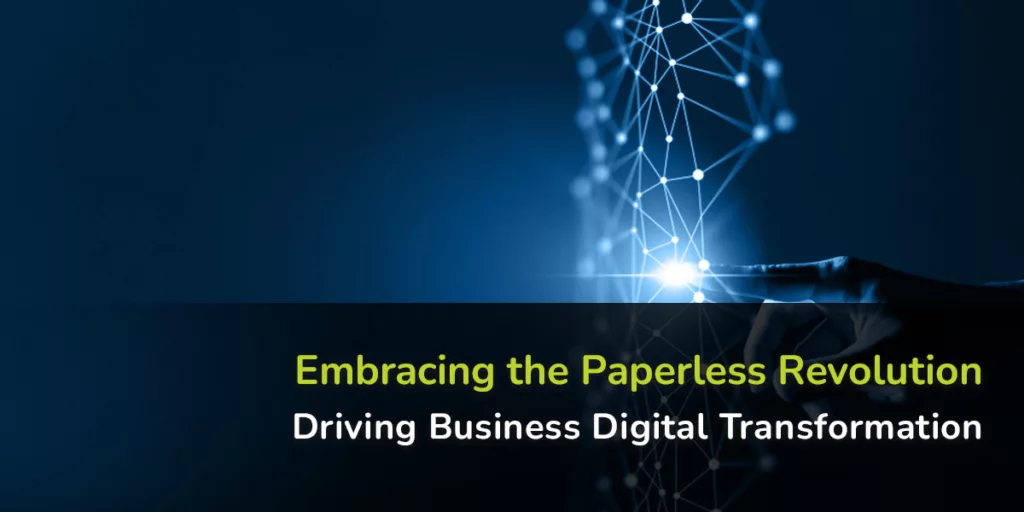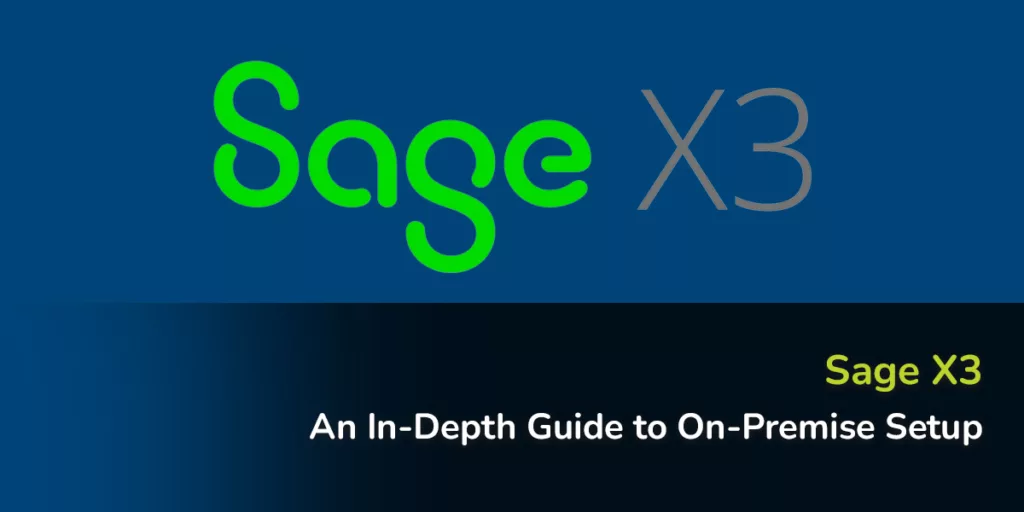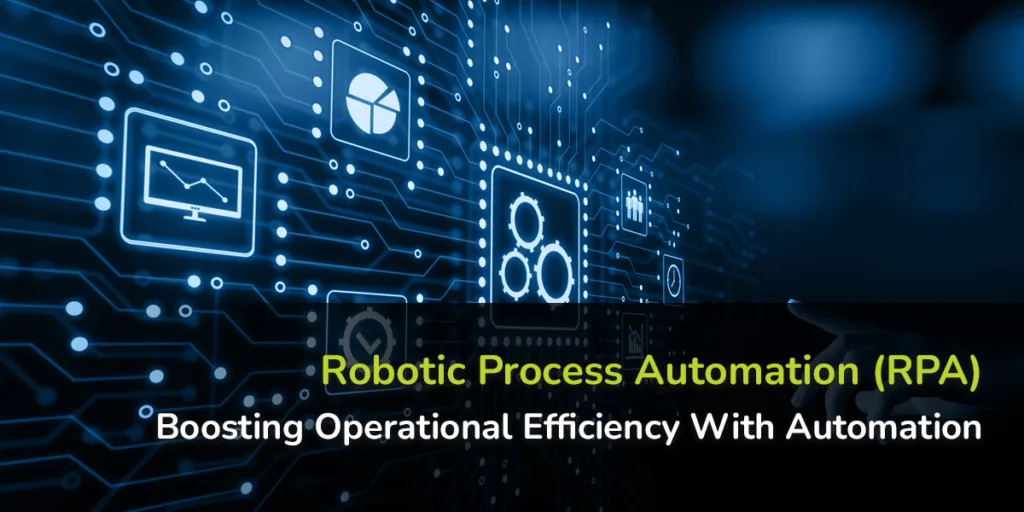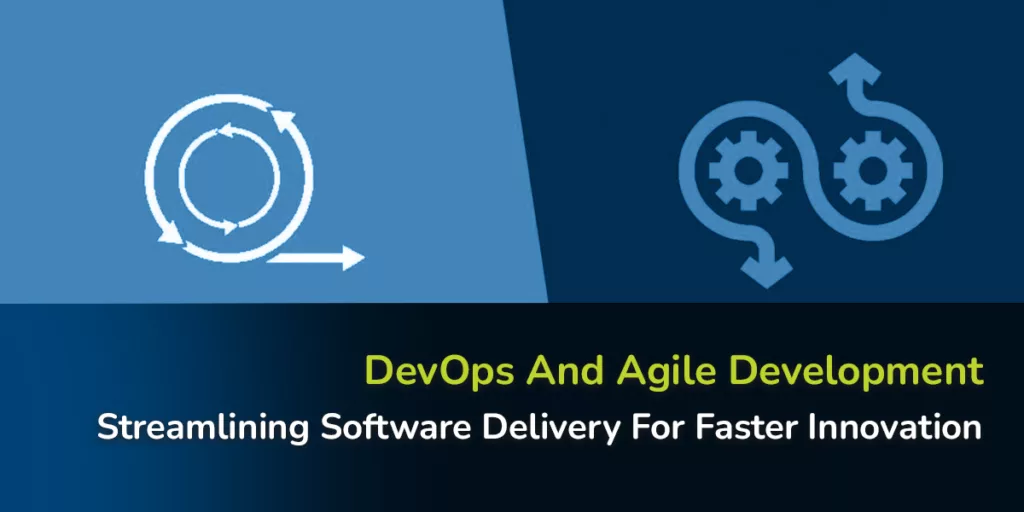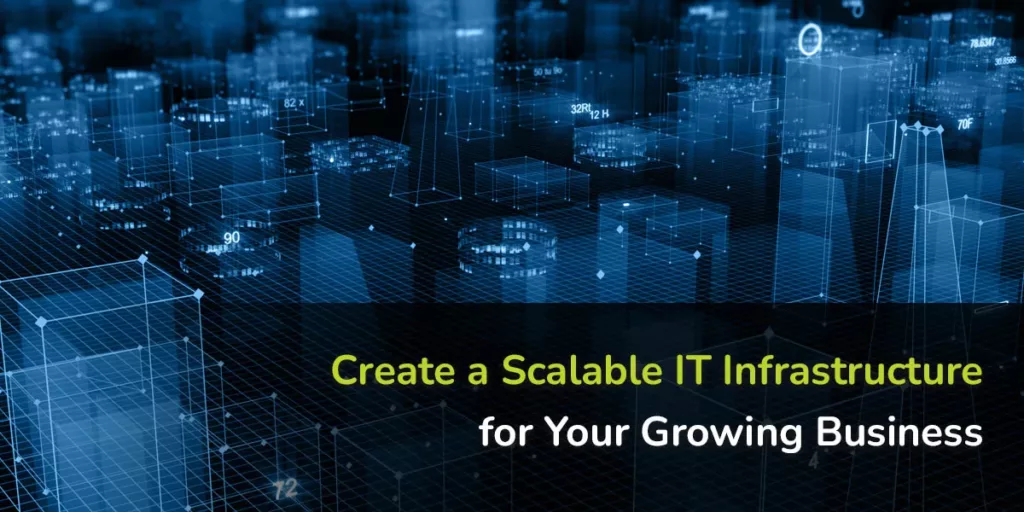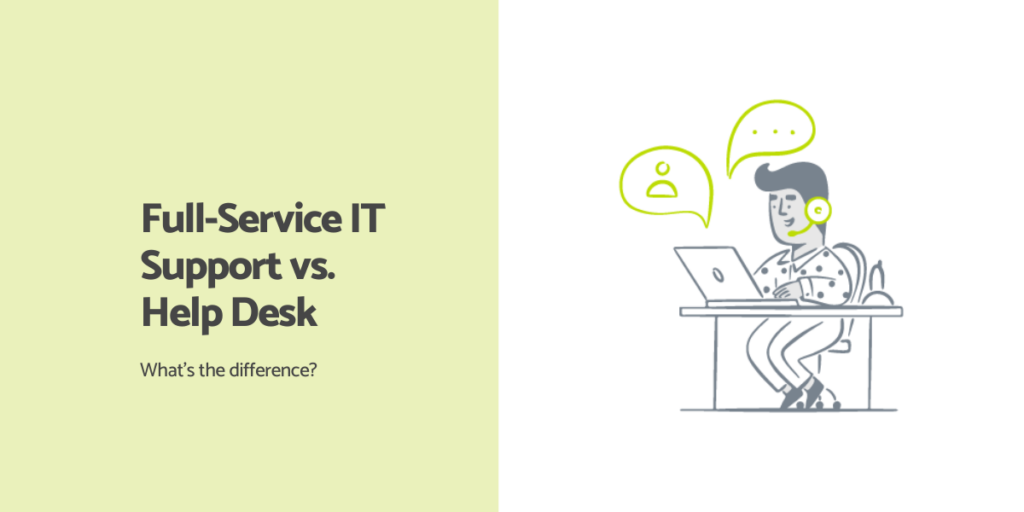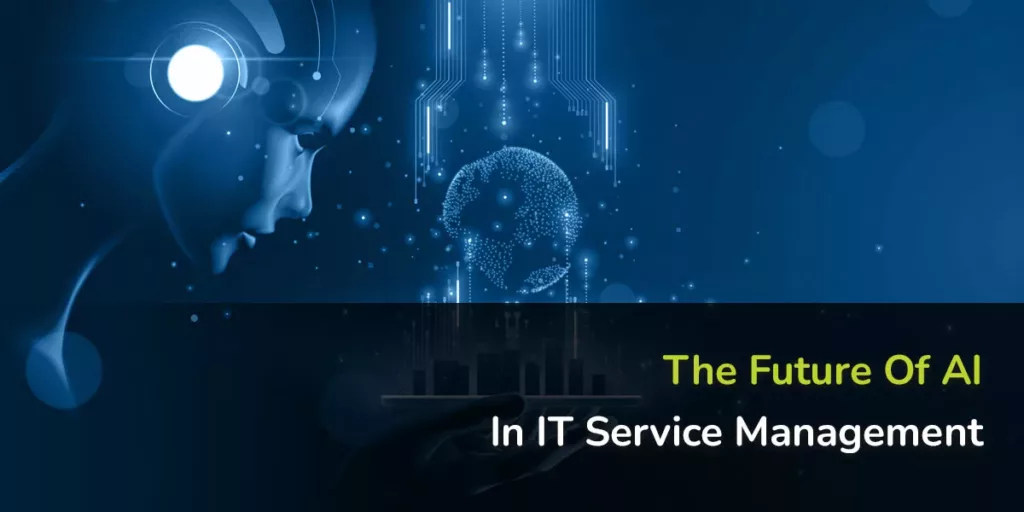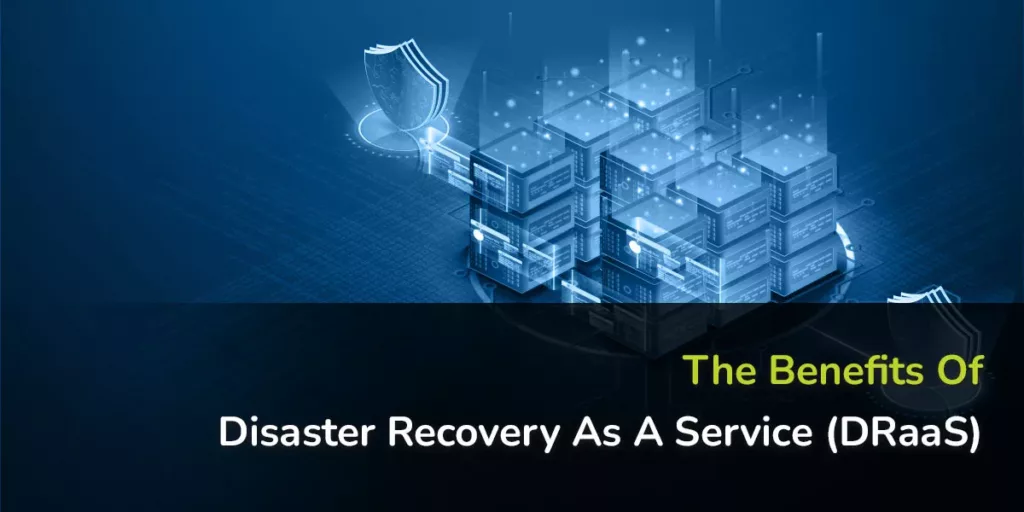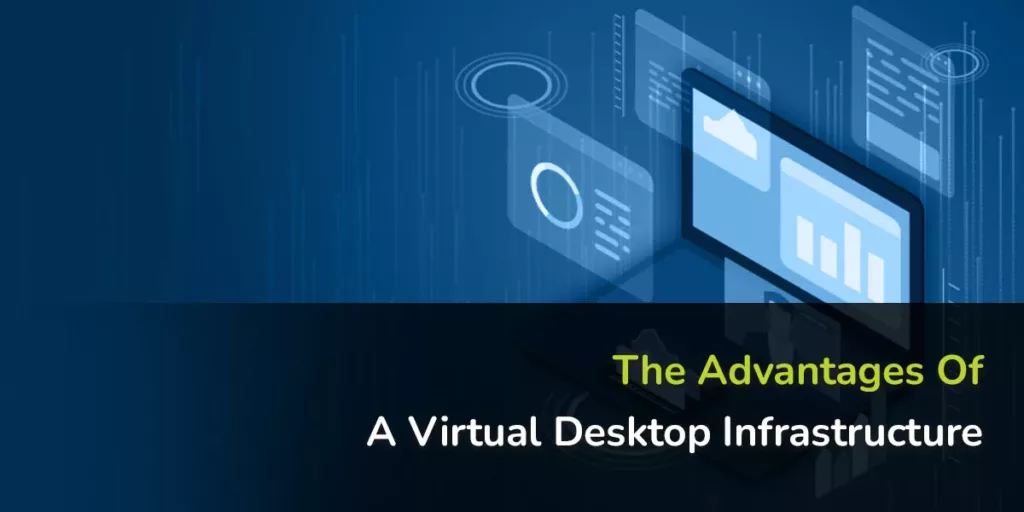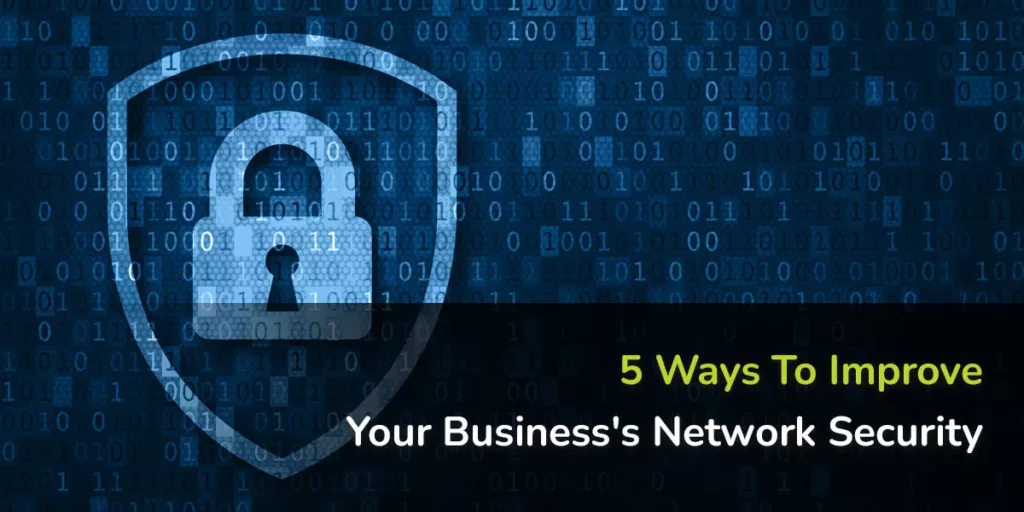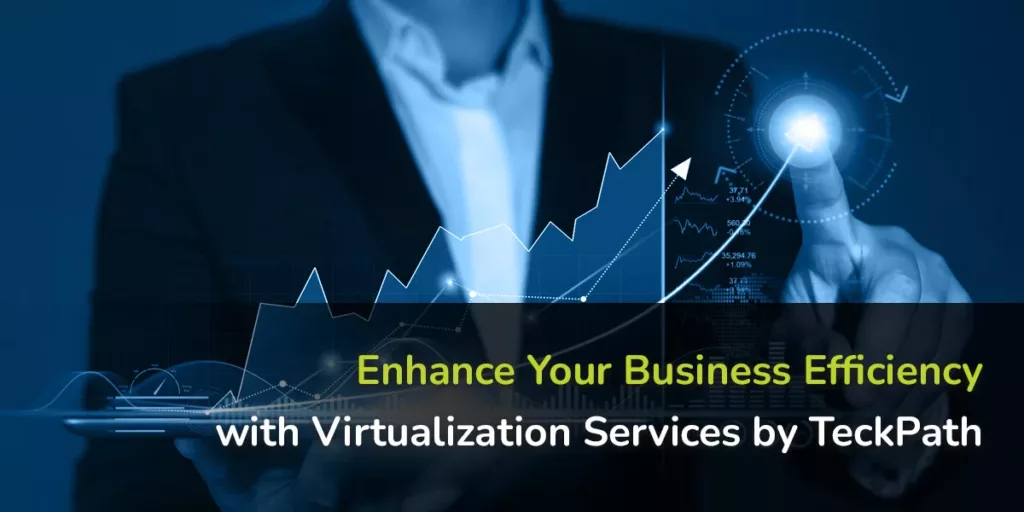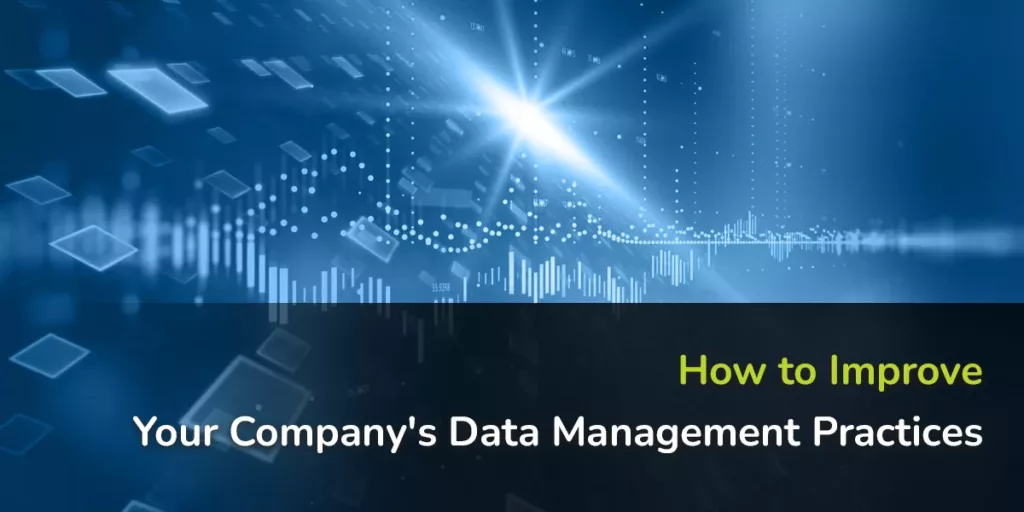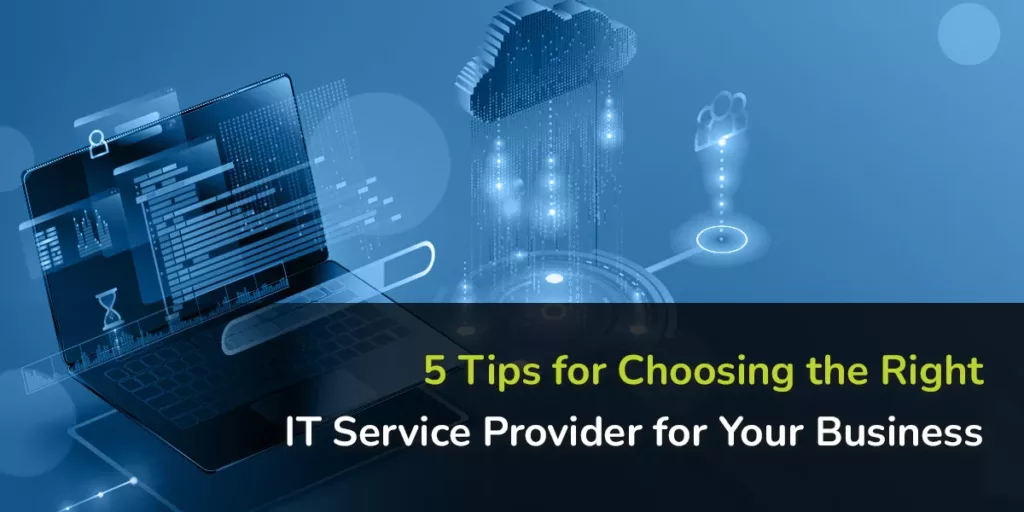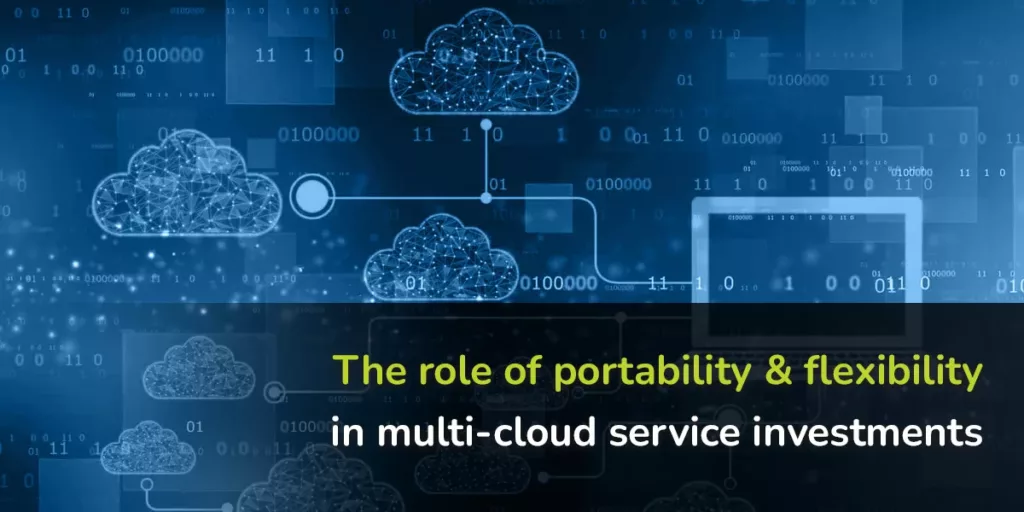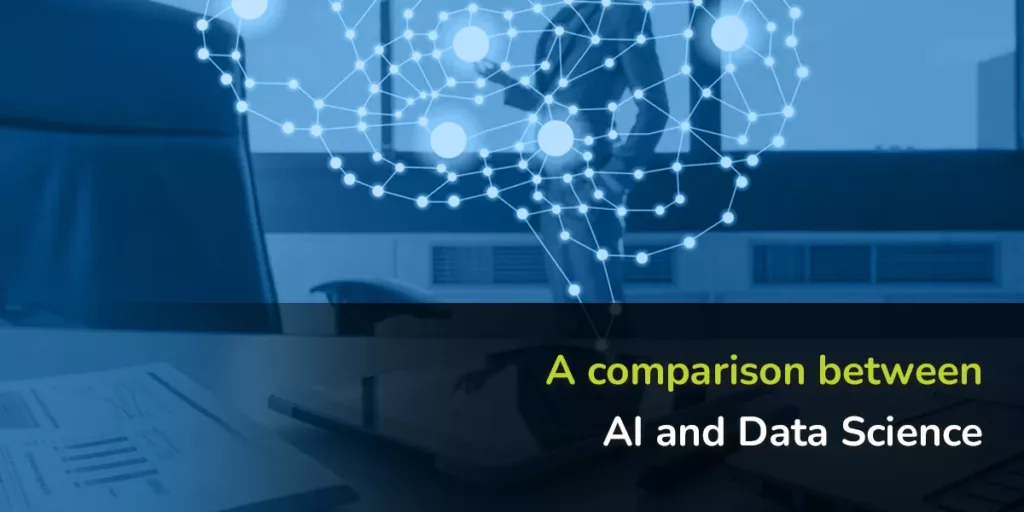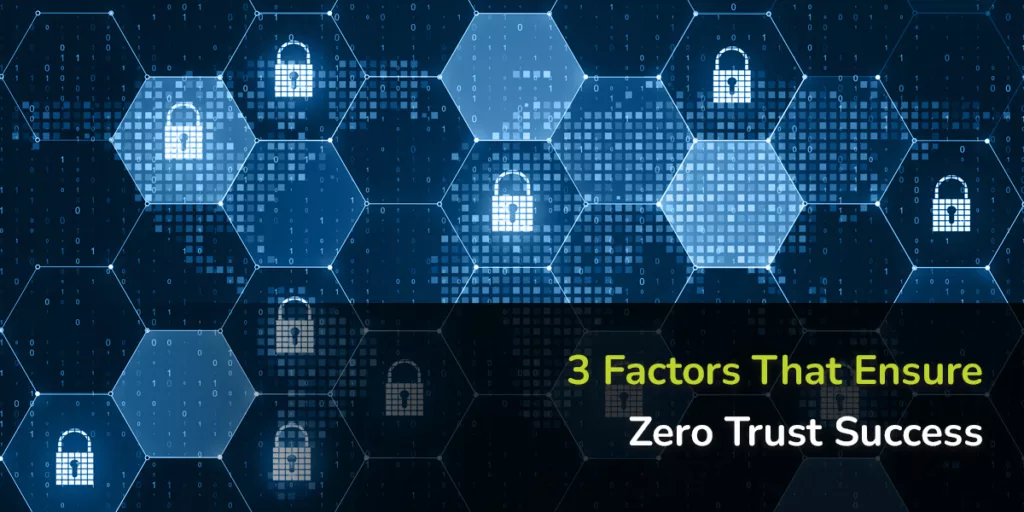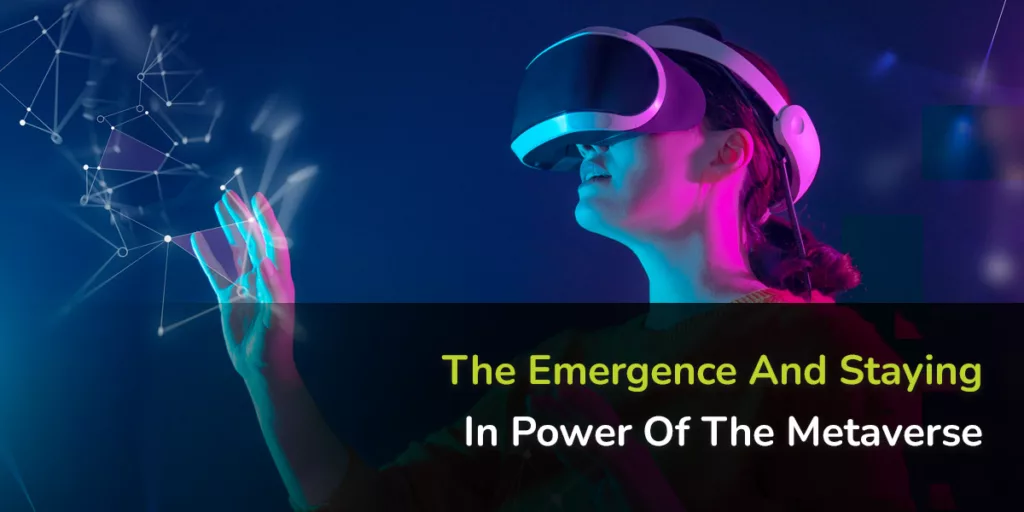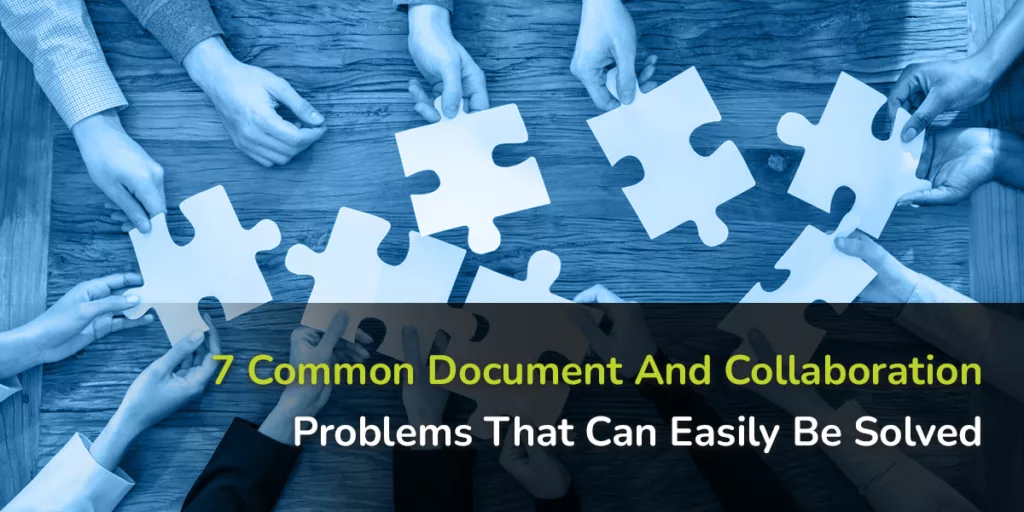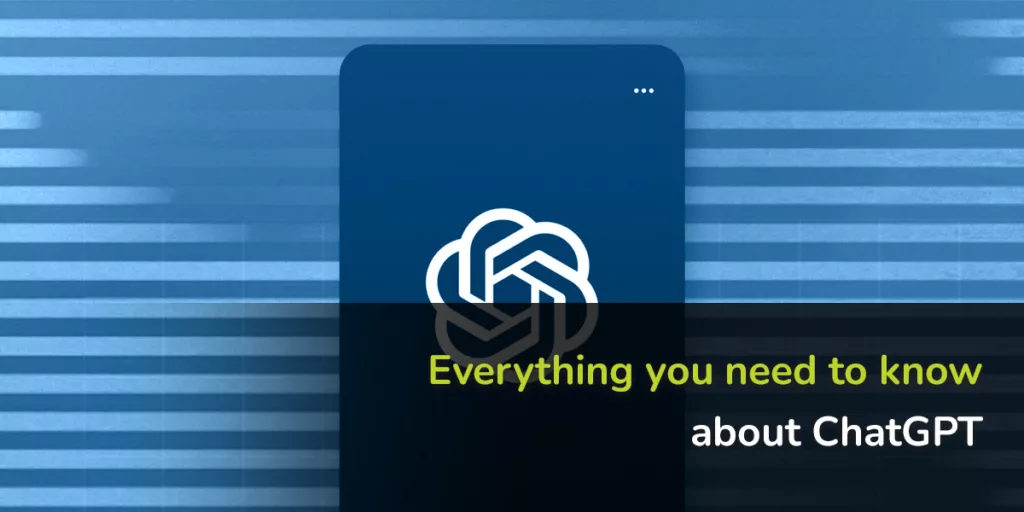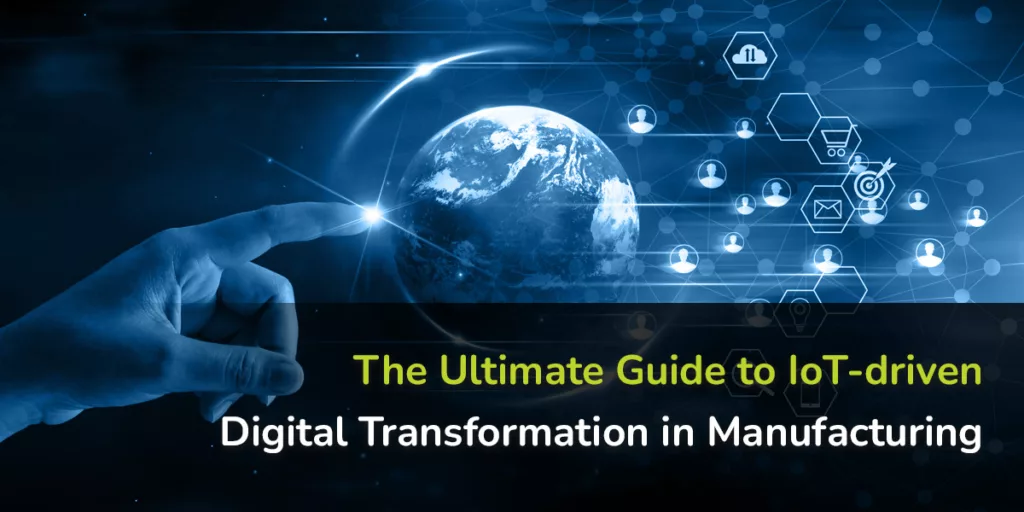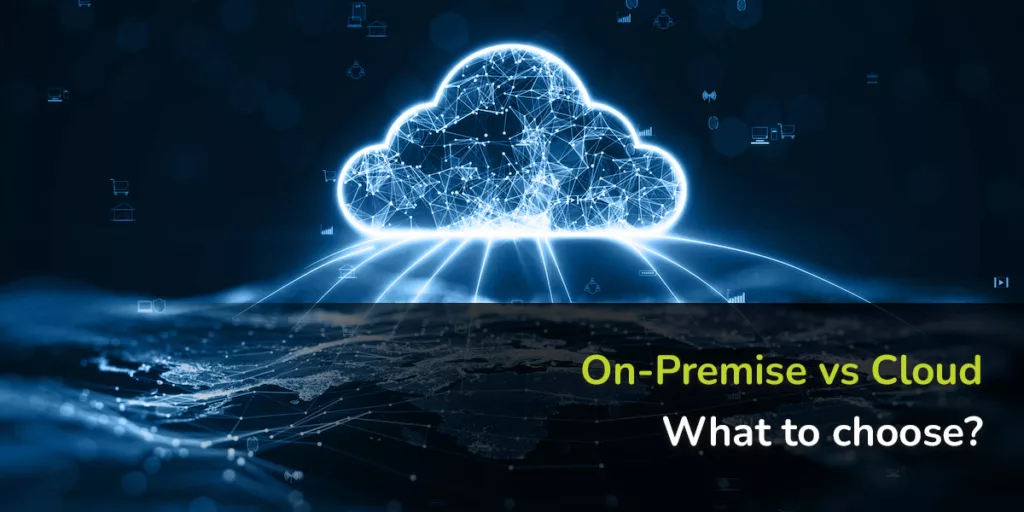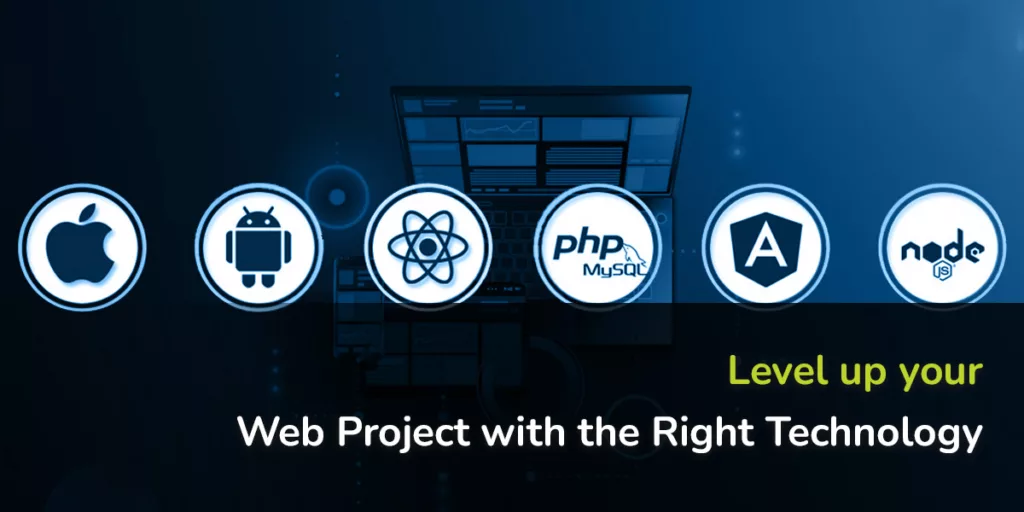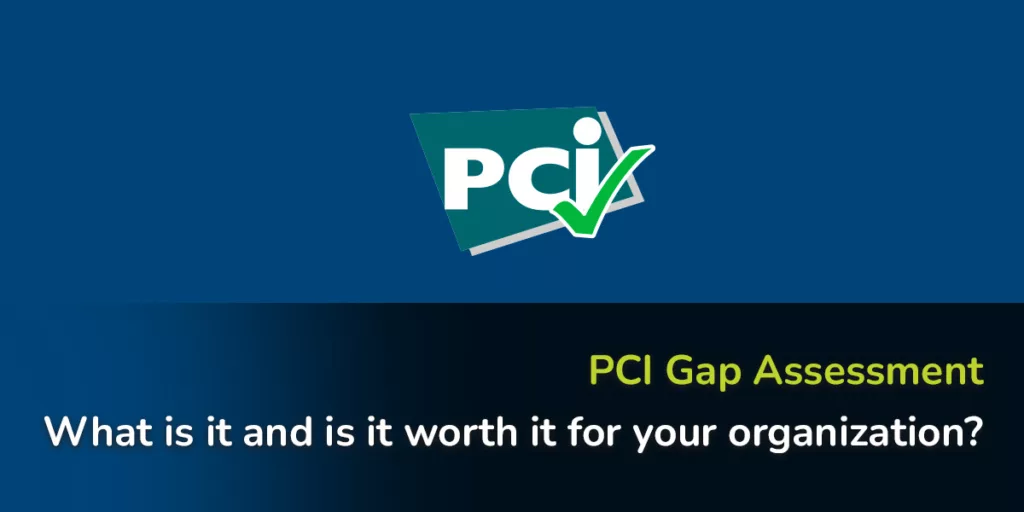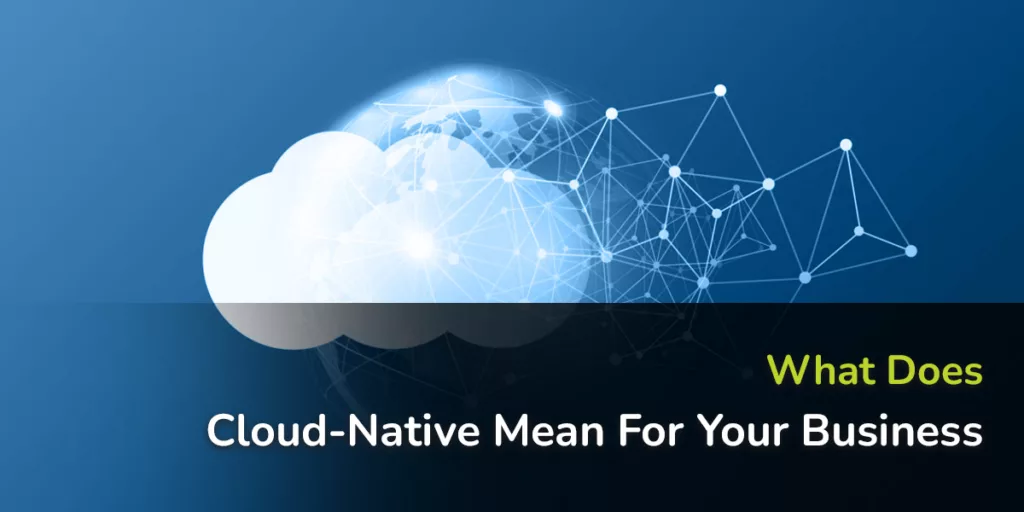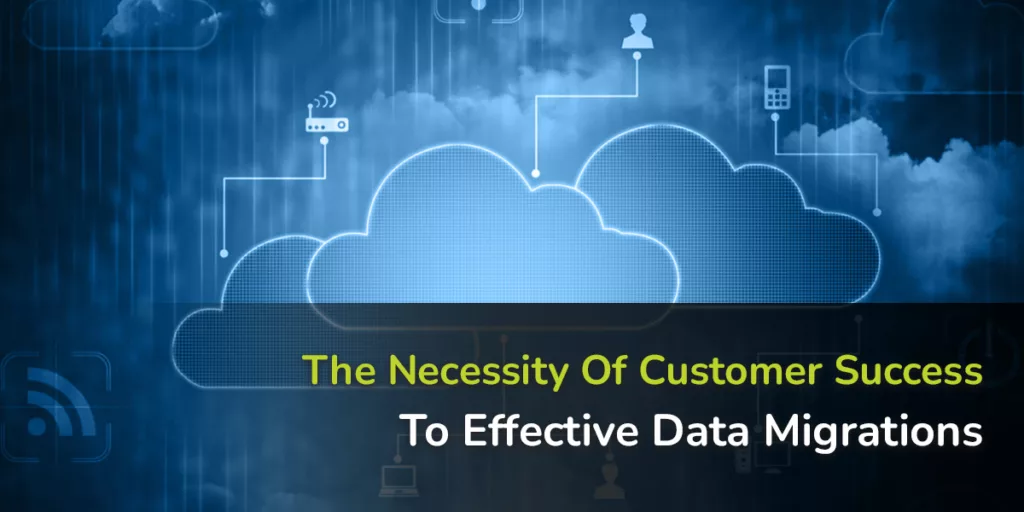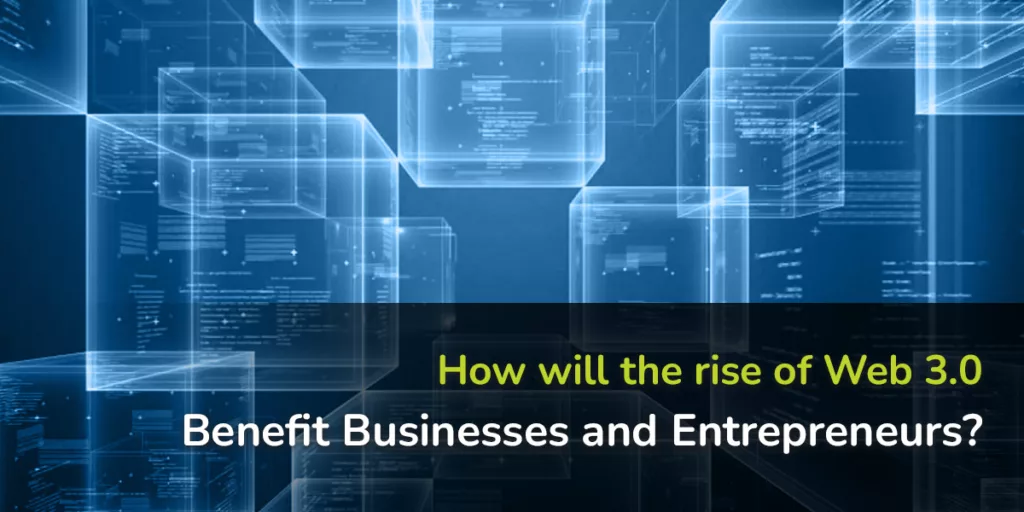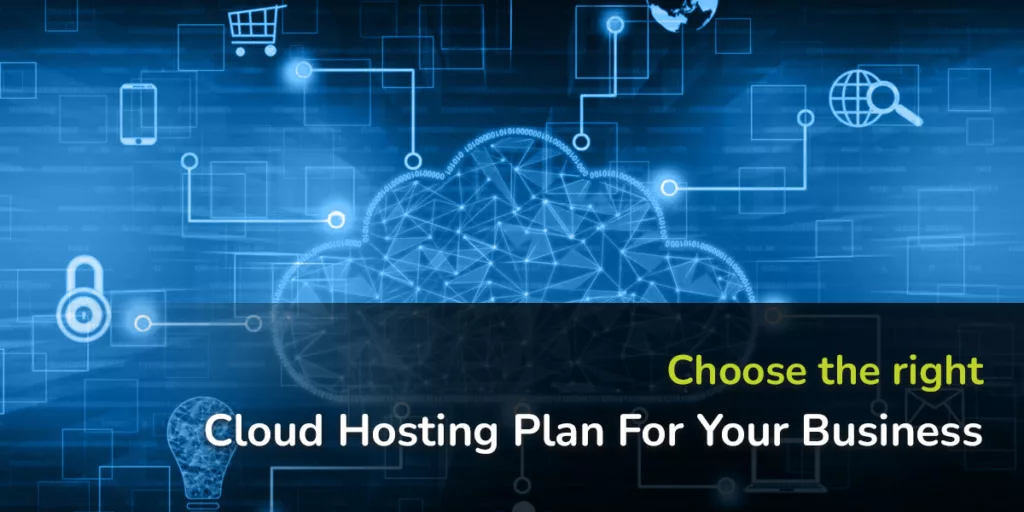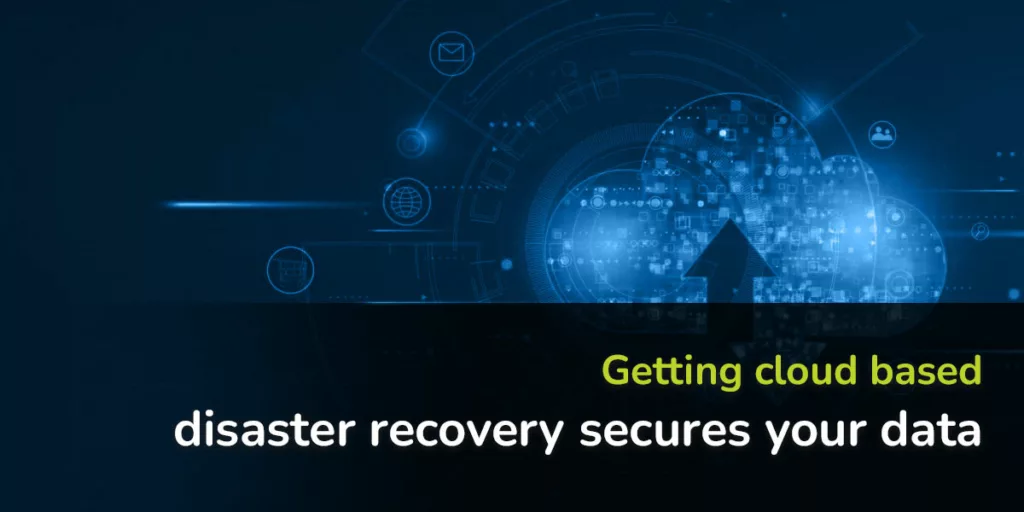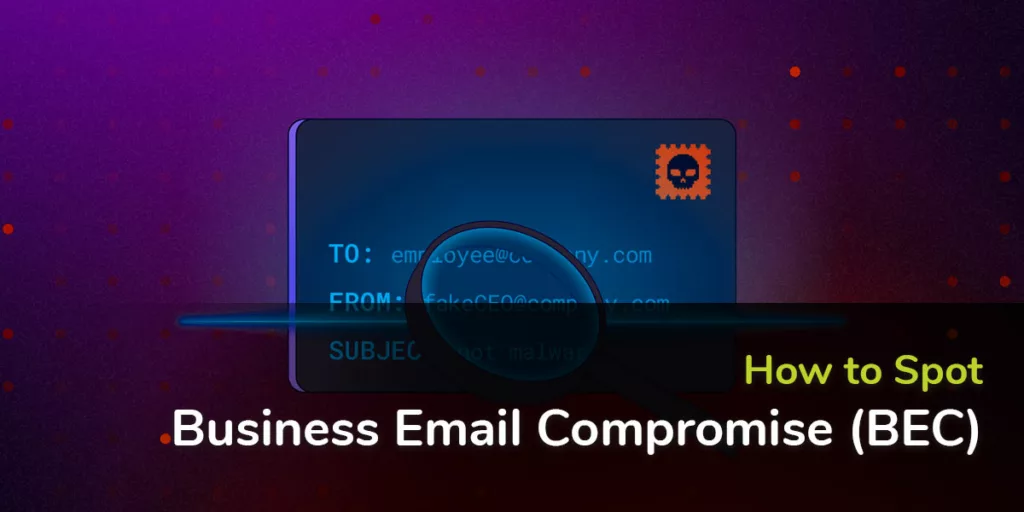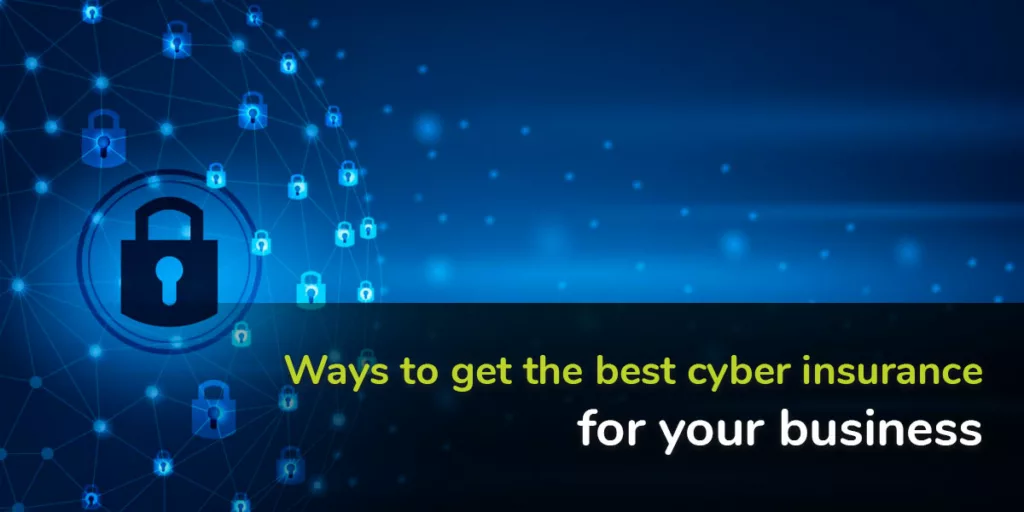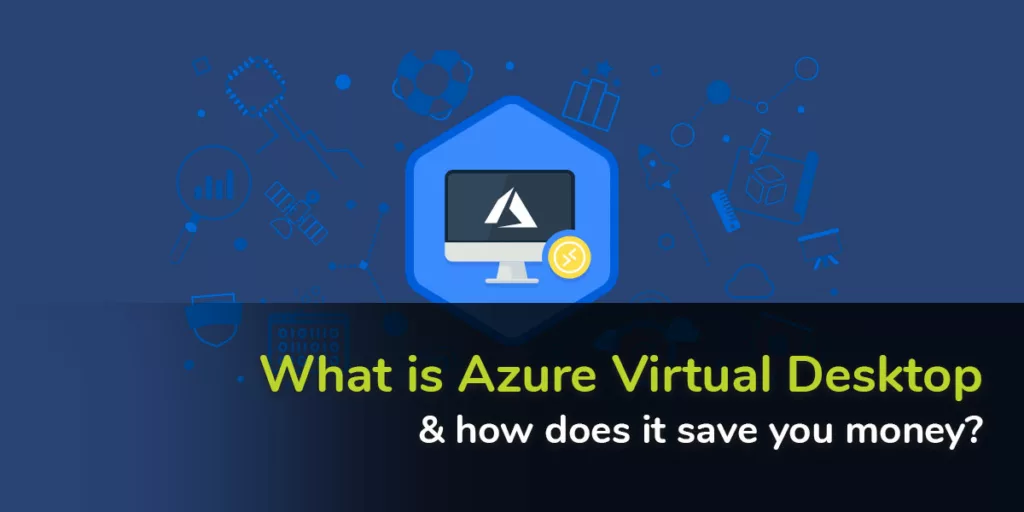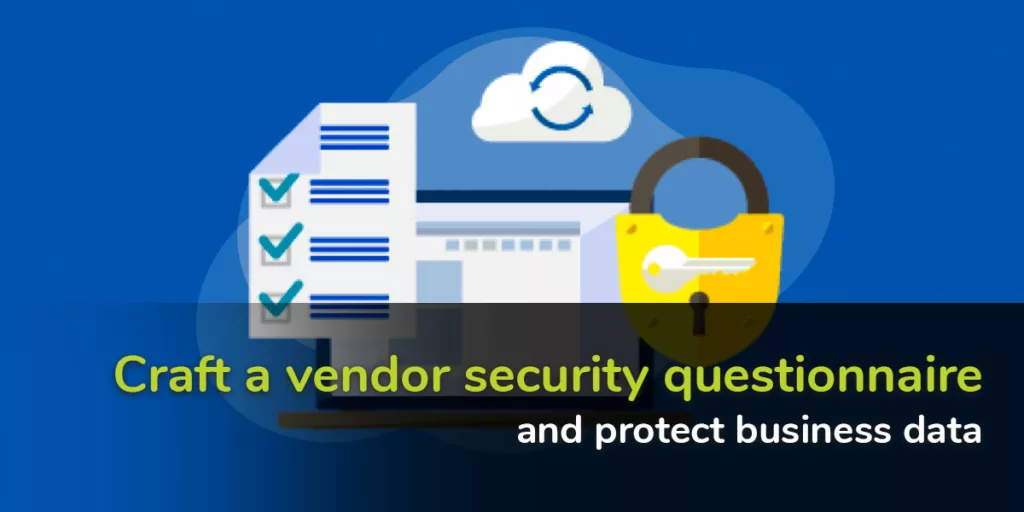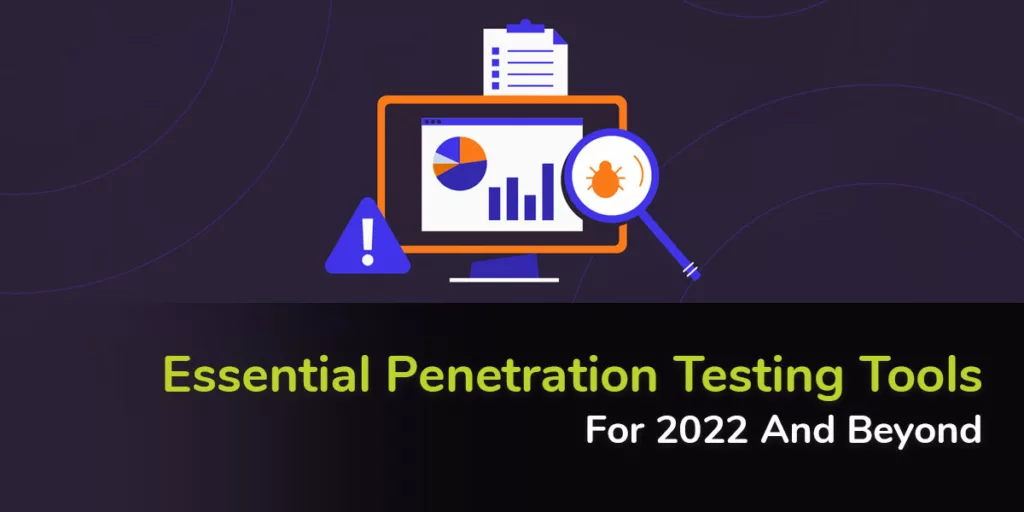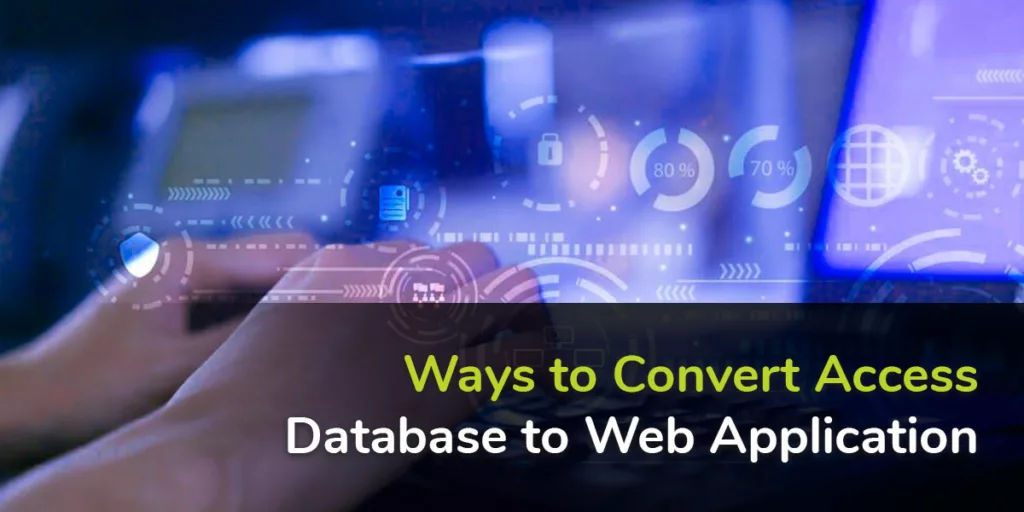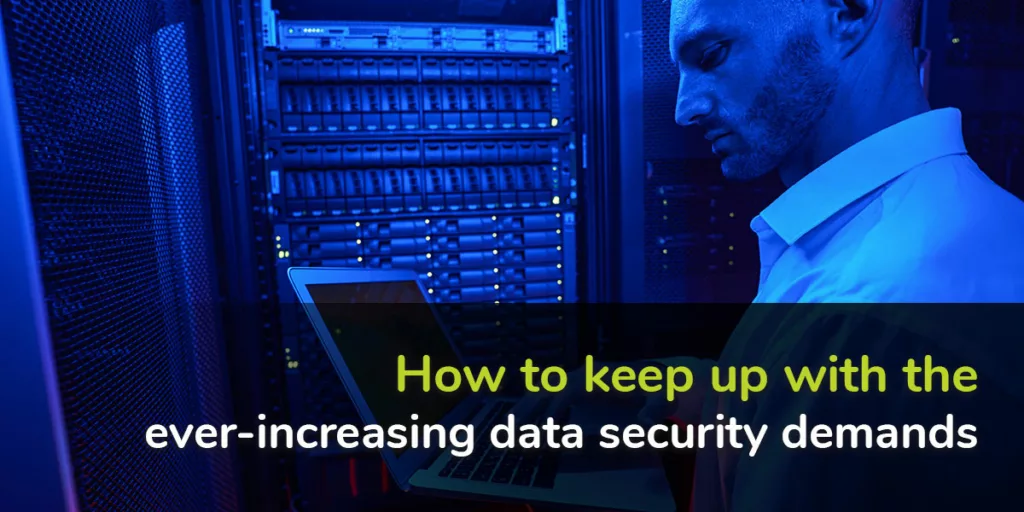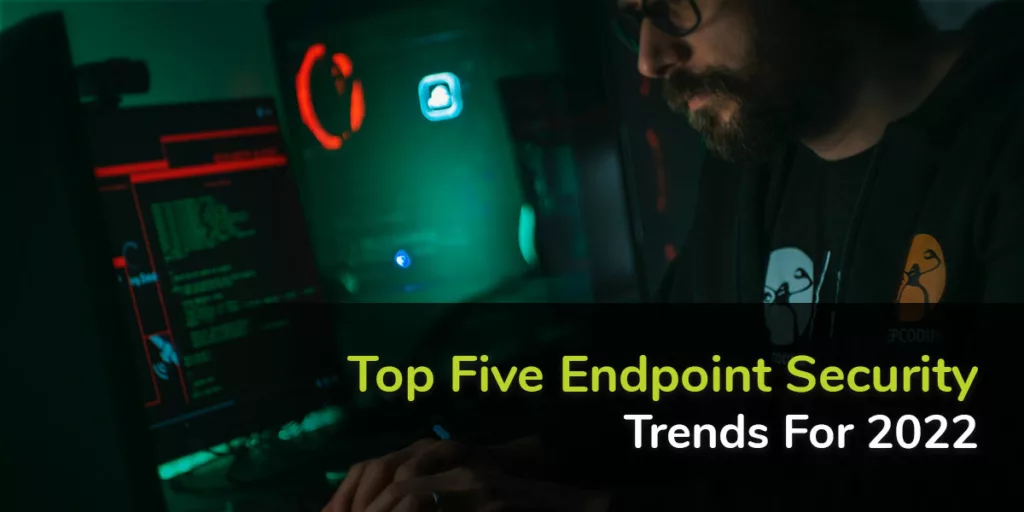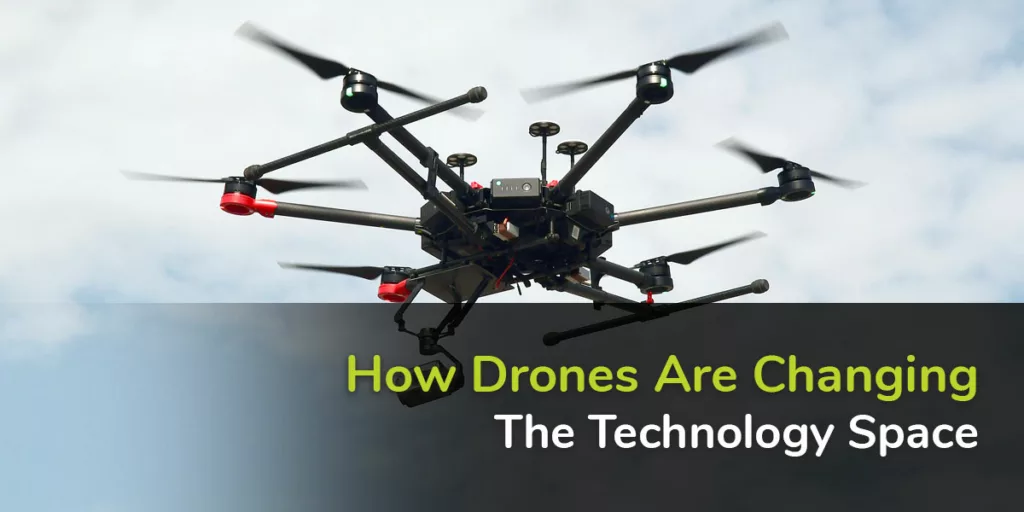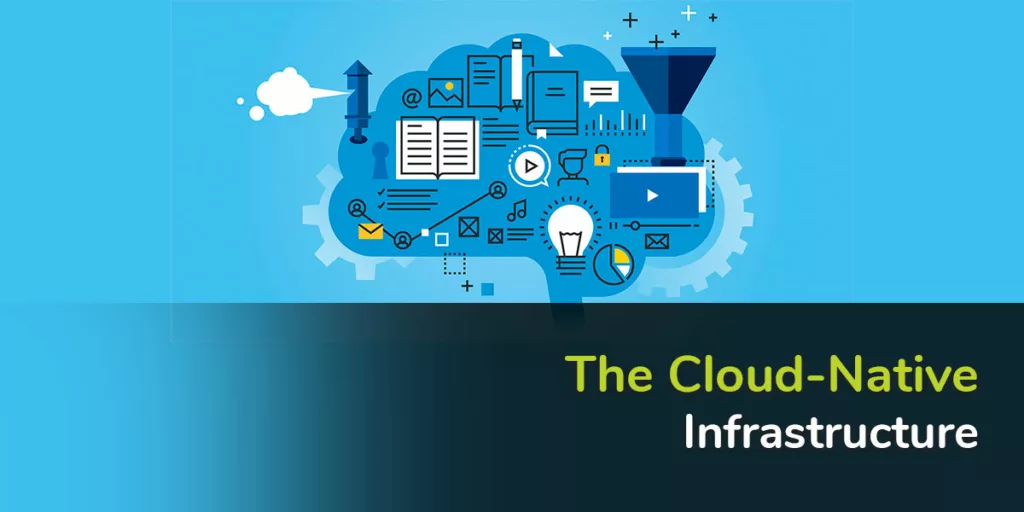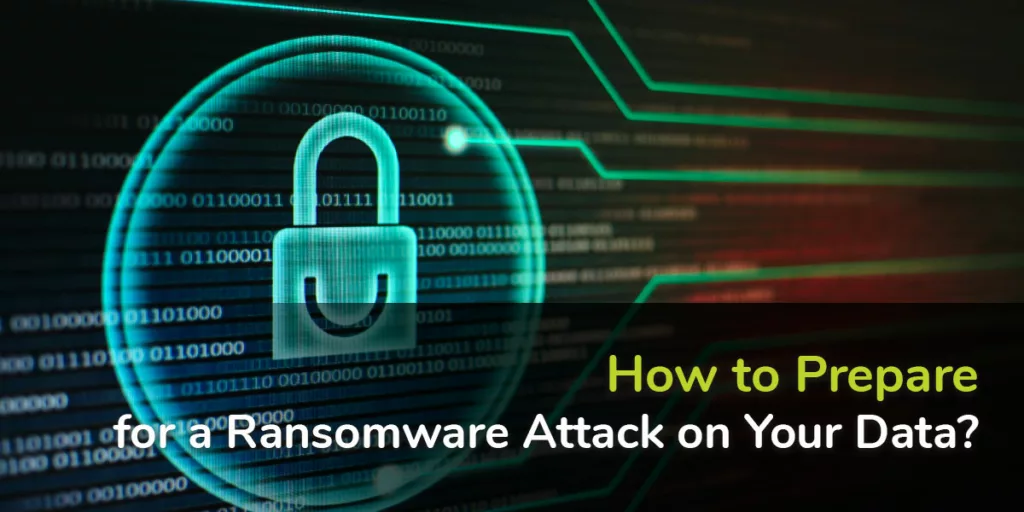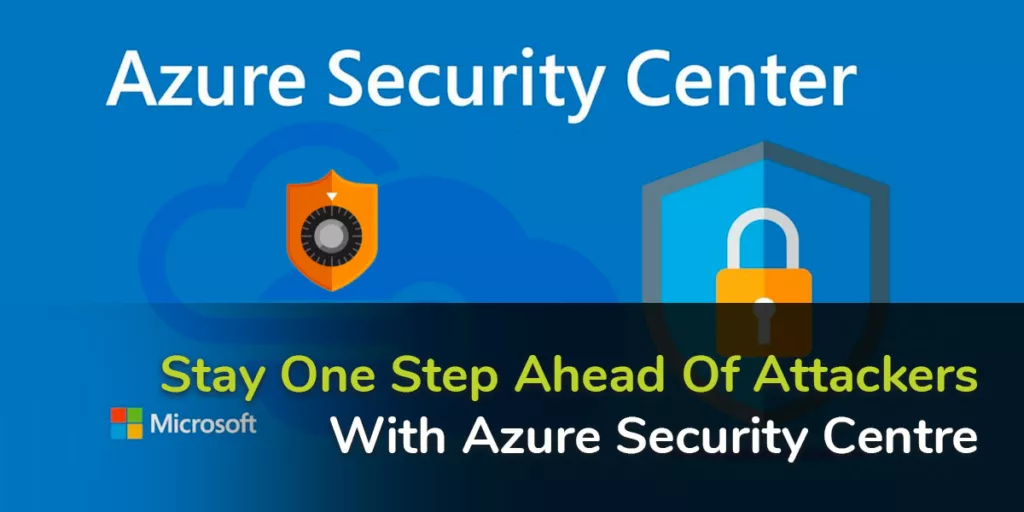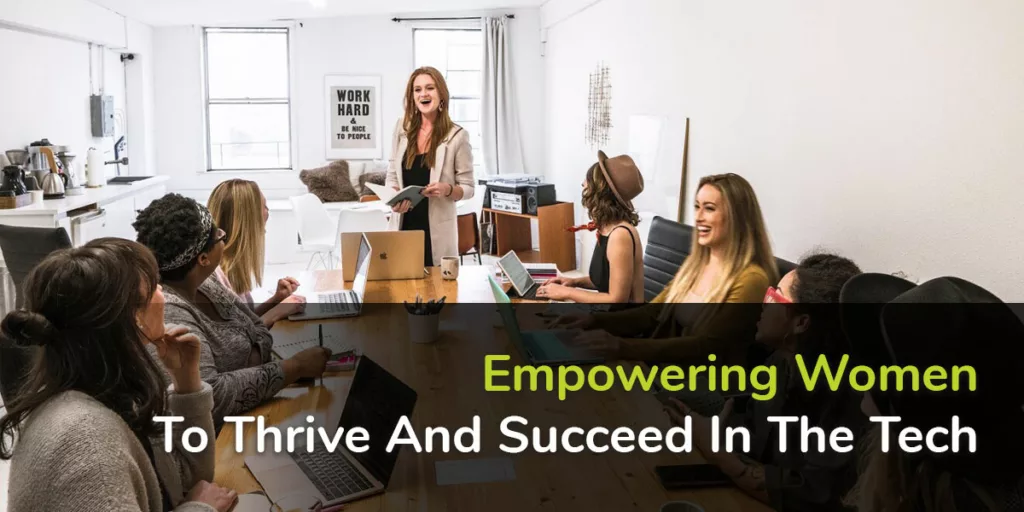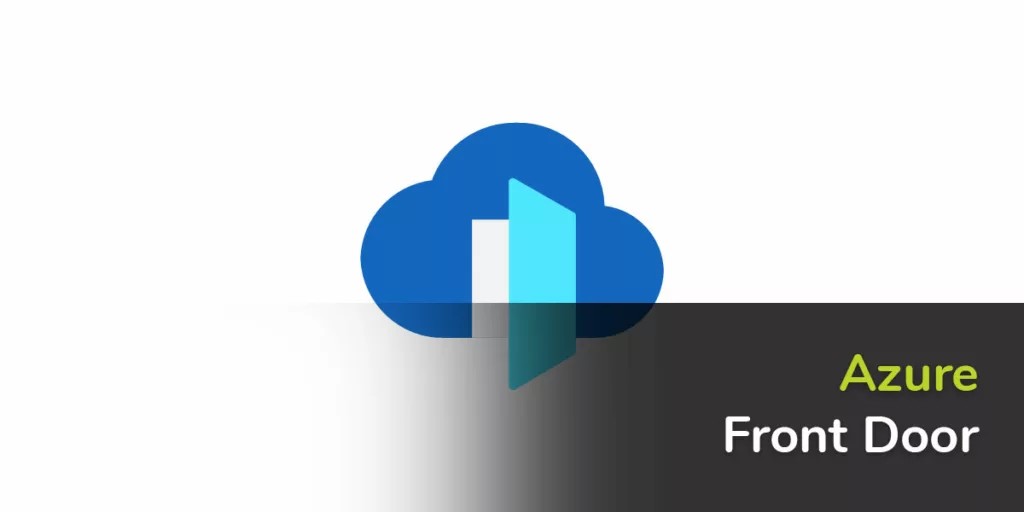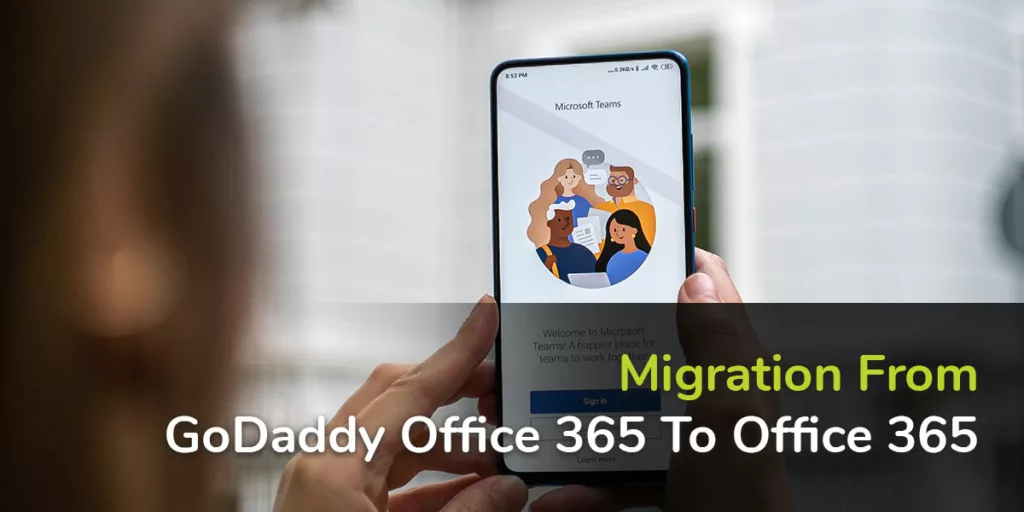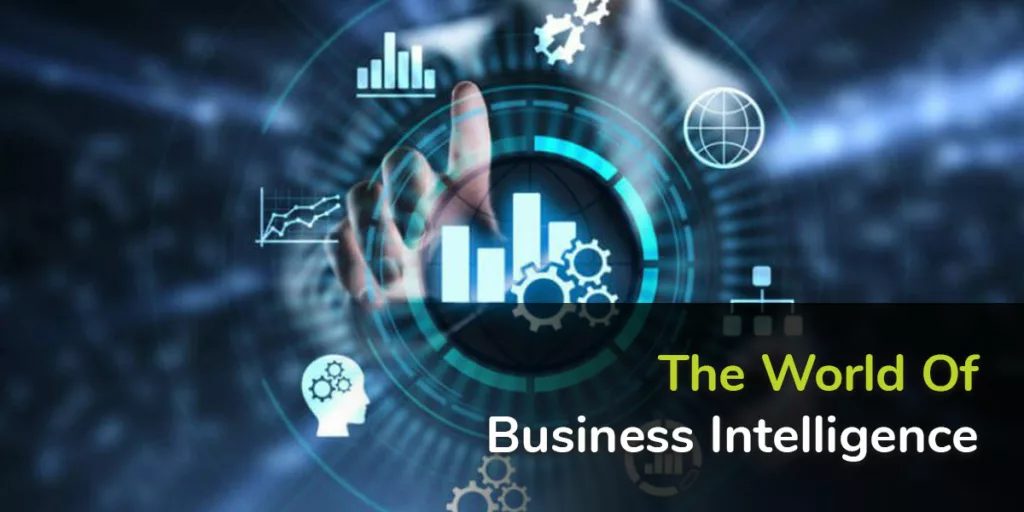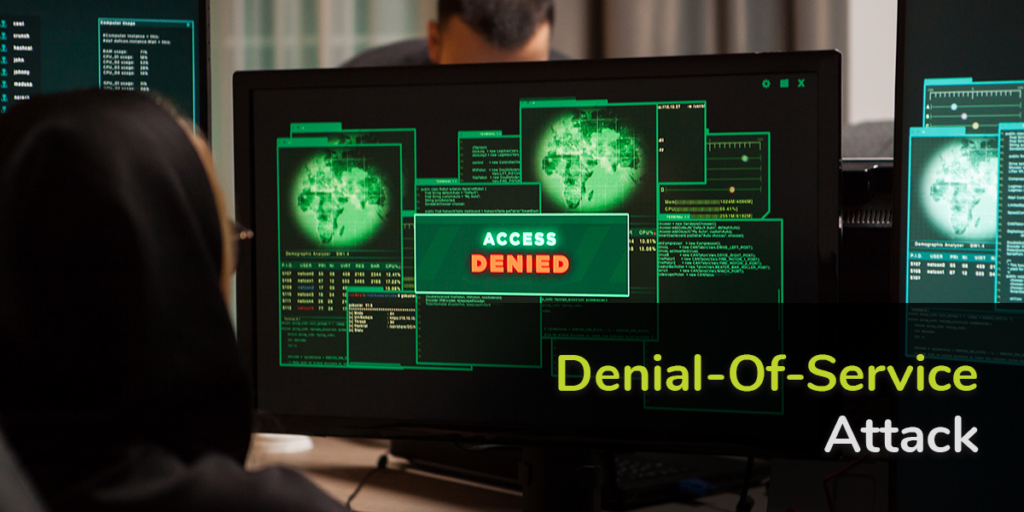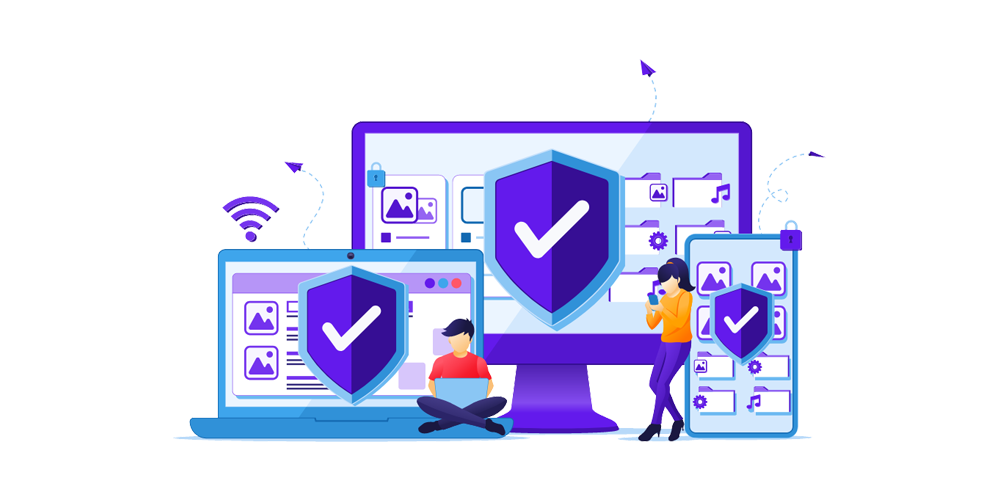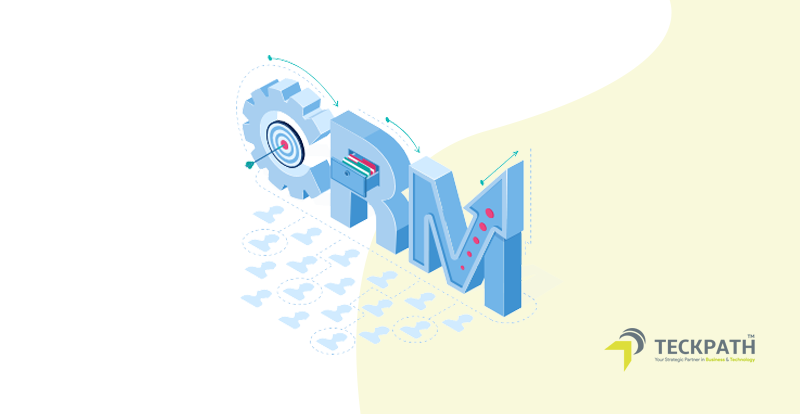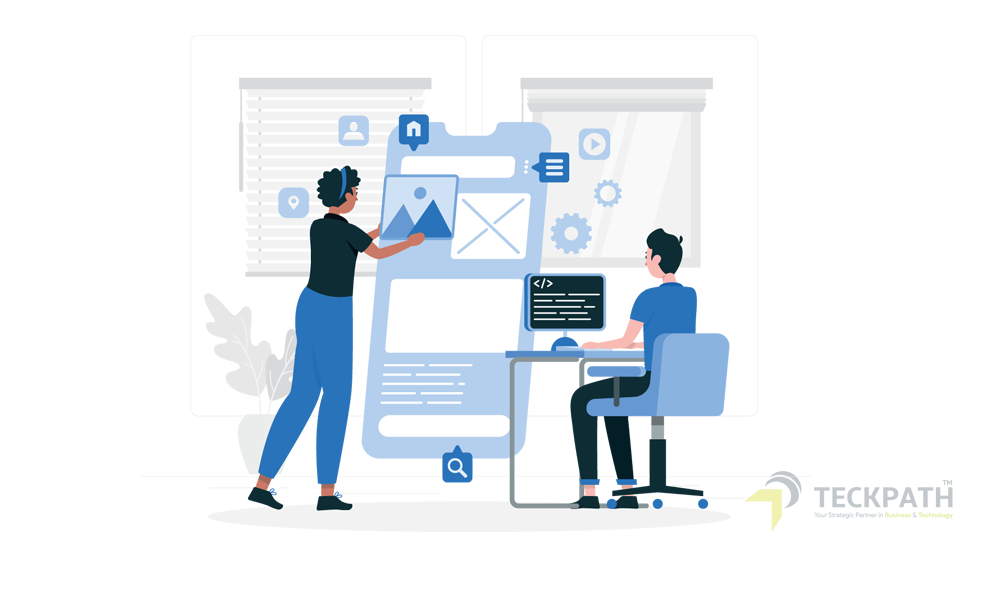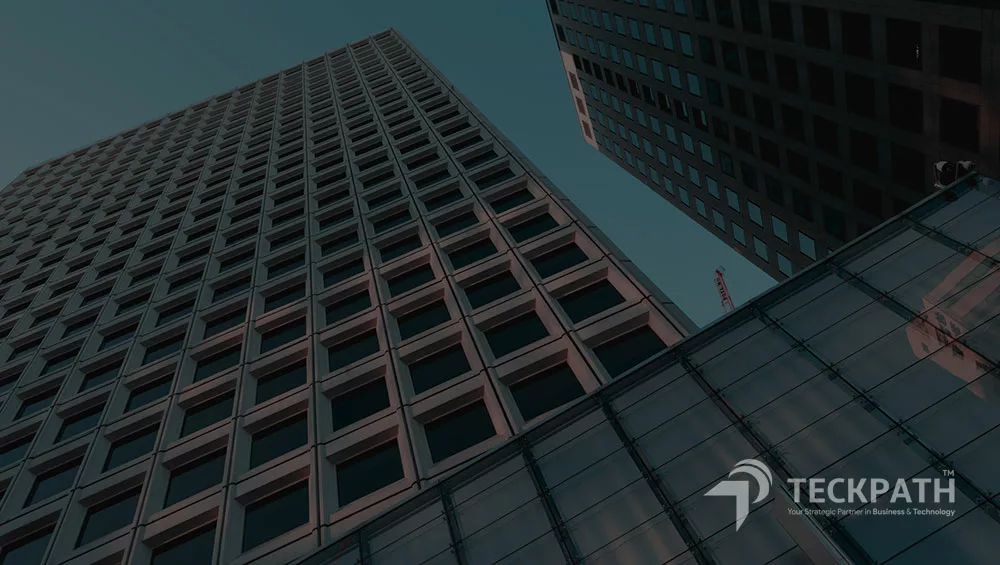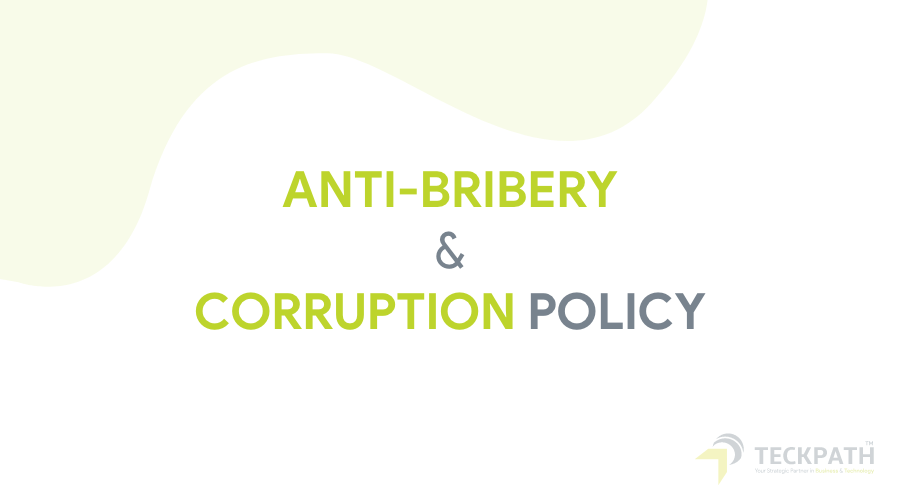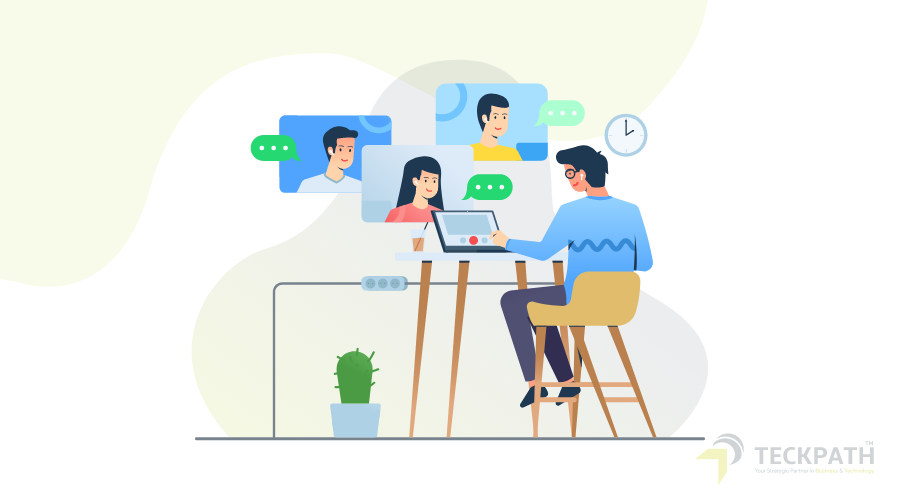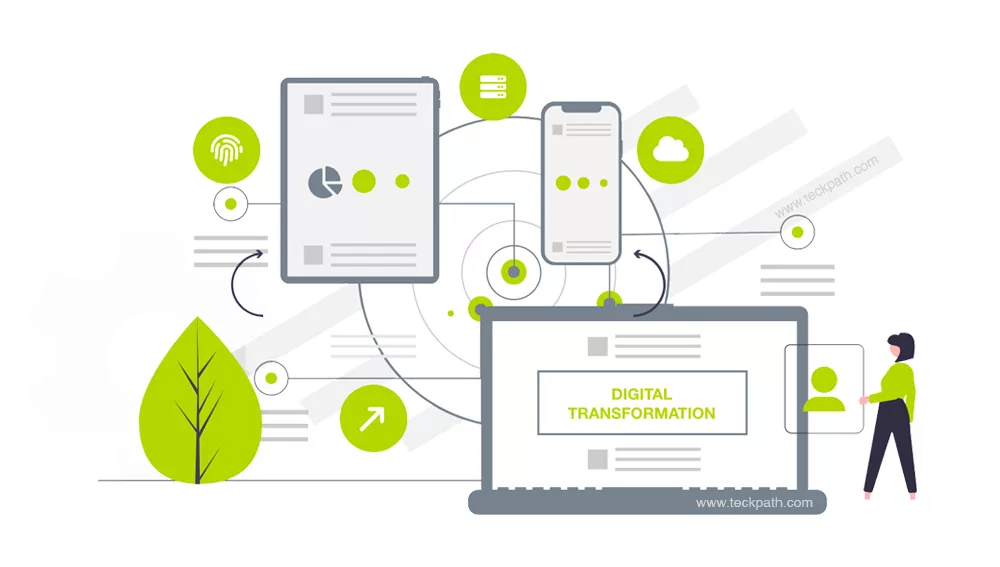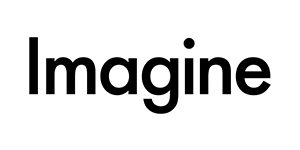At TeckPath, we understand how disruptive echo issues can be during Microsoft Teams meetings. After extensive testing and research, we have identified an effective solution to address this problem. Here is a step-by-step guide based on our experience to help you eliminate echo issues in Microsoft Teams.
Step-by-Step Solution
- Uninstall Microsoft Teams Completely
- For Windows 10/11: Open the Start menu and go to Settings > Apps.
- Locate Microsoft Teams (both Work or School and Personal versions).
- Click on Uninstall for each instance of Teams.
- Follow the prompts to remove Teams from your system completely.
- Remove Remaining Teams Files
- Navigate to
C:\Users\<YourUsername>\AppData\Local\Microsoftand delete the Teams folder. - Ensure all remnants of Teams are removed to prevent any leftover files from causing issues.
- Navigate to
- Reboot Your Computer
- After uninstalling Teams and removing all related files, restart your Windows 10/11 computer.
- This step ensures that any remaining temporary files or settings are cleared.
- Reinstall Microsoft Teams (64-bit)
- Download the latest 64-bit version of Microsoft Teams from the official Microsoft Teams Download Page.
- Install the 64-bit version following the on-screen instructions.
- Launch Microsoft Teams
- Open Microsoft Teams and sign in with your work or school account.
- Test the audio settings to ensure that the echo issue has been resolved.
Additional Tips
- Use Headphones: Using headphones can significantly reduce the chance of echo, as the microphone will not pick up sound from the speakers.
- Adjust Audio Settings: Lower the volume of your speakers to prevent sound from looping back through the microphone.
- Update Drivers: Ensure your audio drivers are up to date to avoid compatibility issues.
- Utilize AI Features: Microsoft has introduced AI-based features in Teams to cancel echo and improve audio quality. Make sure your Teams application is updated to benefit from these features.
References
- Microsoft Community Forums: People can hear an echo when using Teams
- Microsoft Community Forums: Teams audio echo issue
- Tech Community Blog: New AI-based speech enhancements for Microsoft Teams
- Windows Central: New Microsoft Teams features use AI to reduce echoing, optimize shared content, and improve call quality
By following these steps, TeckPath successfully resolved echo issues in Microsoft Teams, ensuring clear and uninterrupted communication during meetings. We hope this guide helps you achieve the same results. For any further assistance, feel free to reach out to our support team.
TeckPath successfully resolved echo issues in Microsoft Teams, ensuring clear and uninterrupted communication during meetings.