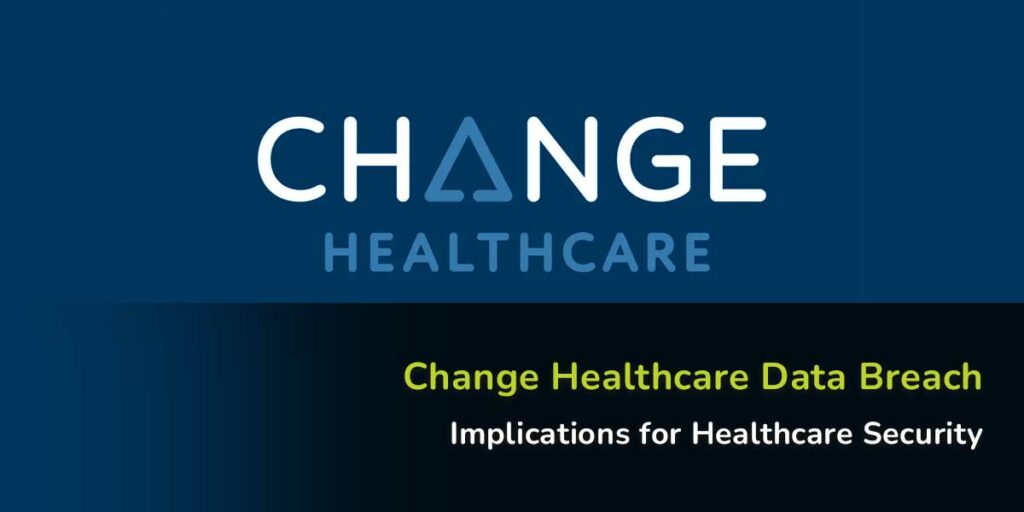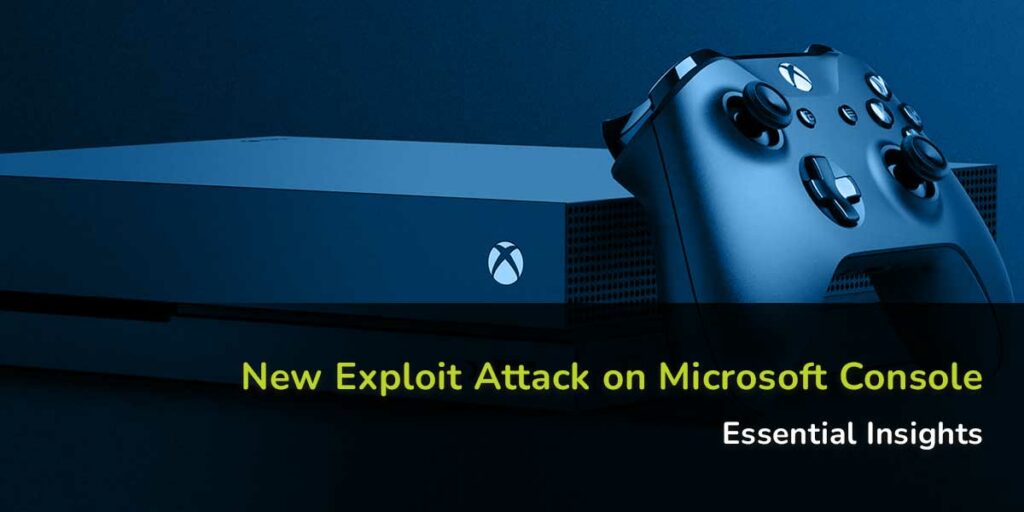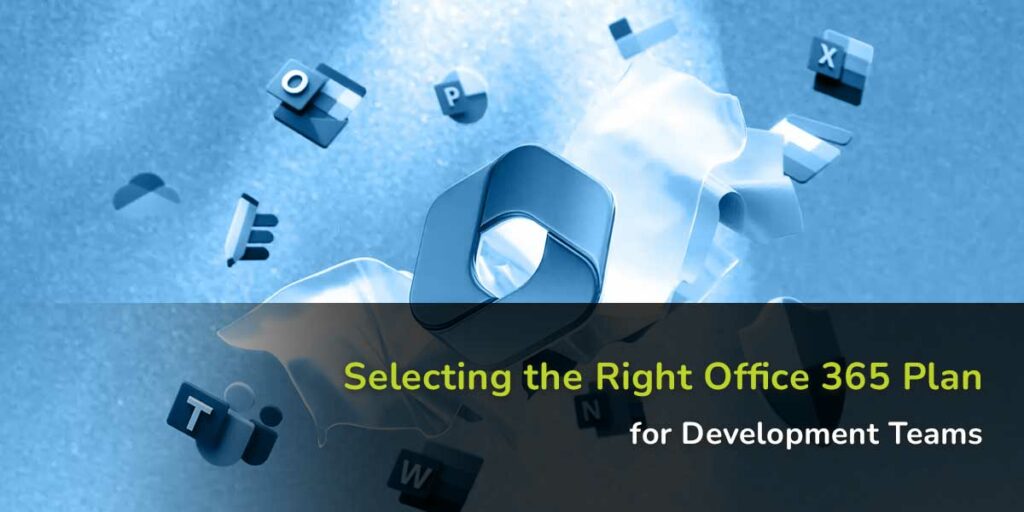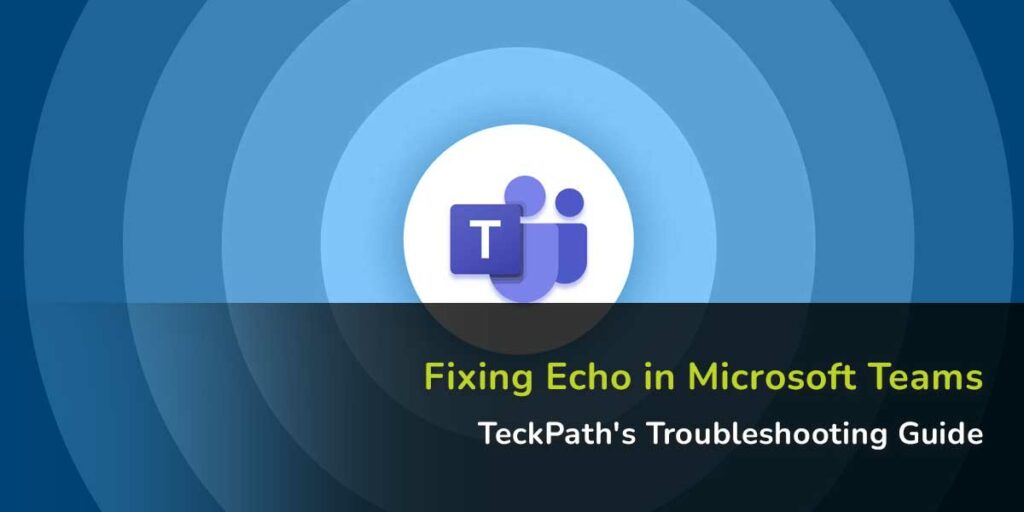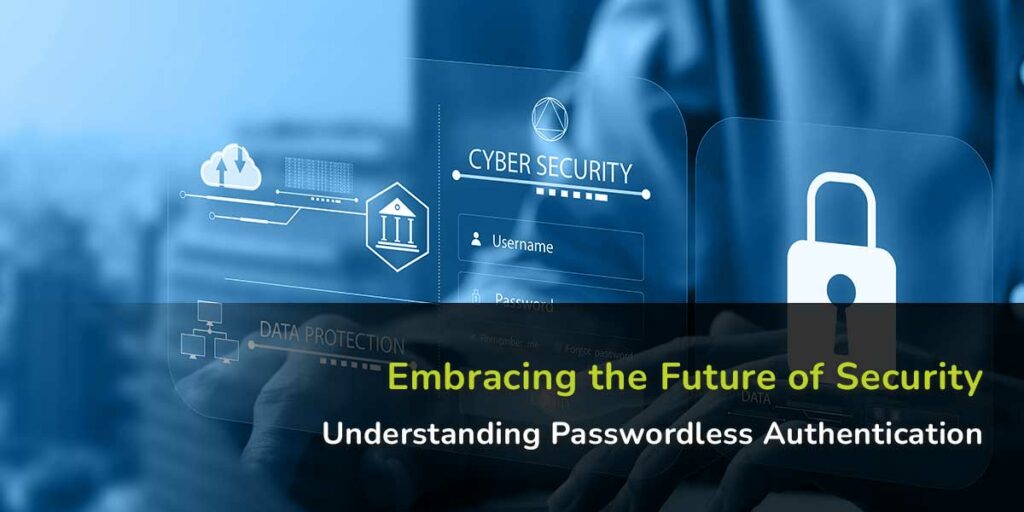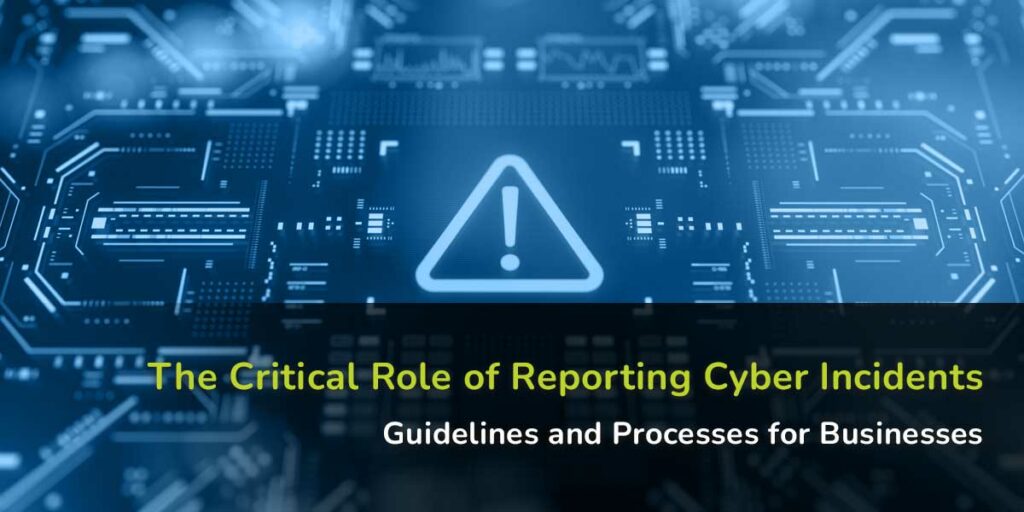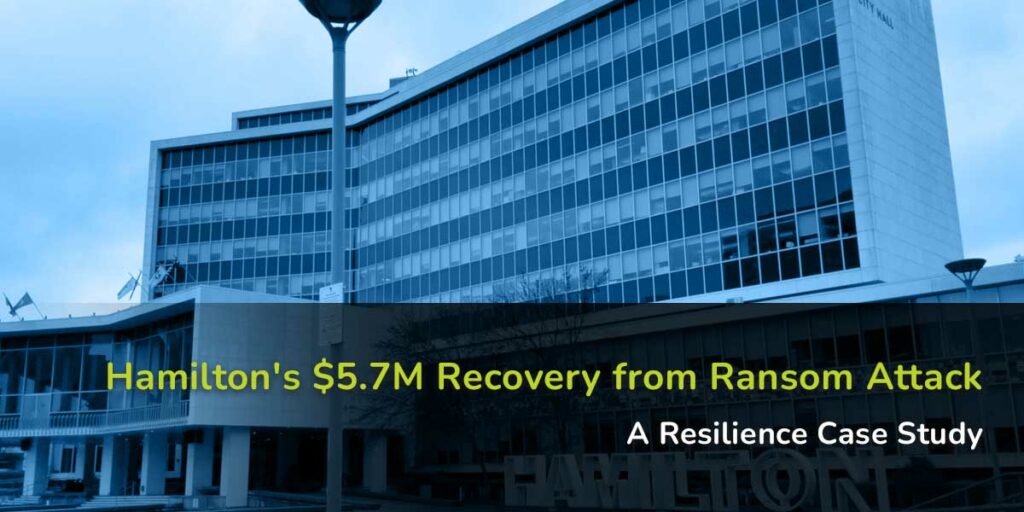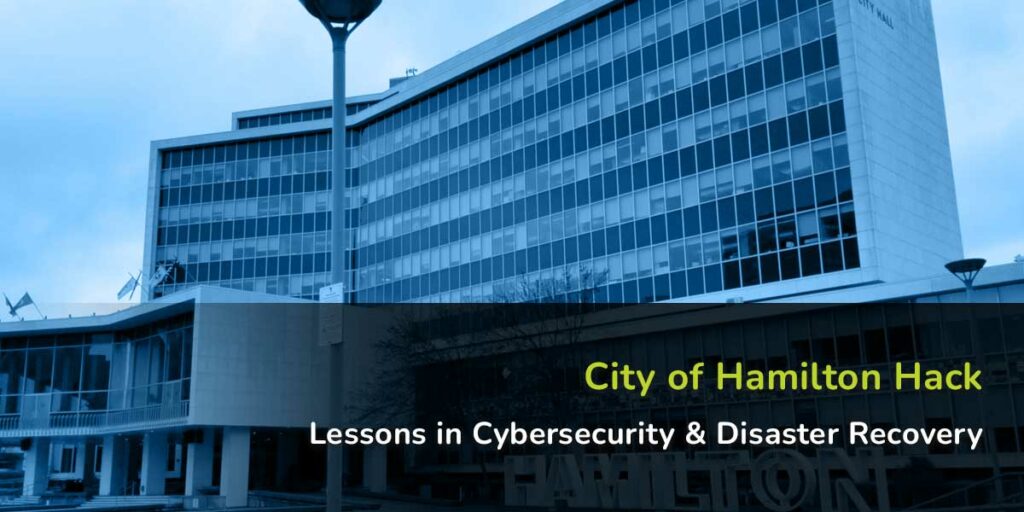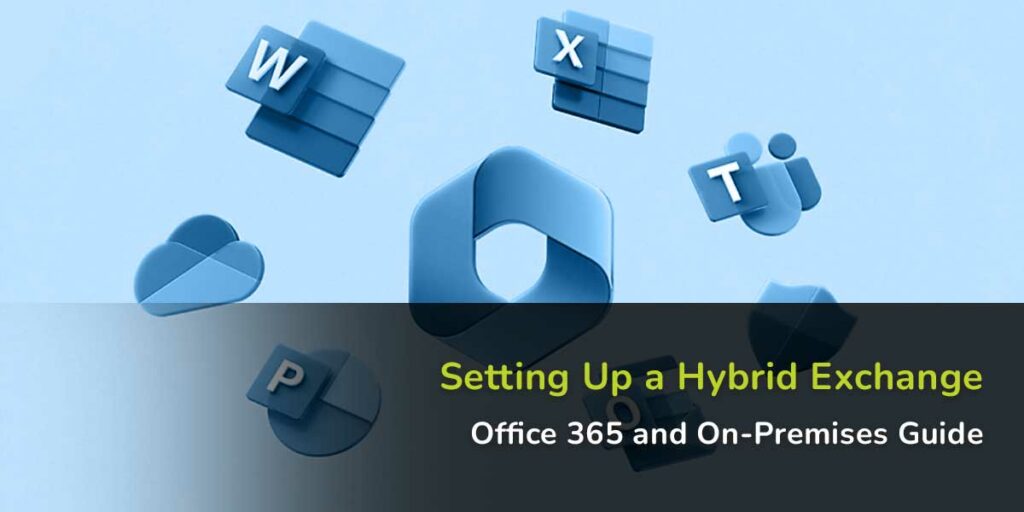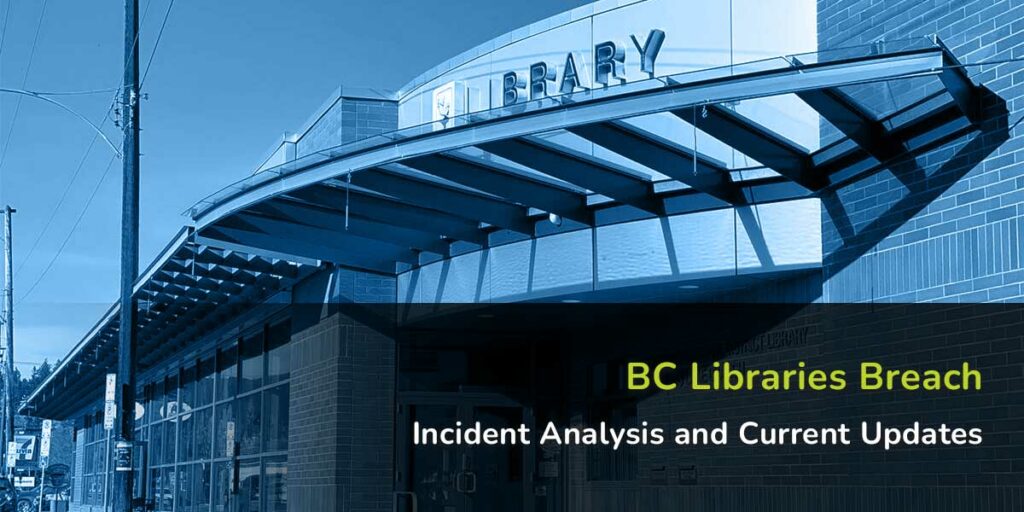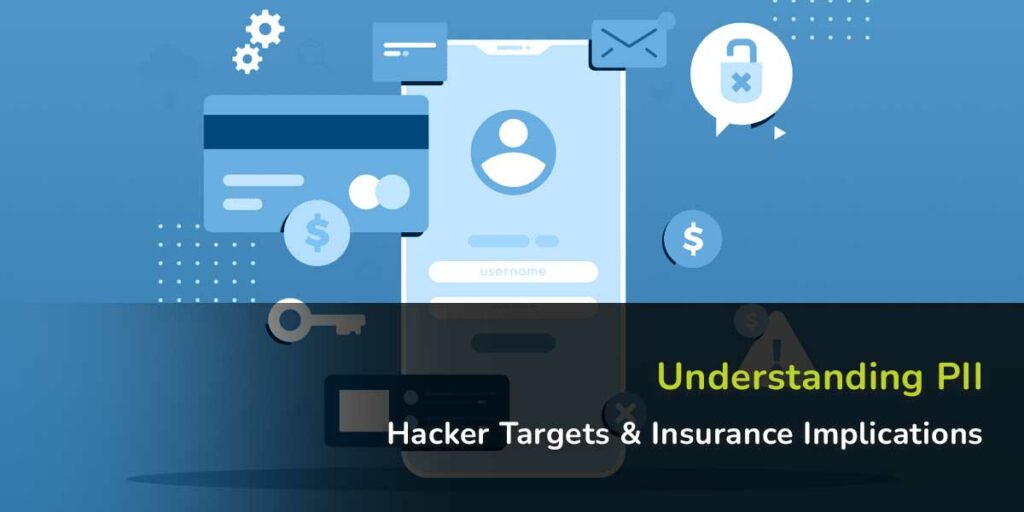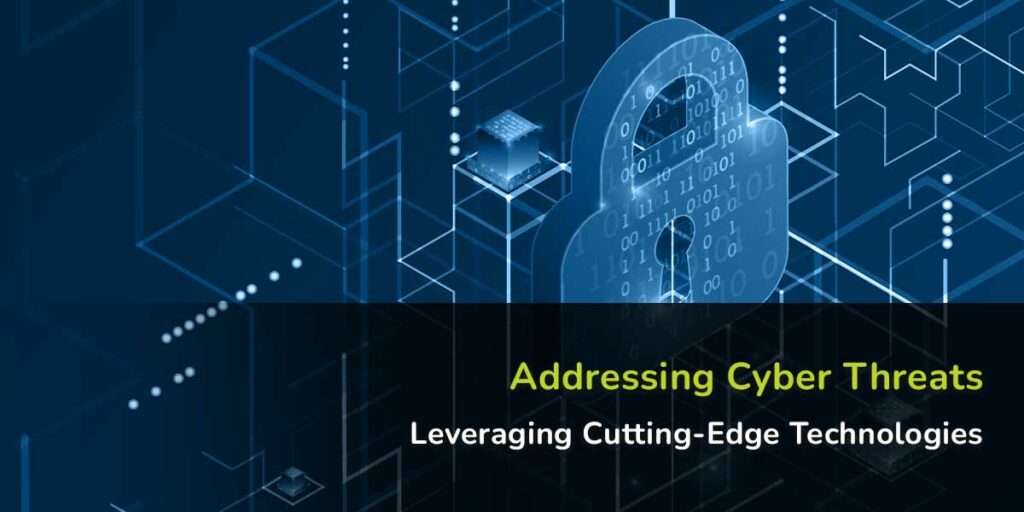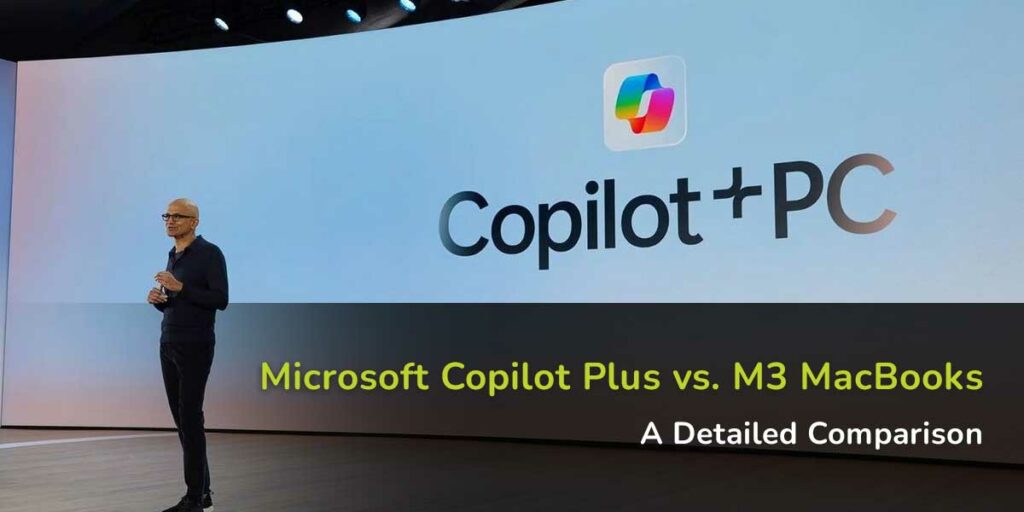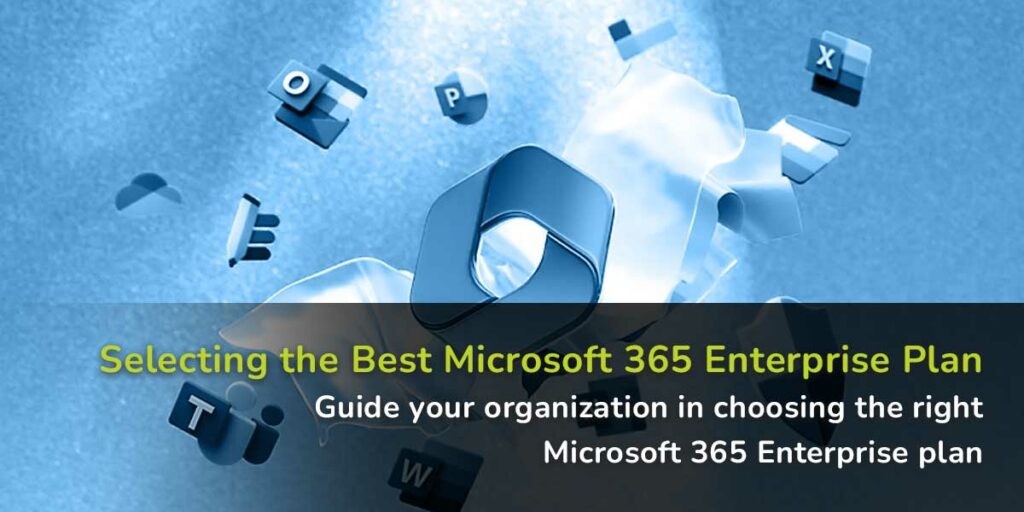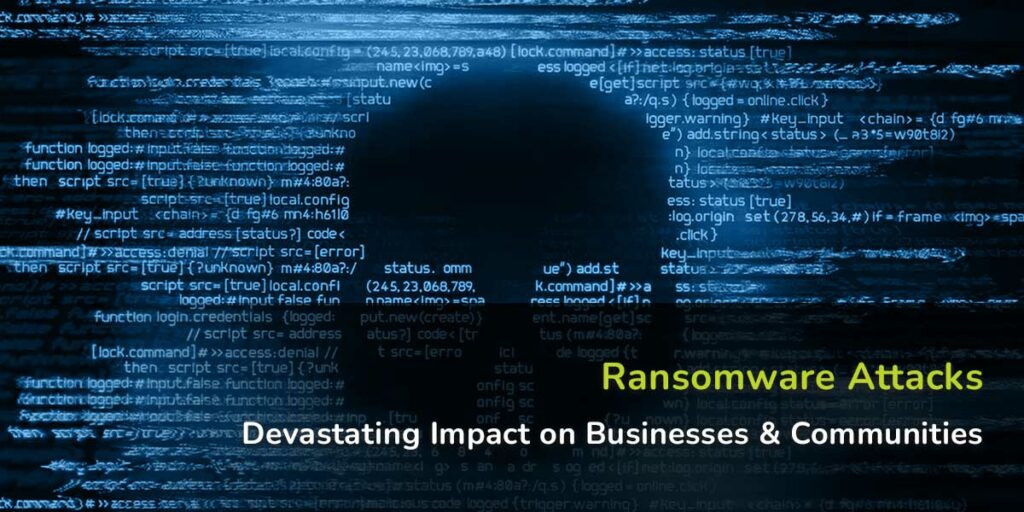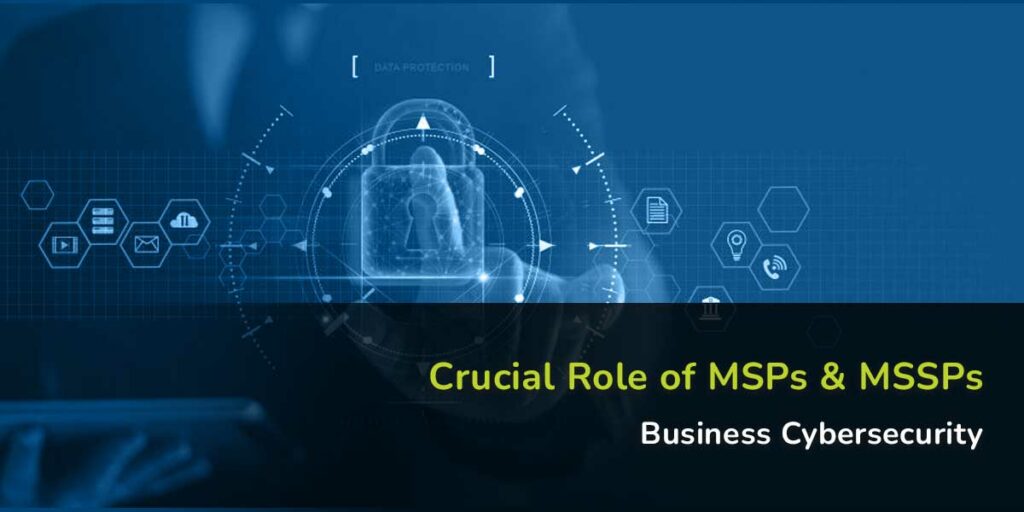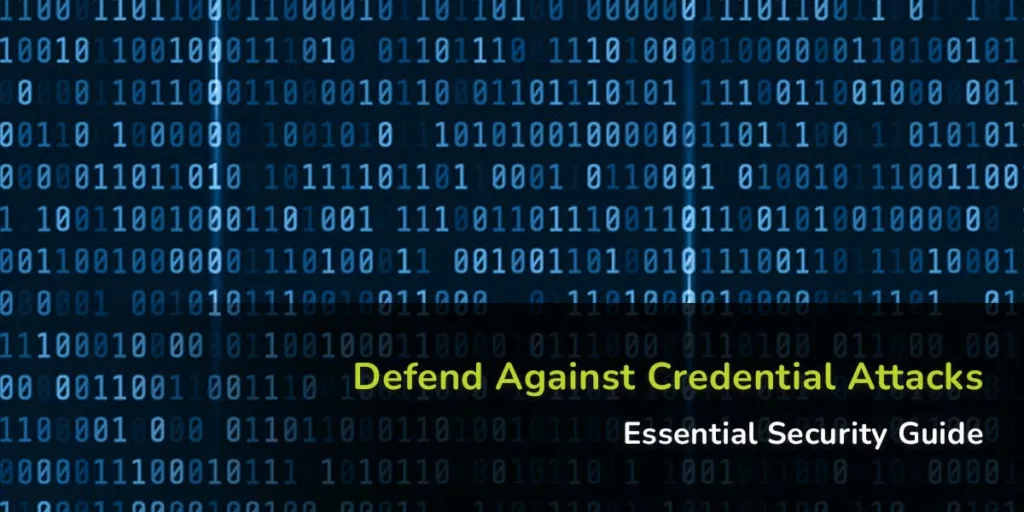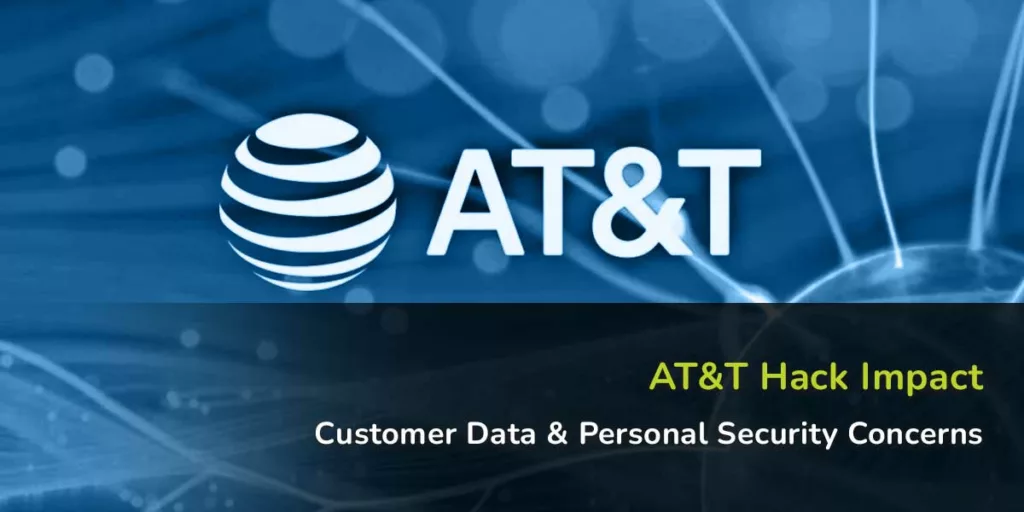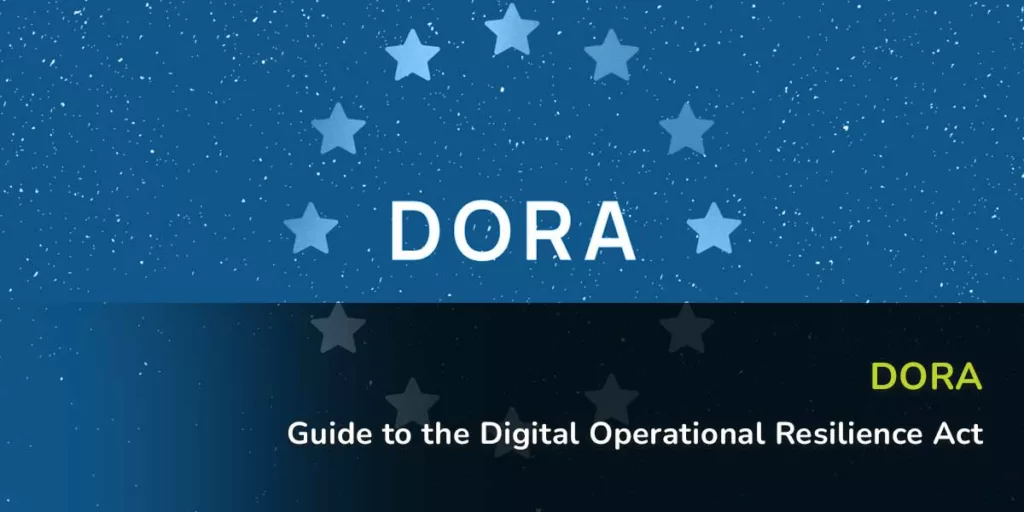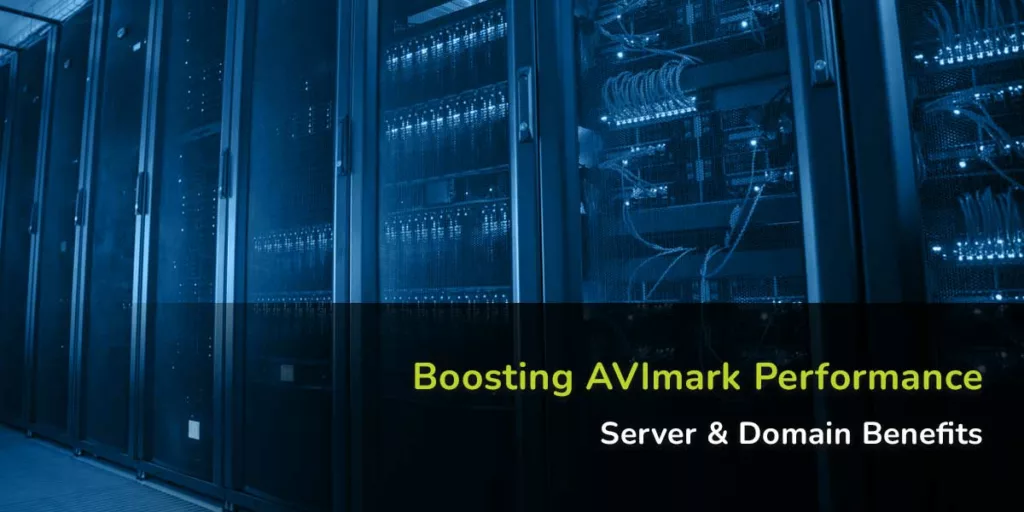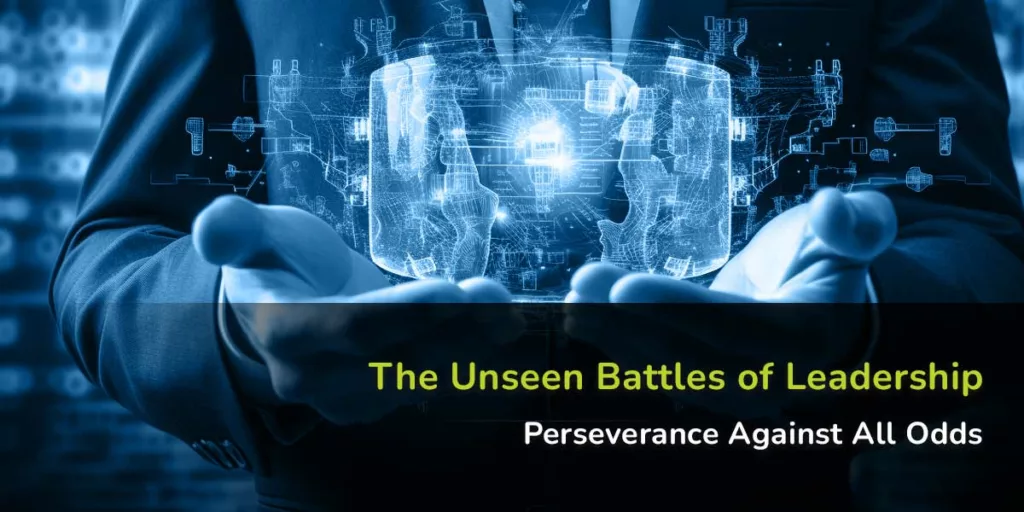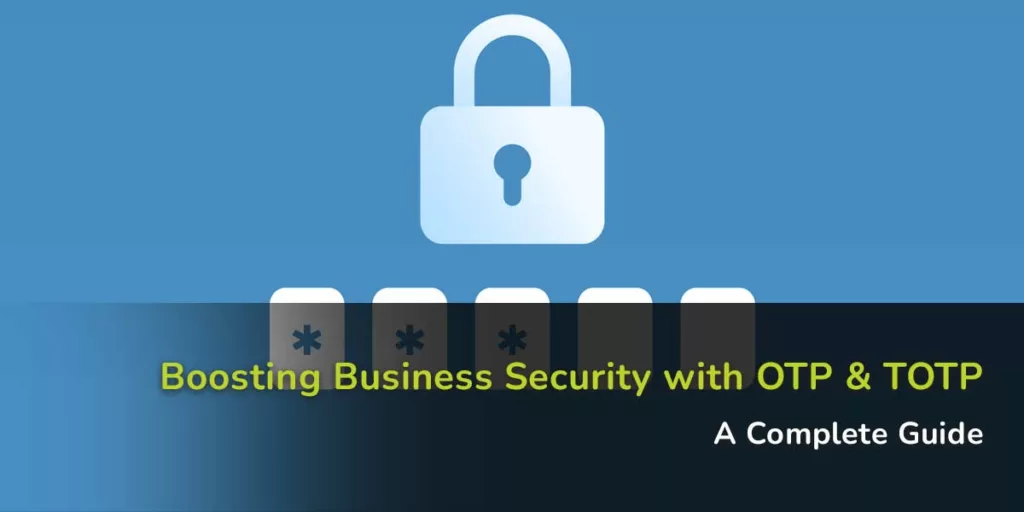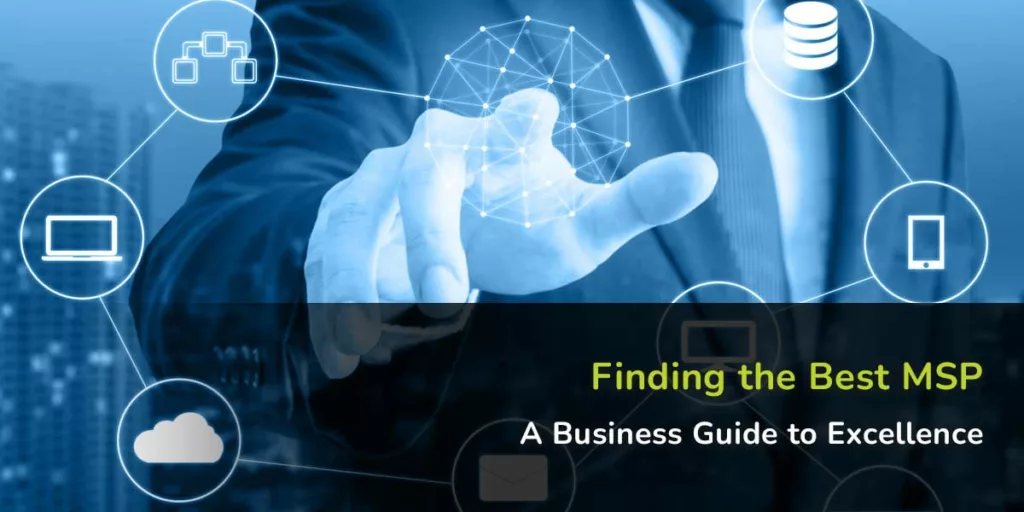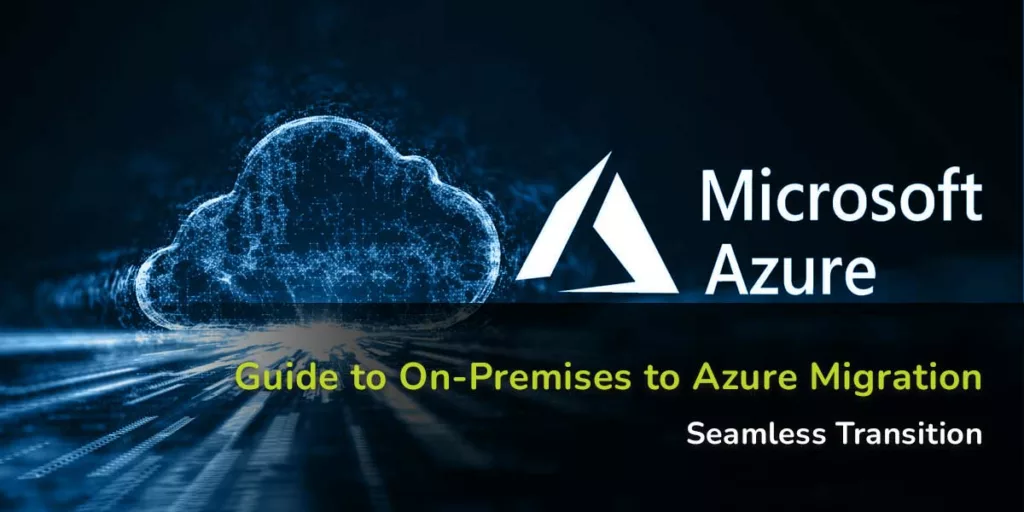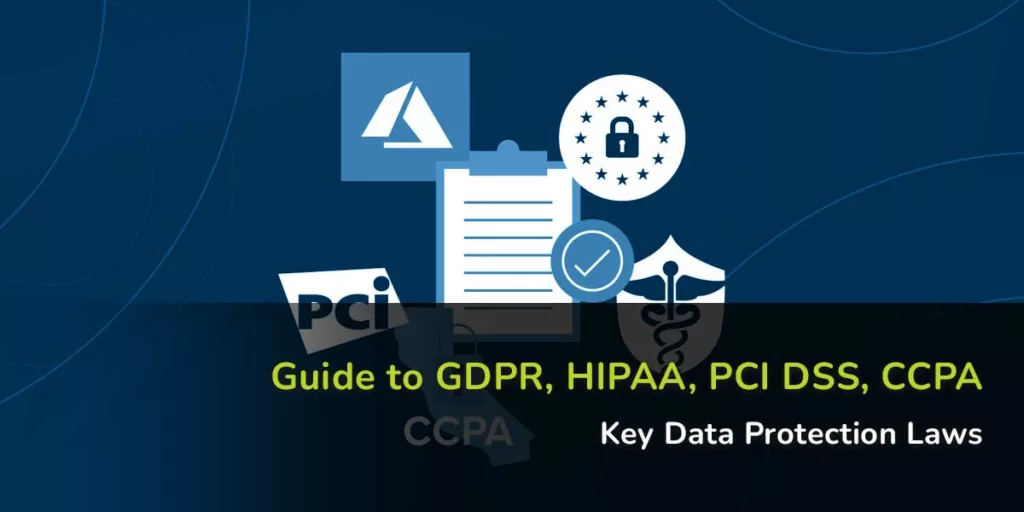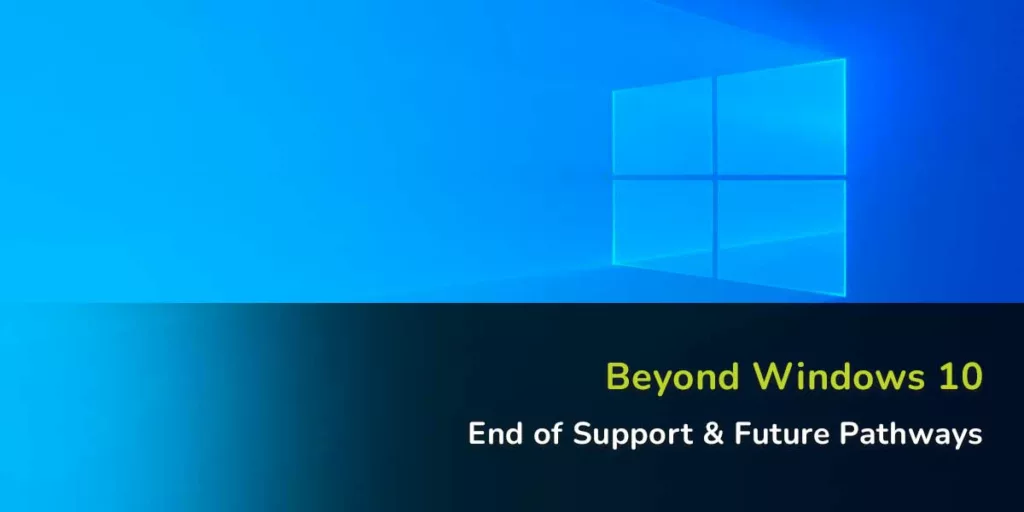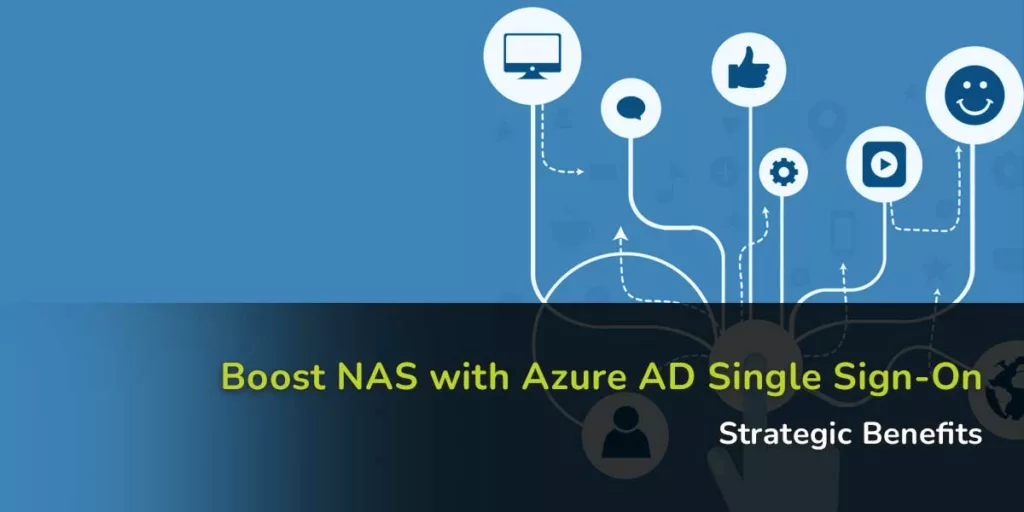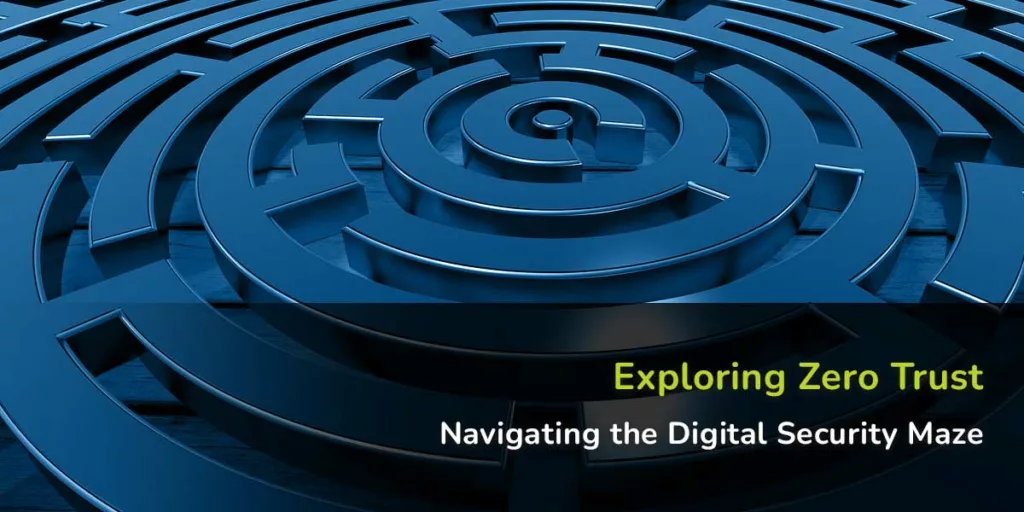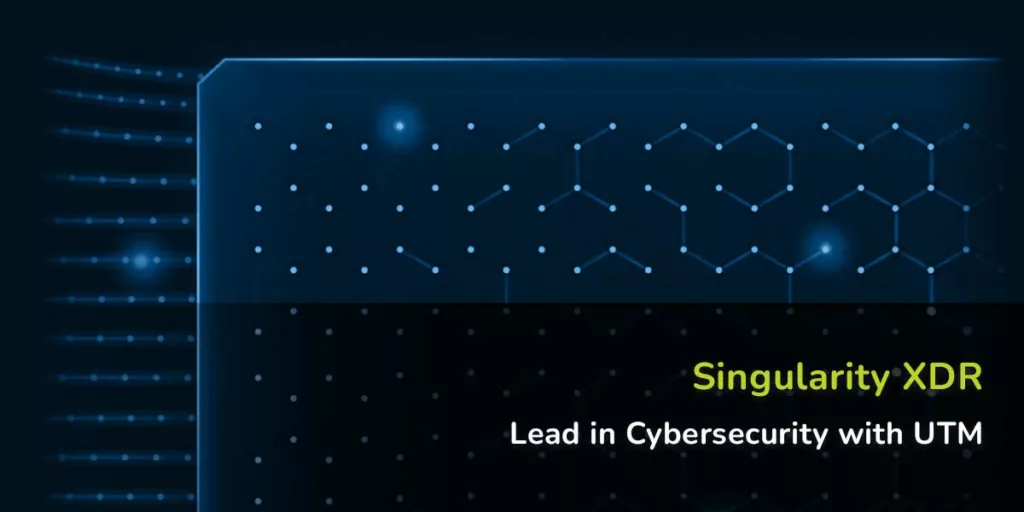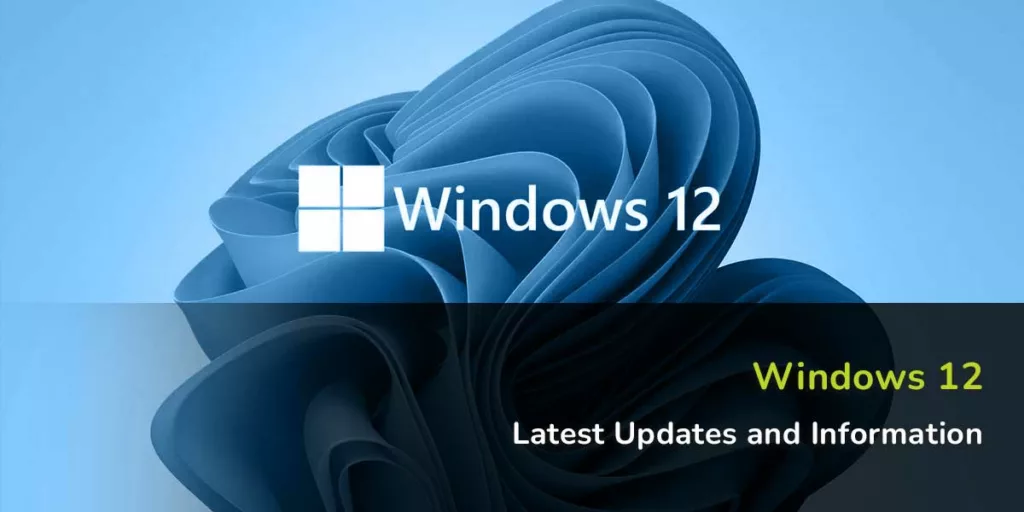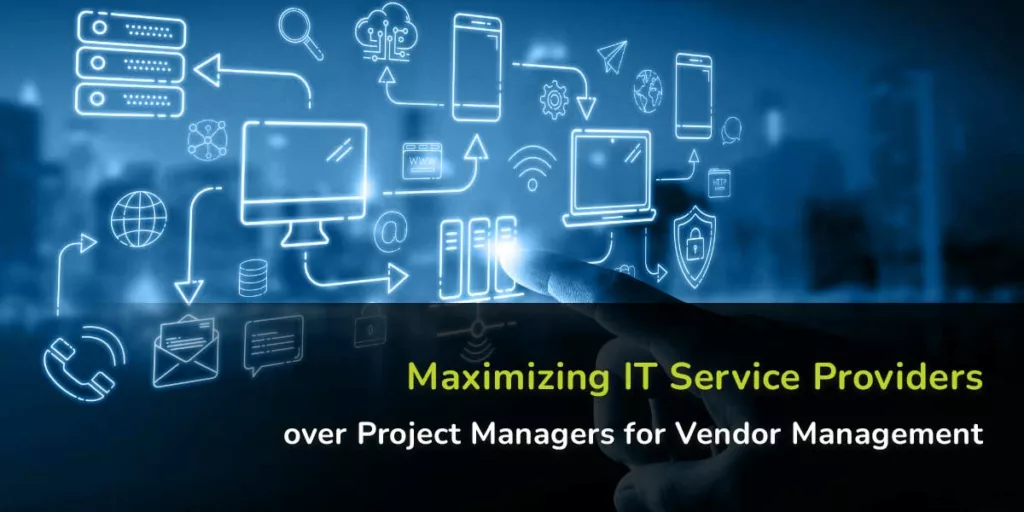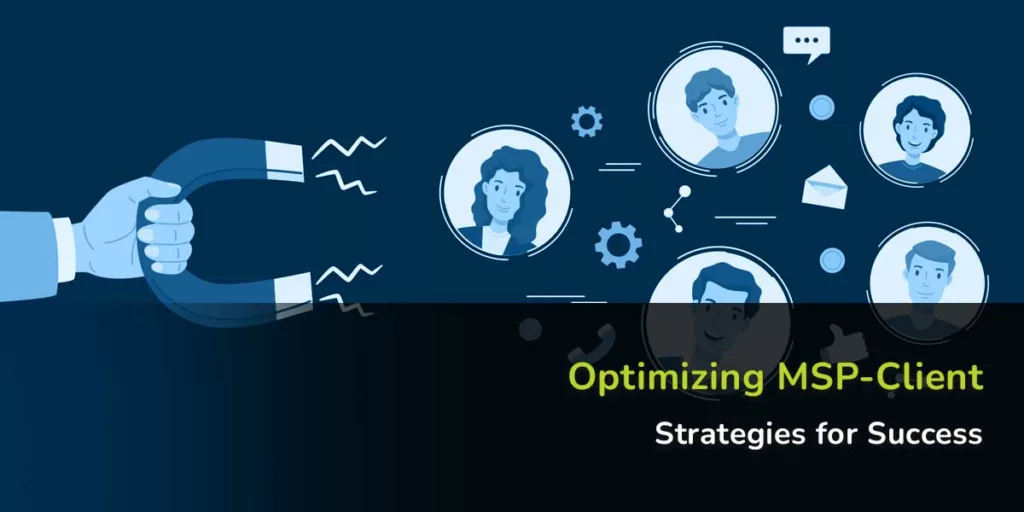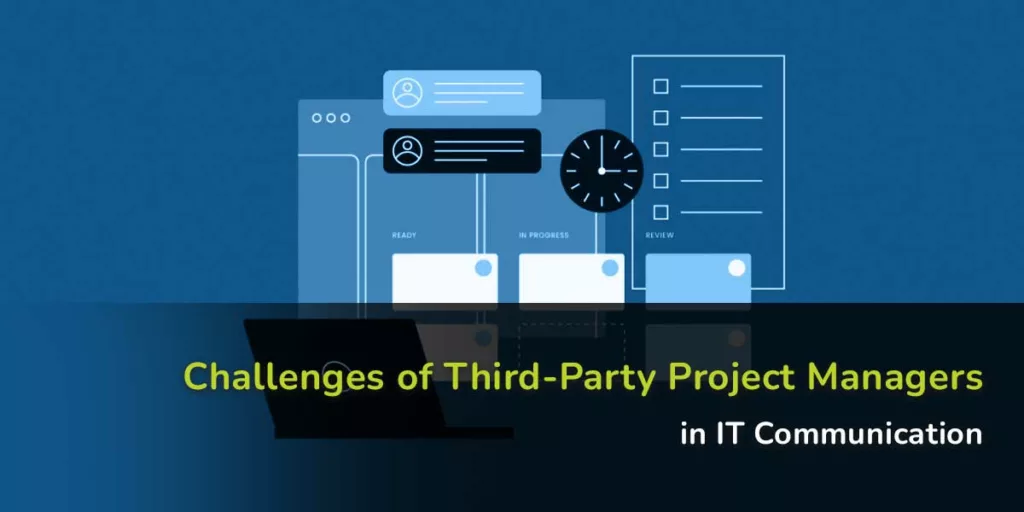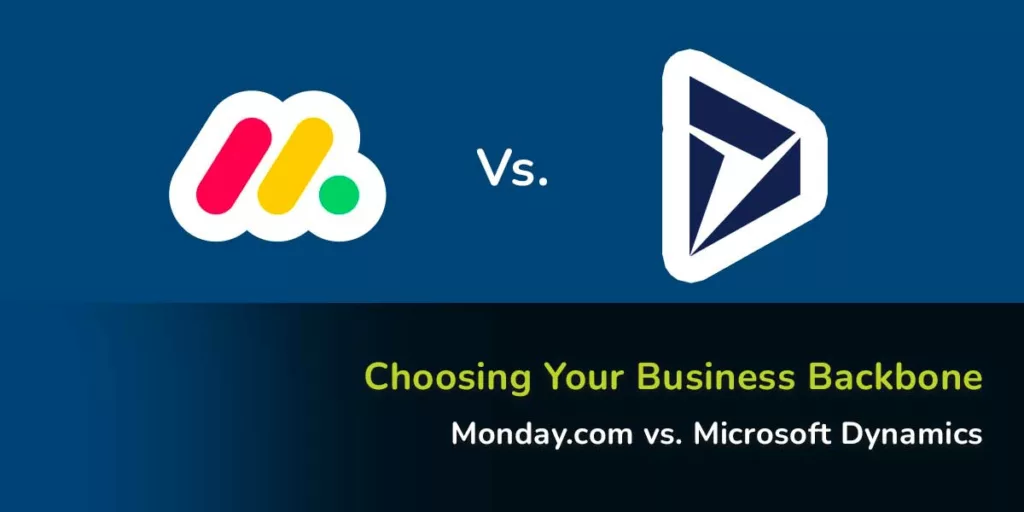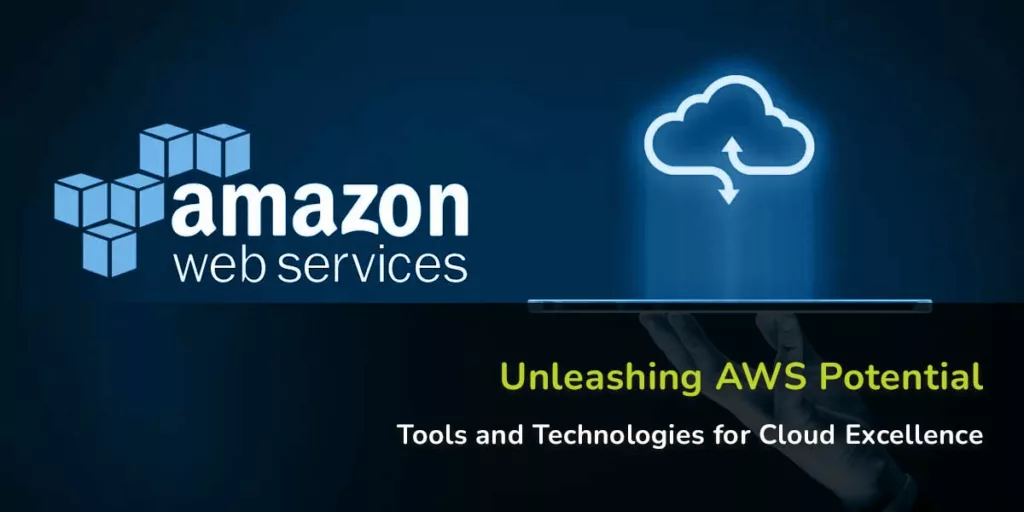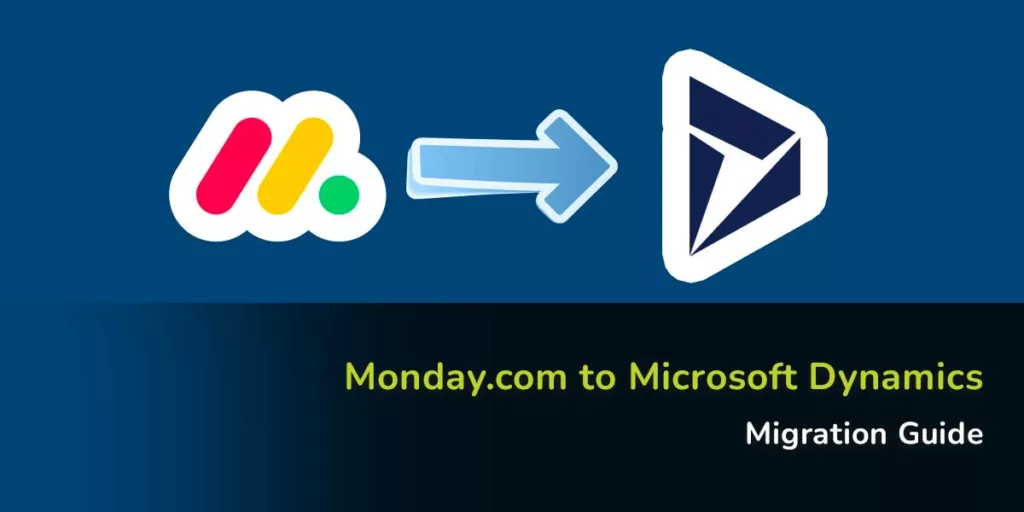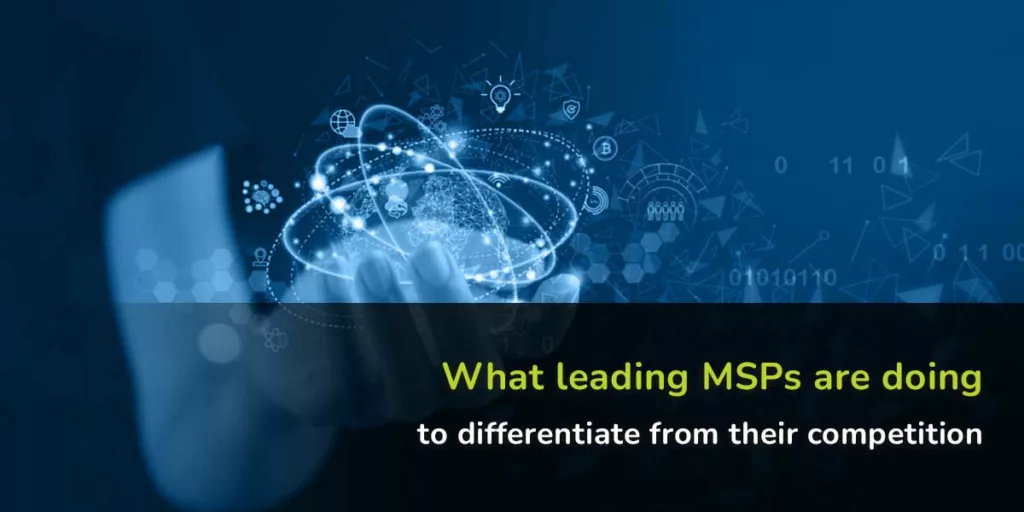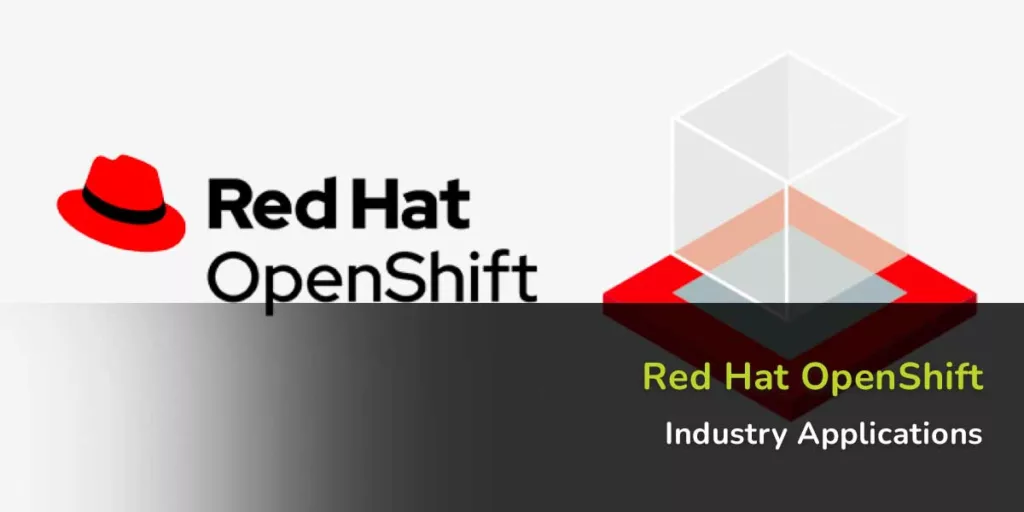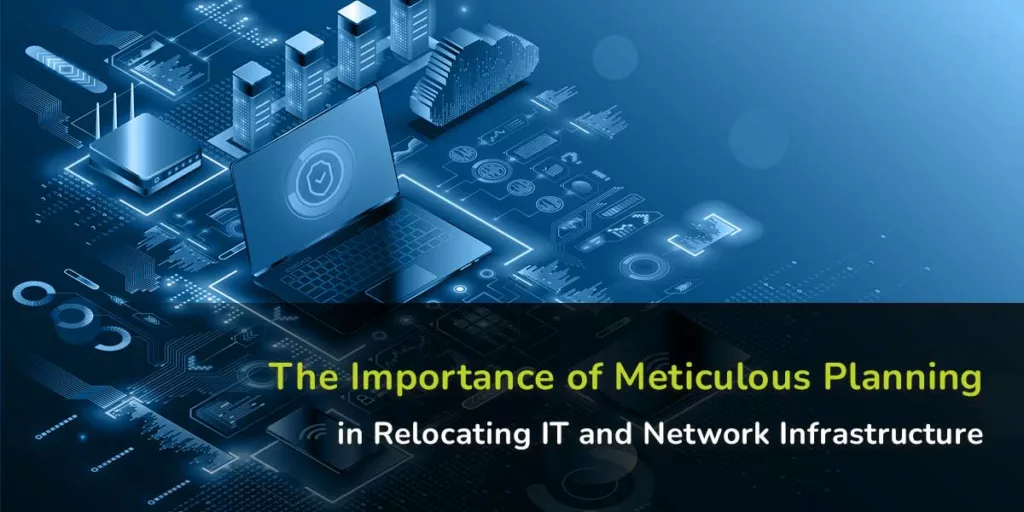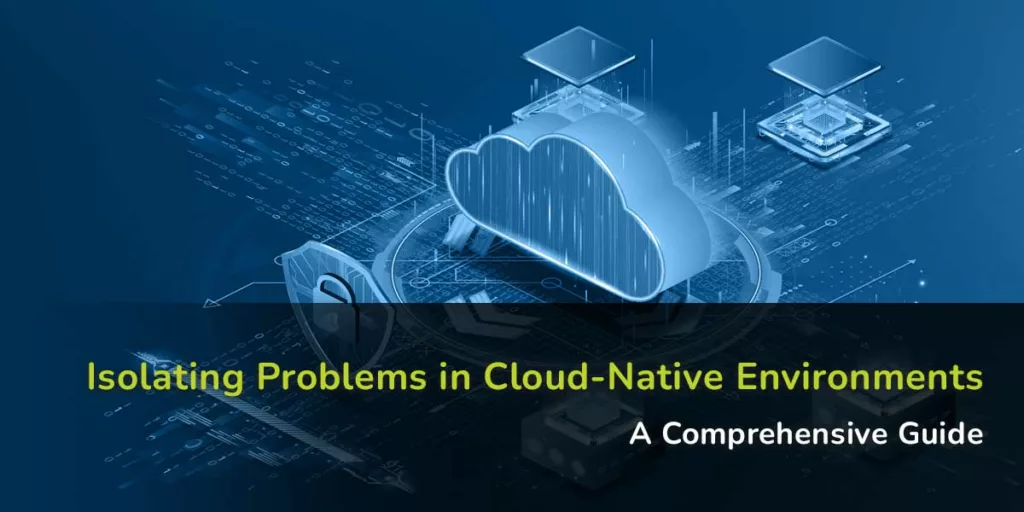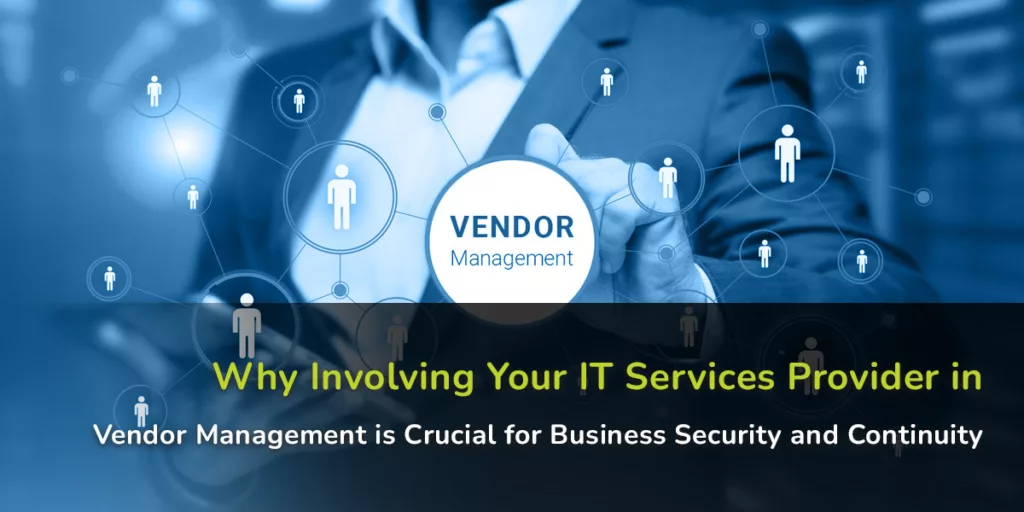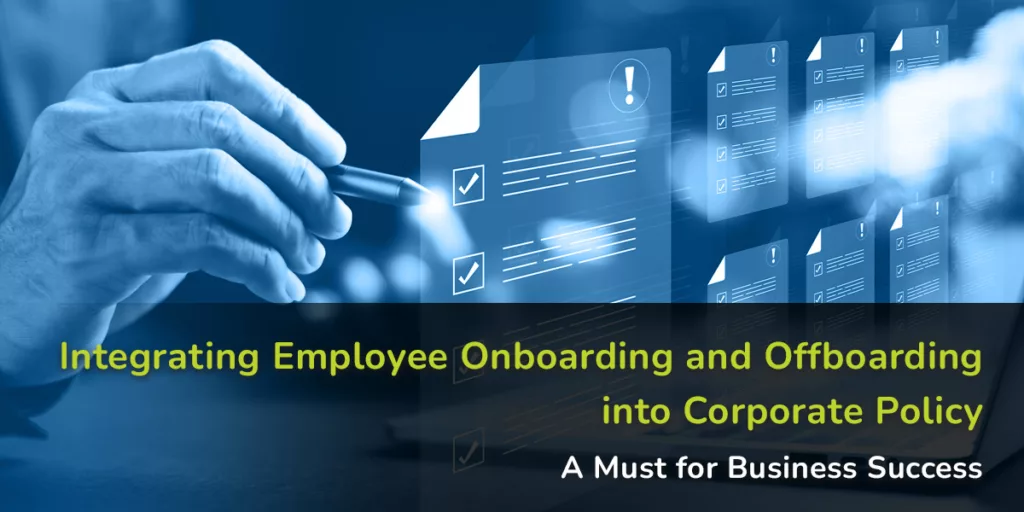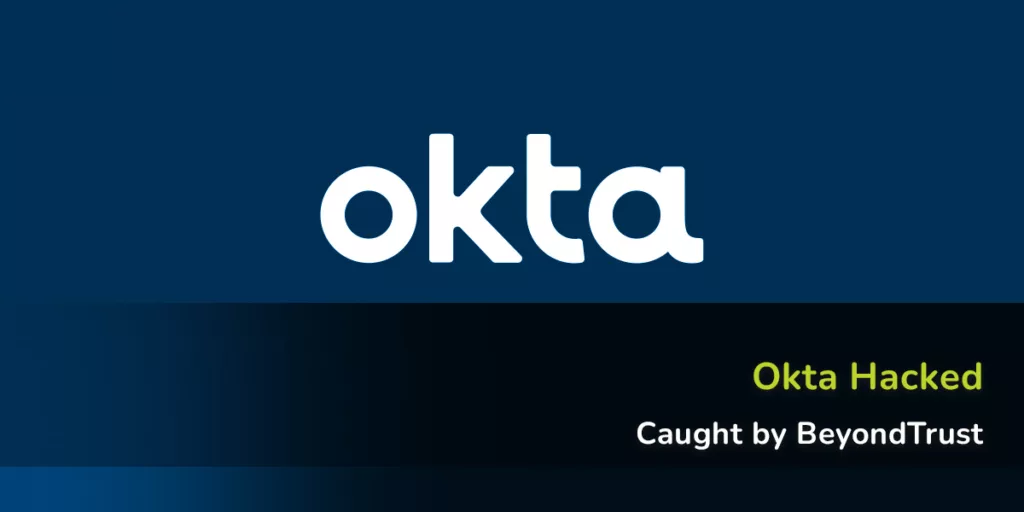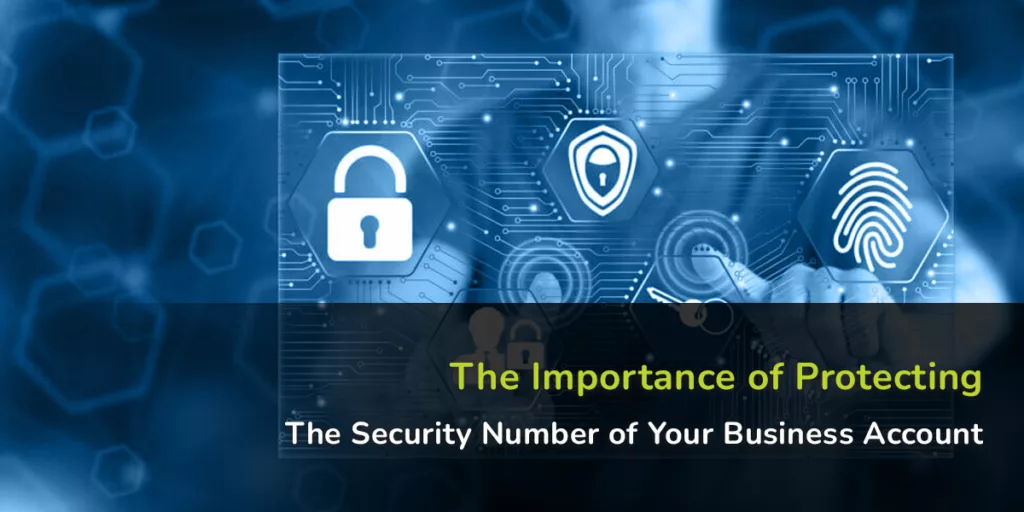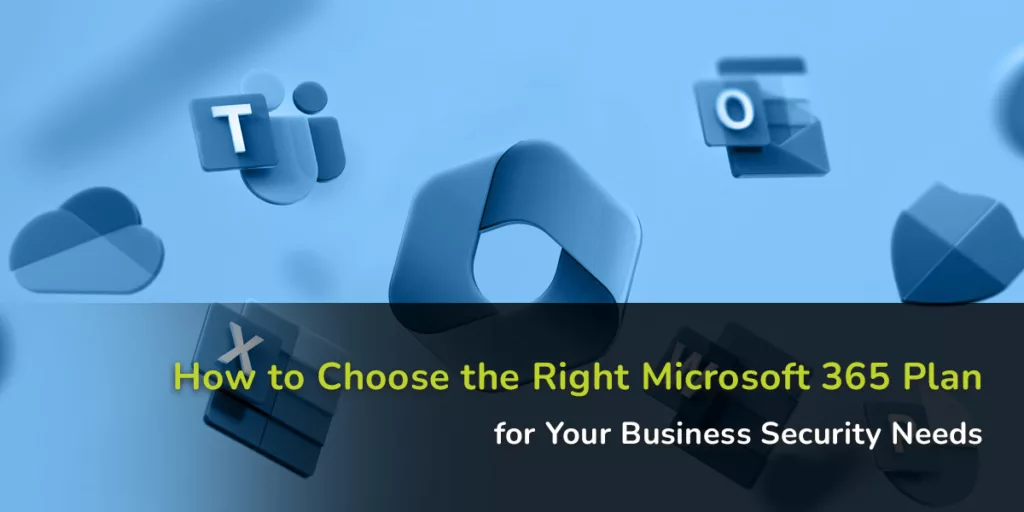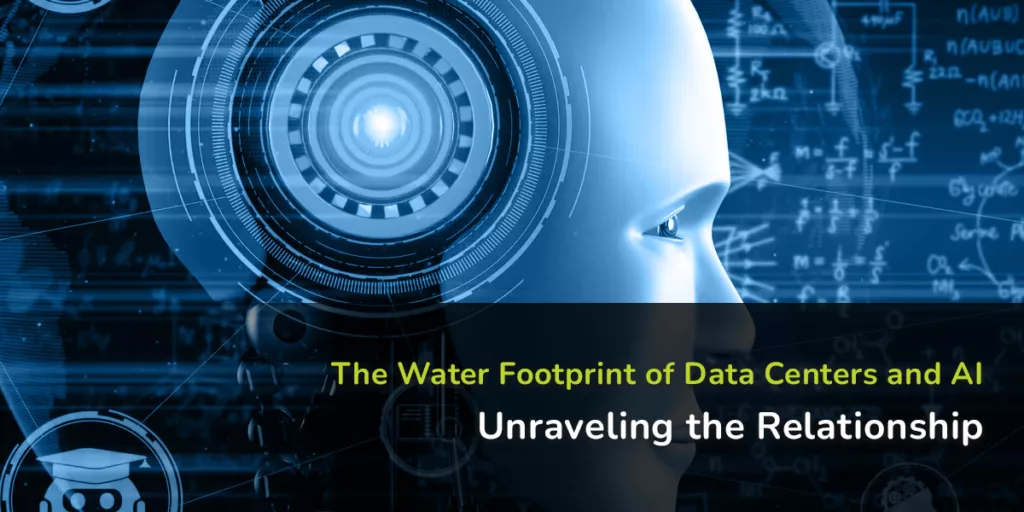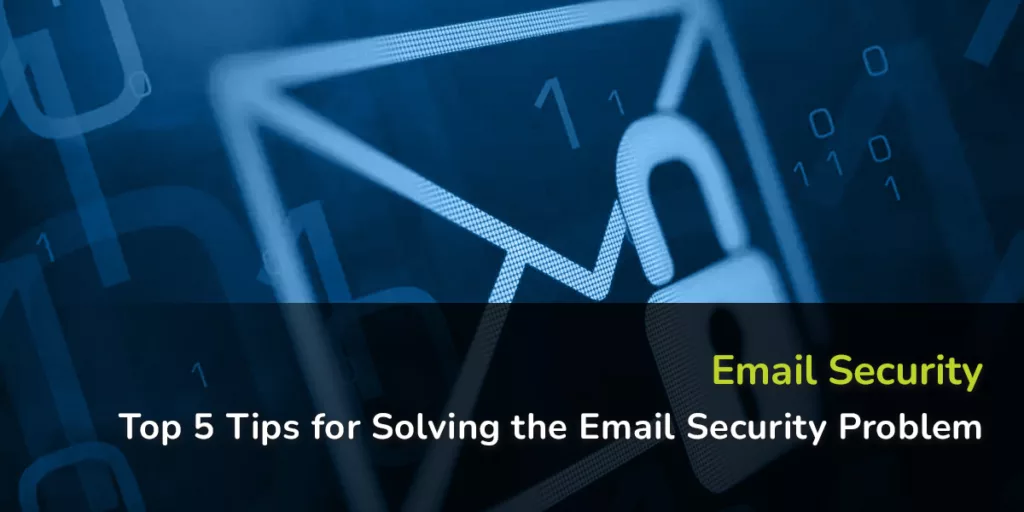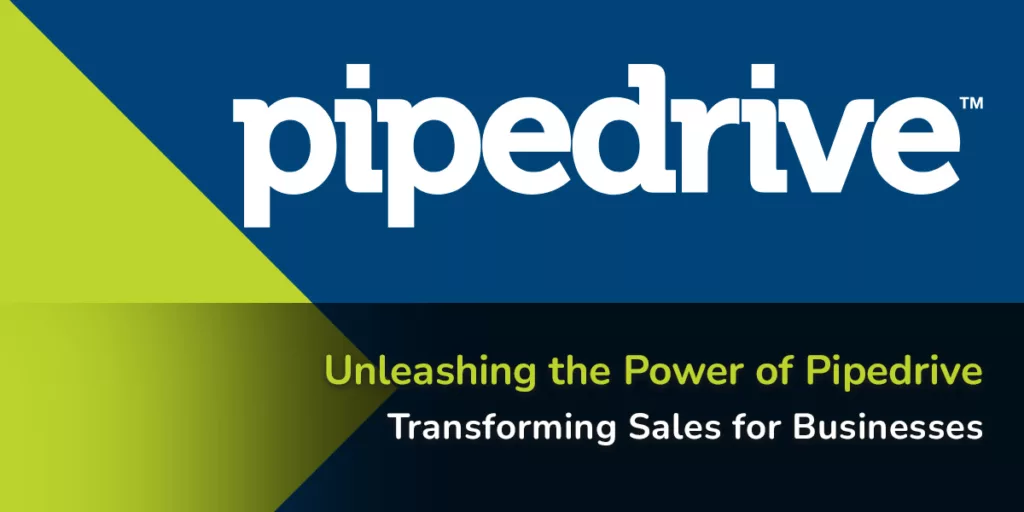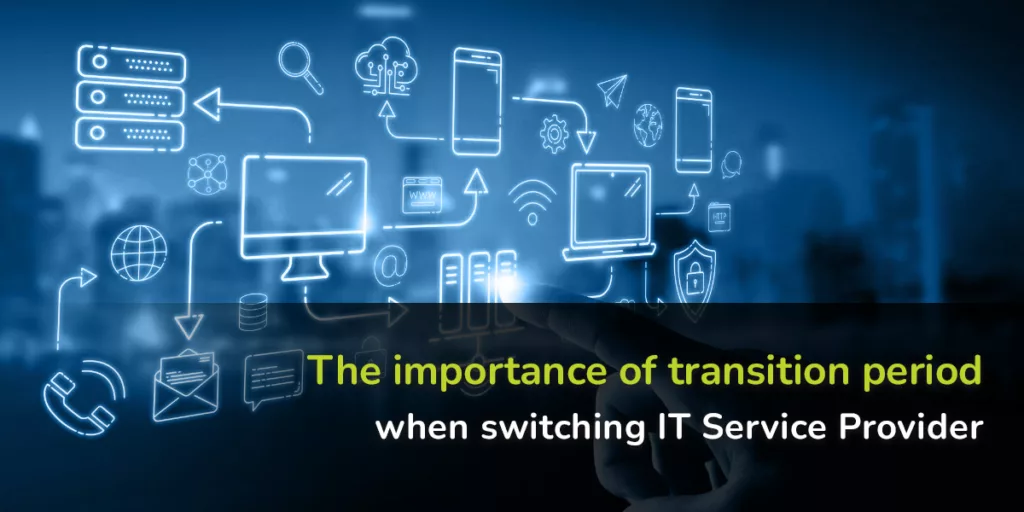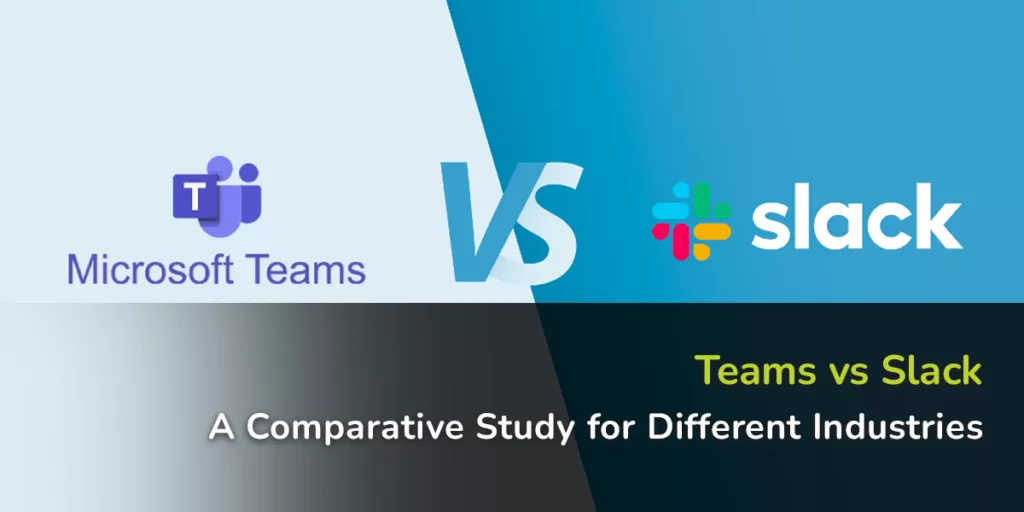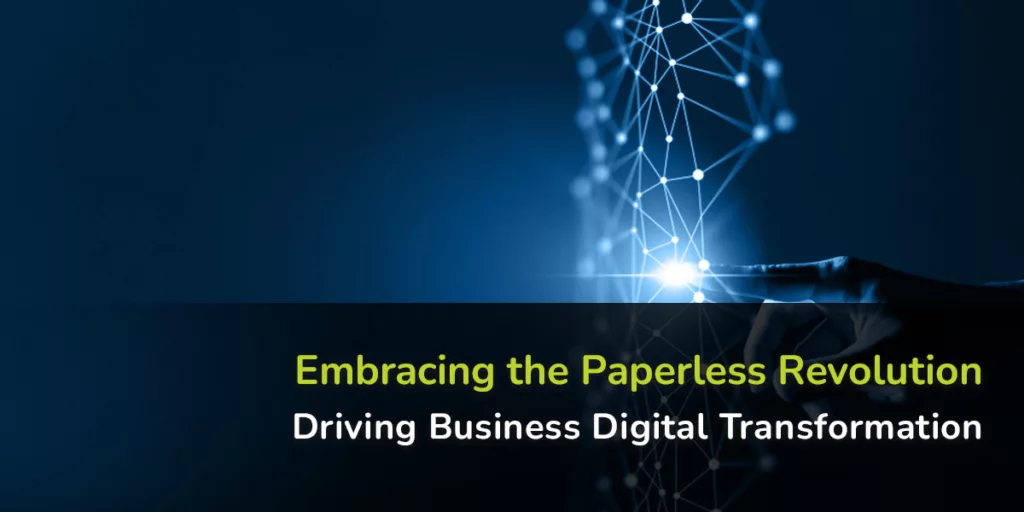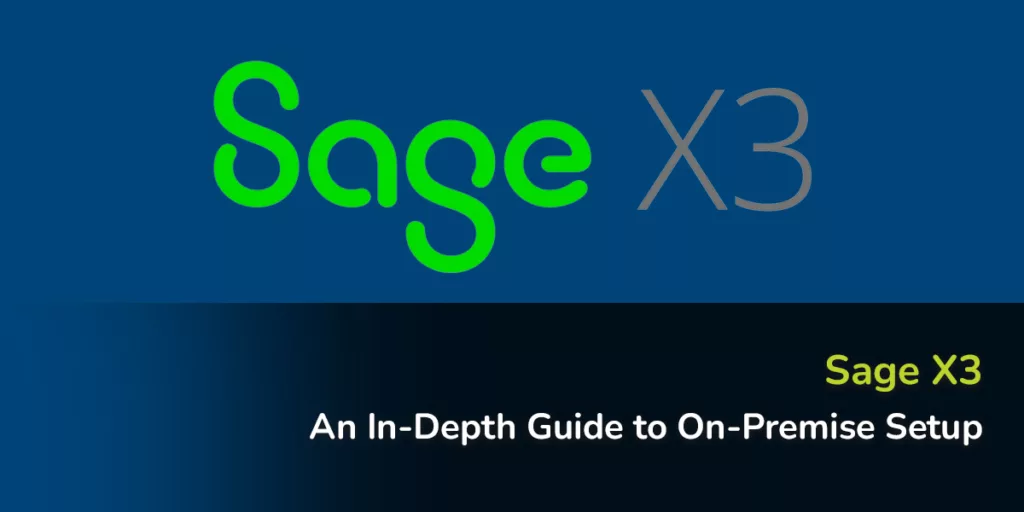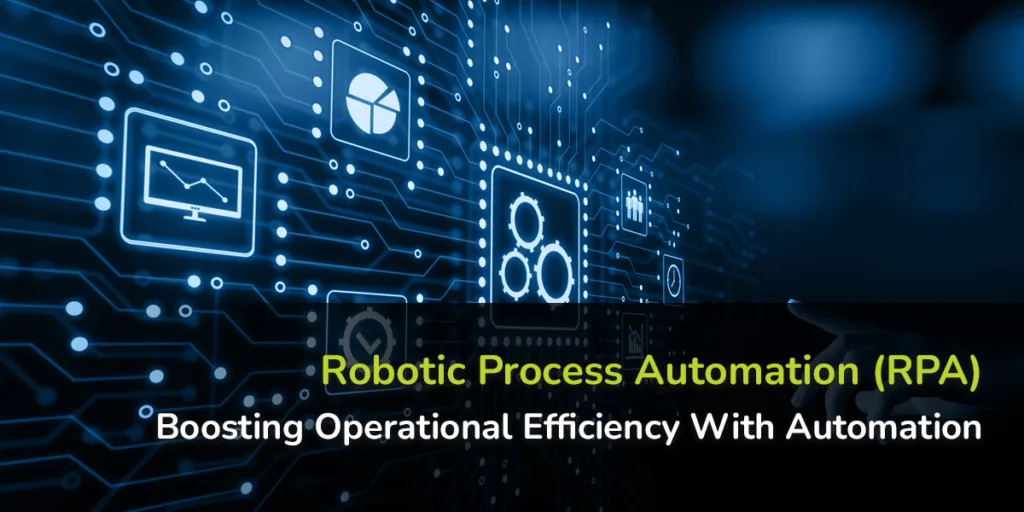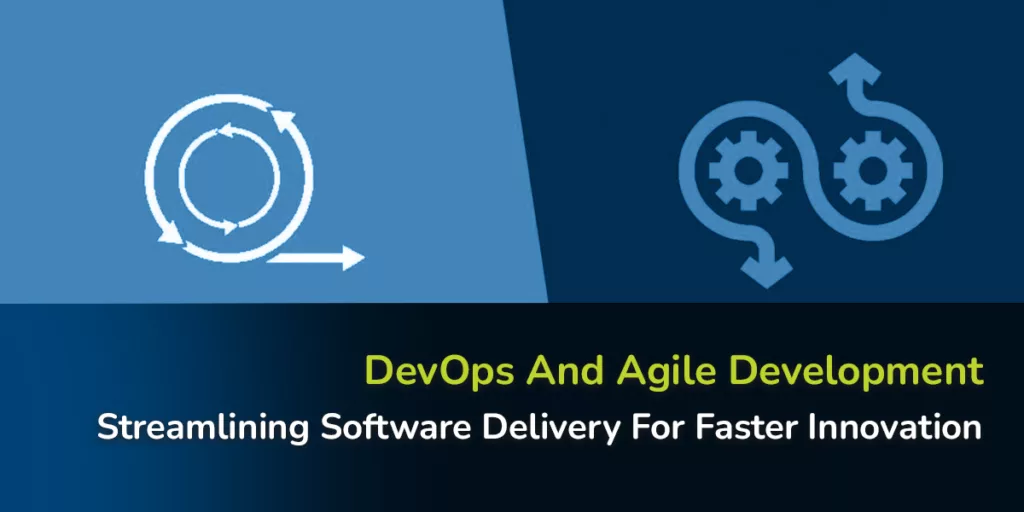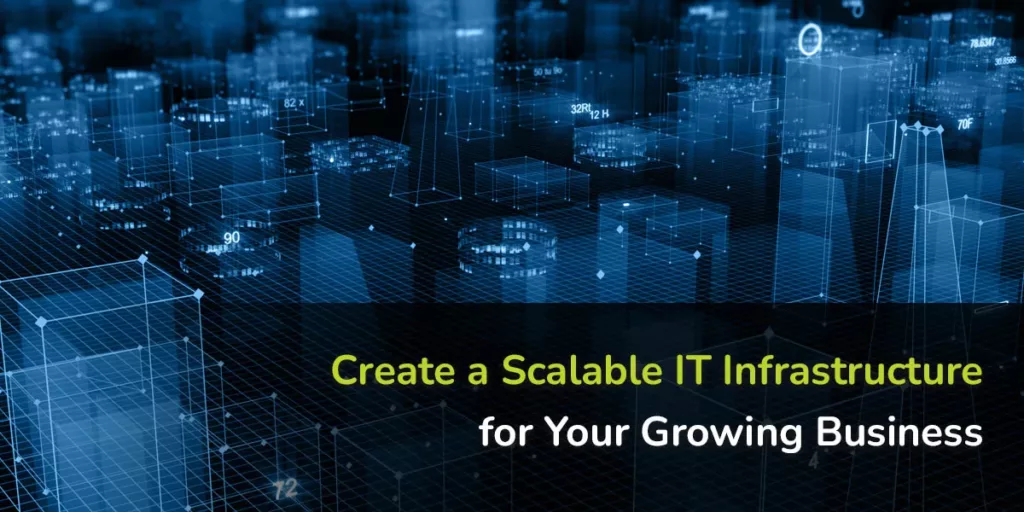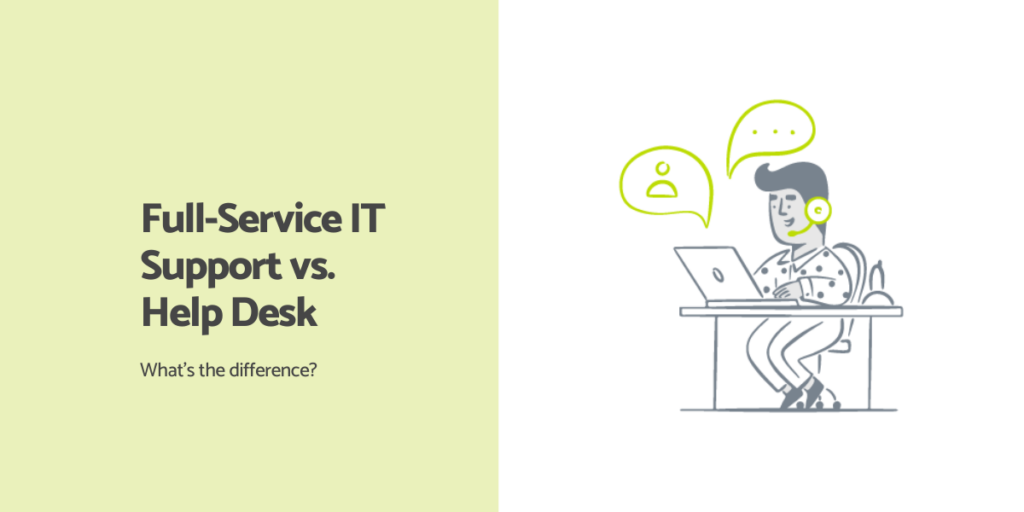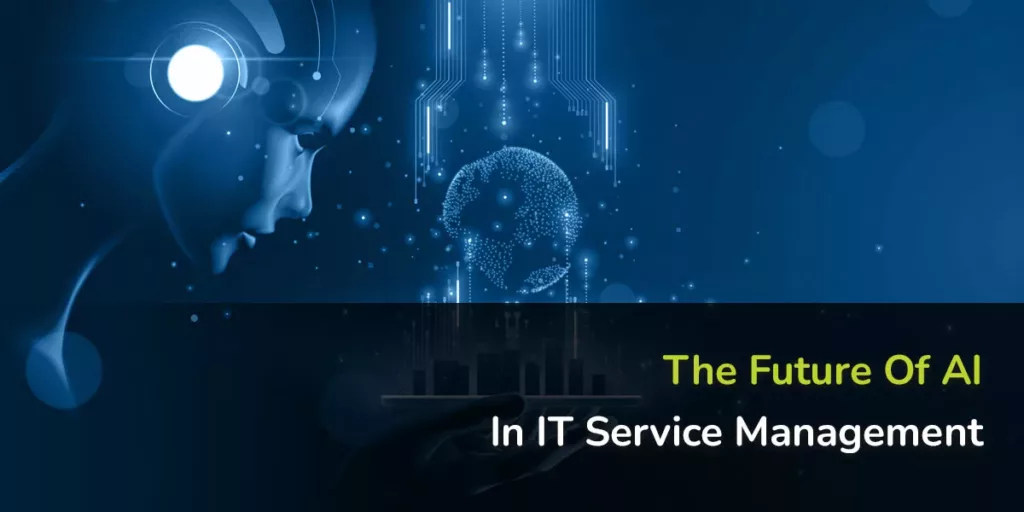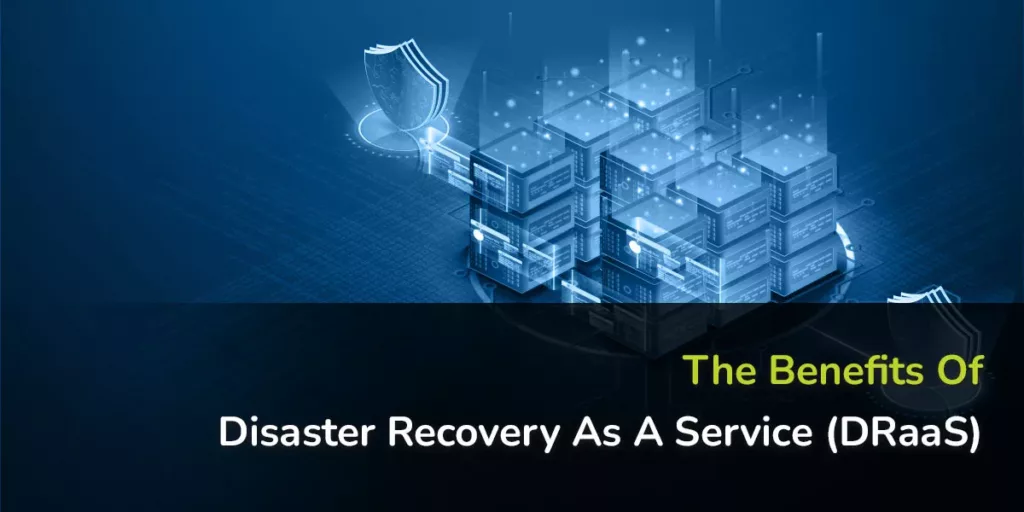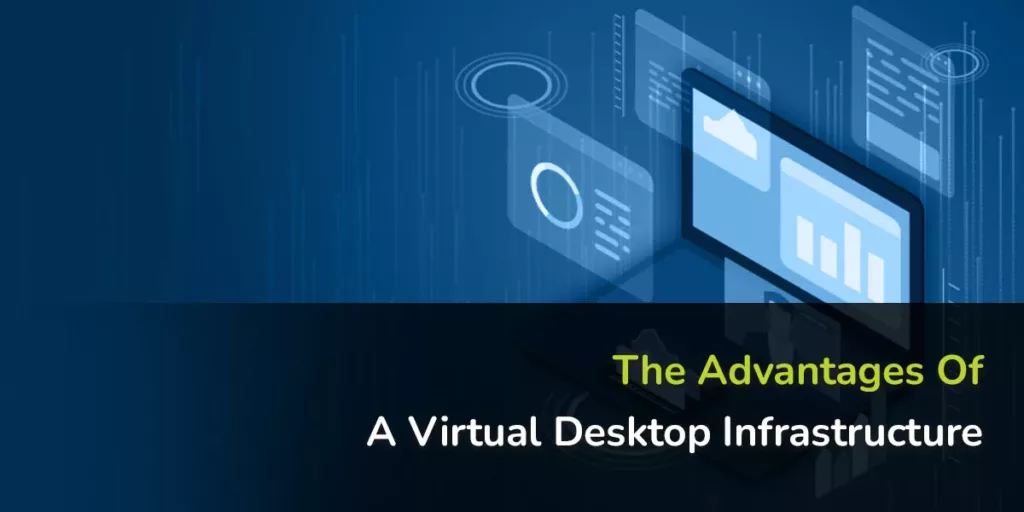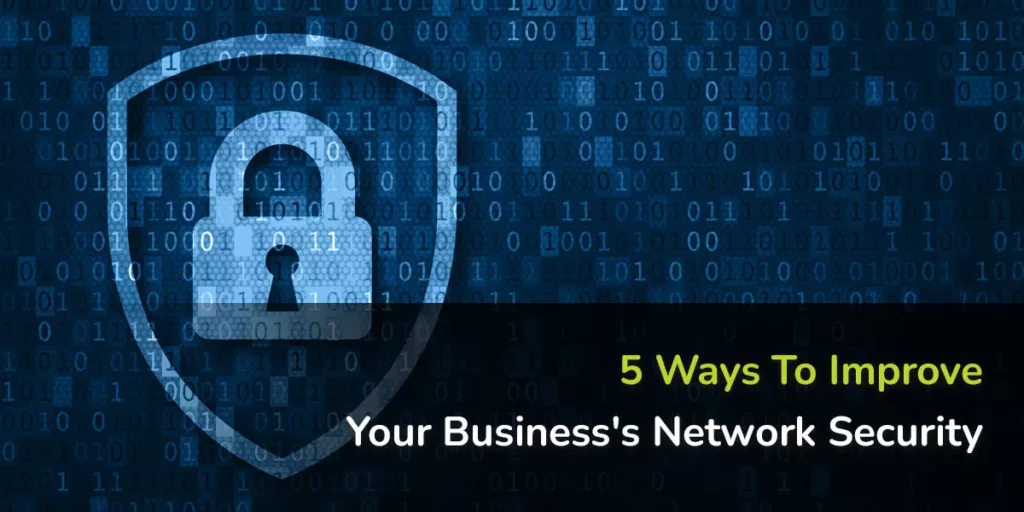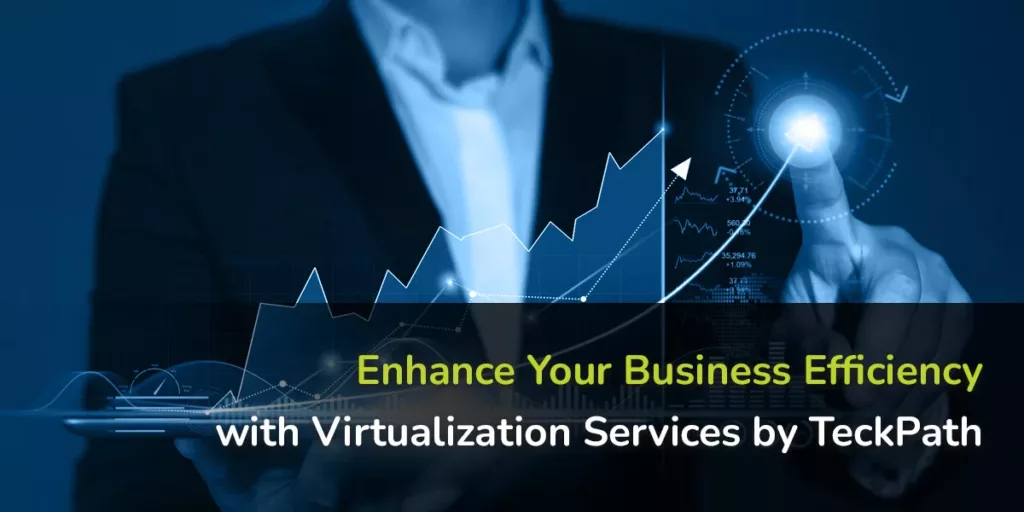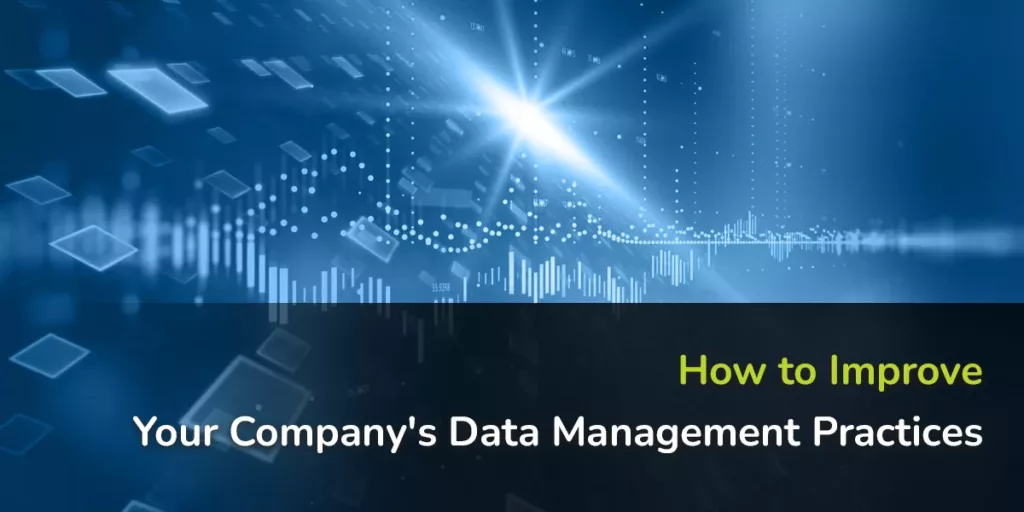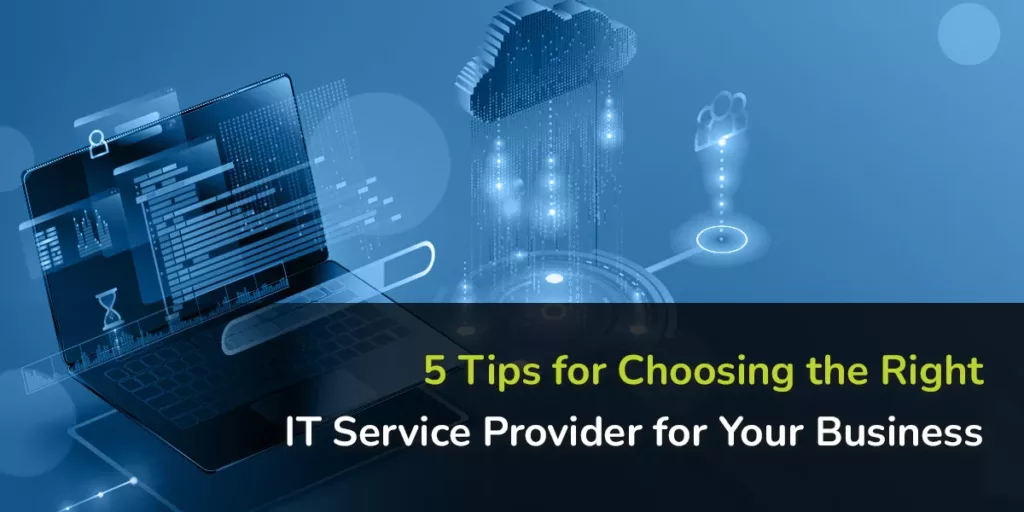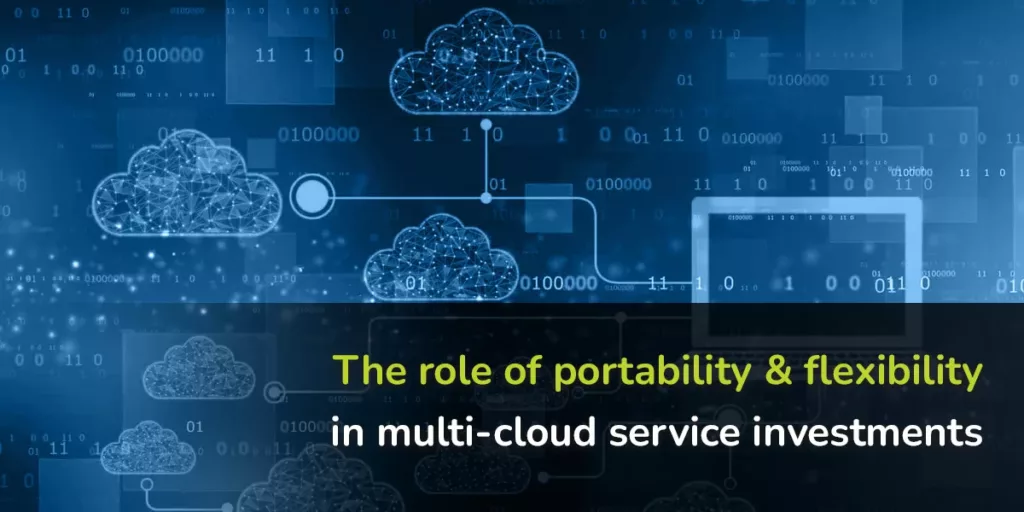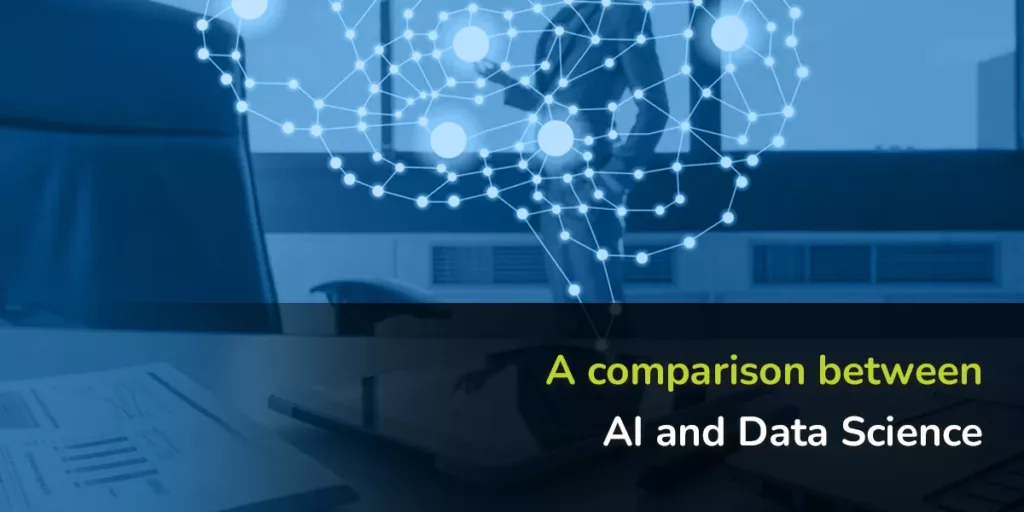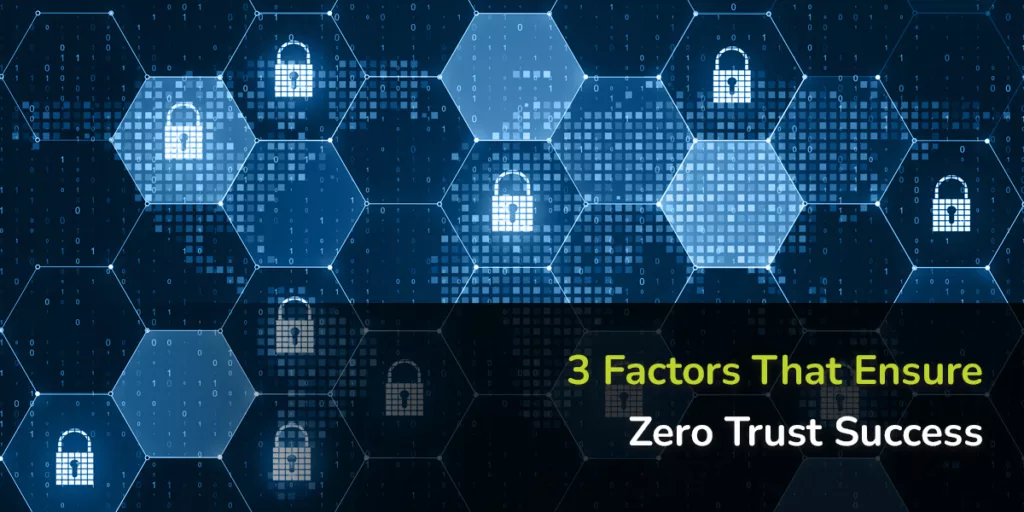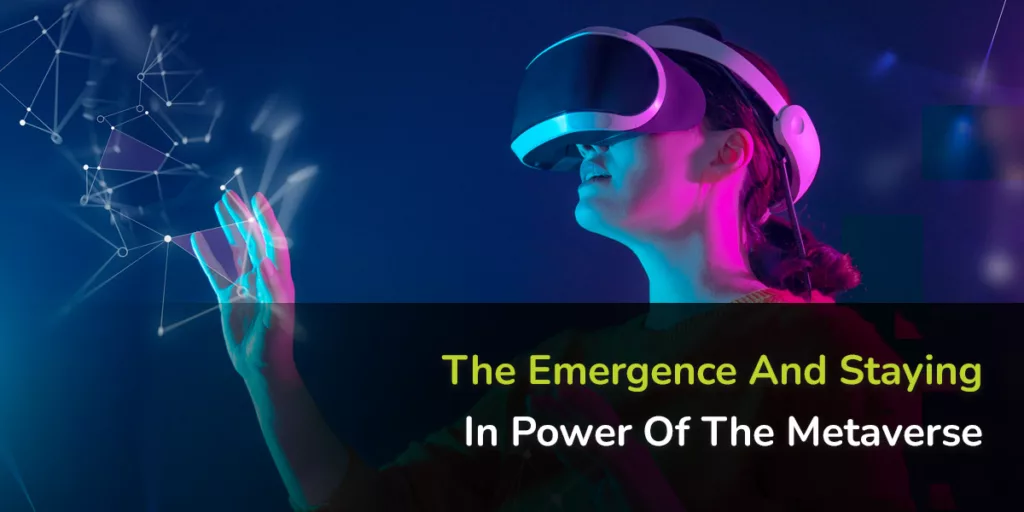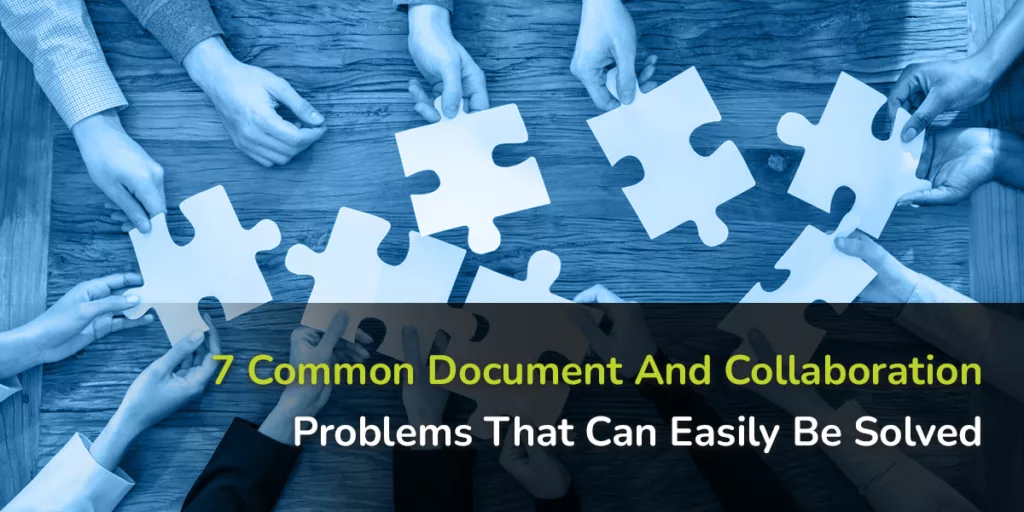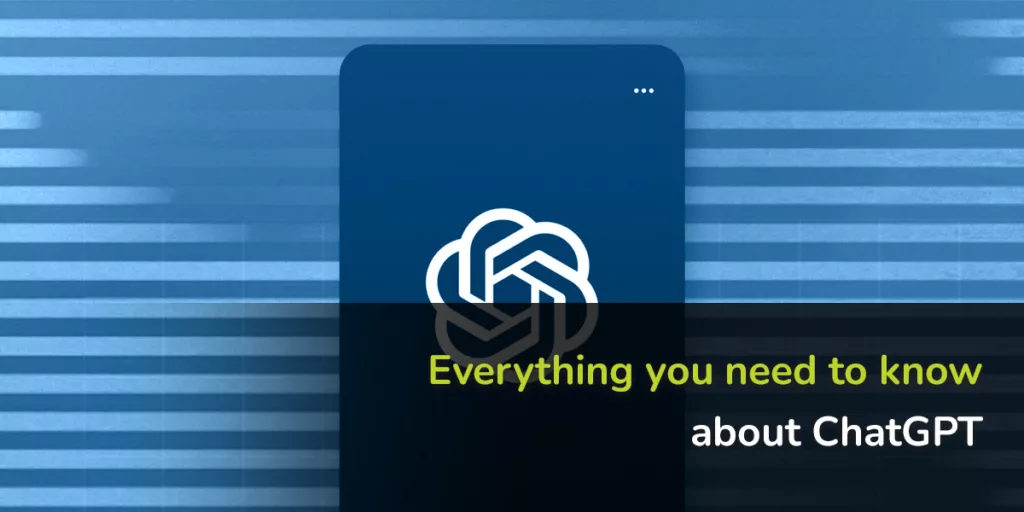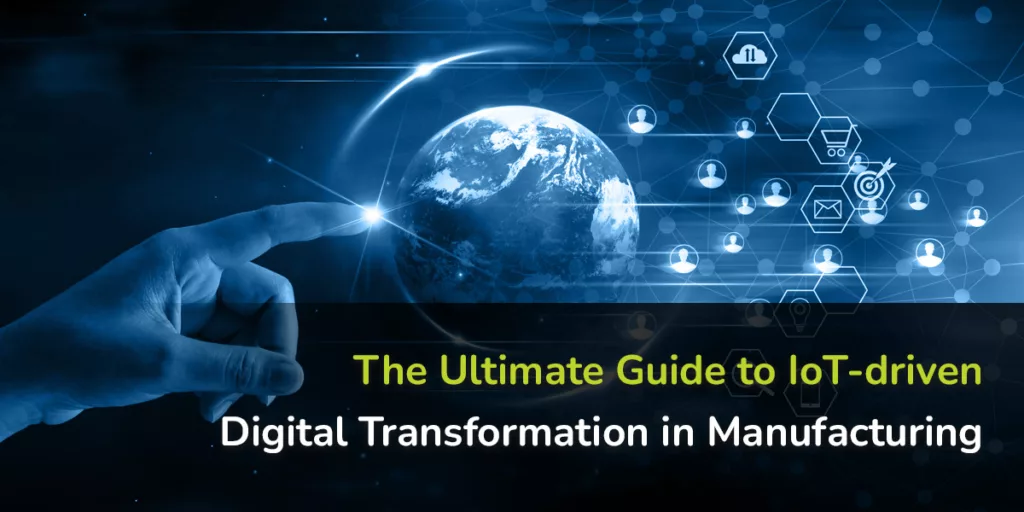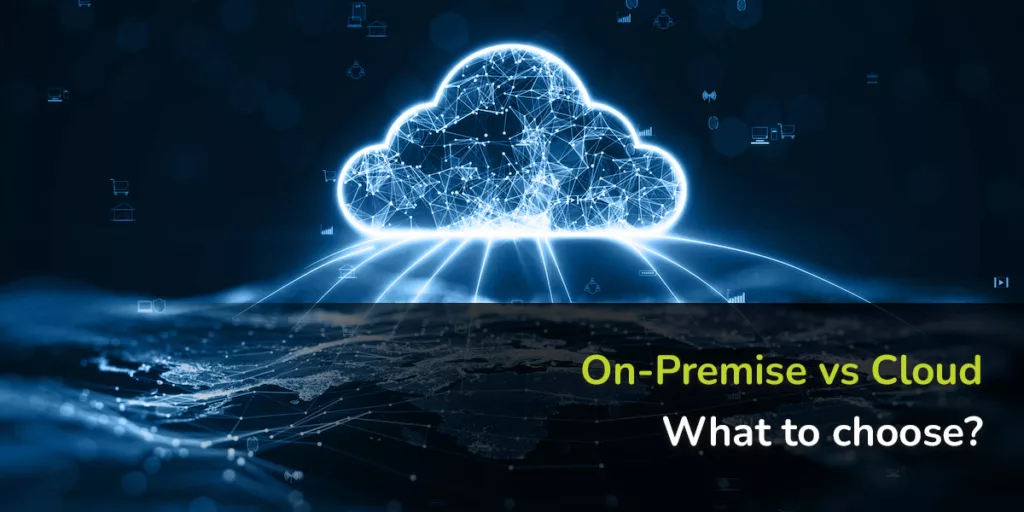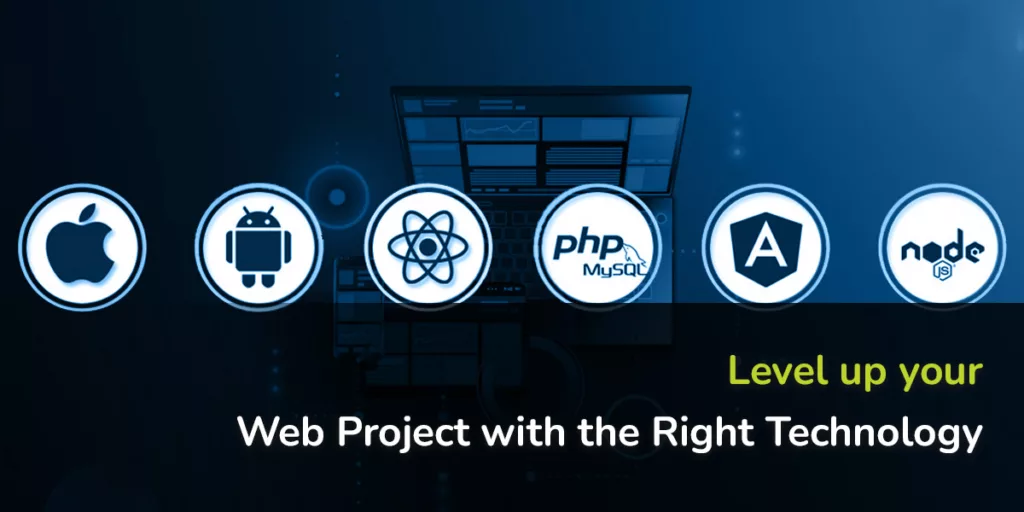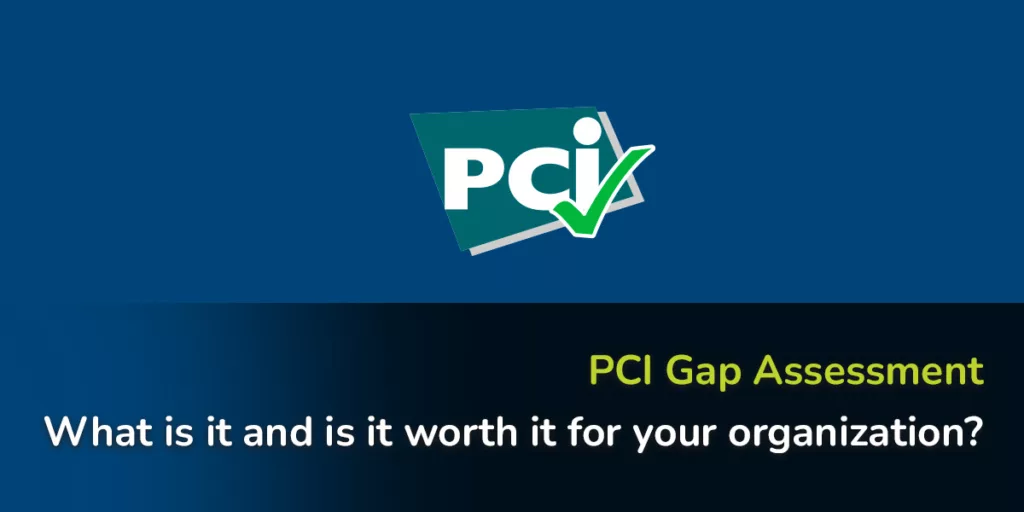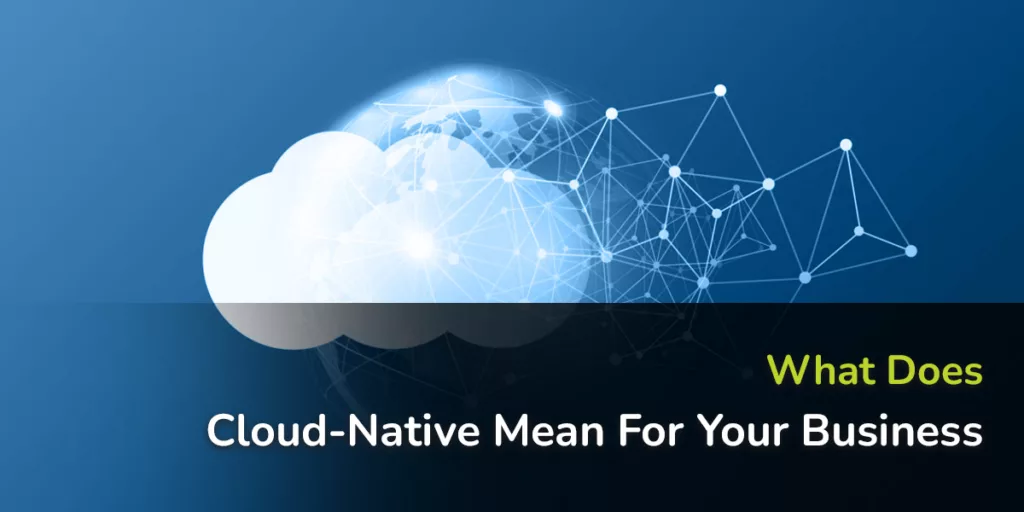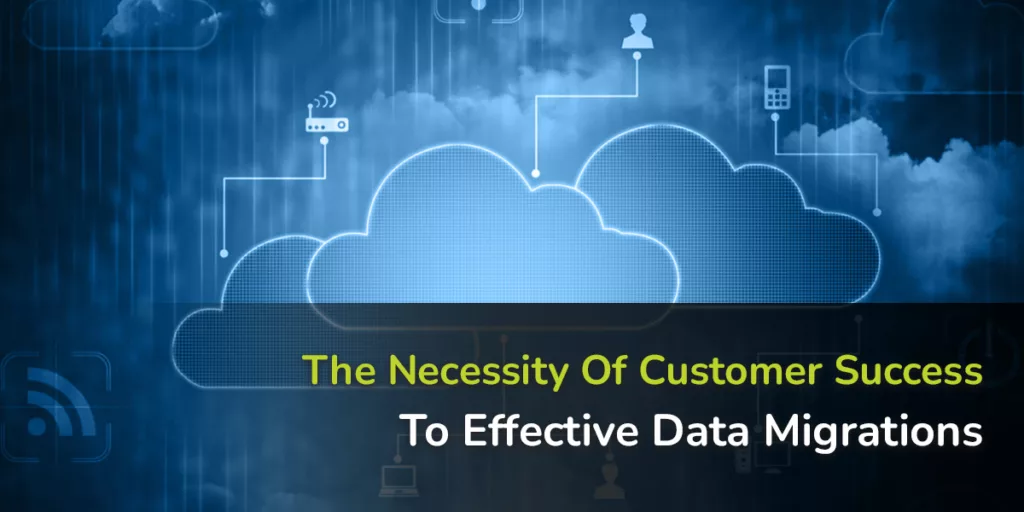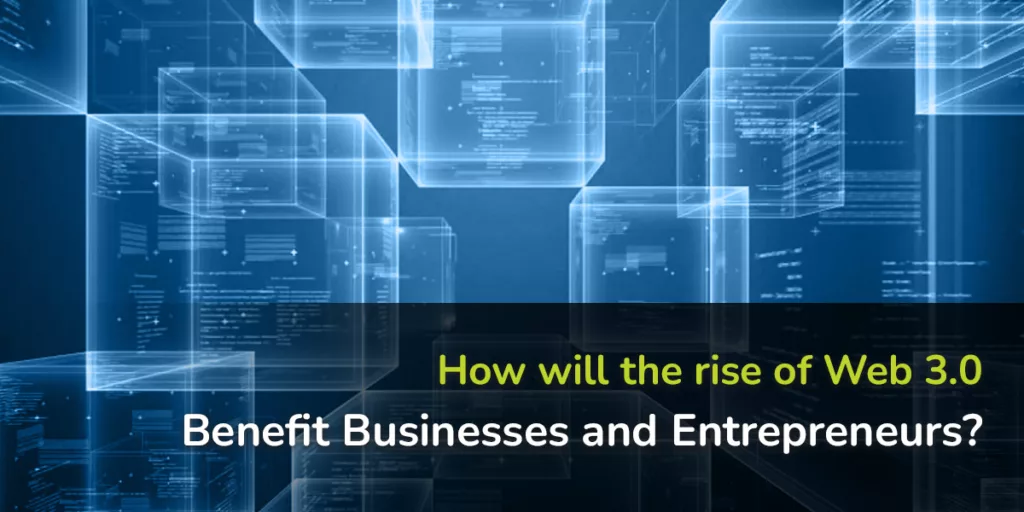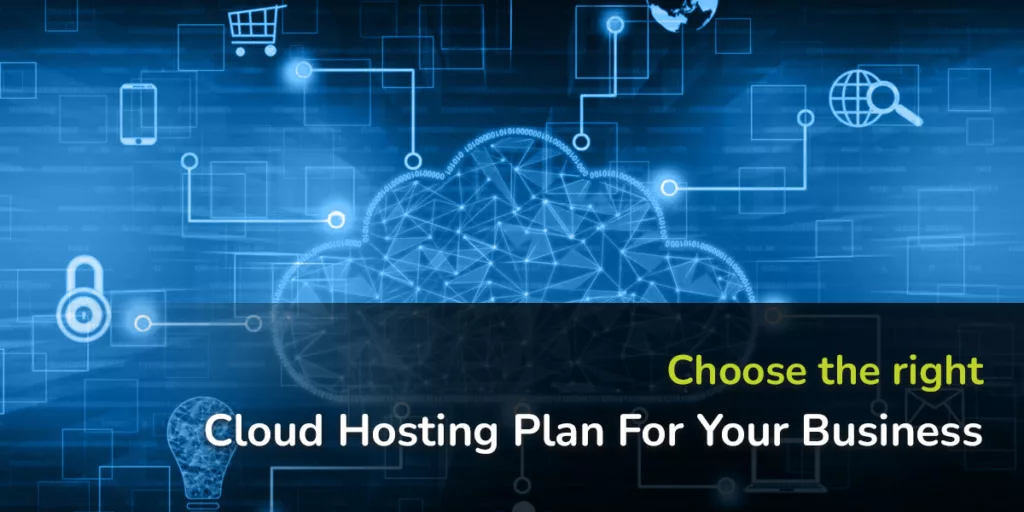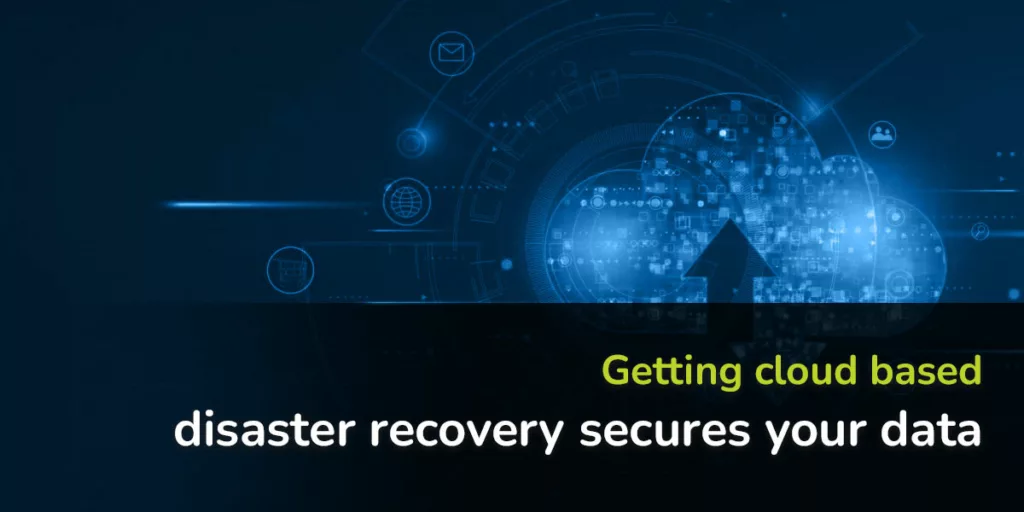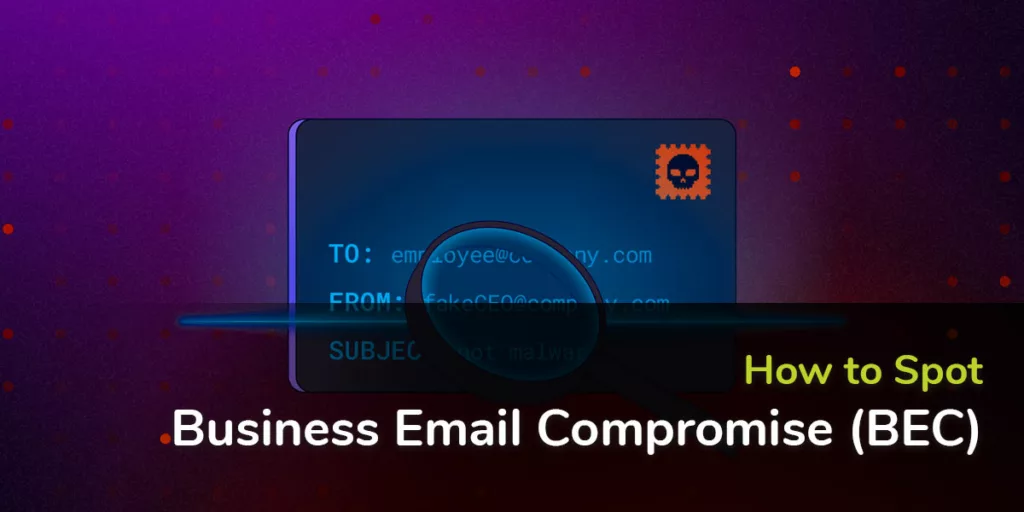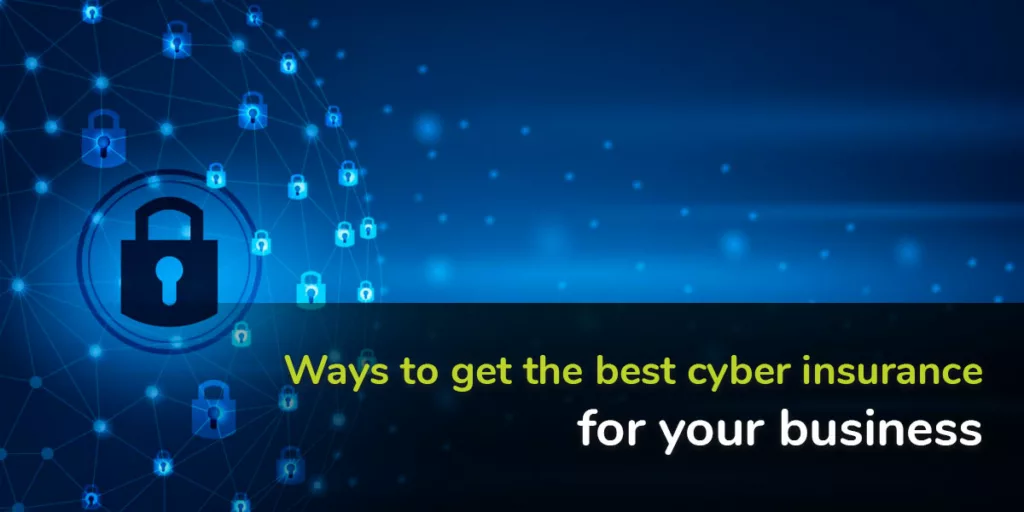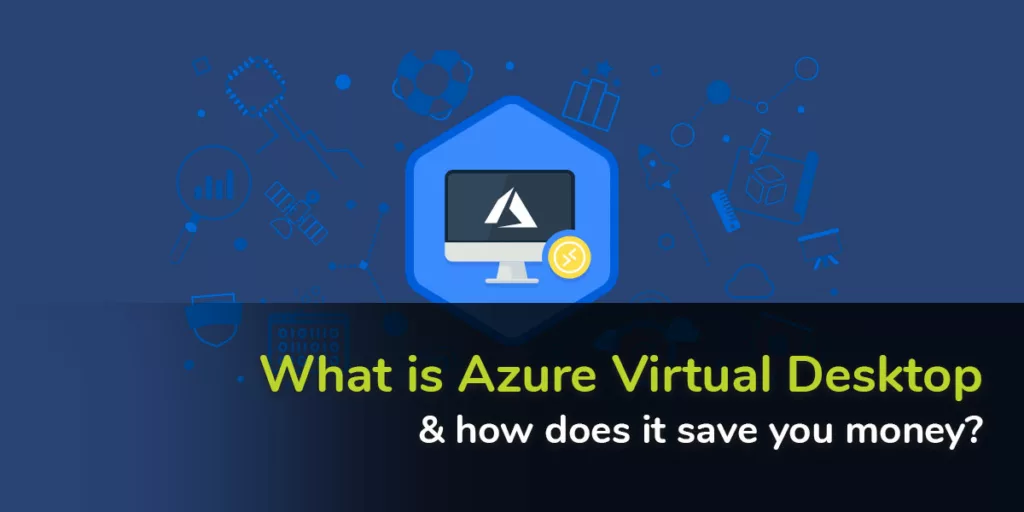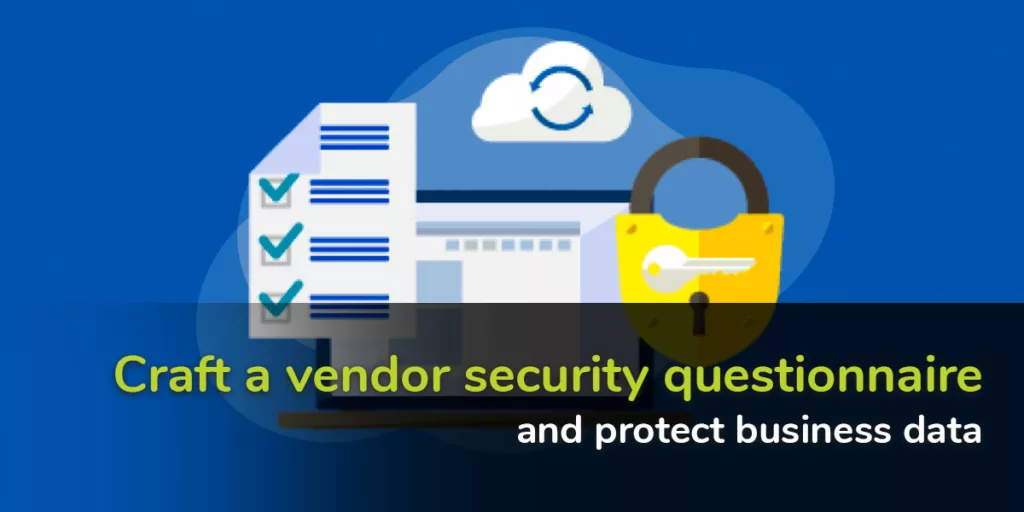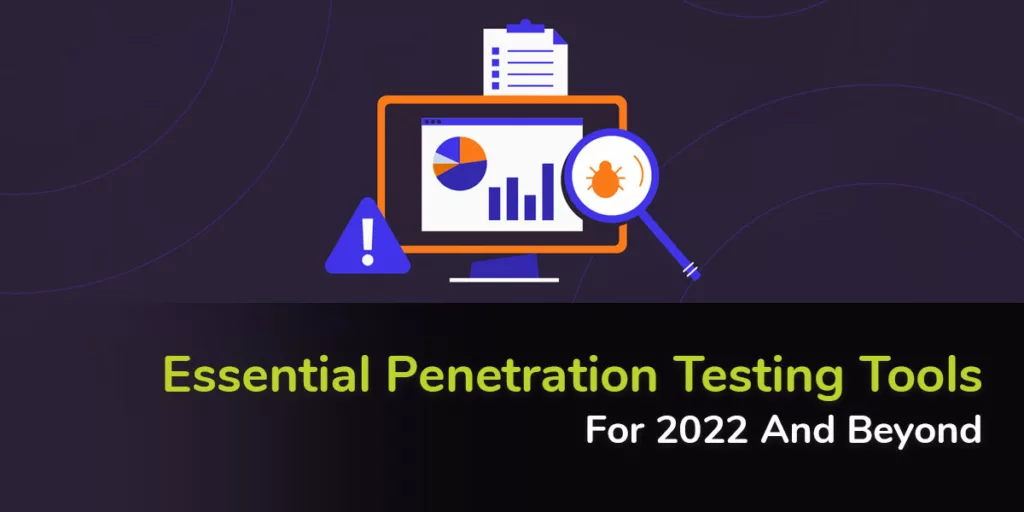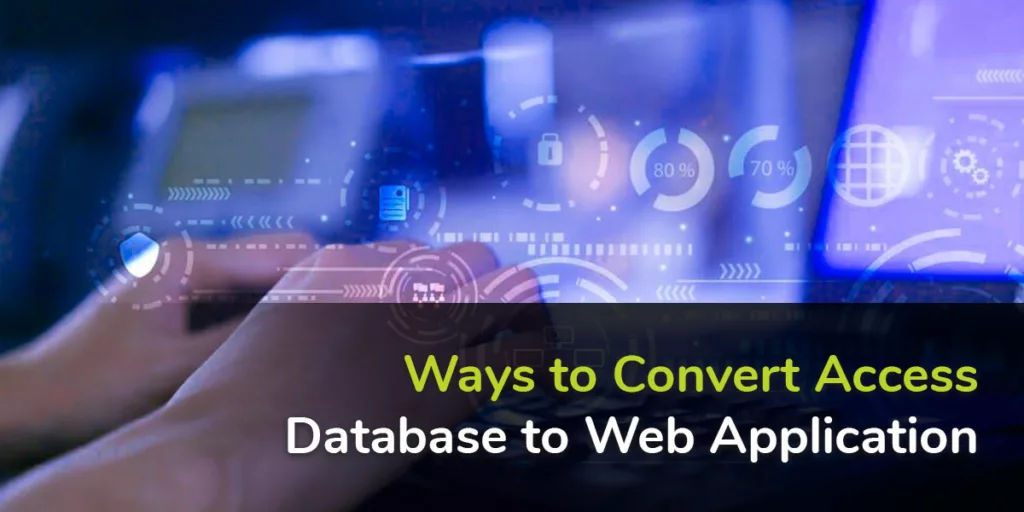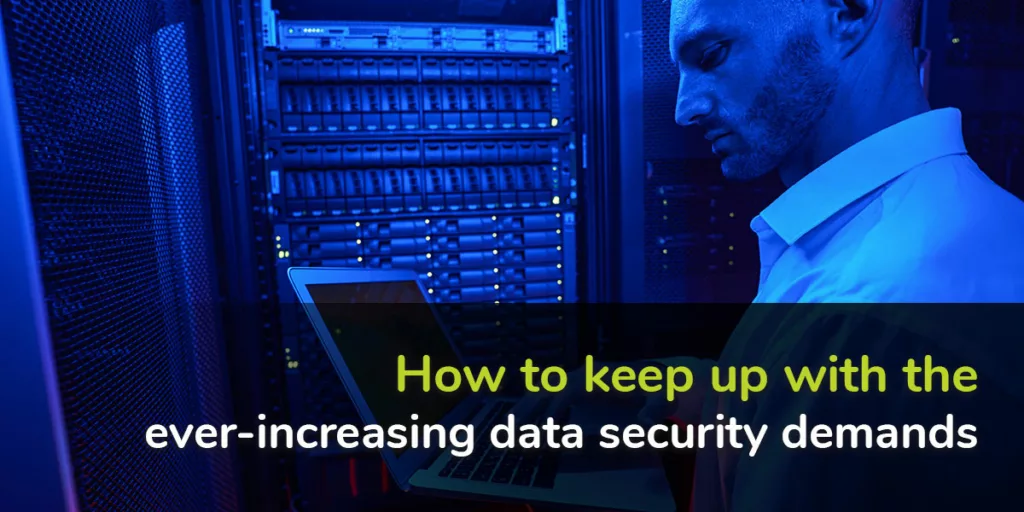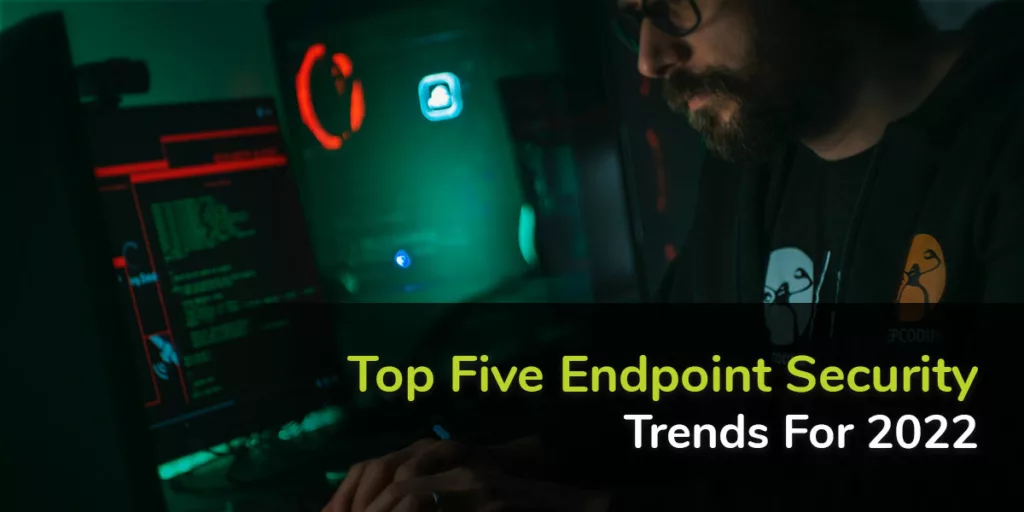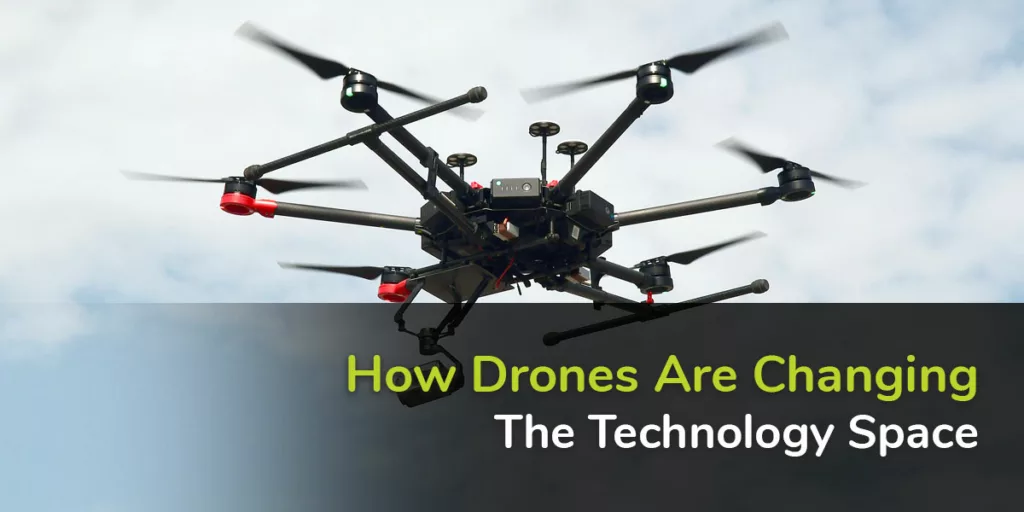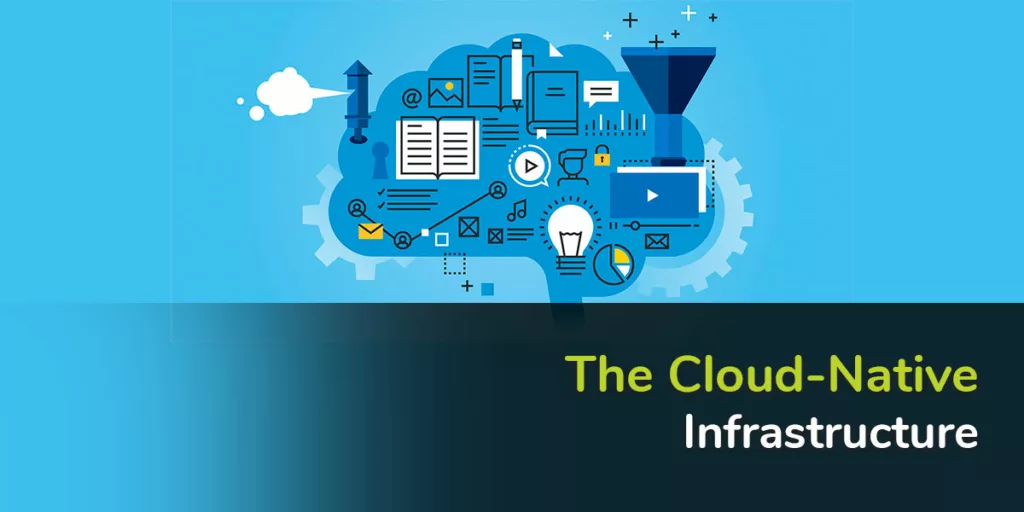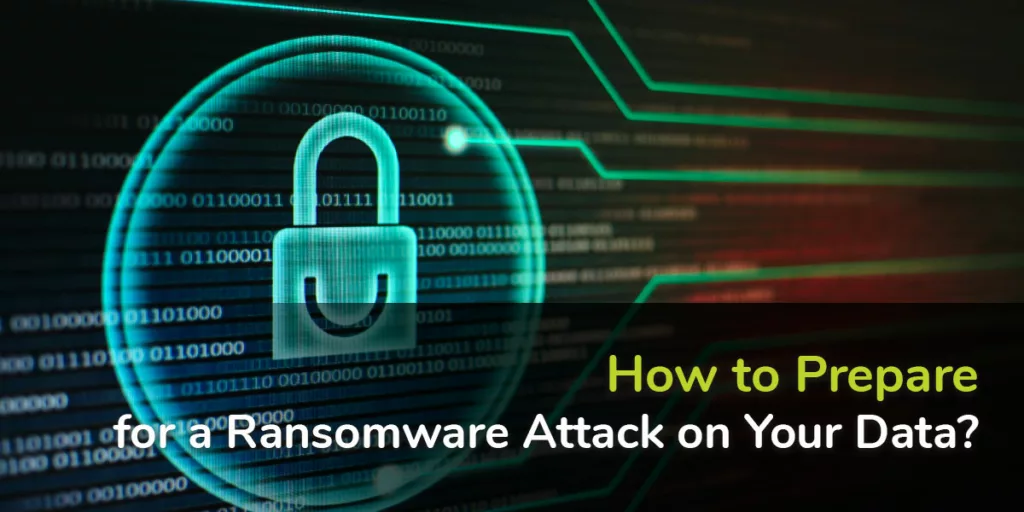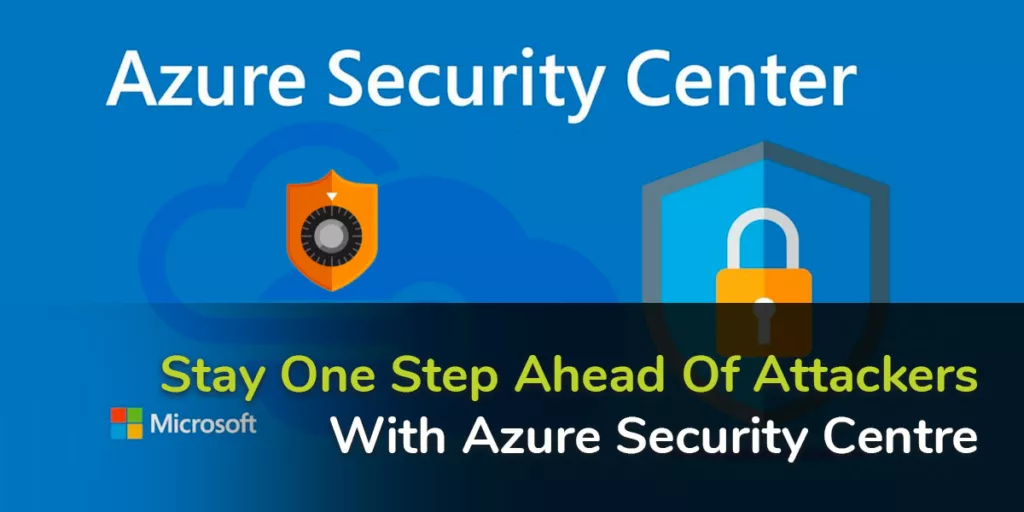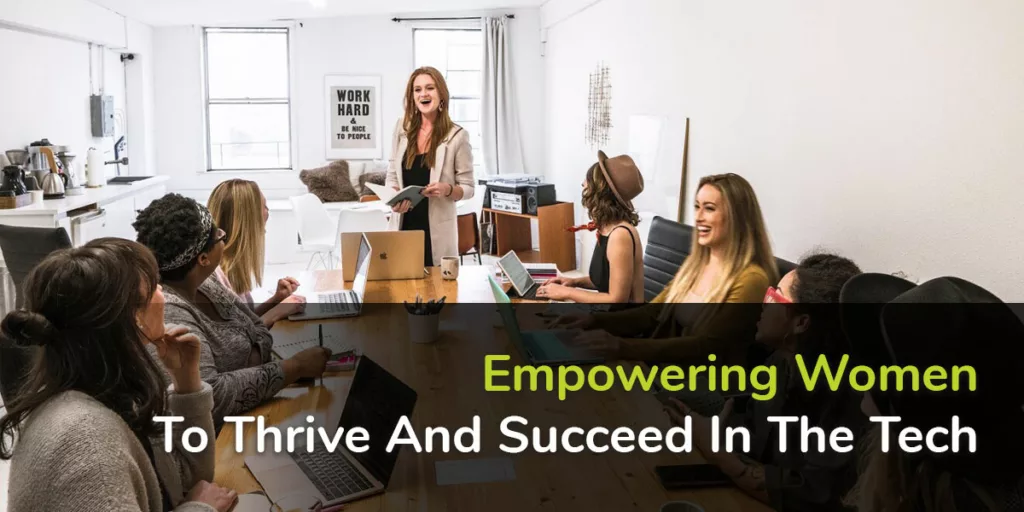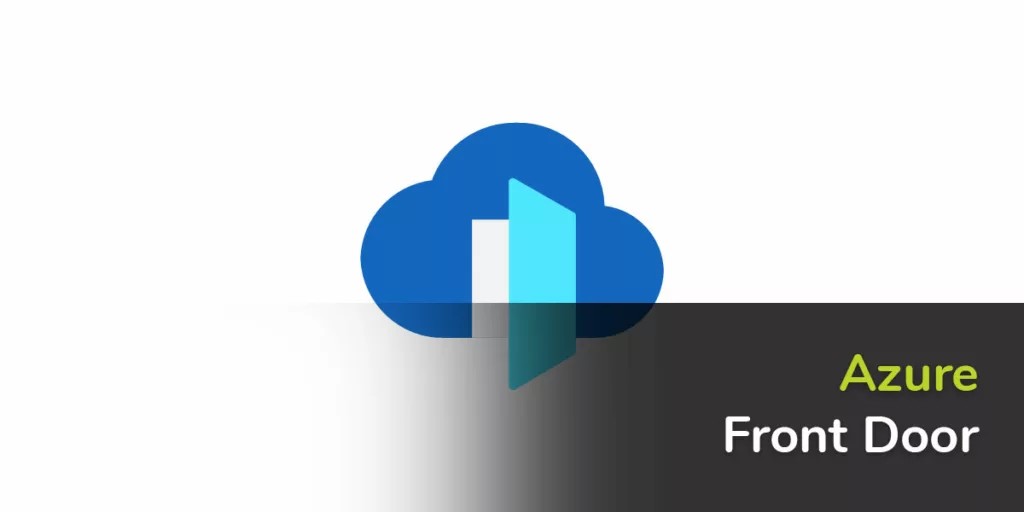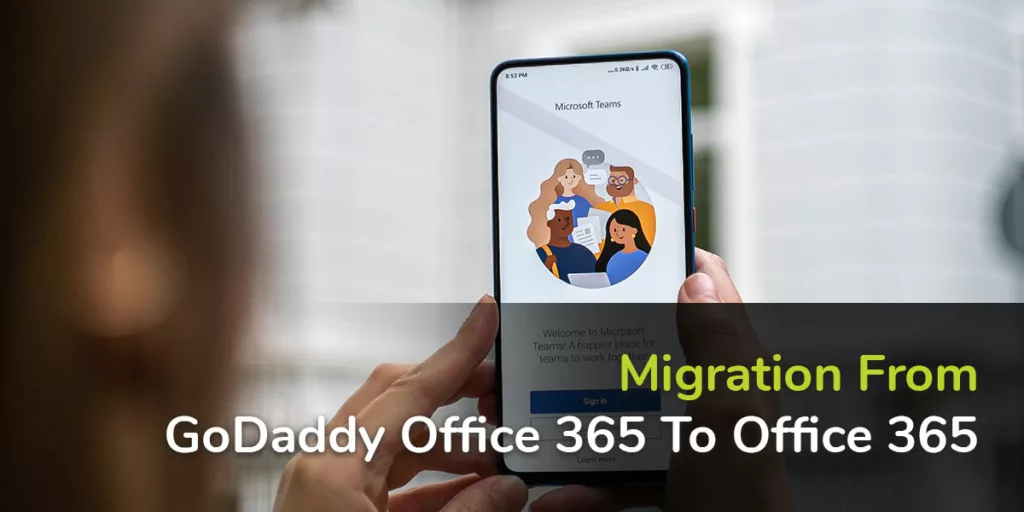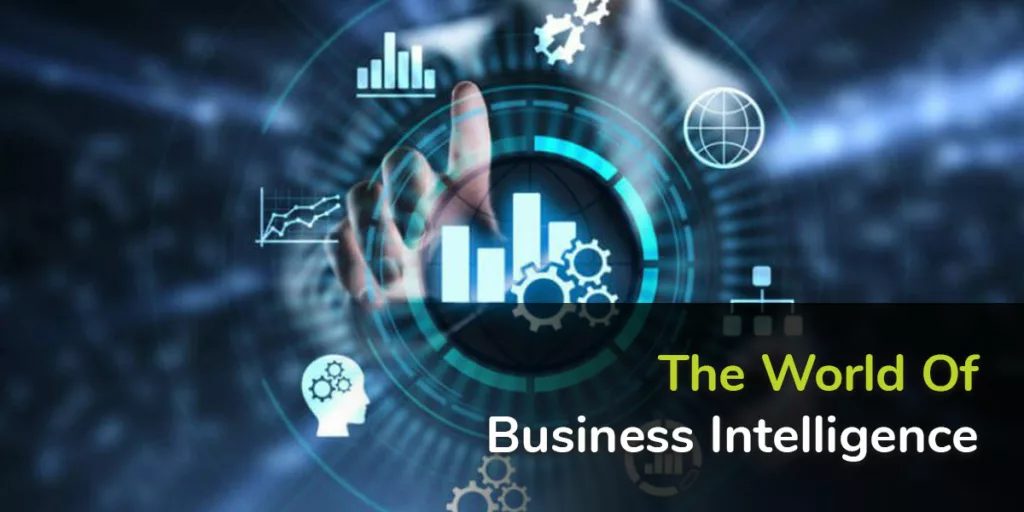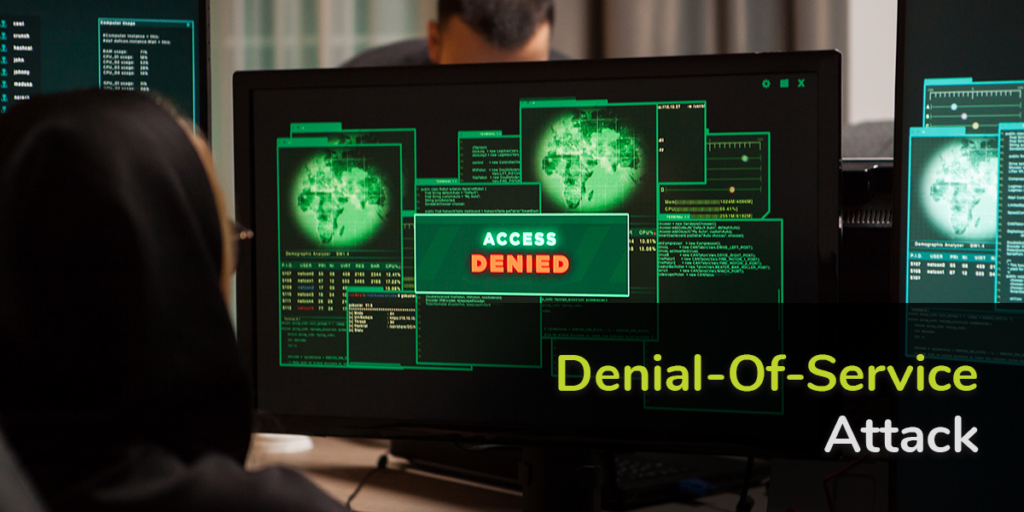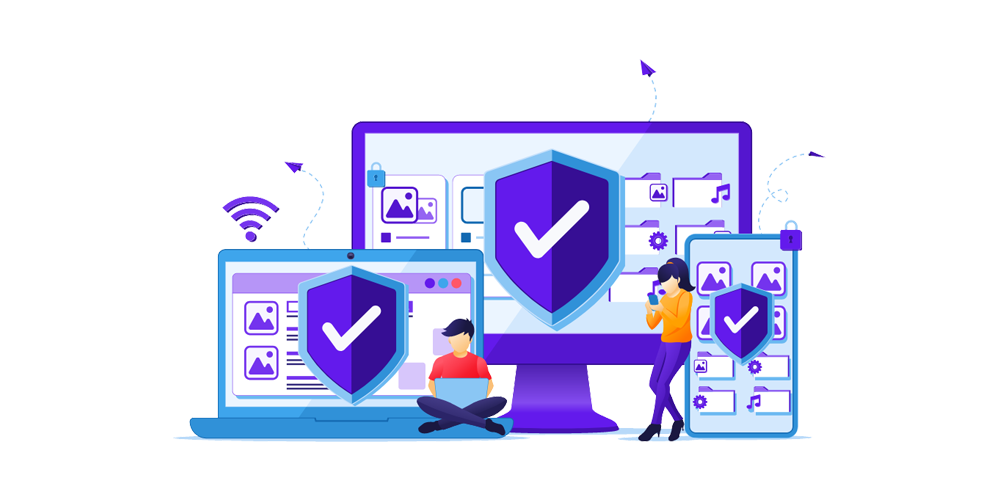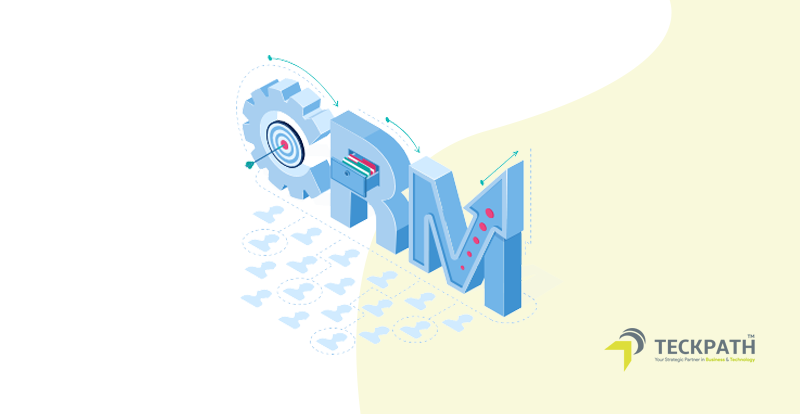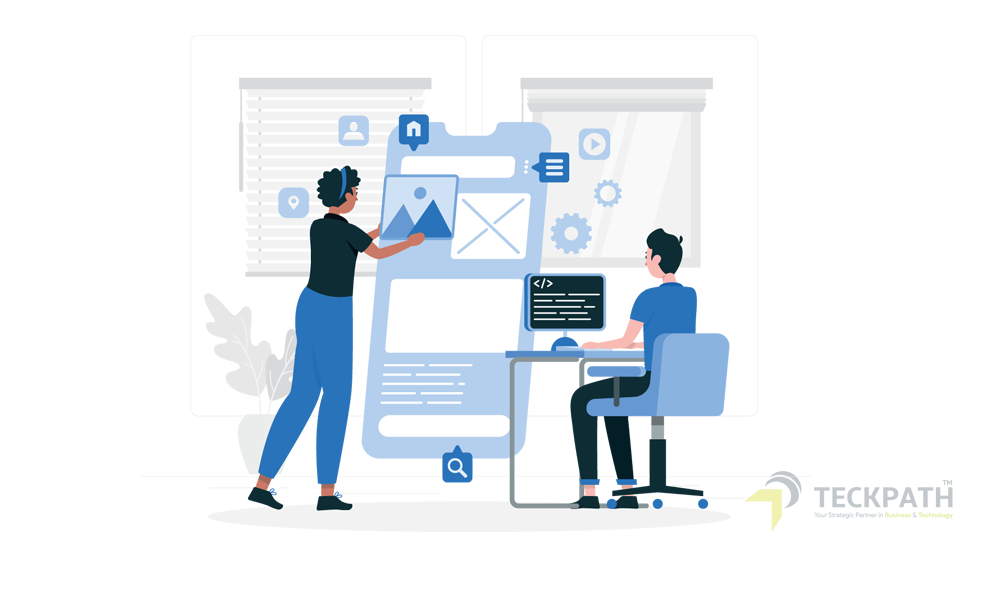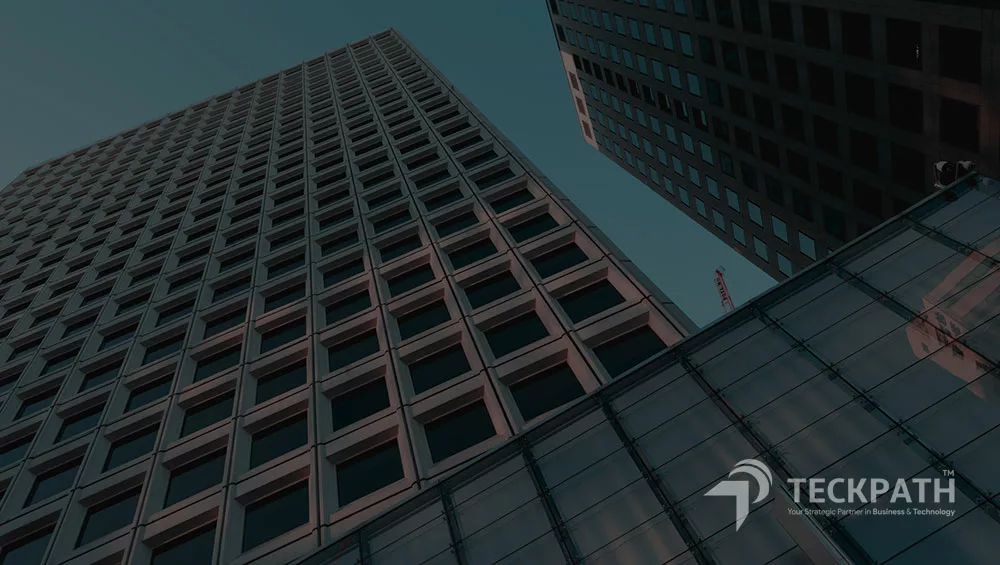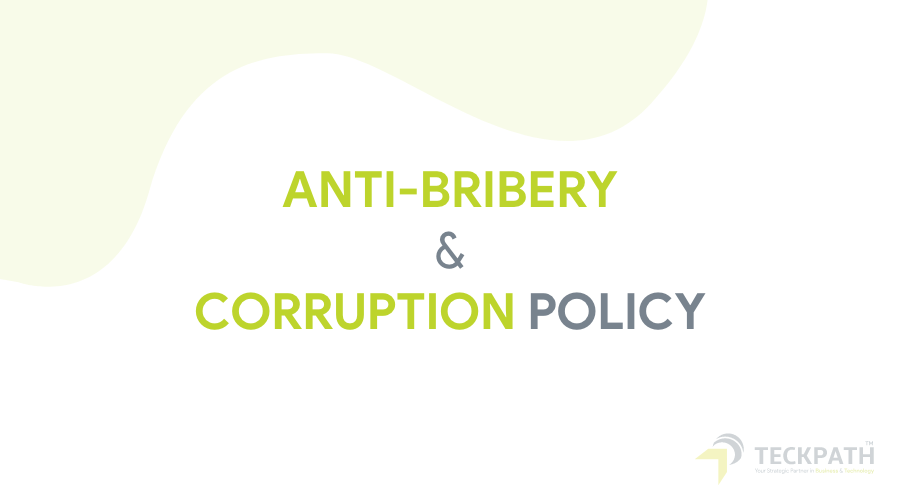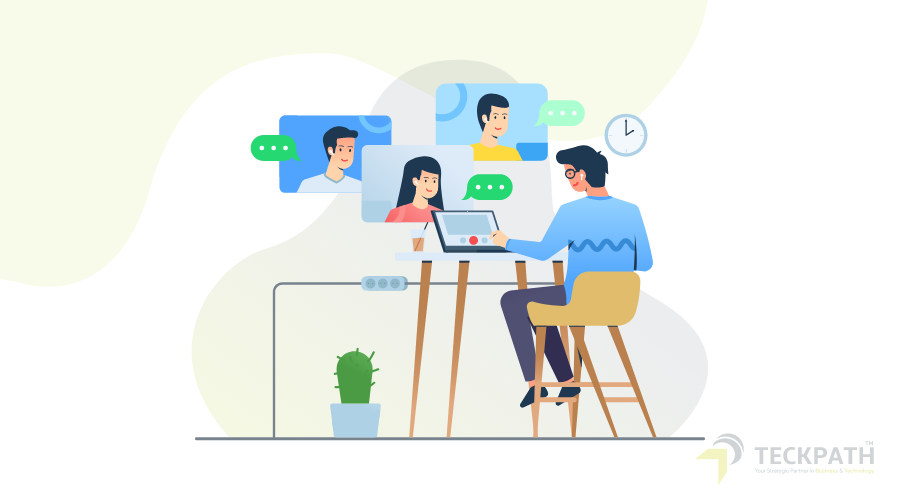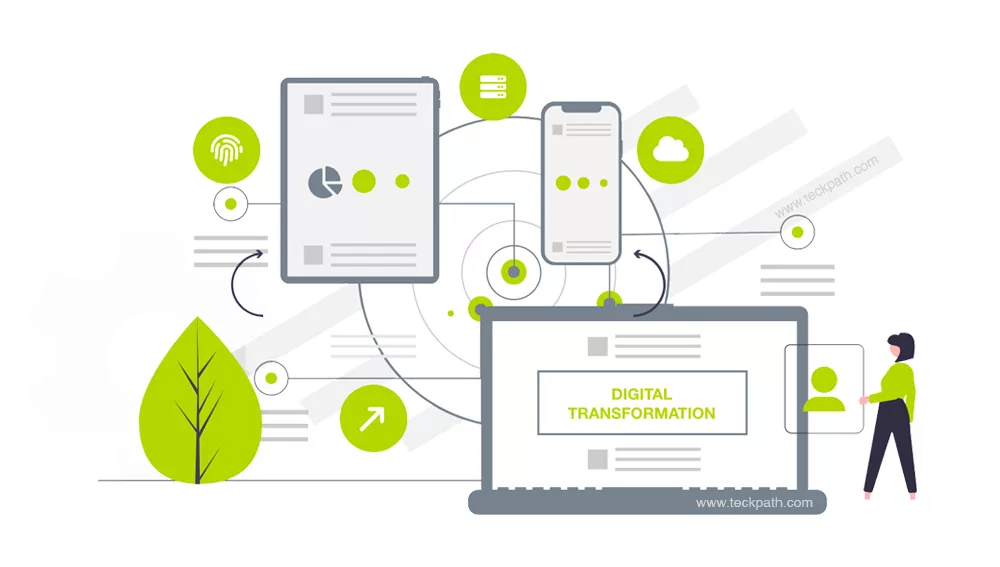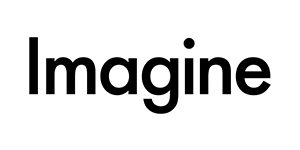Ubiquiti’s UniFi products are widely used for enterprise and home networking, known for their robust performance and extensive feature set. However, after a recent UniFi update in March 2025, some macOS users have reported connectivity issues. If you’re experiencing problems with your Mac devices connecting to UniFi networks, this guide will help you understand potential causes and solutions.
What’s Happening?
The latest UniFi Network Application update (version 9.1.92) introduced several new features, including advanced QoS rules, an improved client analyzer, and enhanced network management. While these updates bring improvements, some users have encountered compatibility issues with macOS devices, such as:
- Wi-Fi connection drops
- Slower speeds on Apple devices
- Frequent disconnects or failure to connect
- Inconsistent performance when roaming between access points
Possible Causes
- Firmware Compatibility
- UniFi access points and controllers need to be running the latest firmware to ensure full compatibility with macOS devices.
- Check for any pending firmware updates in the UniFi Controller dashboard.
- Auto-Optimize Network Setting
- Some users have found that disabling the “Auto-Optimize Network” feature resolves connectivity issues.
- Navigate to Settings > Site > Auto-Optimize Network and disable this option.
- High Performance Devices Setting
- In some cases, enabling or misconfiguring this setting can lead to connectivity issues for macOS devices.
- Try disabling or adjusting it under UniFi Controller > Network Settings.
- macOS Security Features
- macOS has built-in security settings that may interfere with network connections, such as firewall settings or private Wi-Fi address randomization.
- Ensure that the UniFi Network Application is allowed to accept incoming network connections in System Preferences > Security & Privacy > Firewall.
- Universal Plug and Play (UPnP) Settings
- Some users have reported success in resolving issues by disabling UPnP in UniFi settings.
- Go to UniFi Controller > Settings > Advanced and toggle off UPnP.
Solutions and Workarounds
1. Update Everything
- Ensure your UniFi Network Application and all UniFi devices are running the latest firmware.
- Update your macOS to the latest version to ensure compatibility with networking protocols.
2. Adjust Network Settings
- Disable “Auto-Optimize Network” and test connectivity.
- Experiment with turning off the “High Performance Devices” setting if applicable.
- Disable Band Steering or Fast Roaming in UniFi settings if you experience intermittent drops.
3. Check macOS Network Preferences
- Forget the Wi-Fi network and reconnect.
- Disable “Private Address” in Wi-Fi Settings > Network Preferences on macOS.
- Reset network settings by running the following command in Terminal:
sudo ifconfig en0 down && sudo ifconfig en0 up
4. Manually Set DNS Servers
- Use Google’s Public DNS (8.8.8.8, 8.8.4.4) or Cloudflare’s DNS (1.1.1.1) for better connectivity.
- Adjust in System Preferences > Network > Advanced > DNS.
Contacting Support
If issues persist, reach out to Ubiquiti Support or check their community forums for updates. You can also visit Ubiquiti’s Help Center for official troubleshooting steps.
Final Thoughts
While the recent UniFi update has brought enhancements, macOS users may experience some network hiccups. By tweaking settings and ensuring firmware updates, most of these issues can be resolved. If you’re facing persistent problems, checking Ubiquiti’s community forums or contacting support is the next best step.
Have you experienced UniFi connectivity issues with macOS? Share your solutions in the comments below!