iPhone & iPad: Set up email
The instructions below explain how to set up your Office 365 email account in the Microsoft® Outlook app on your iPhone, after you’ve created your Office 365 email account.
The instructions below explain how to set up your Office 365 email account in the Microsoft® Outlook app on your iPhone, after you’ve created your Office 365 email account.
































































































































































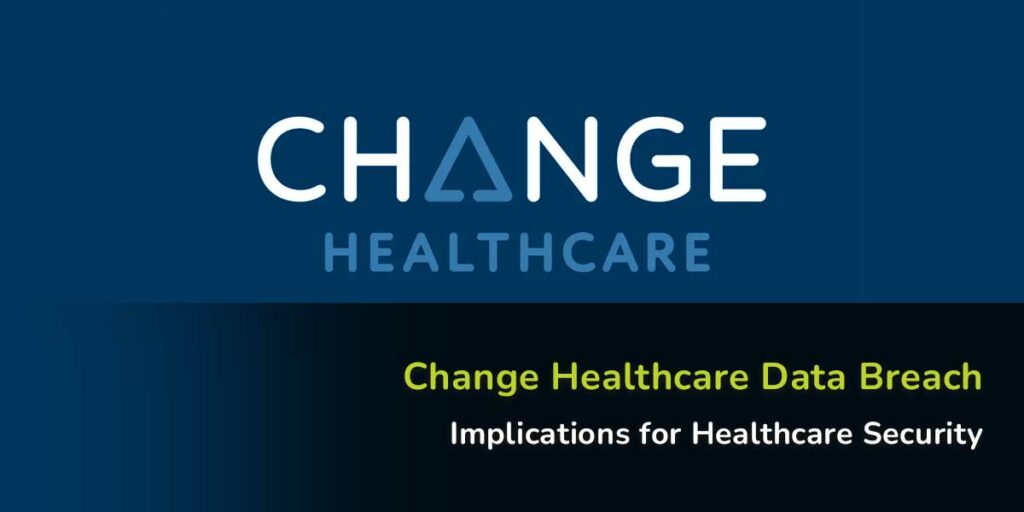

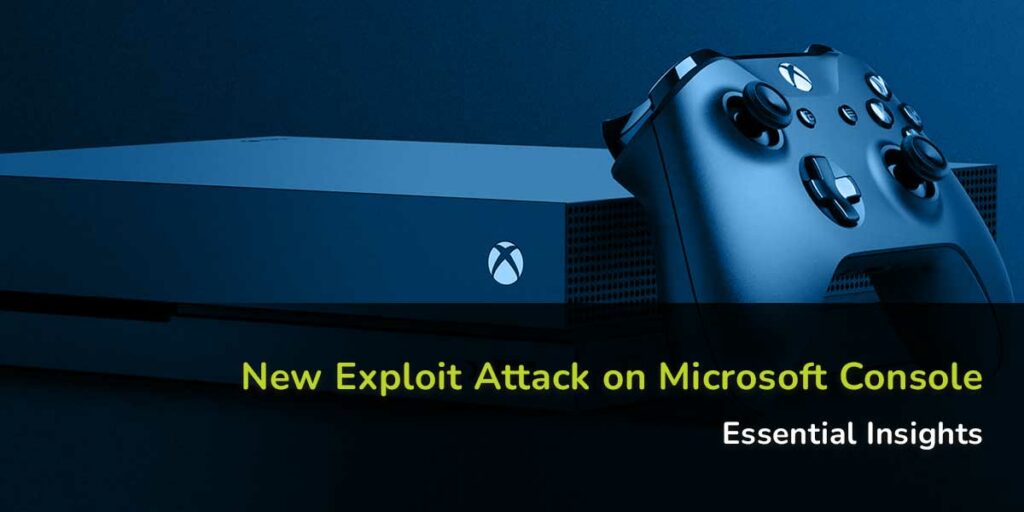
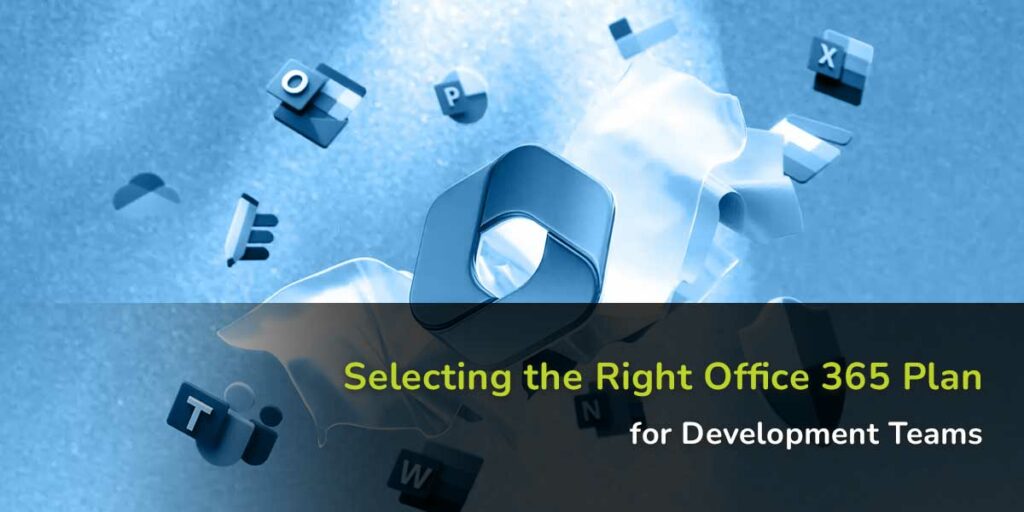
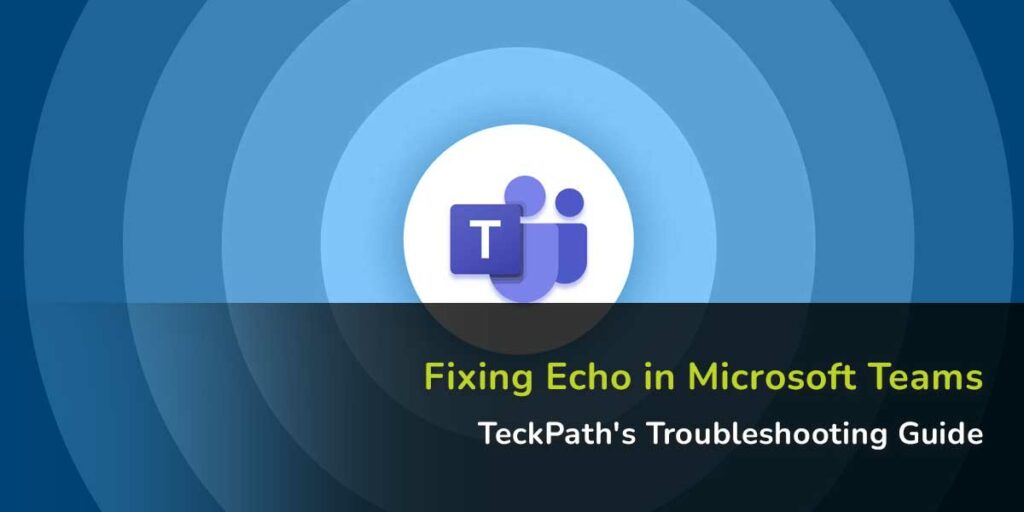
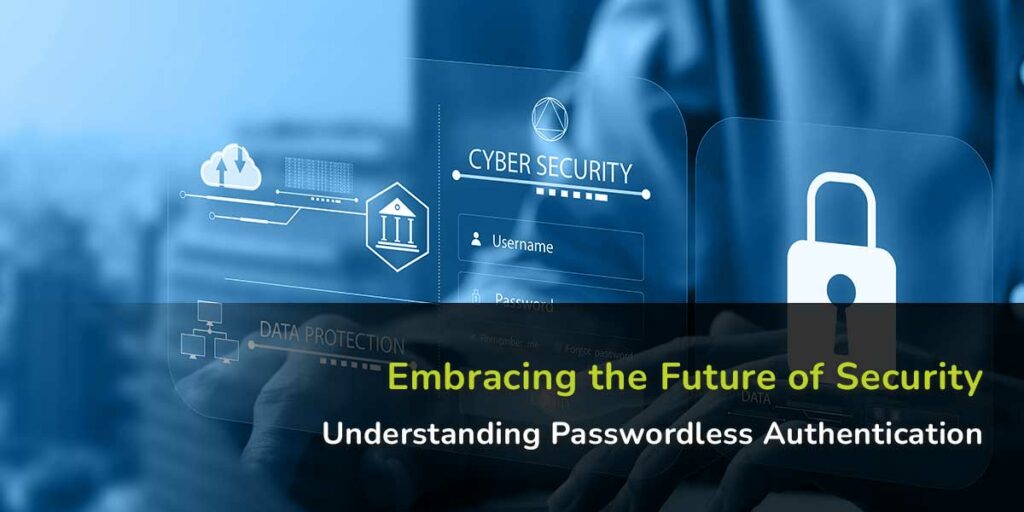
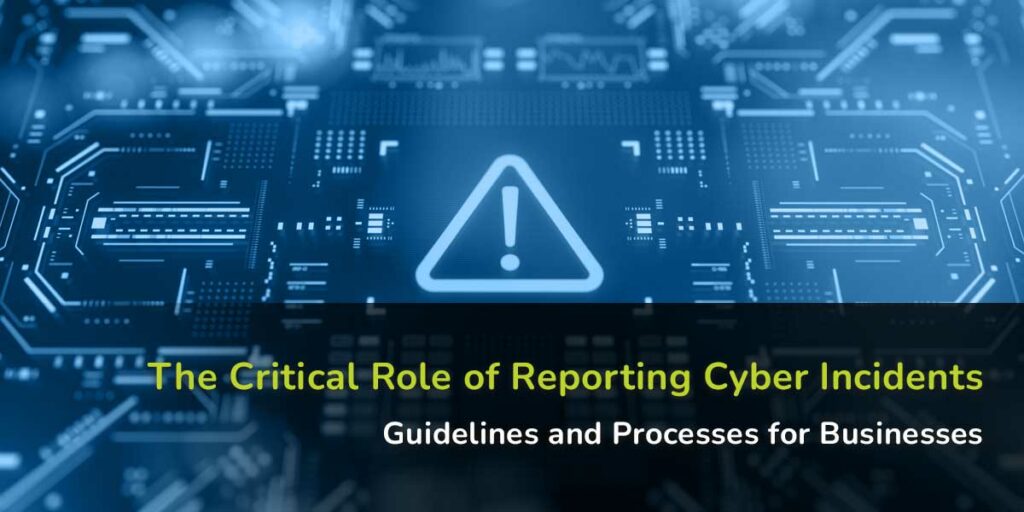


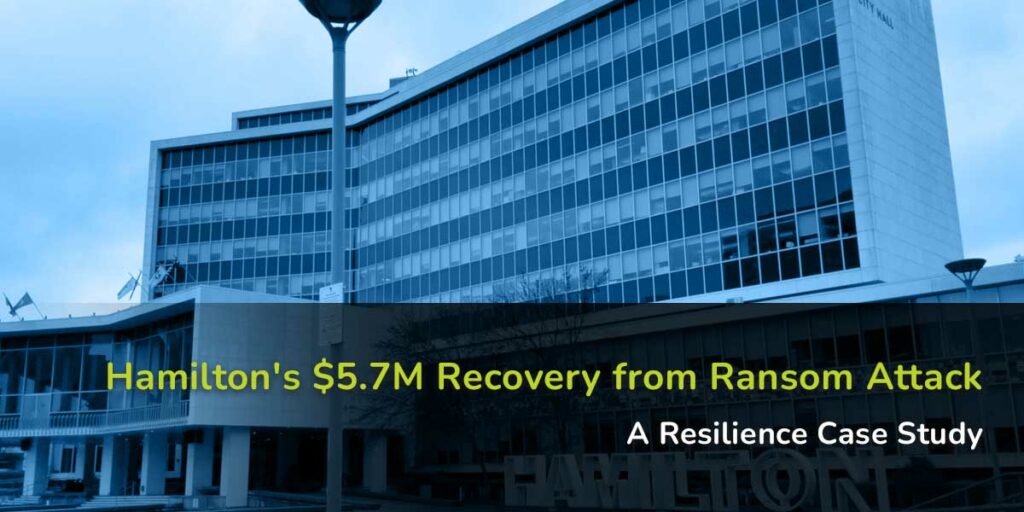
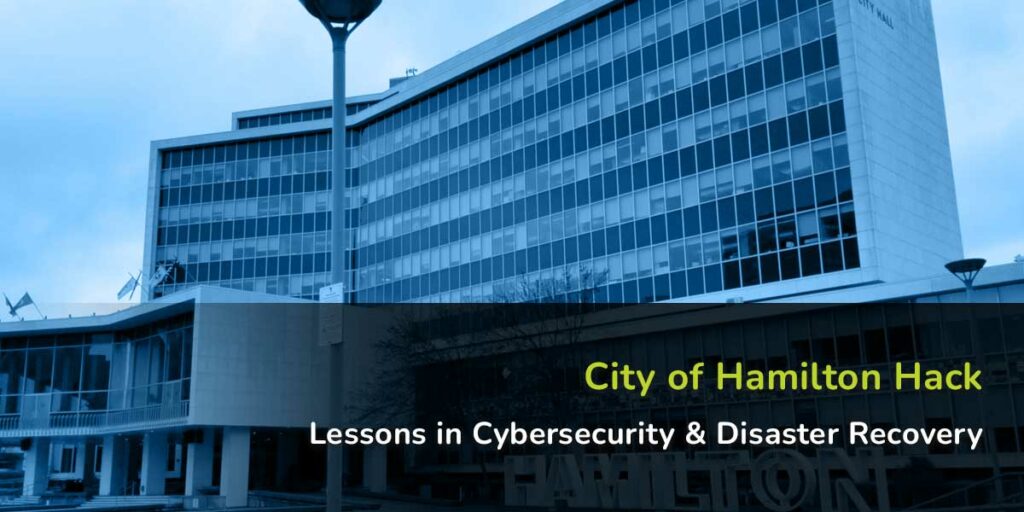
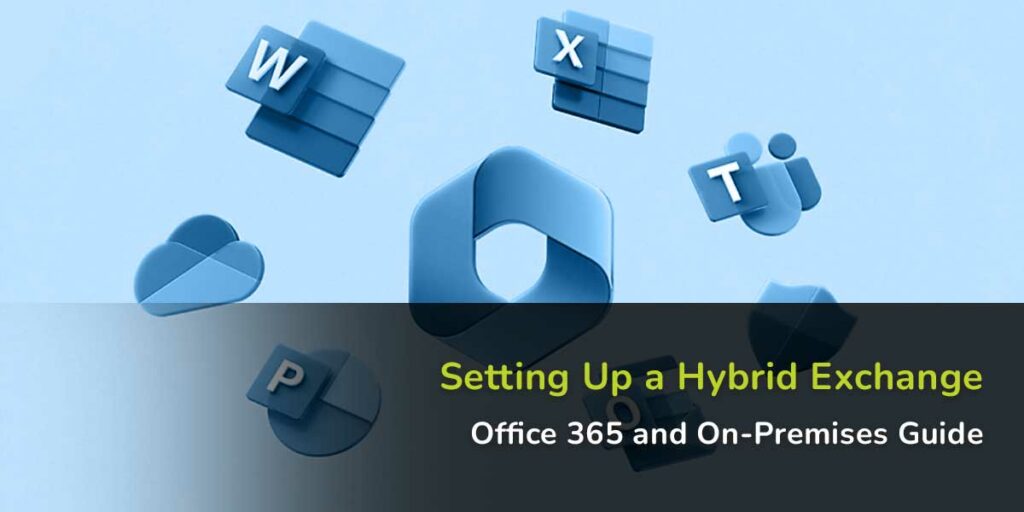


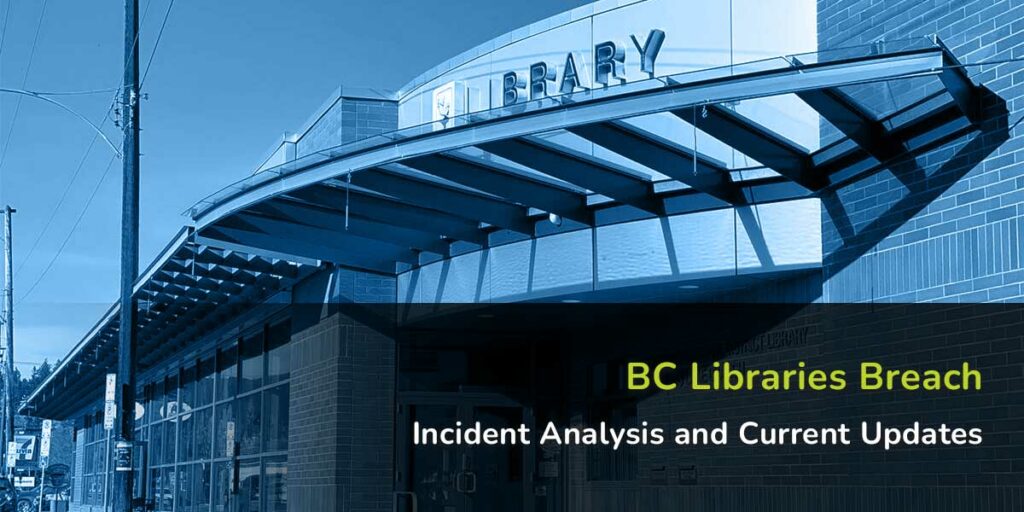

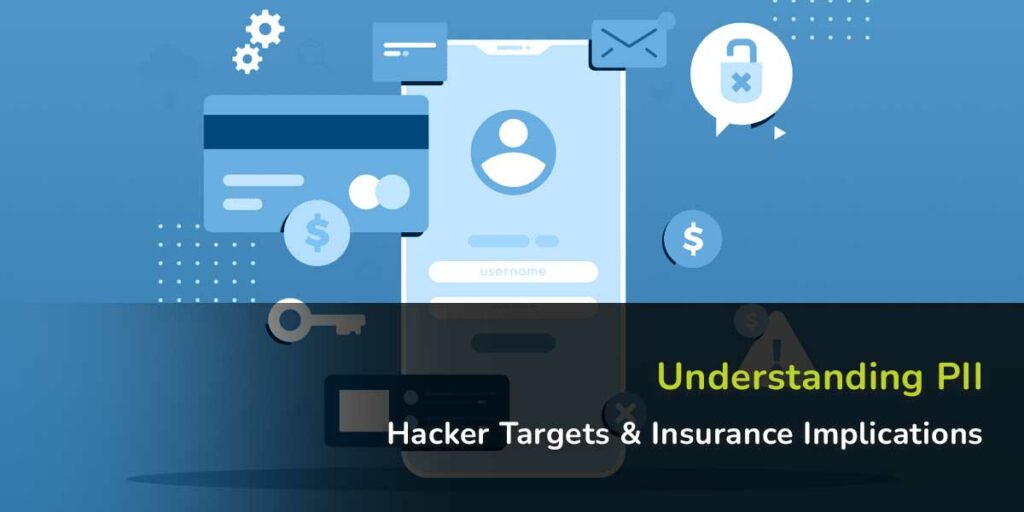
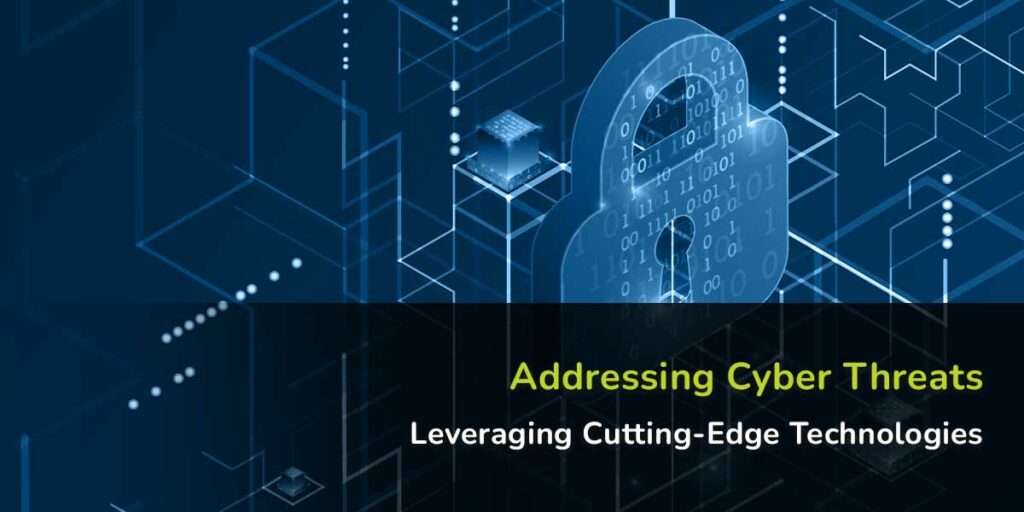
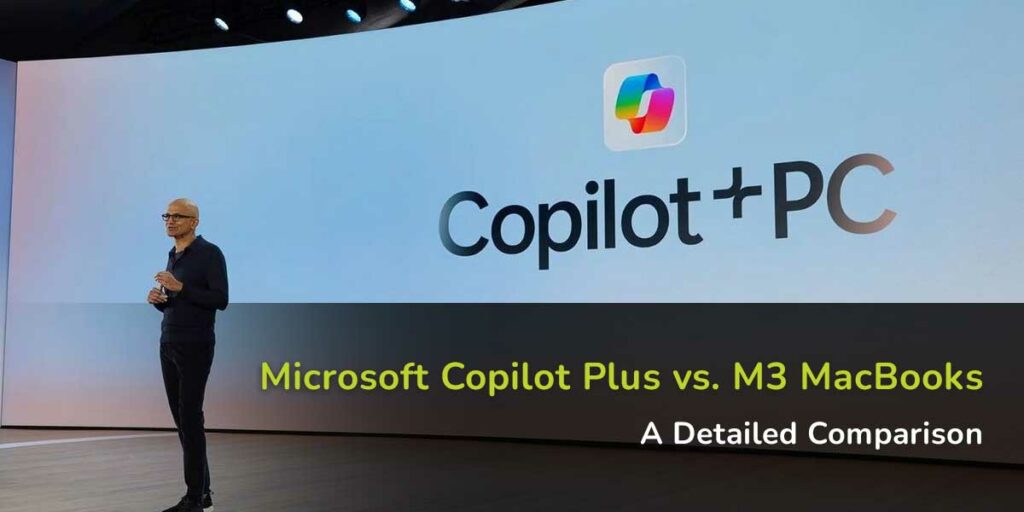

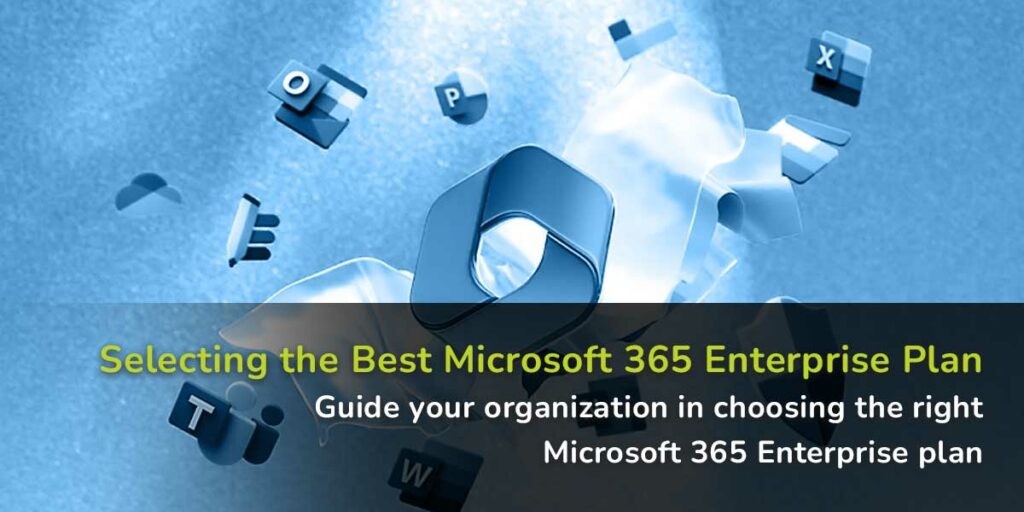





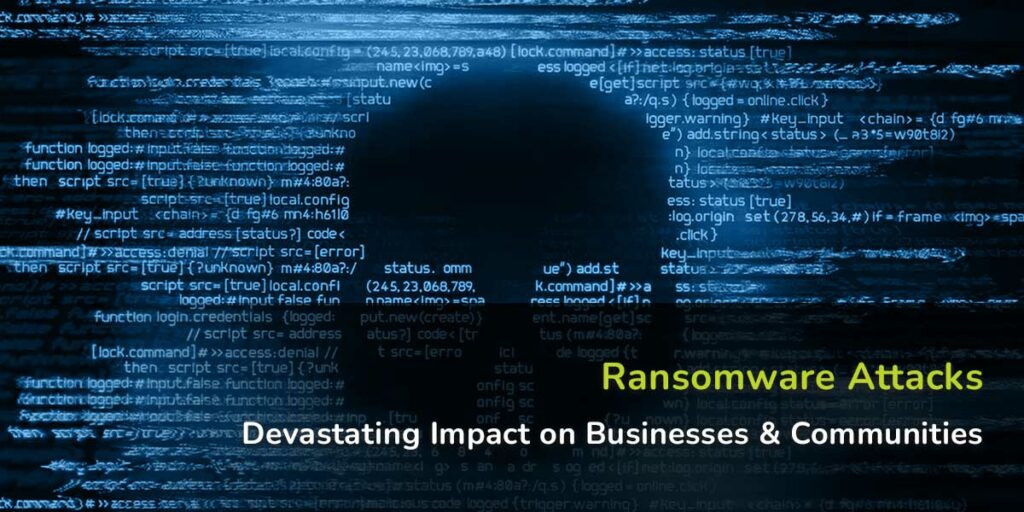
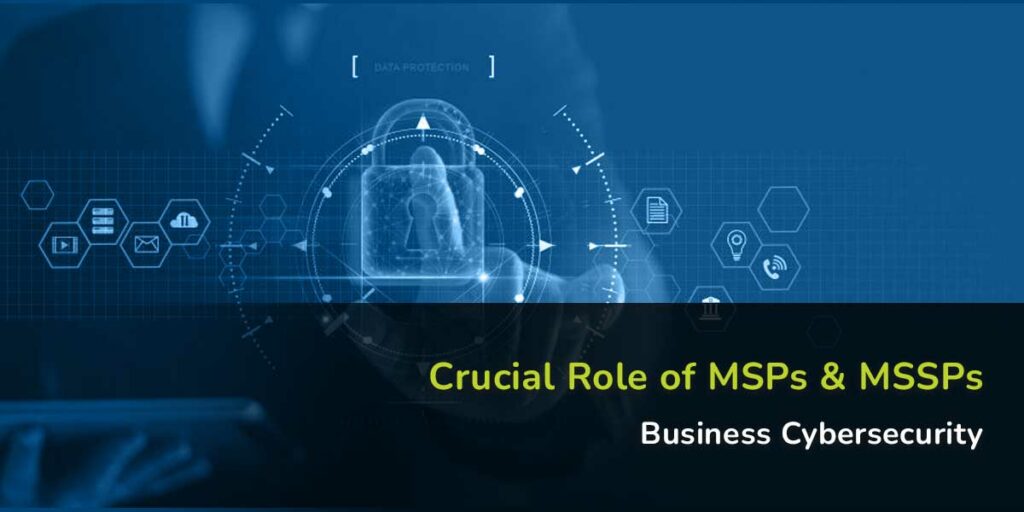

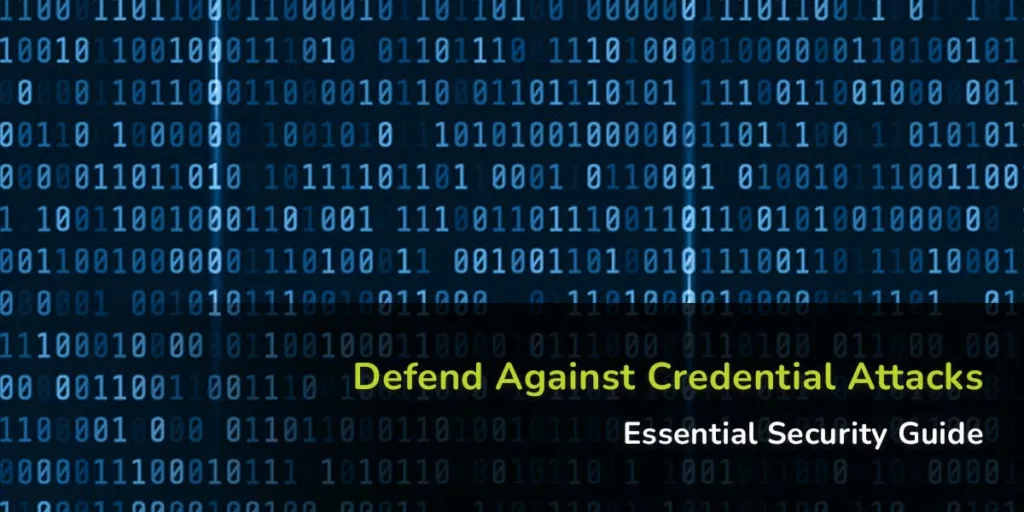
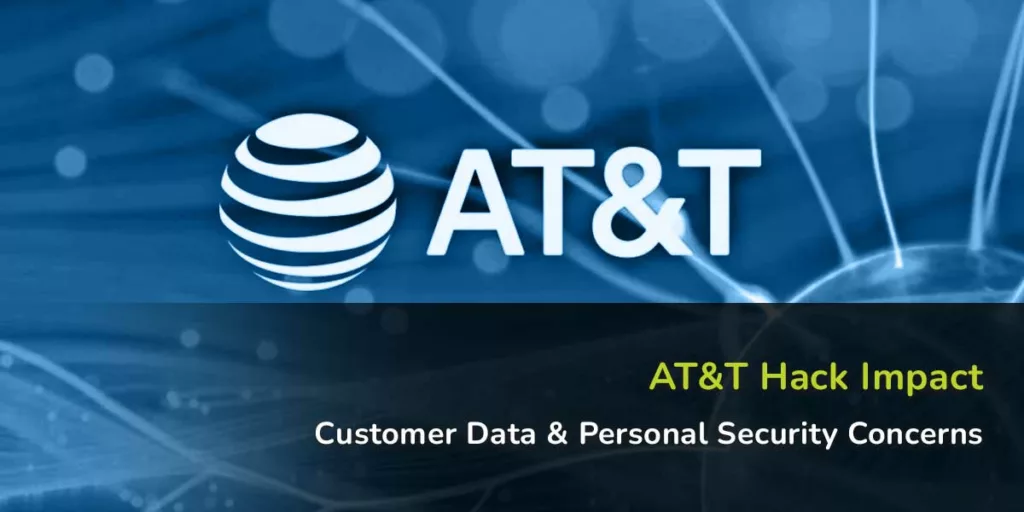
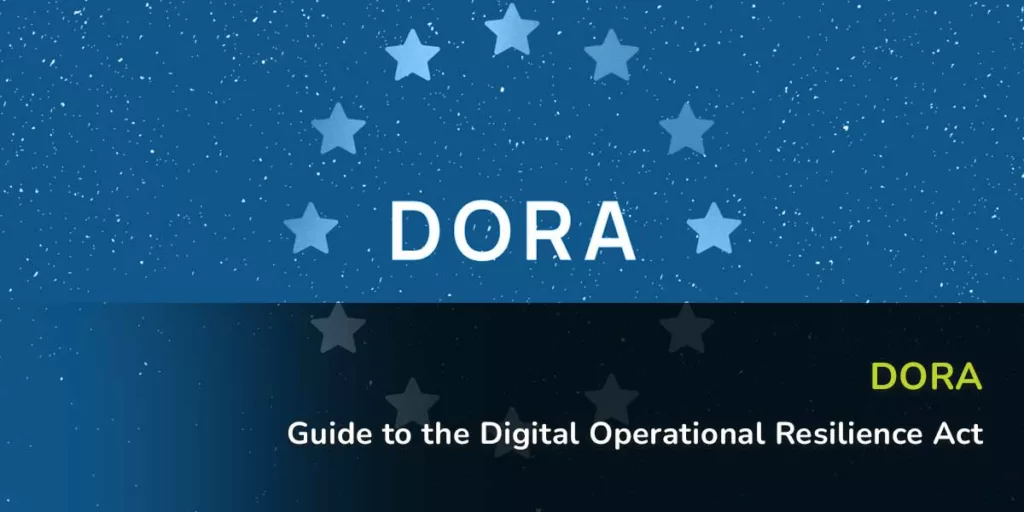
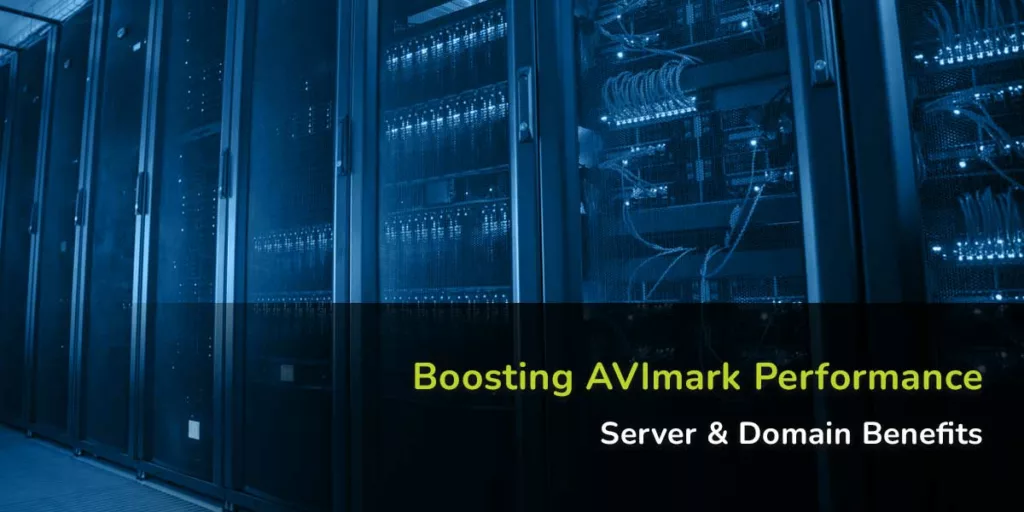
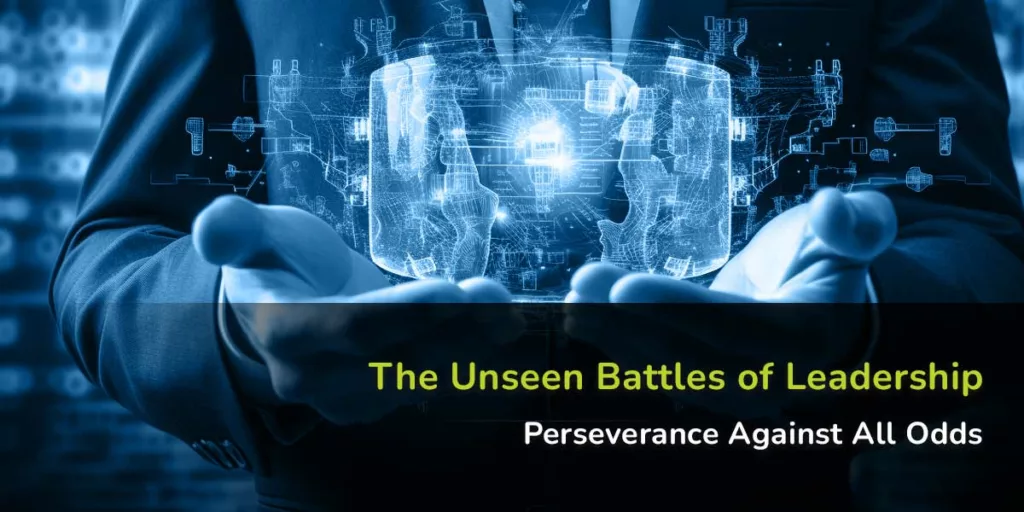
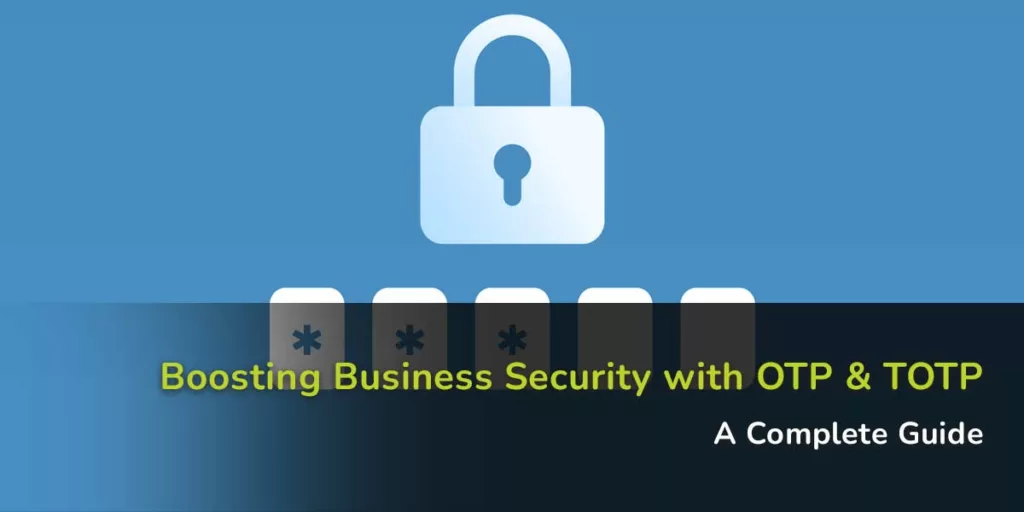
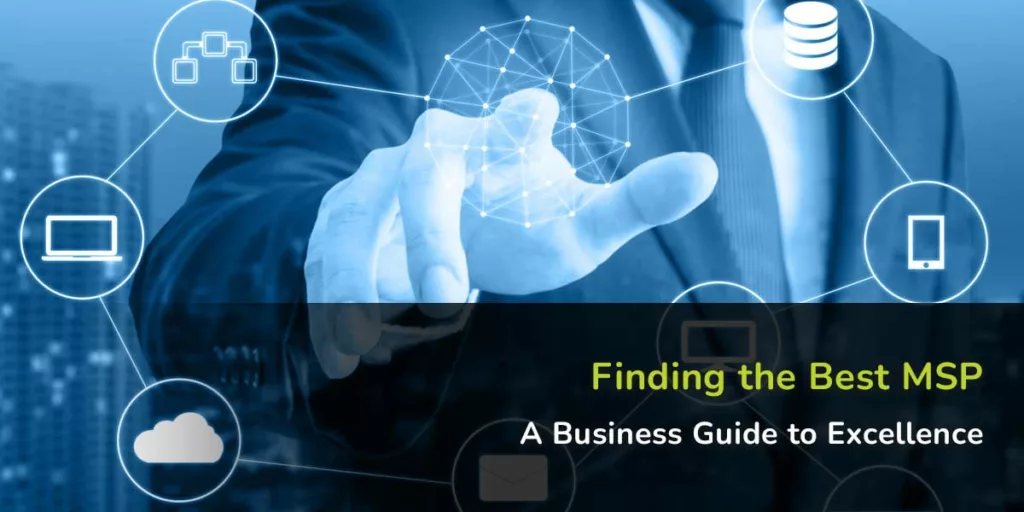



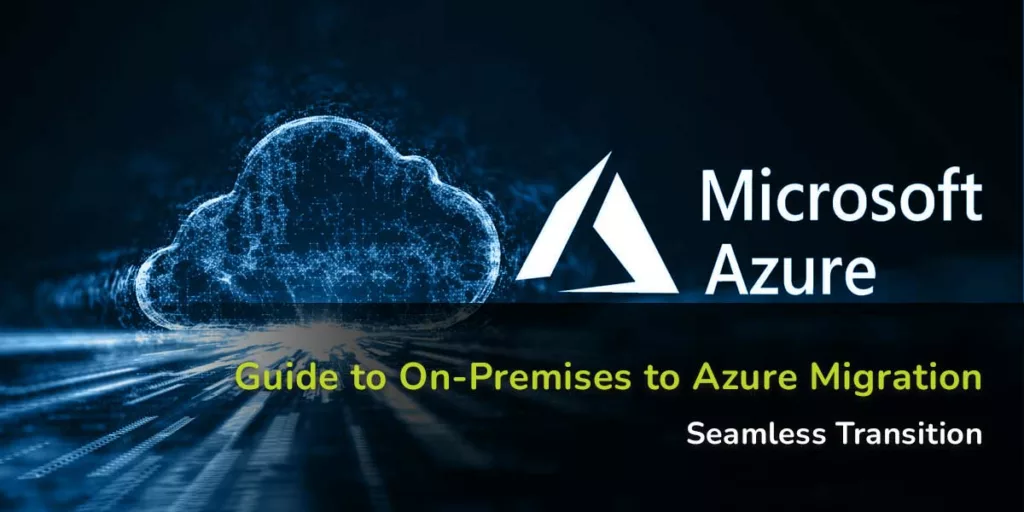


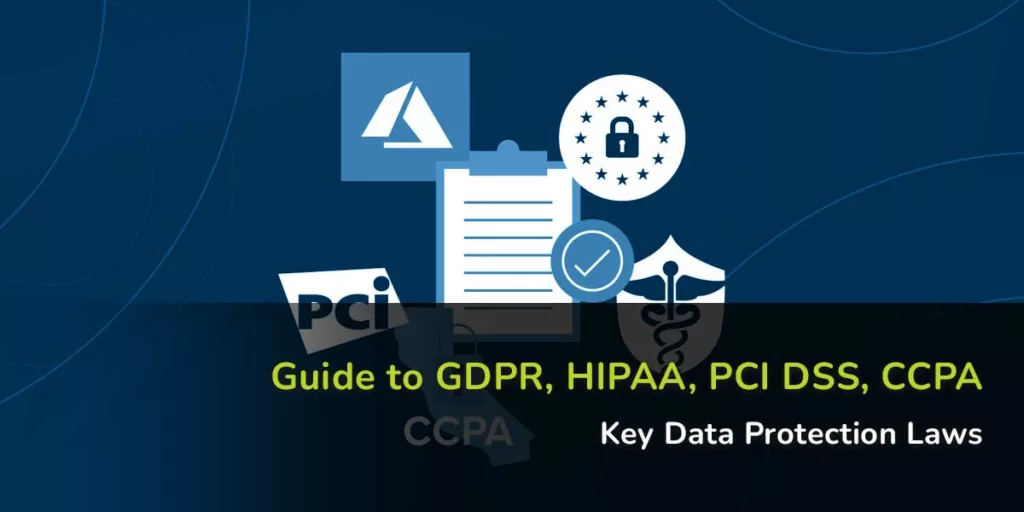

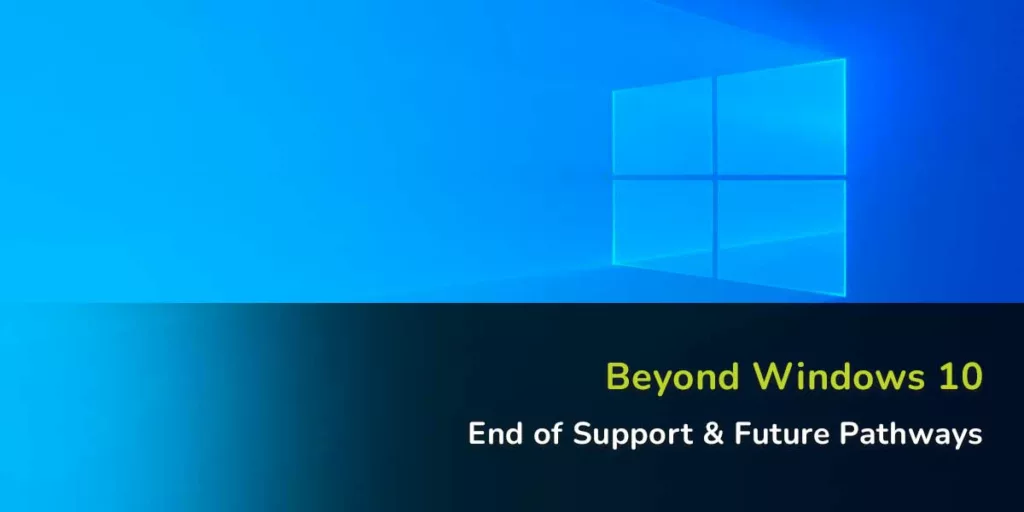
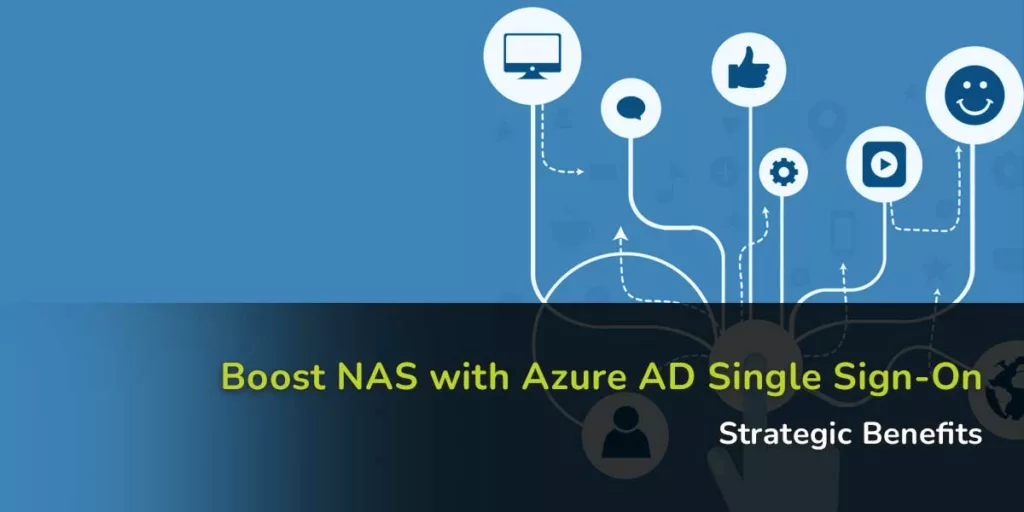

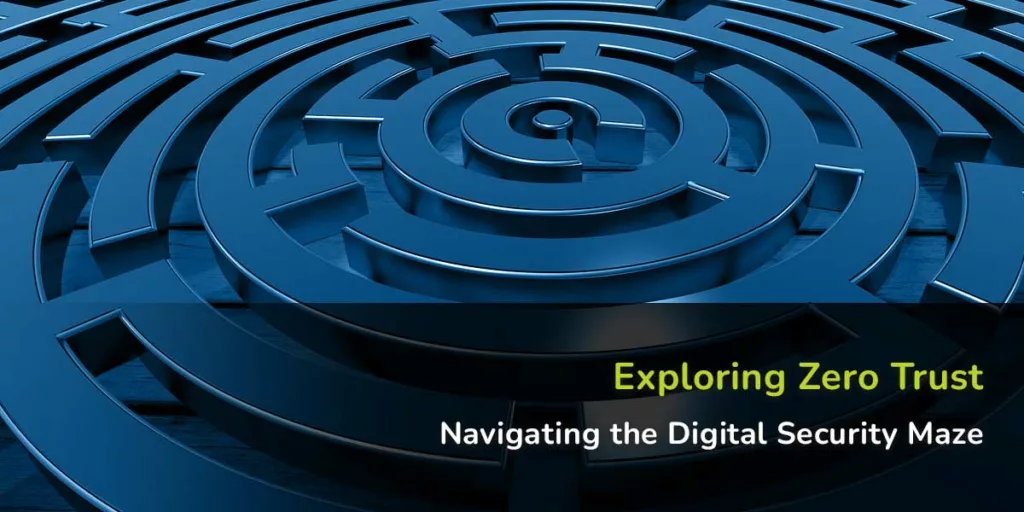



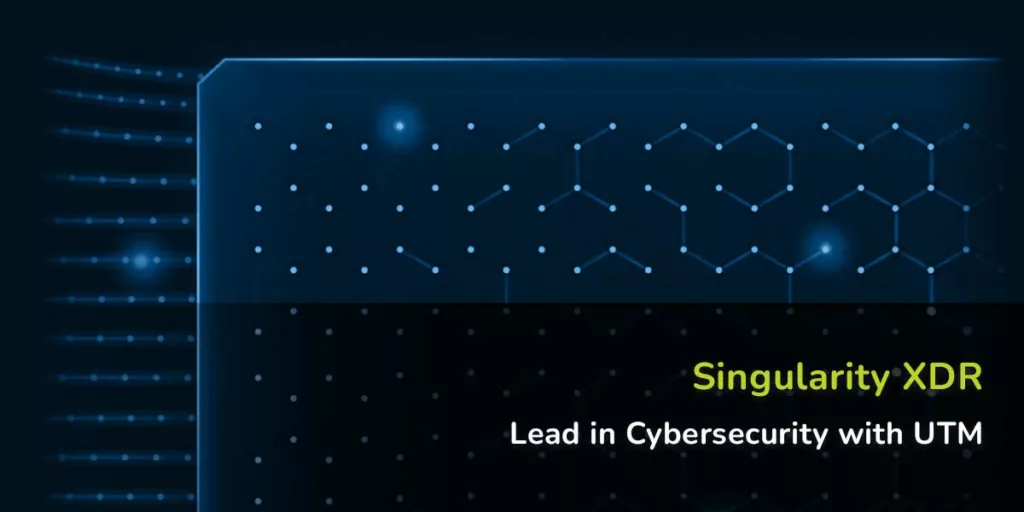





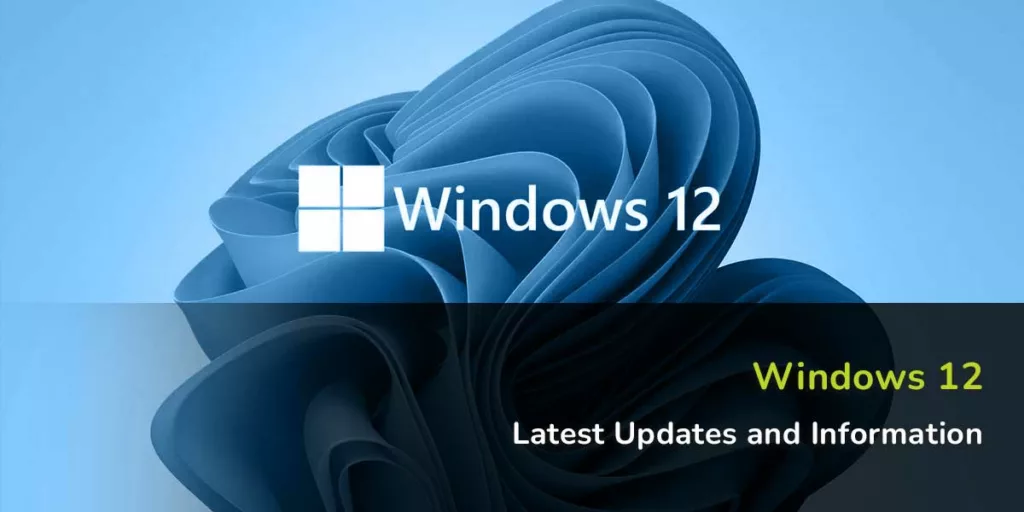
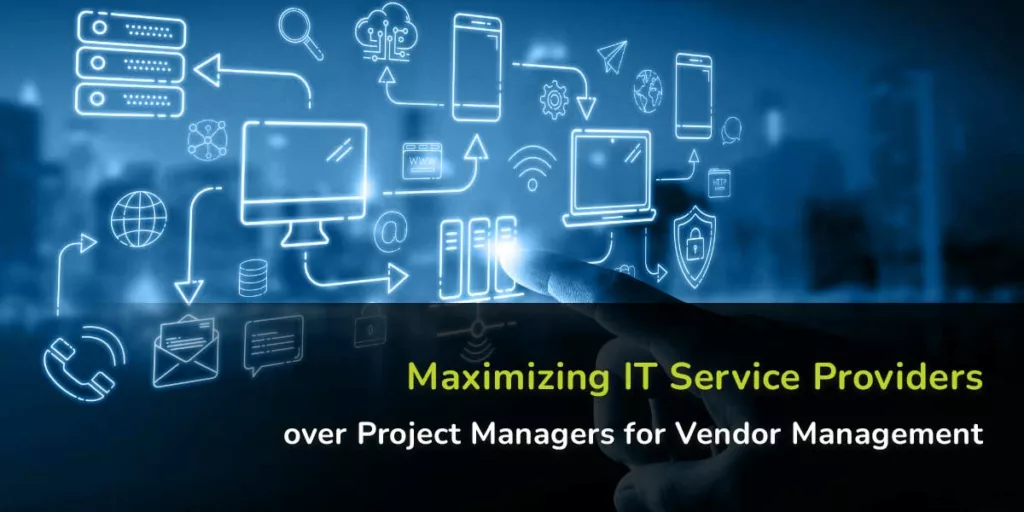
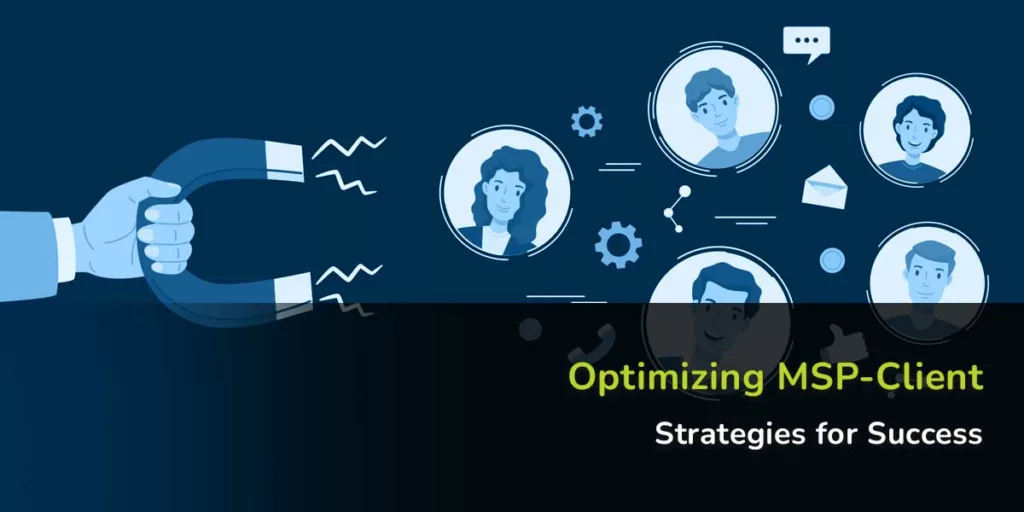
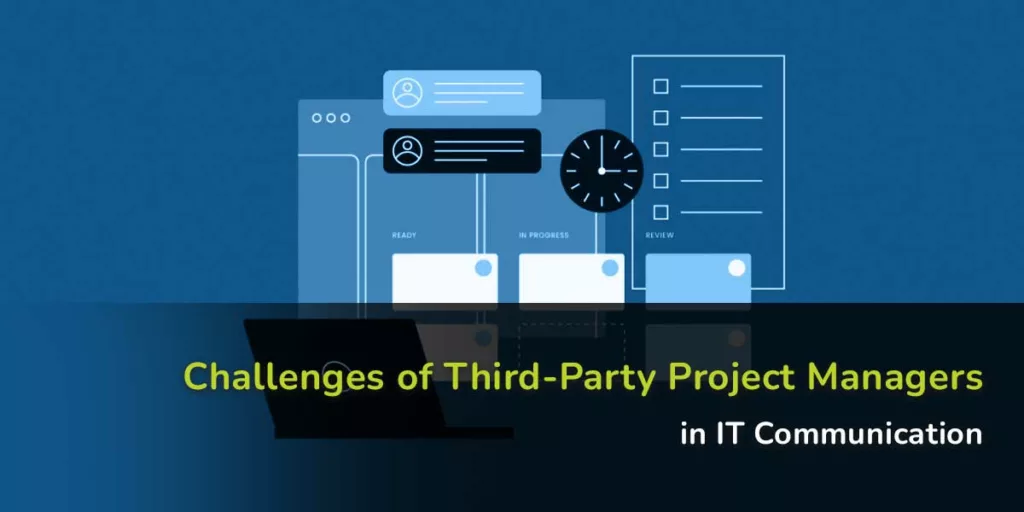
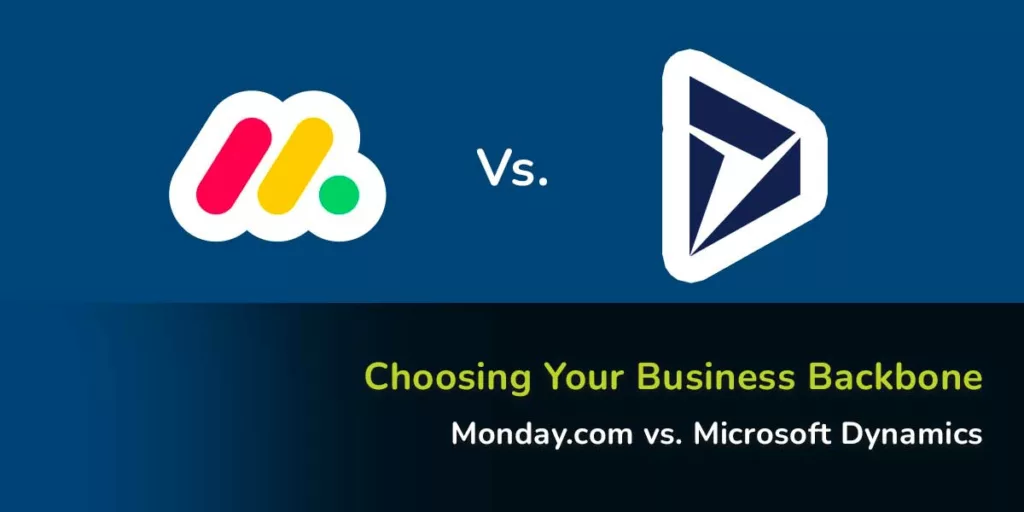
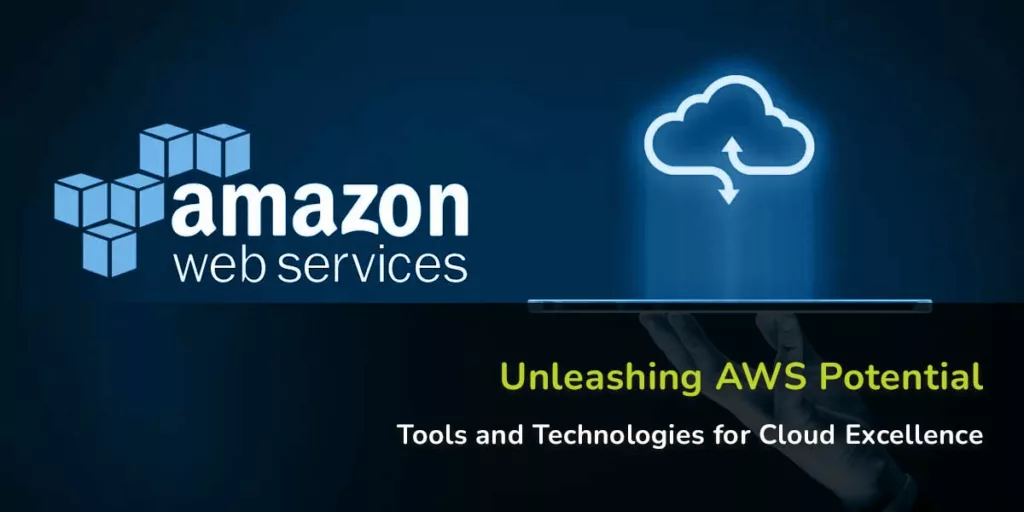
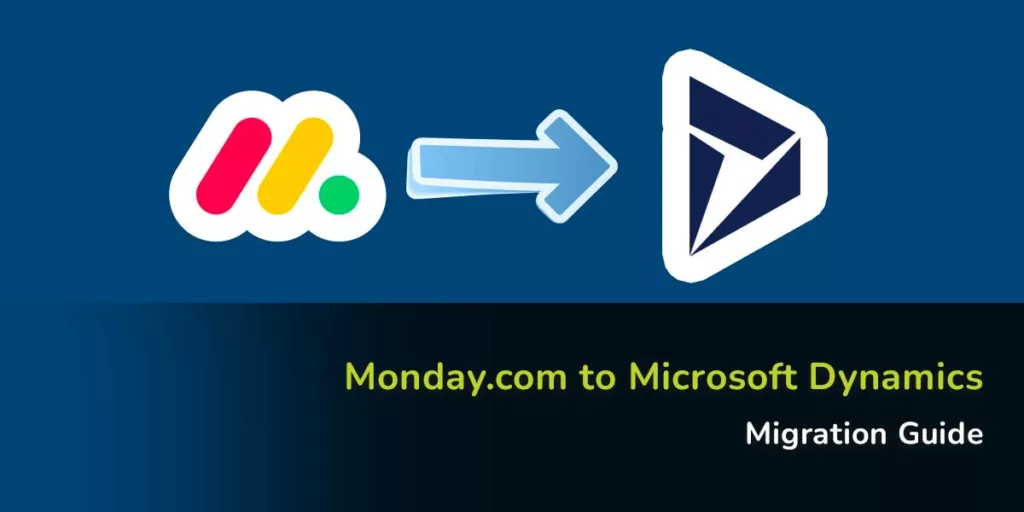

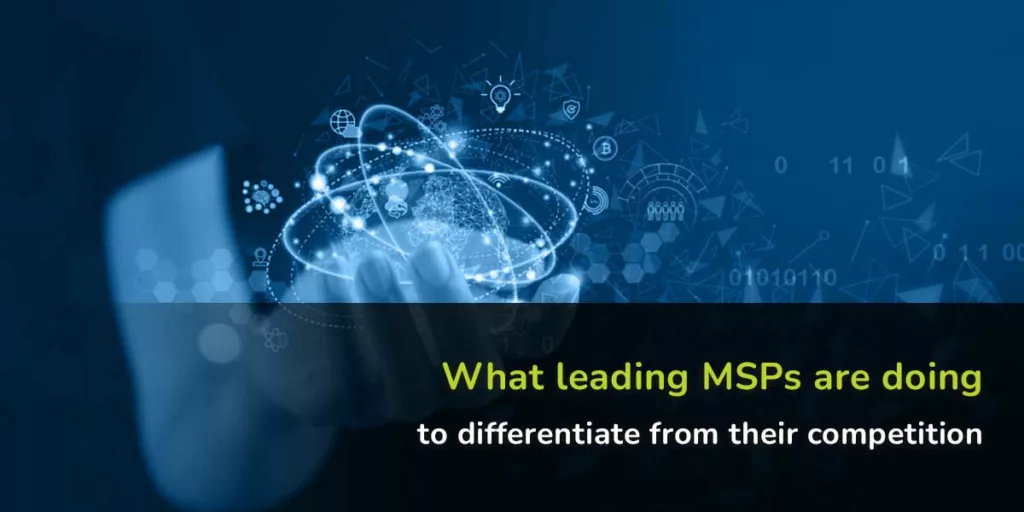
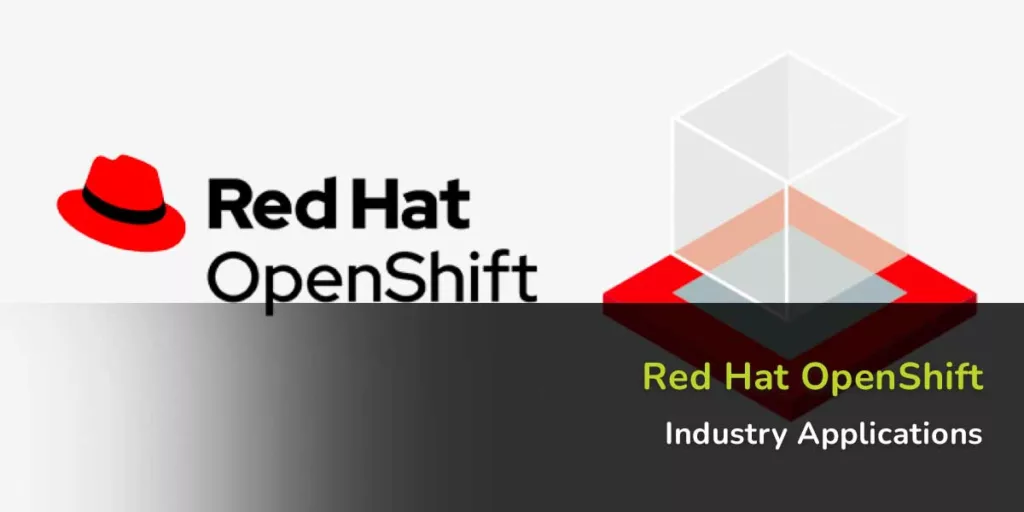

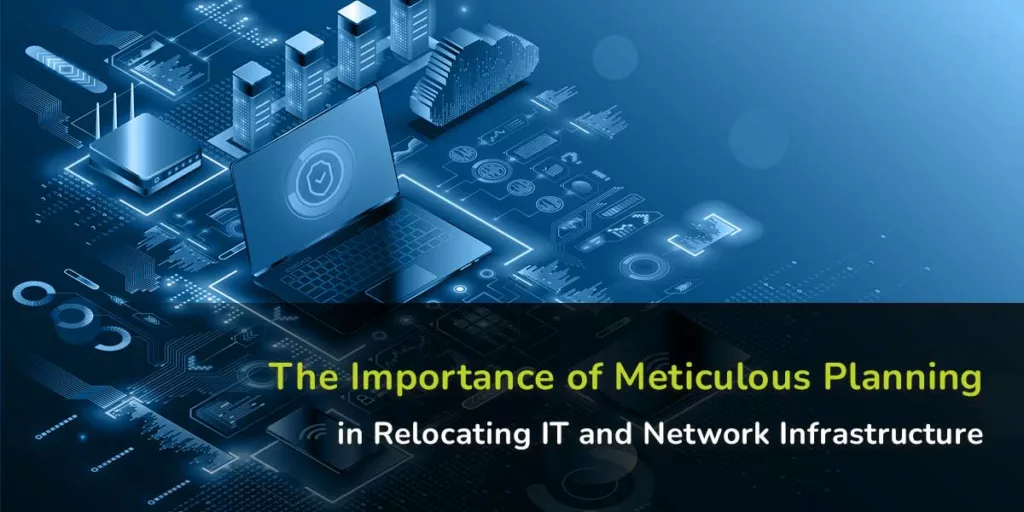


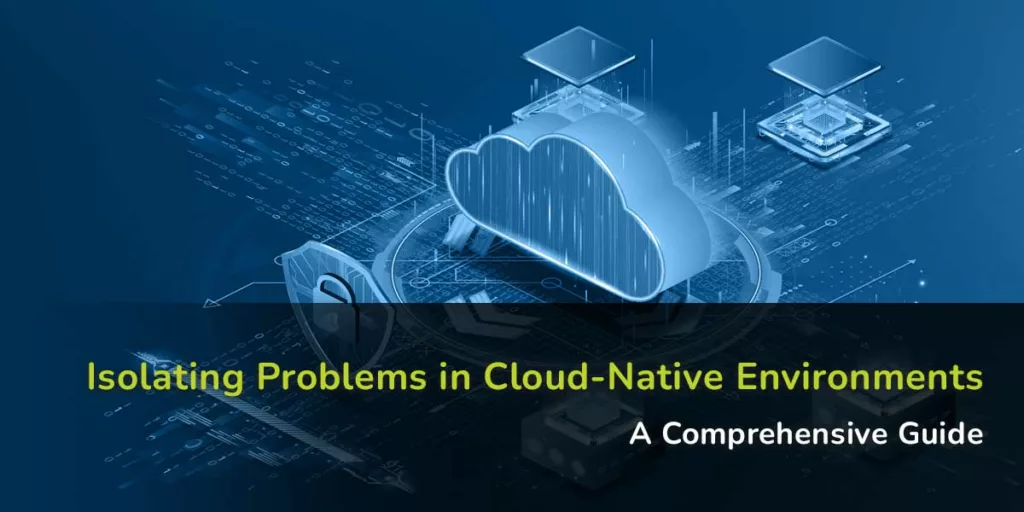
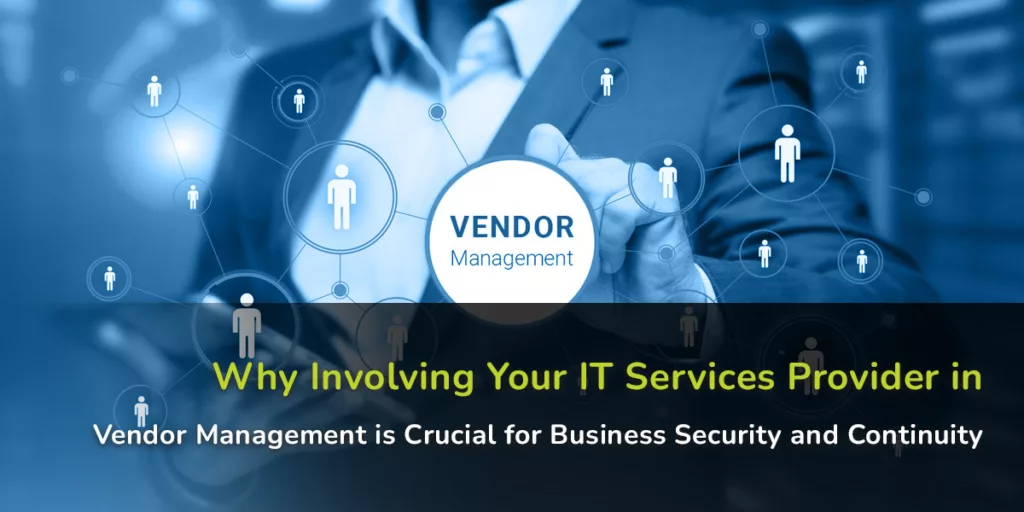

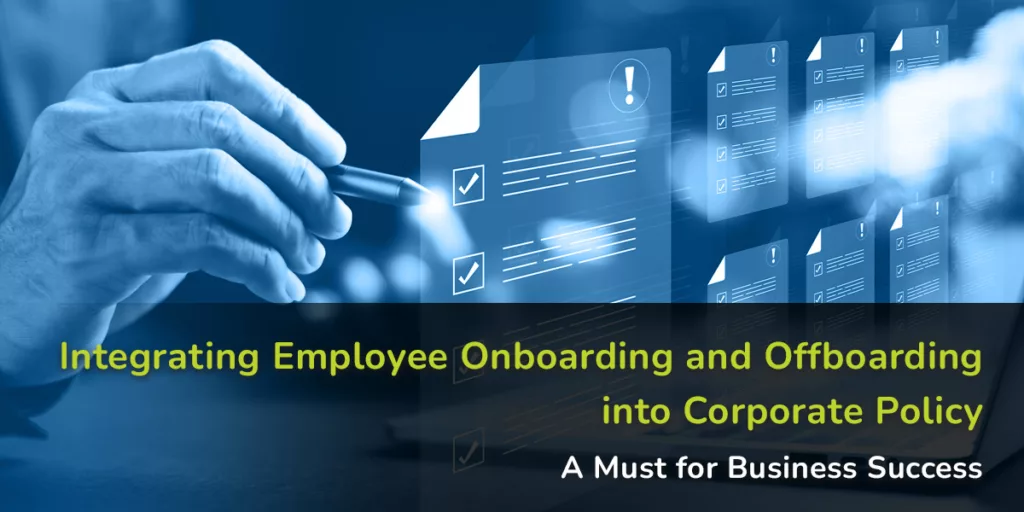


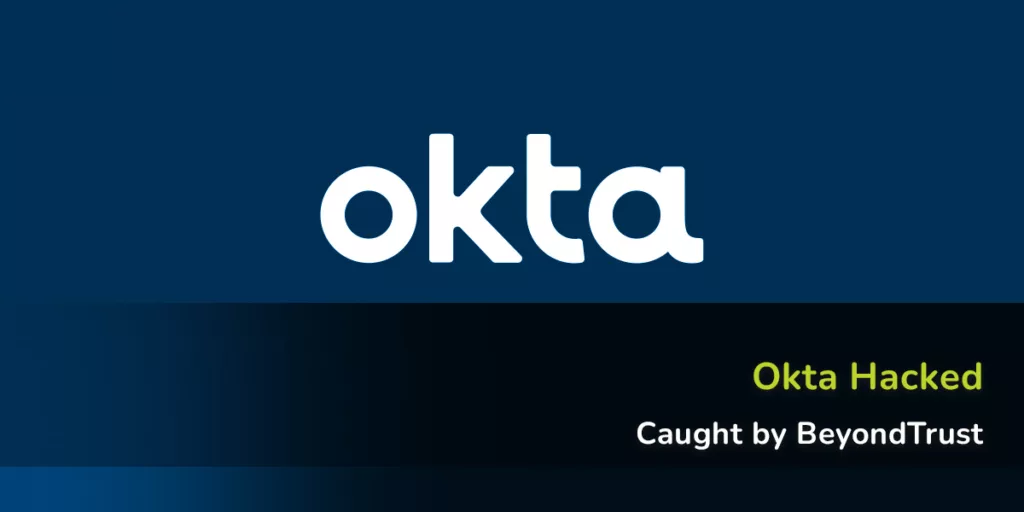
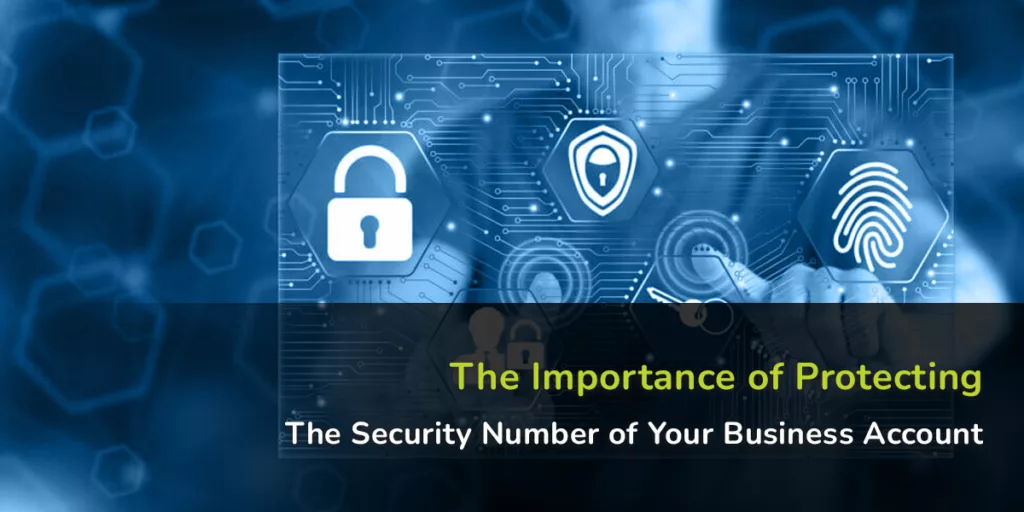
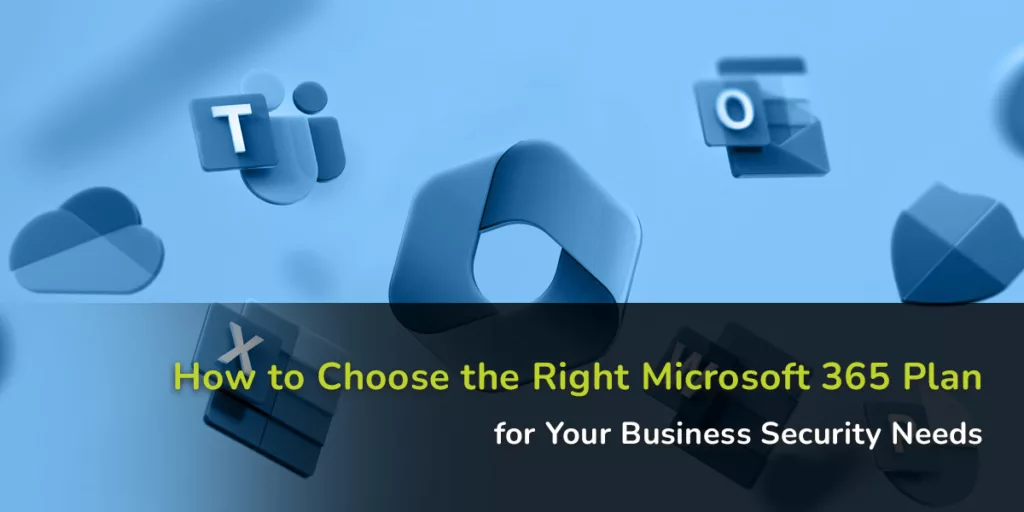

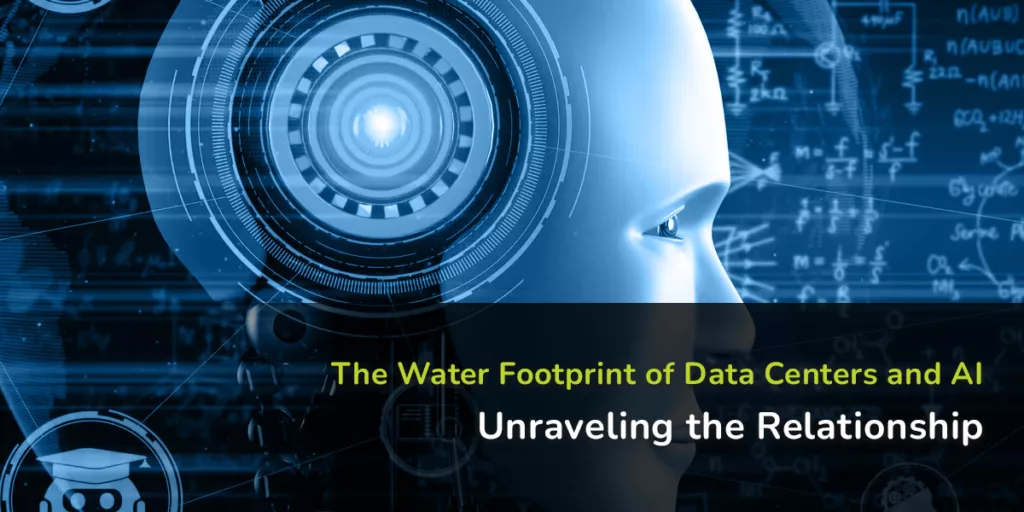

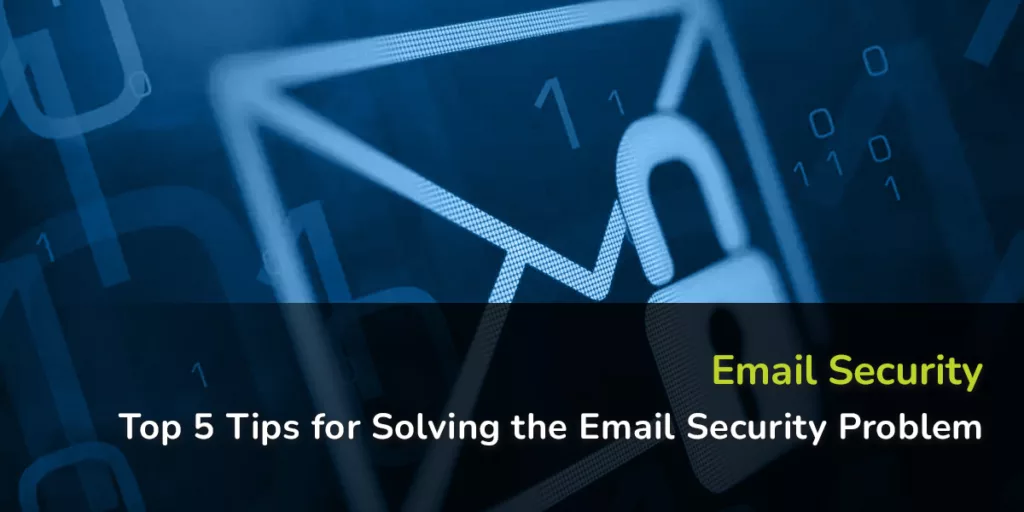
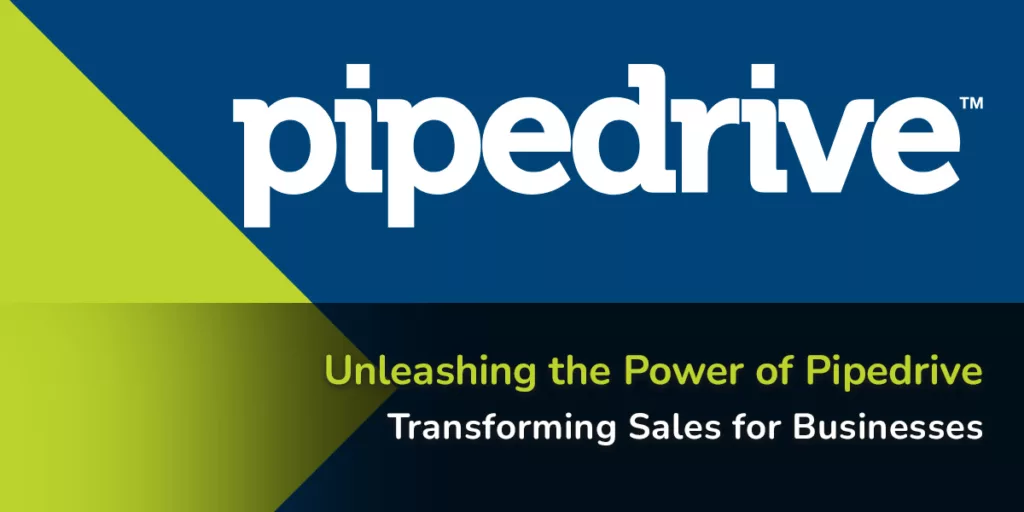
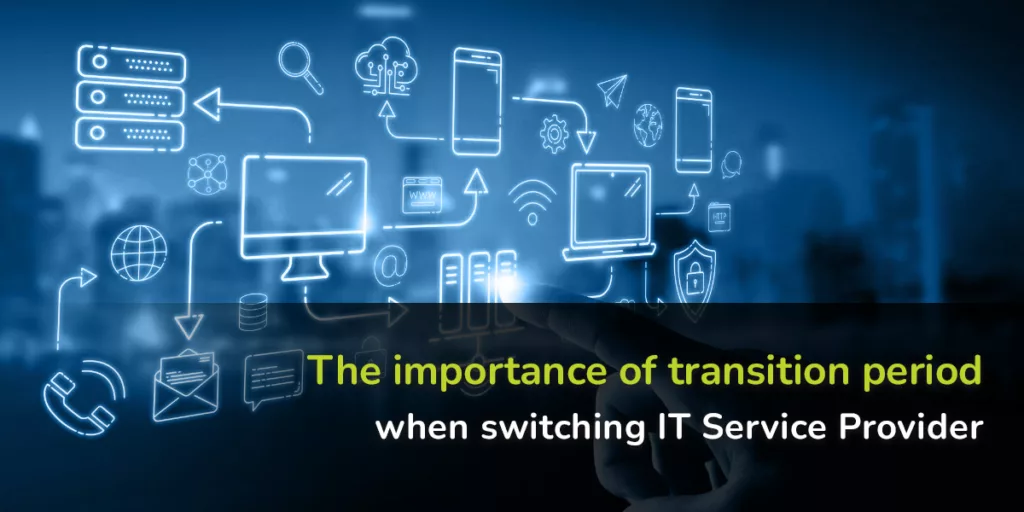
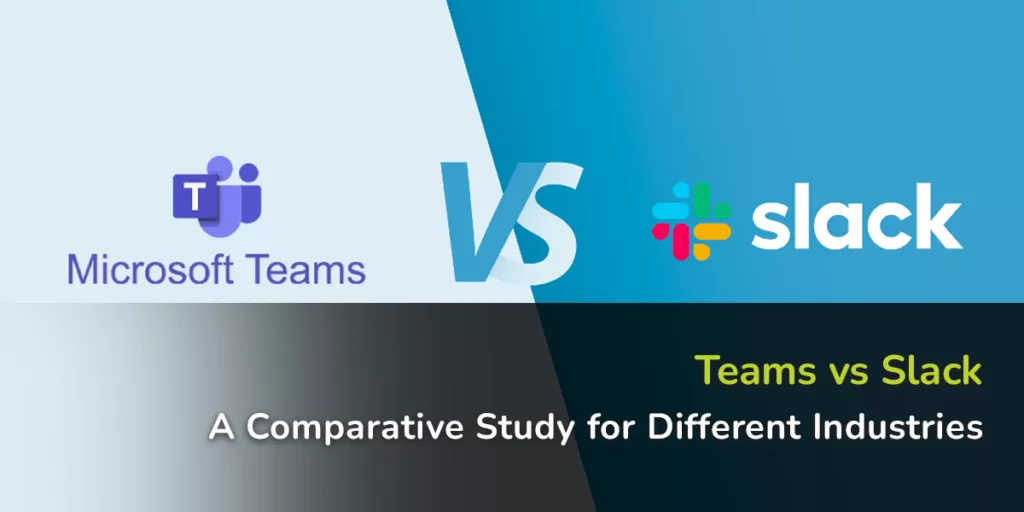

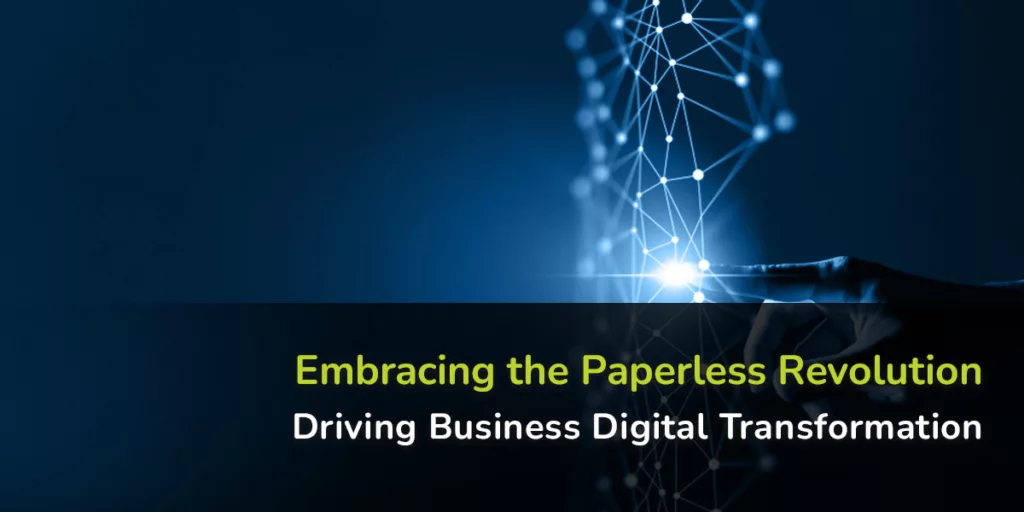
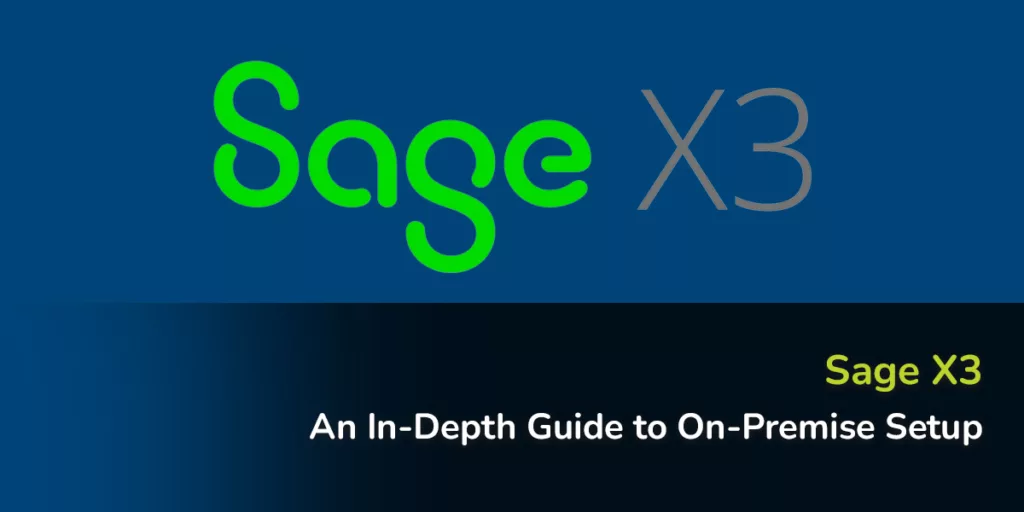


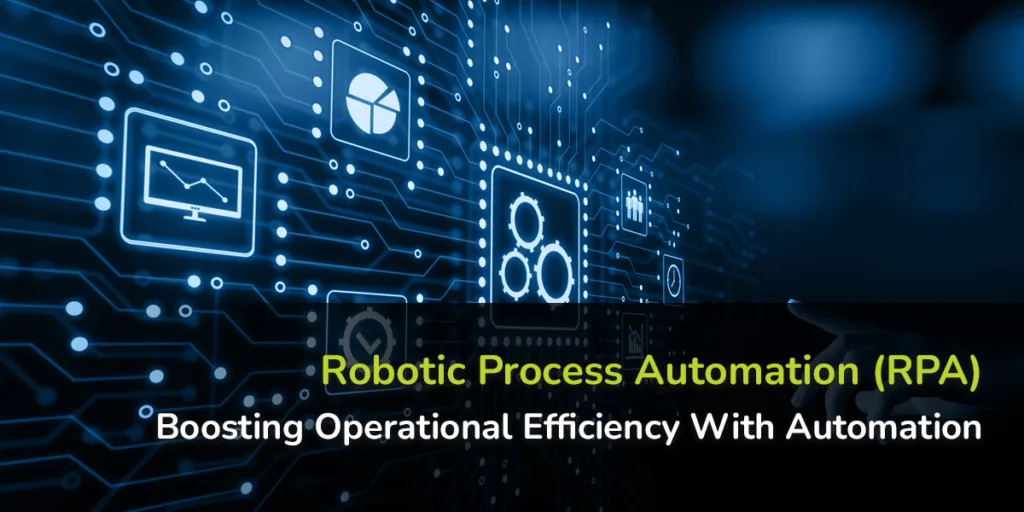
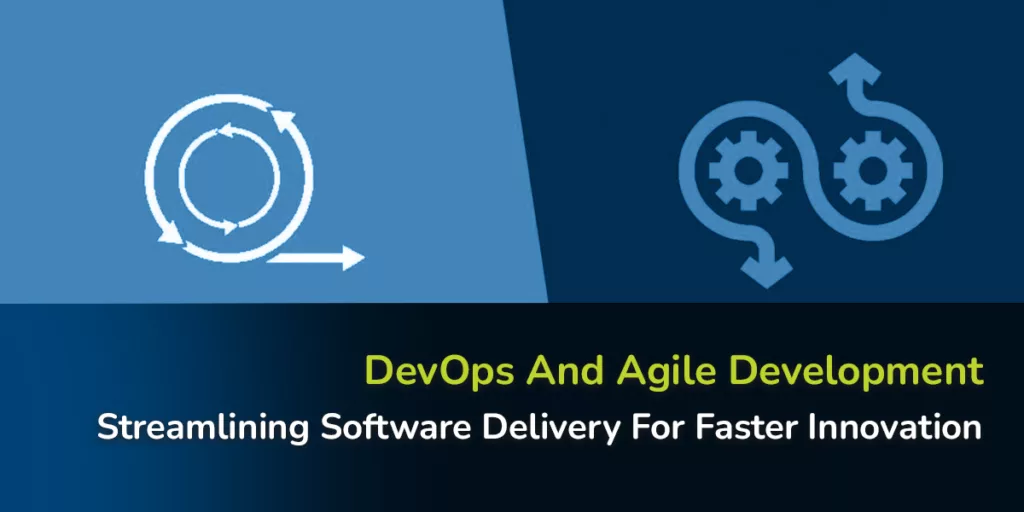


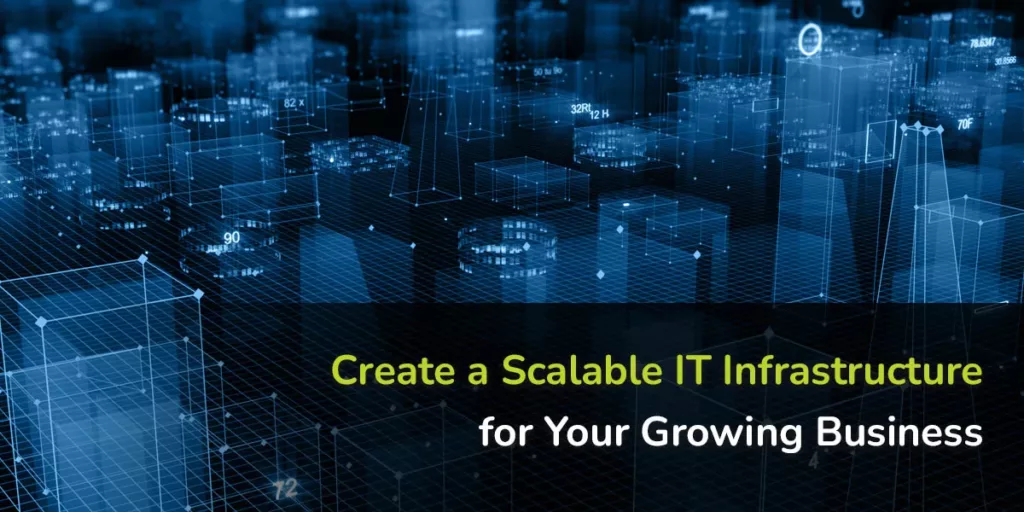
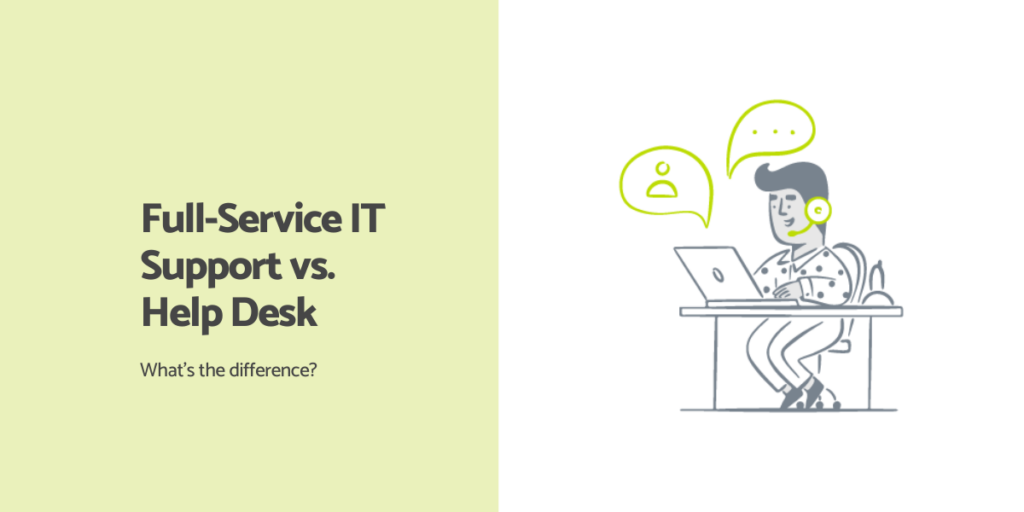
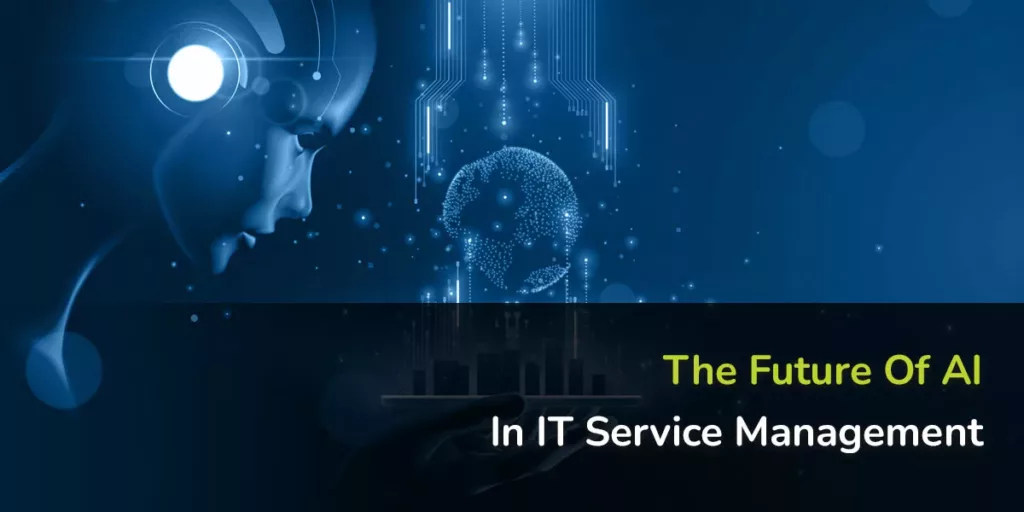
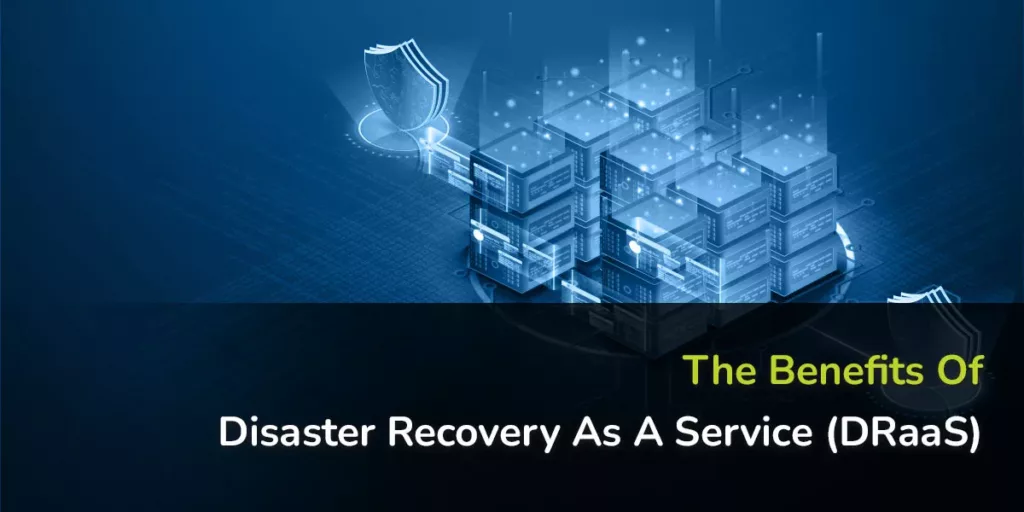
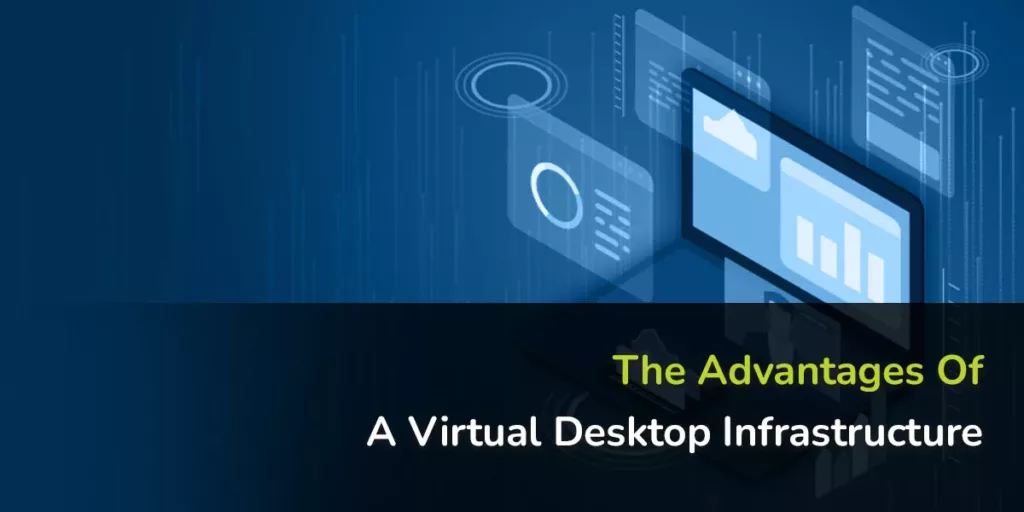
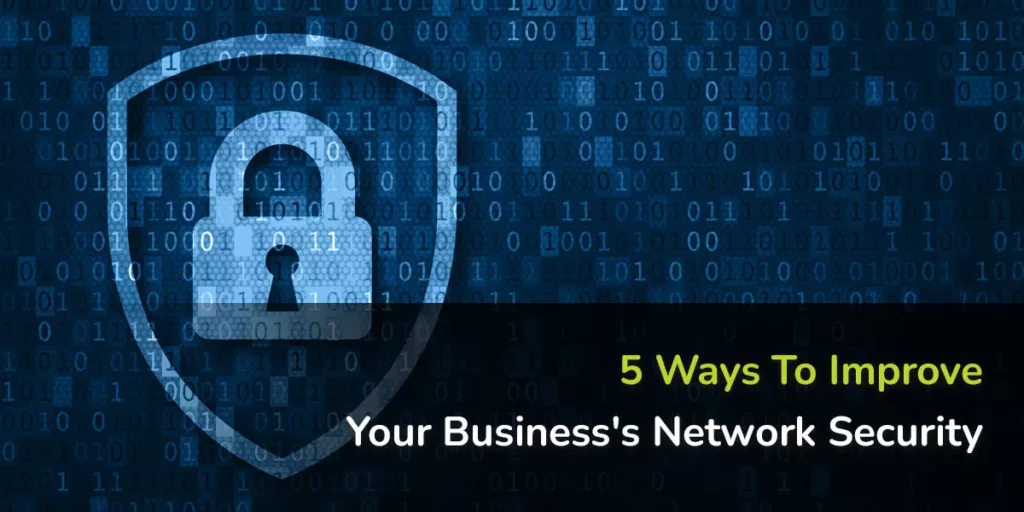


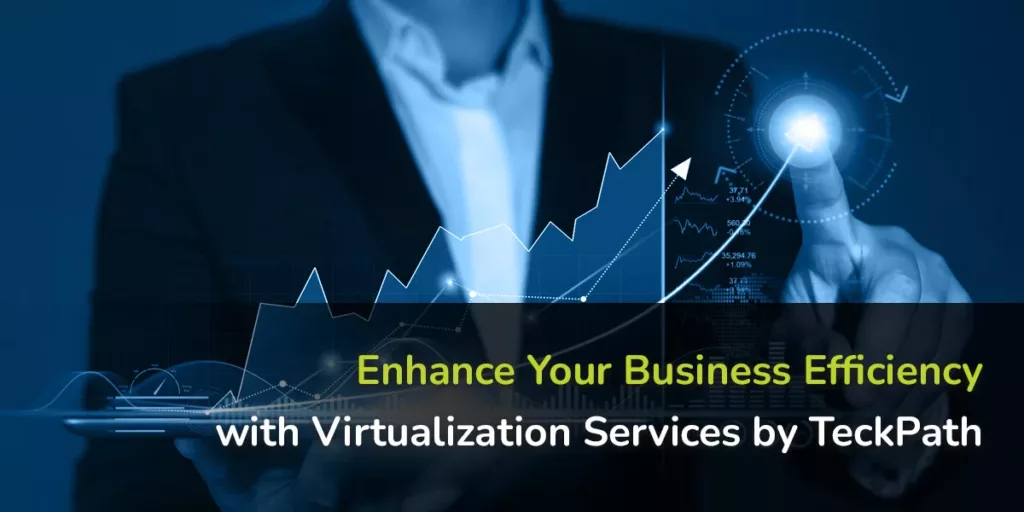
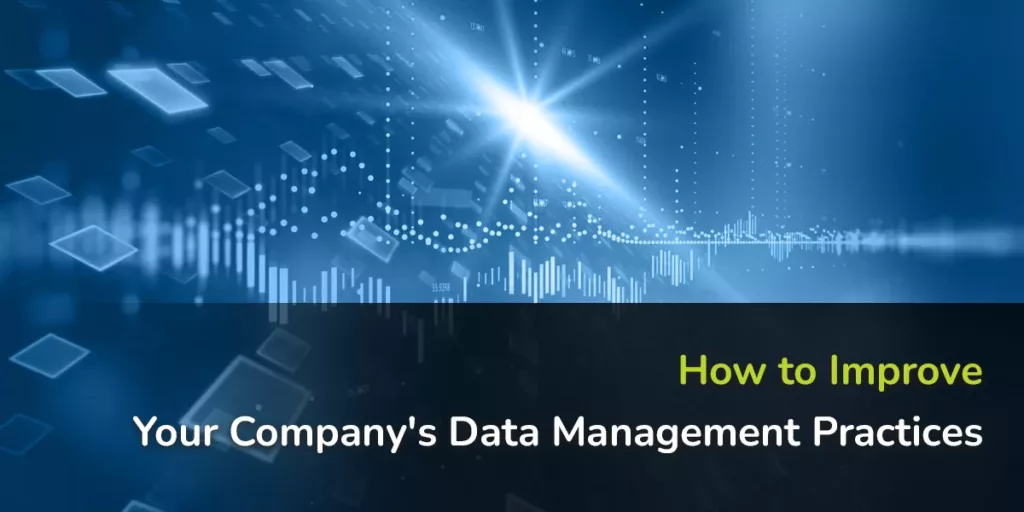
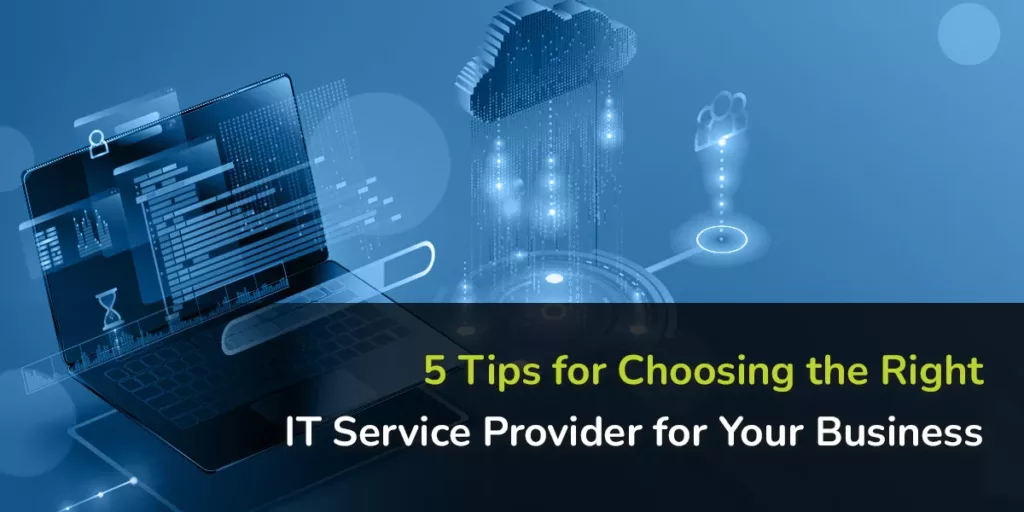
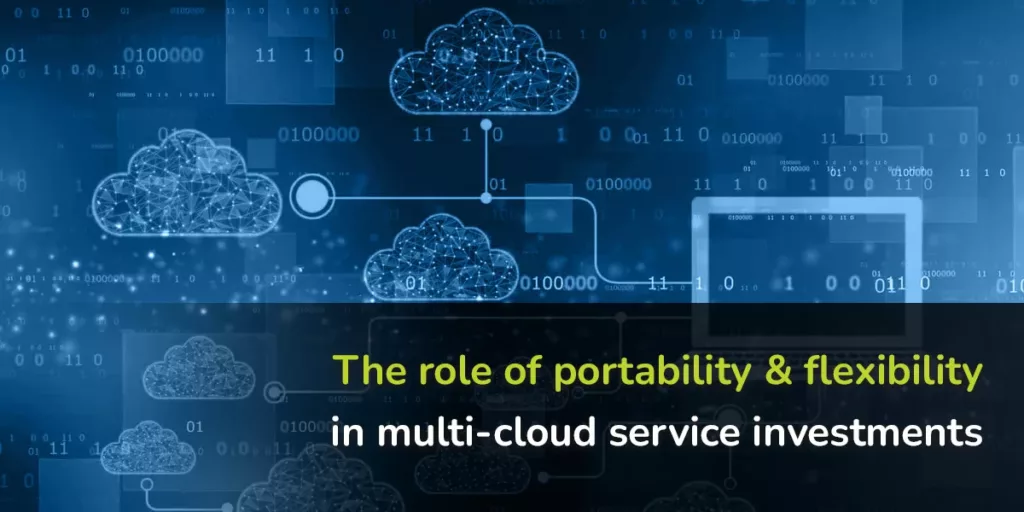
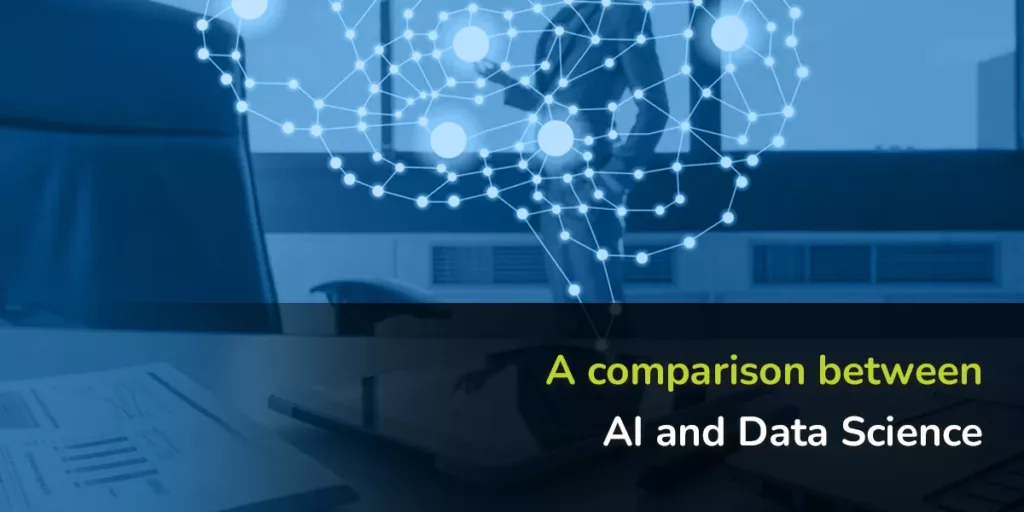
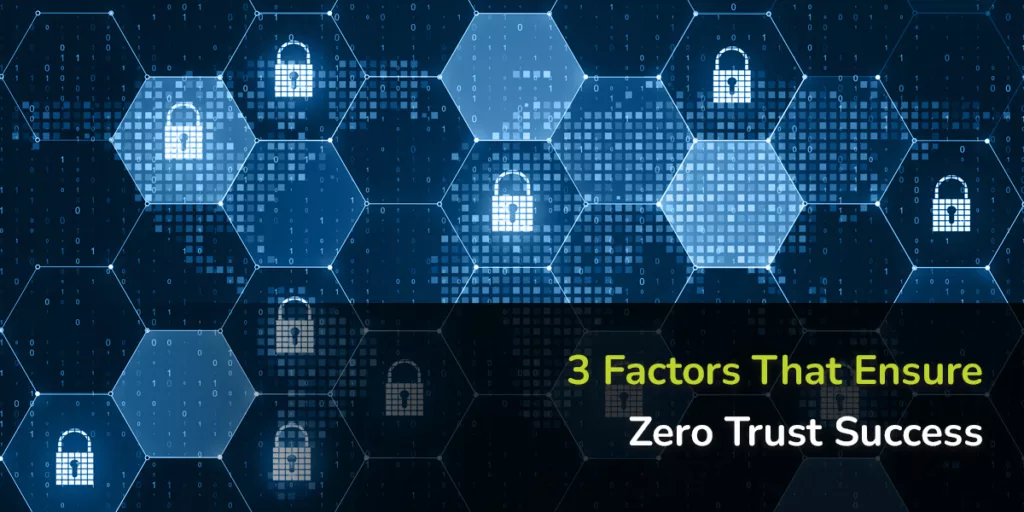
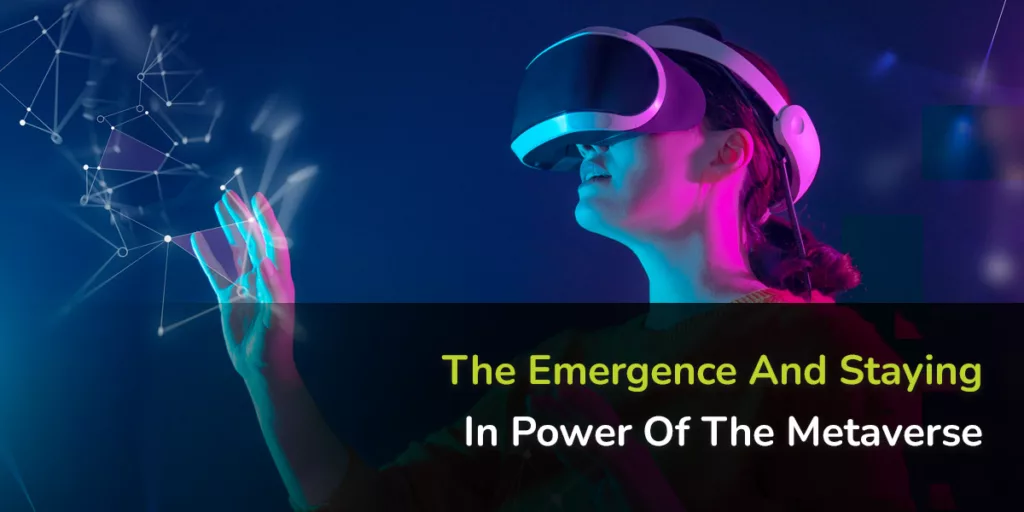
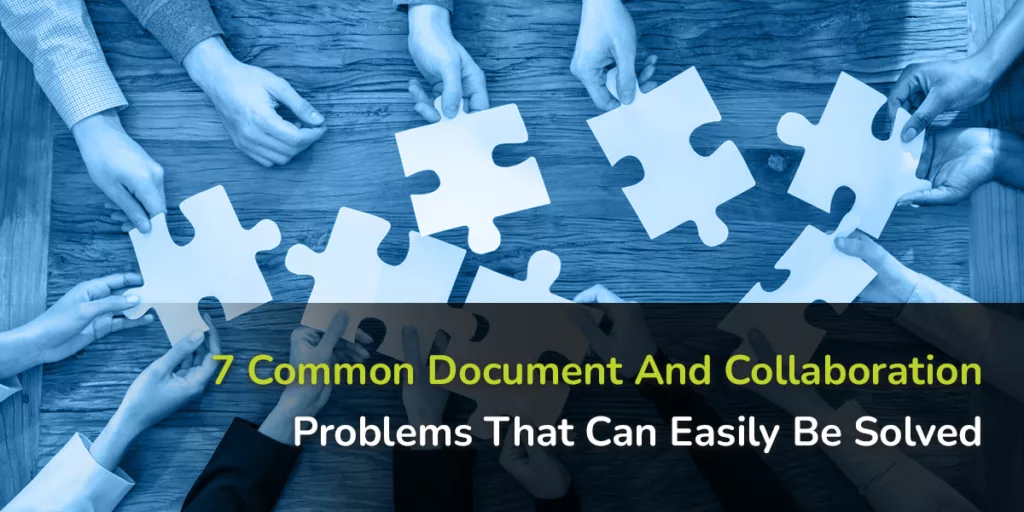
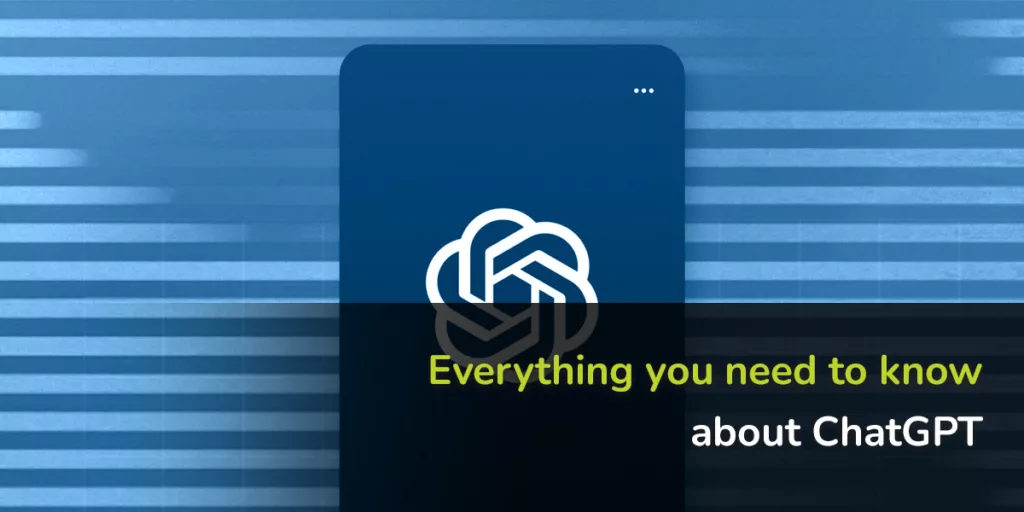

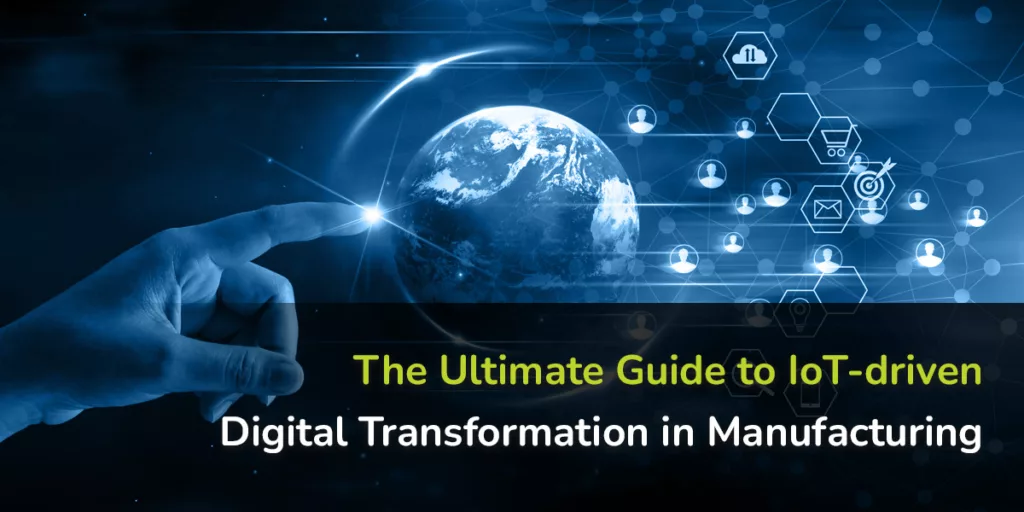

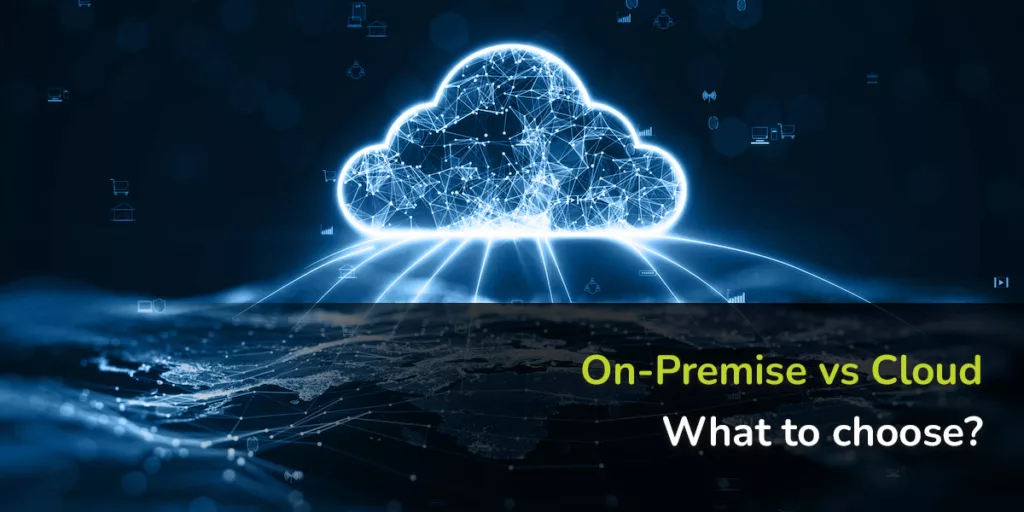
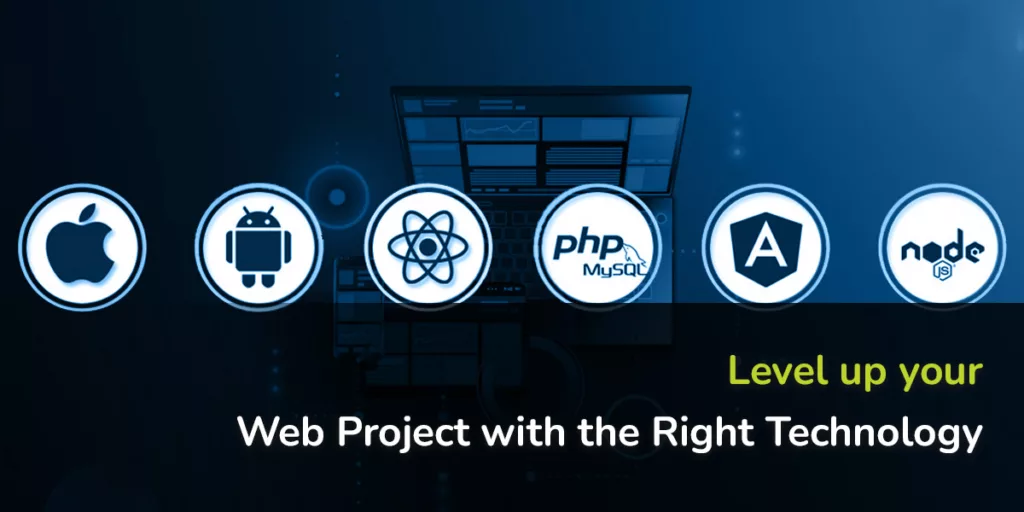


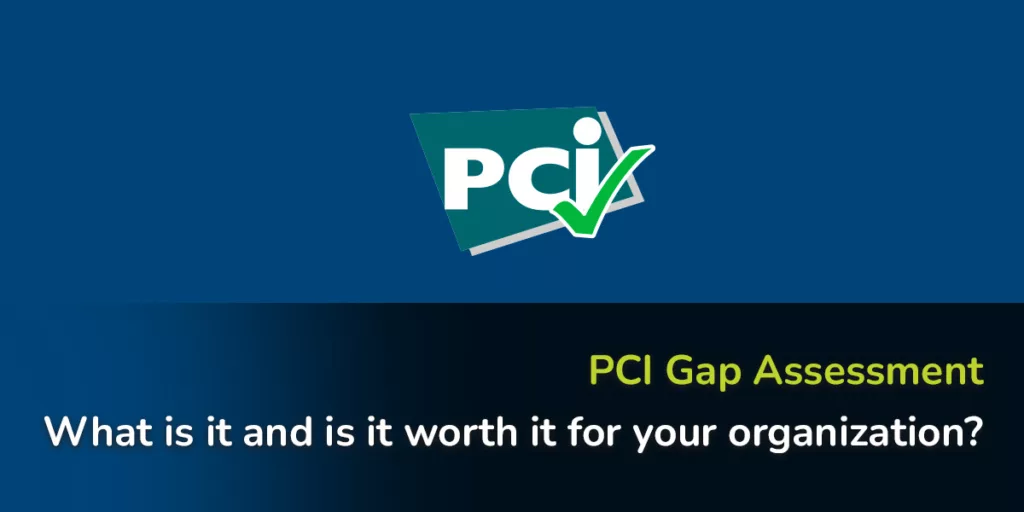
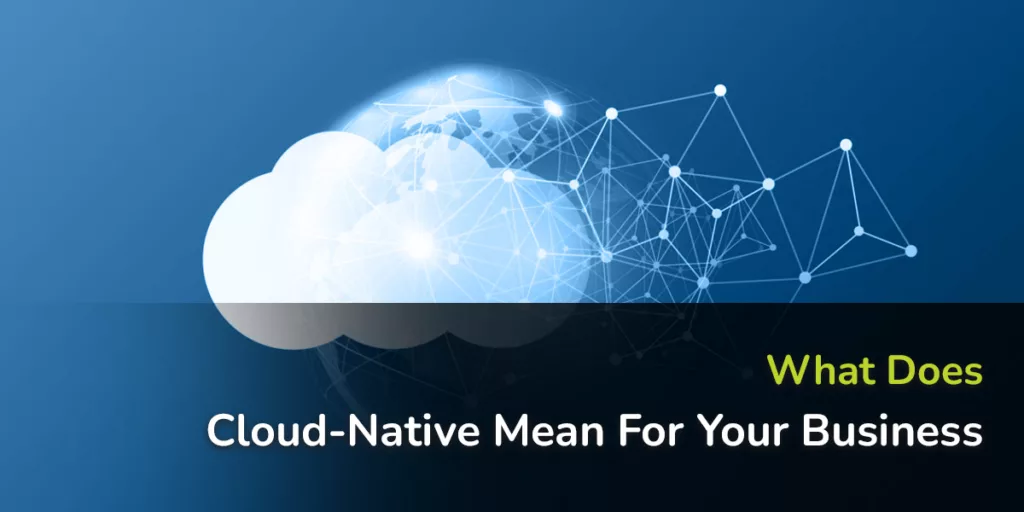
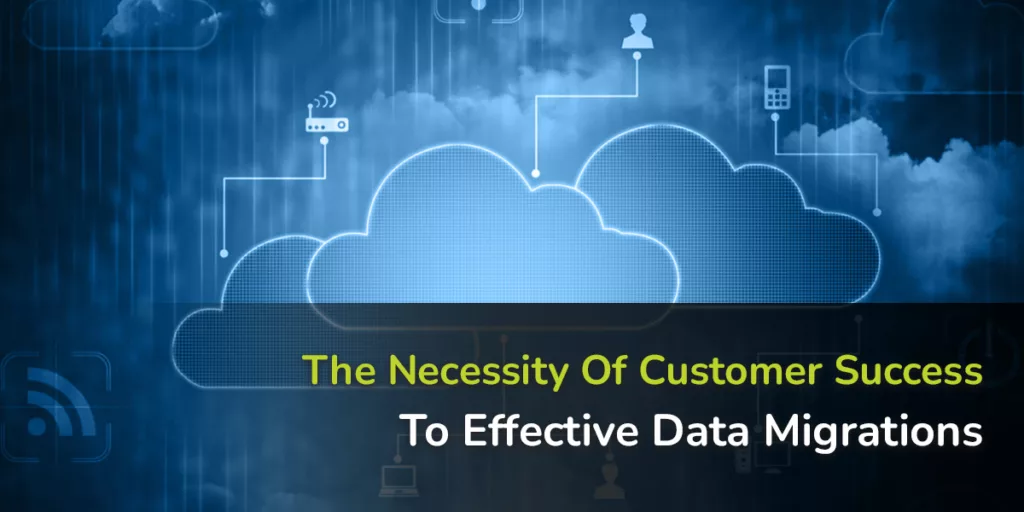
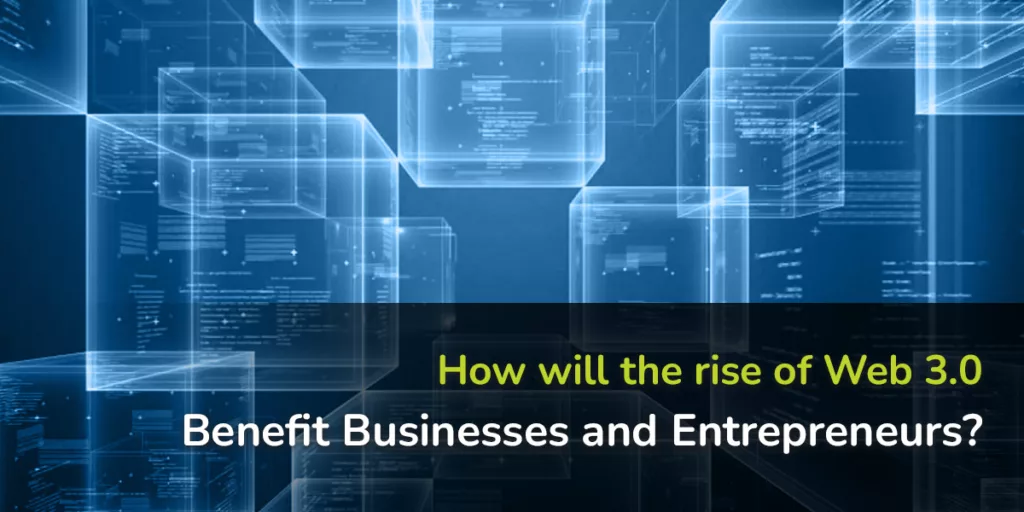
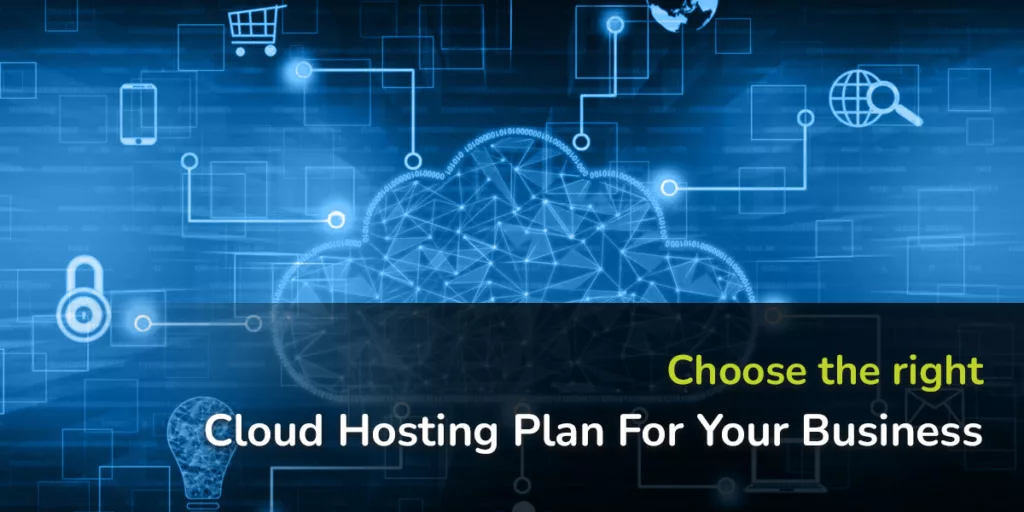


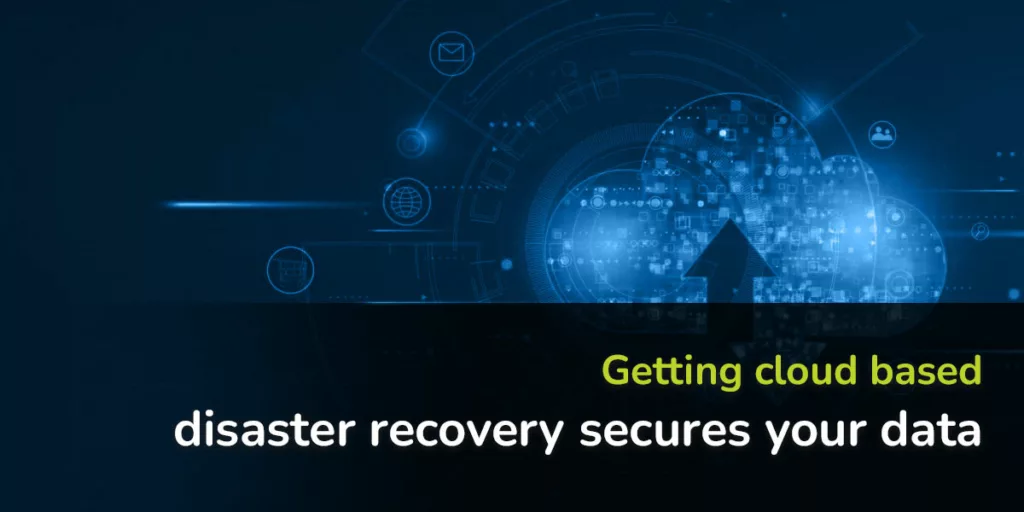

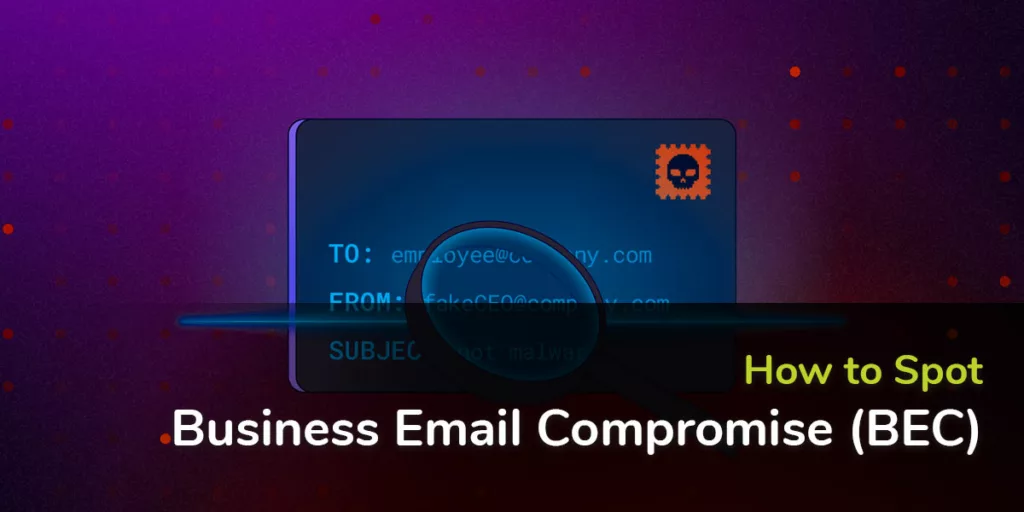

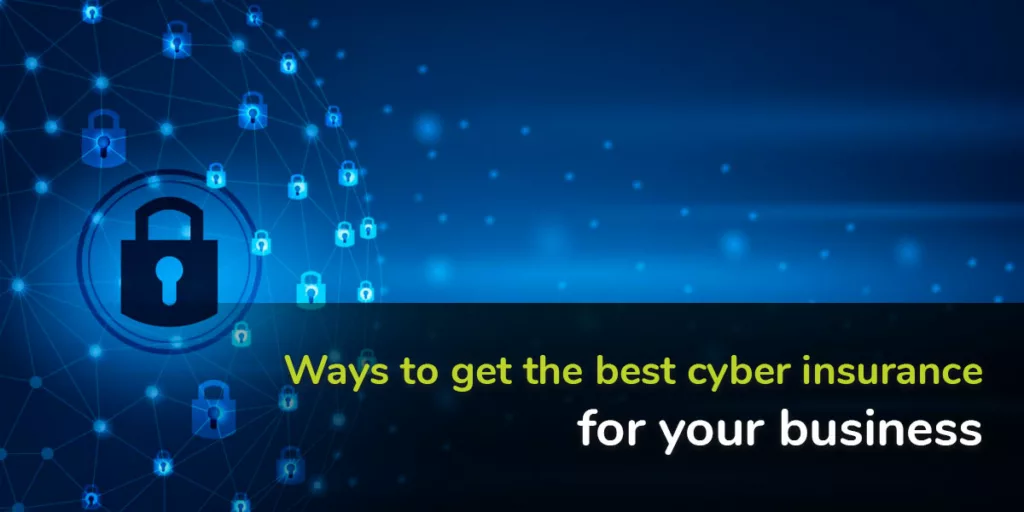

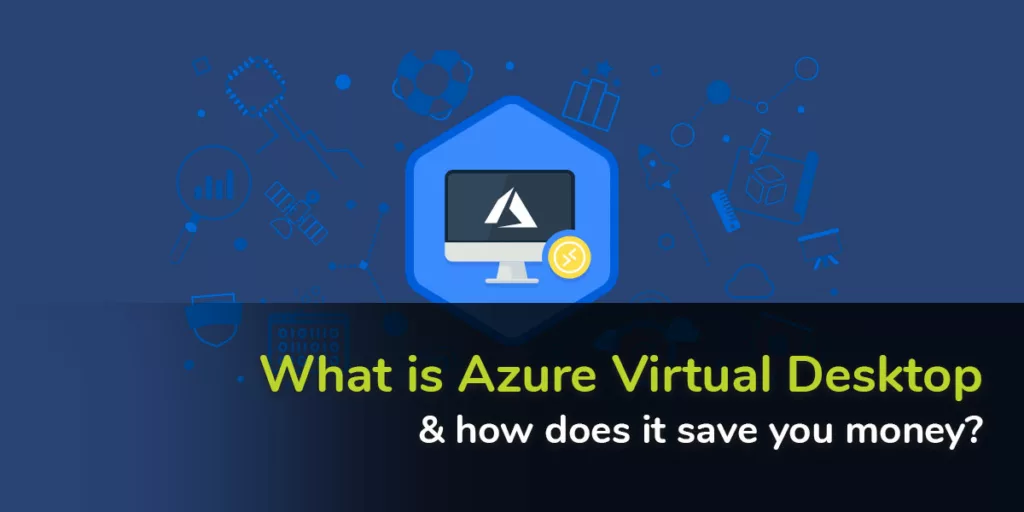

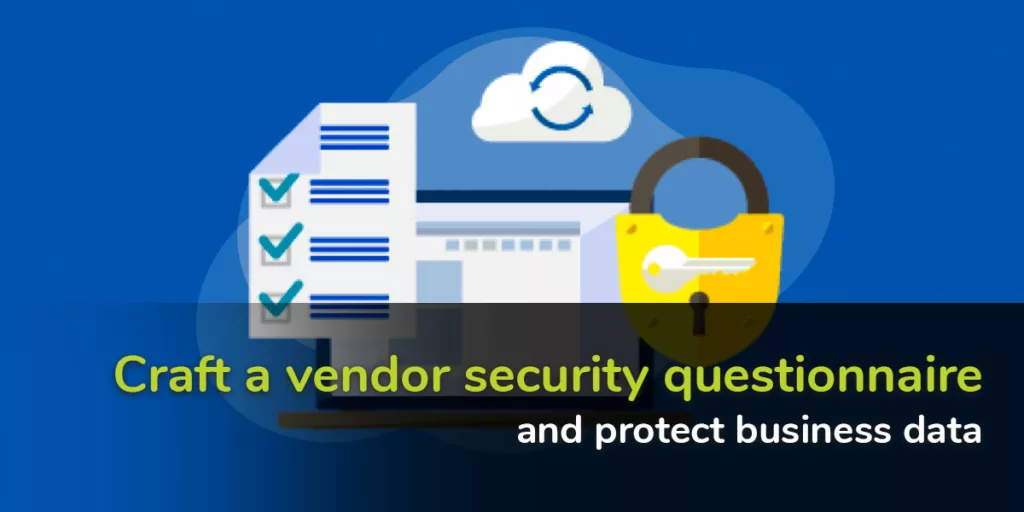
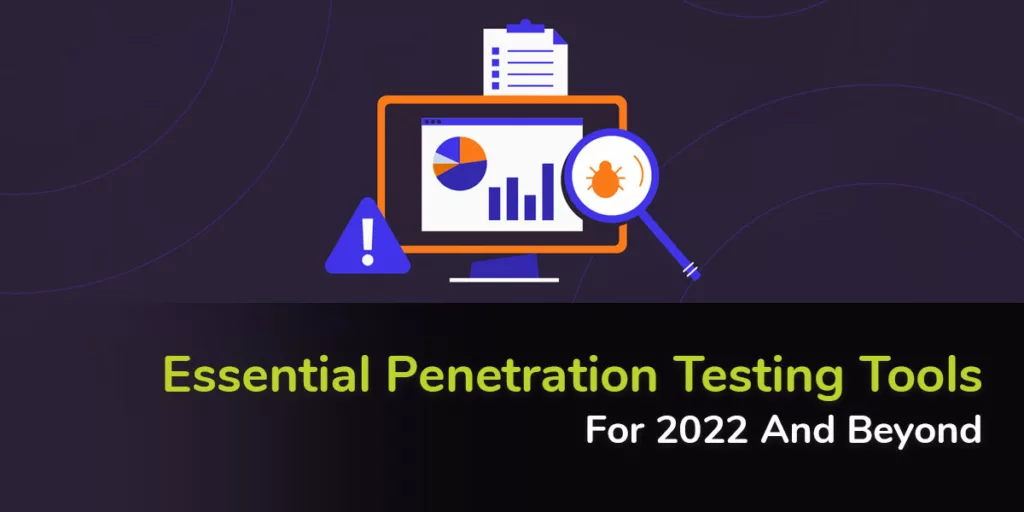





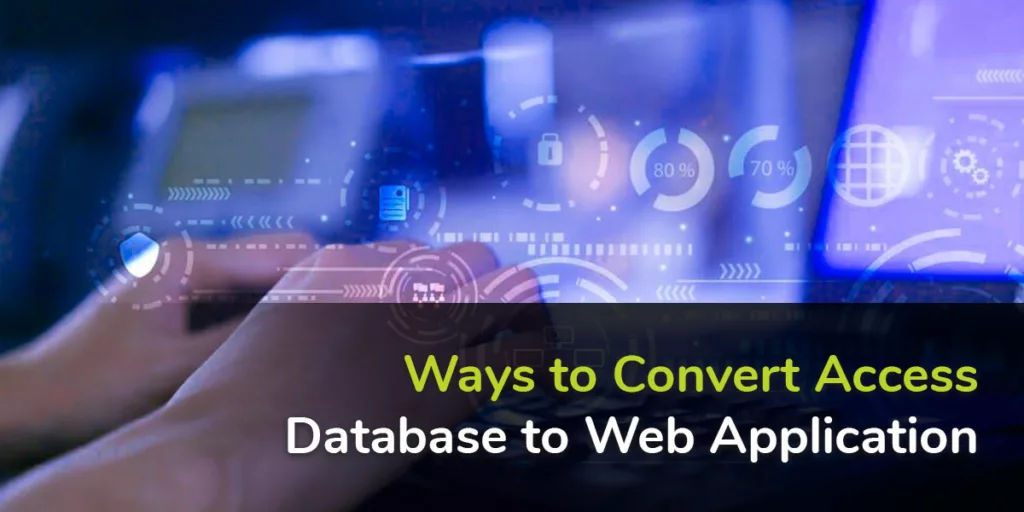



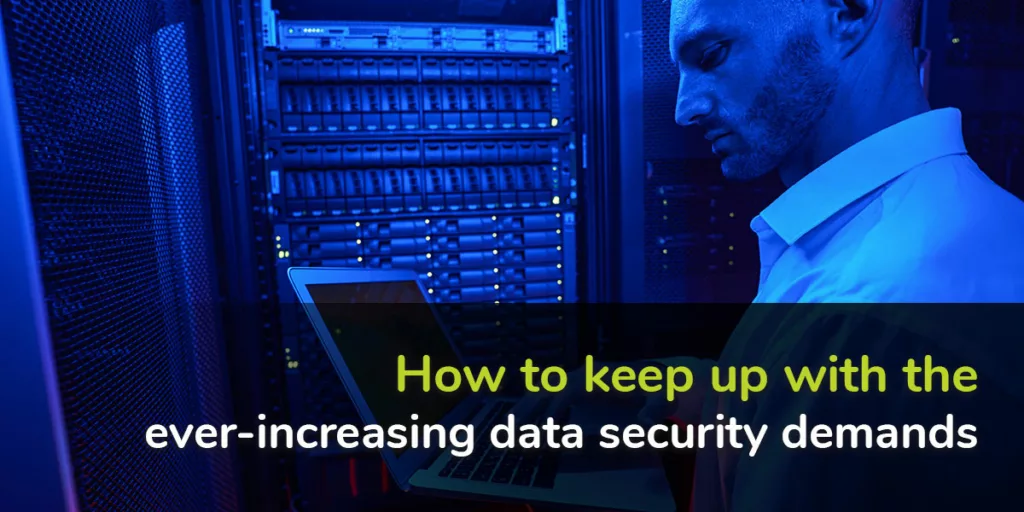



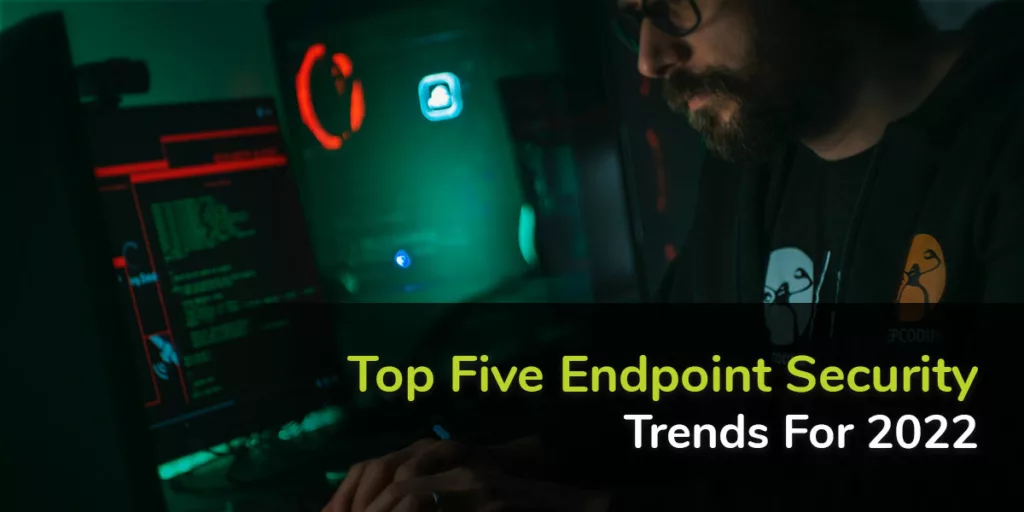

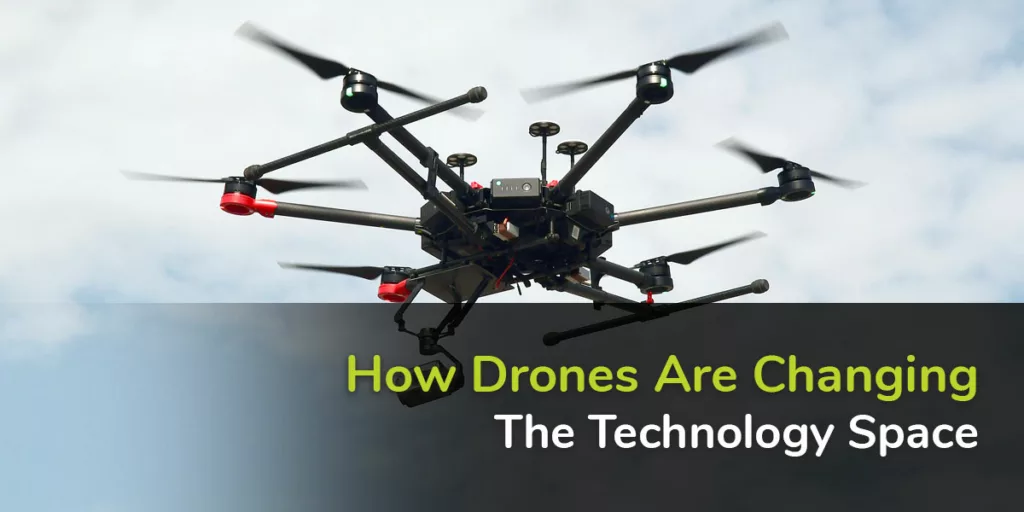


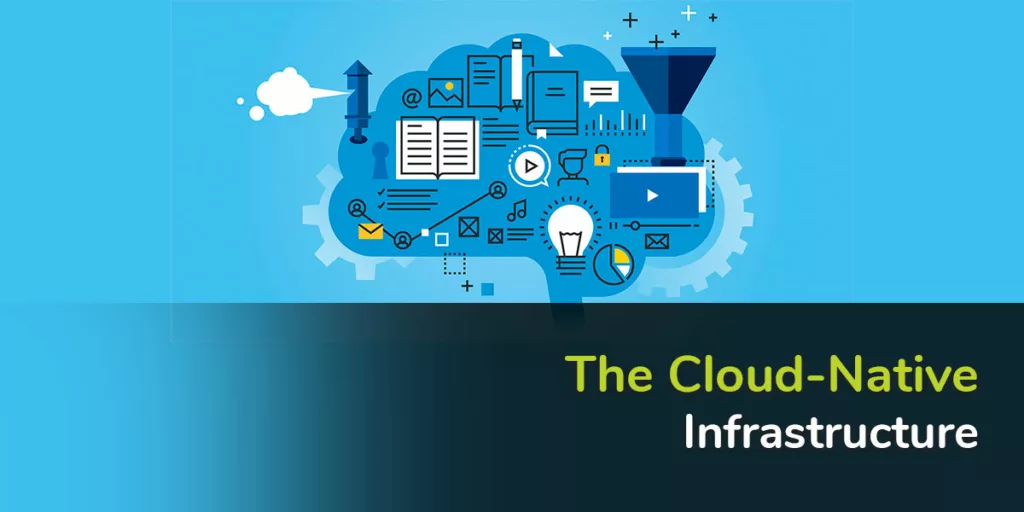
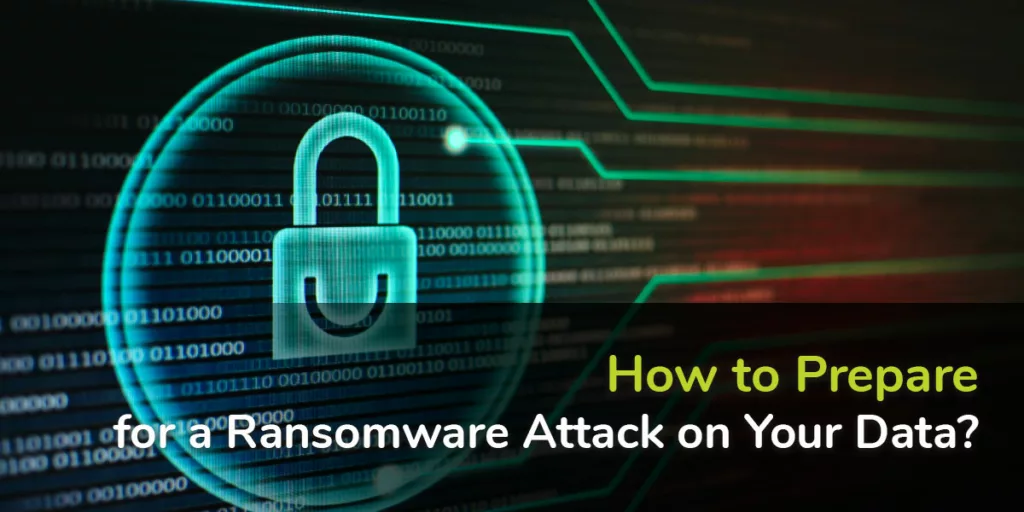





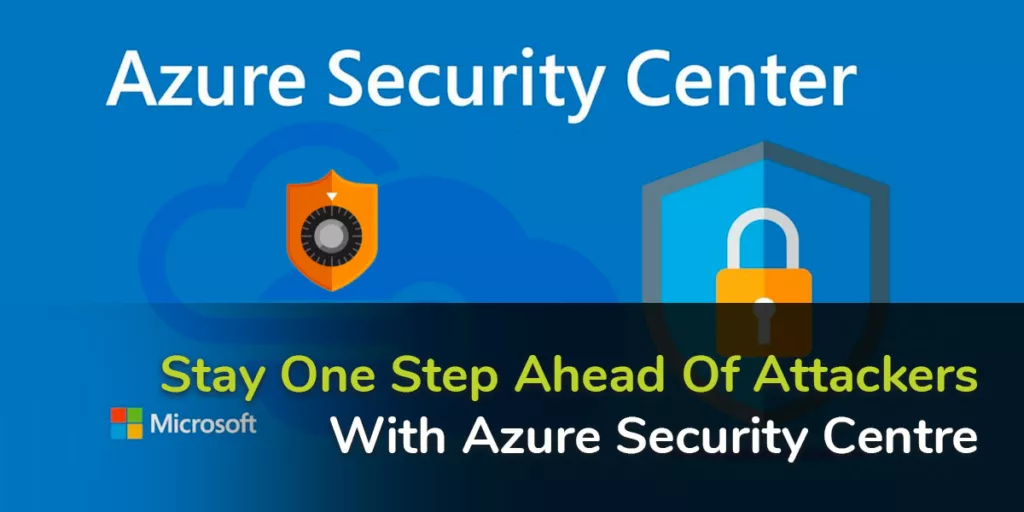


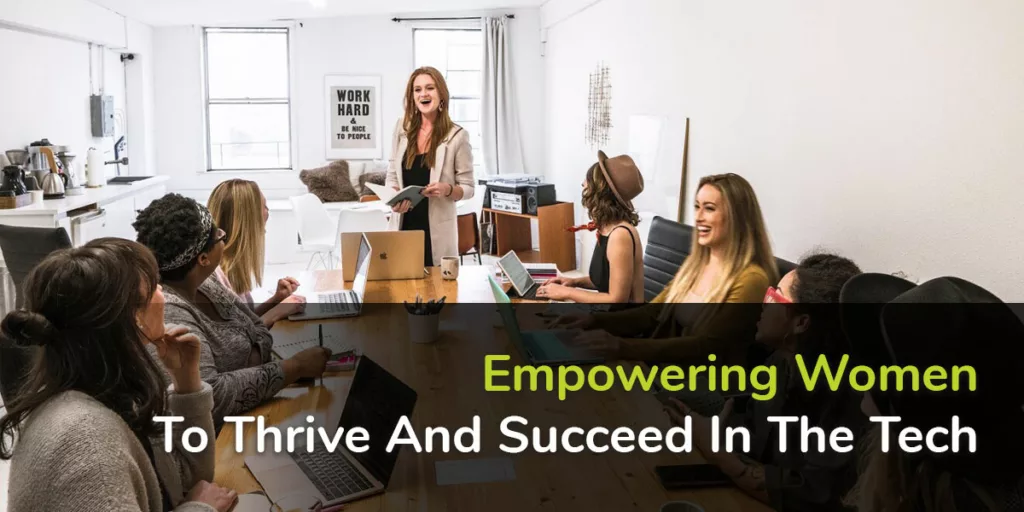

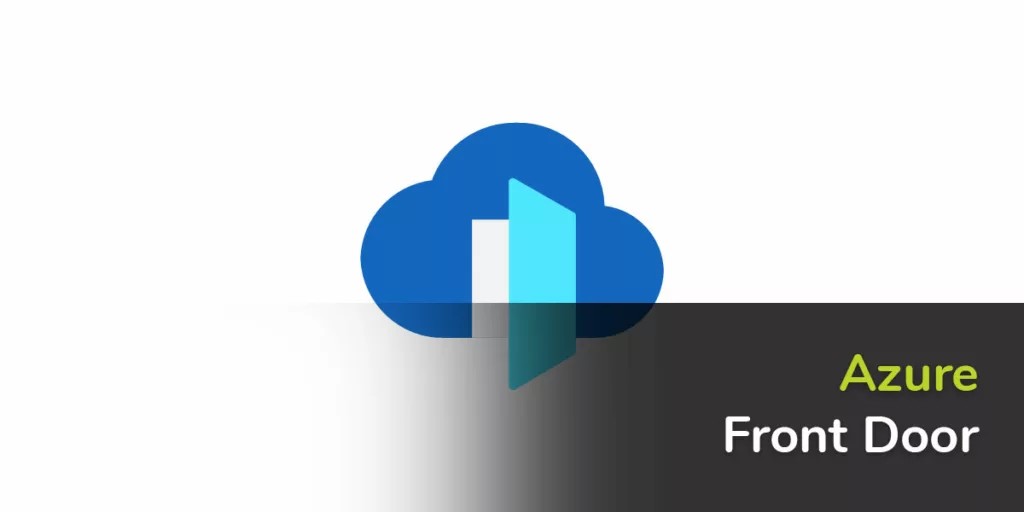

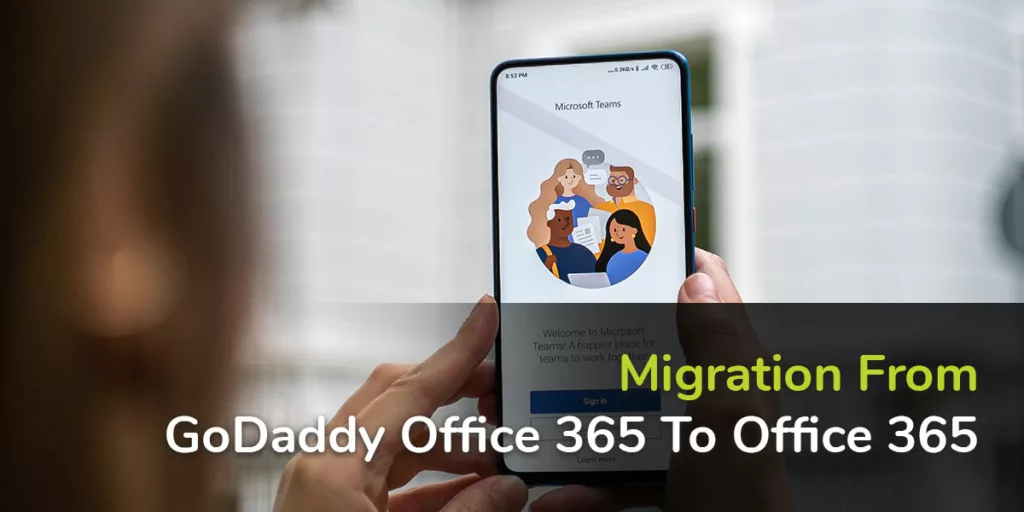
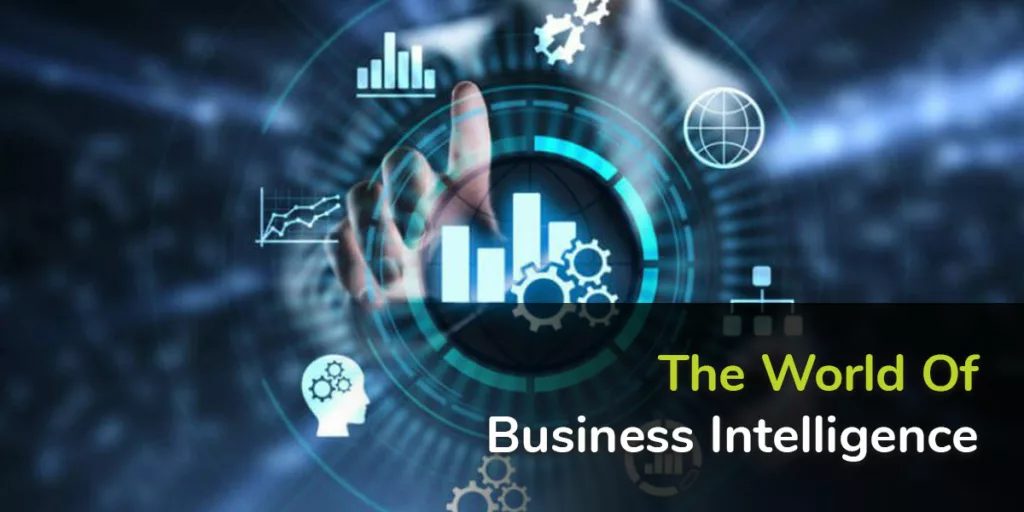




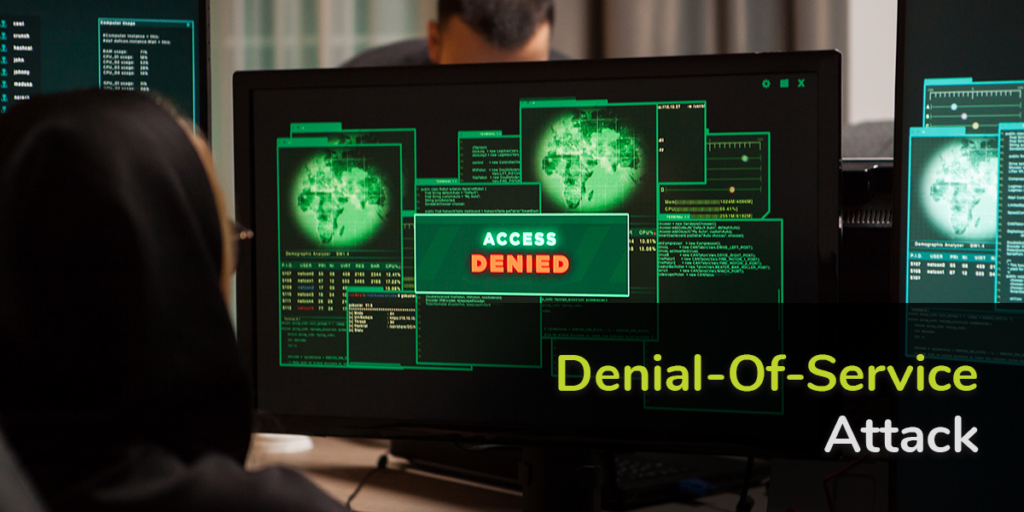


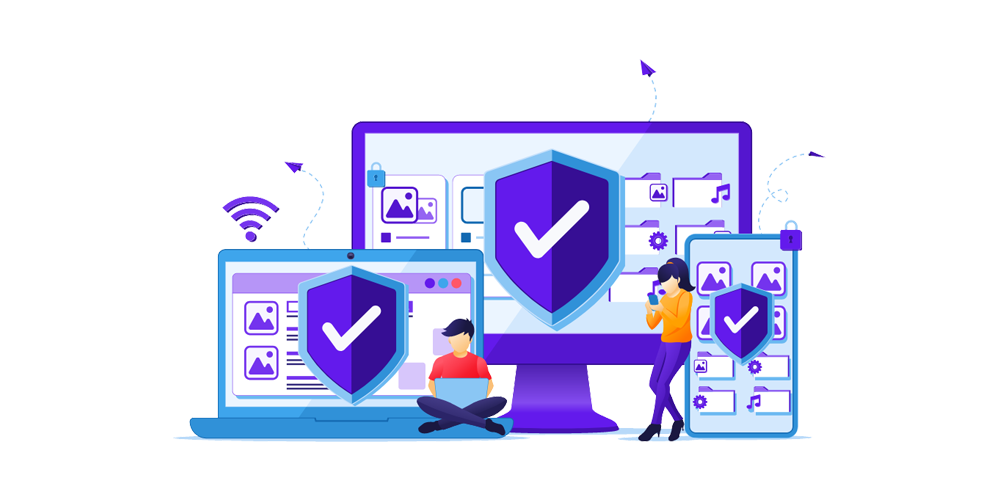
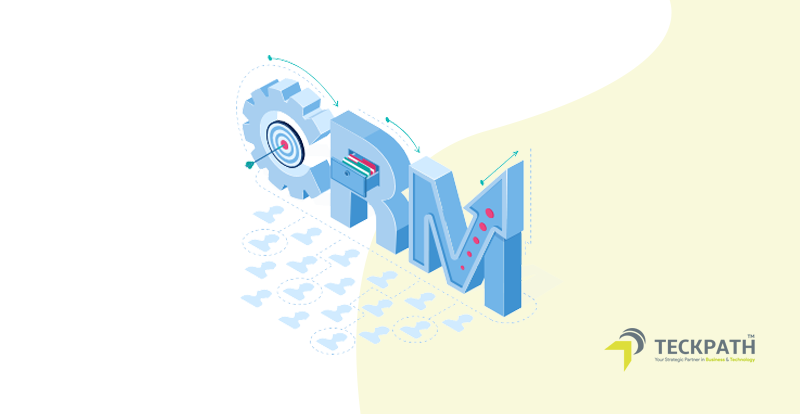

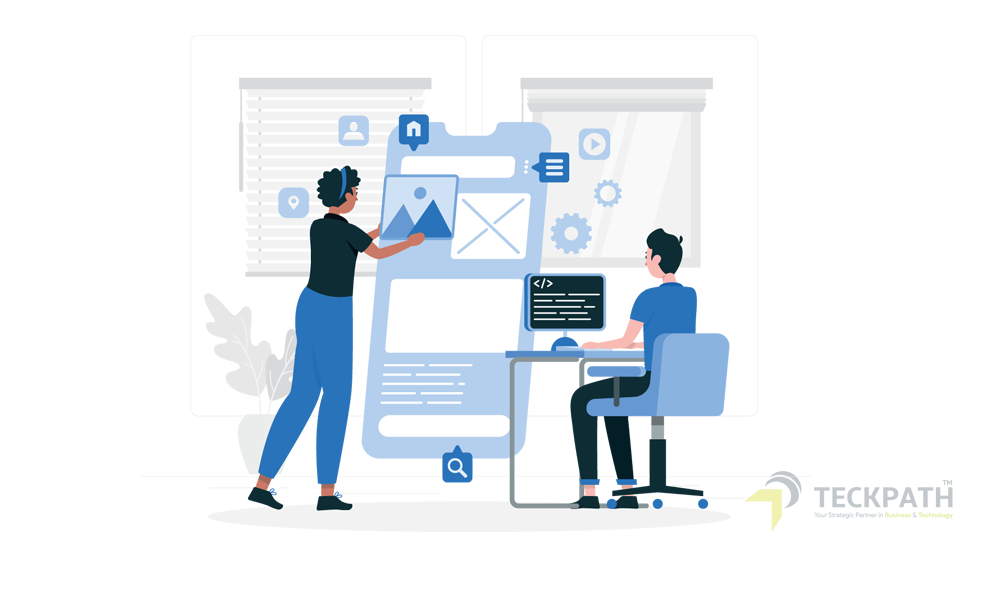
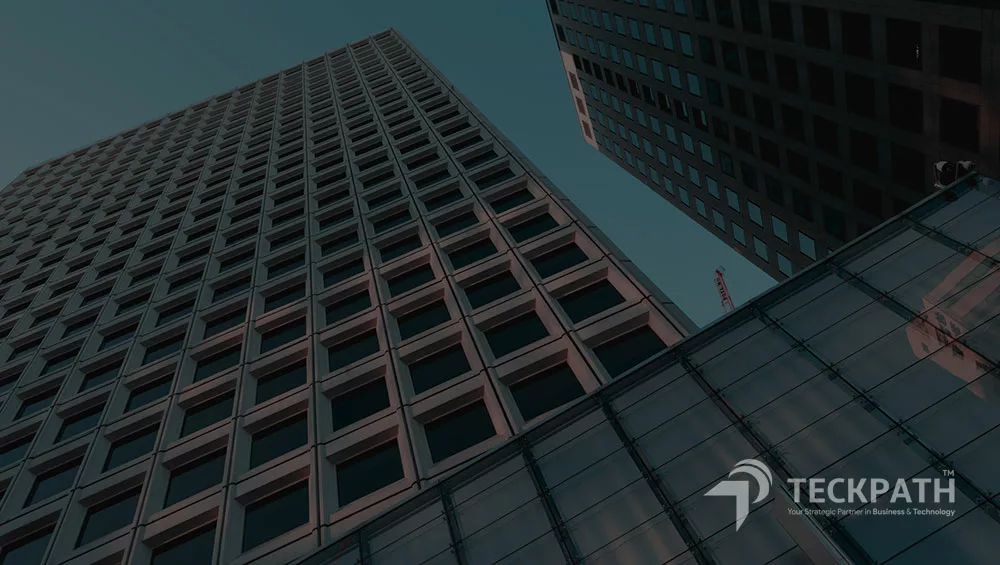
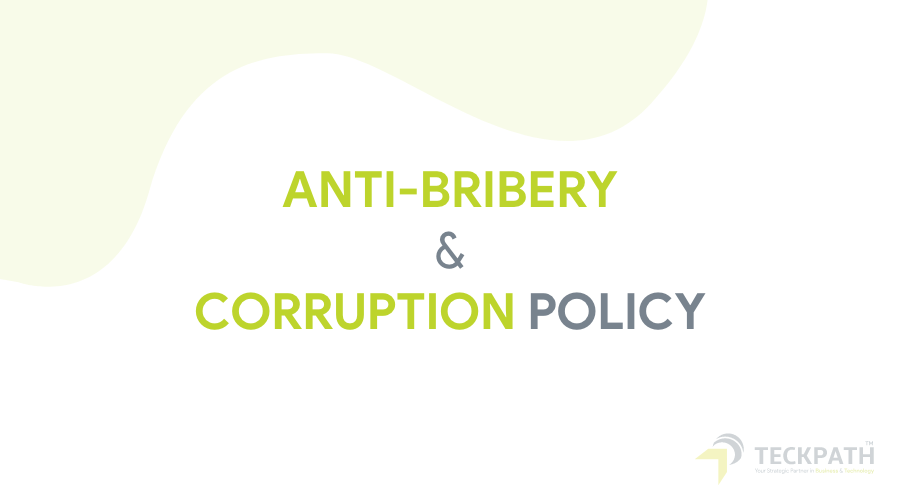
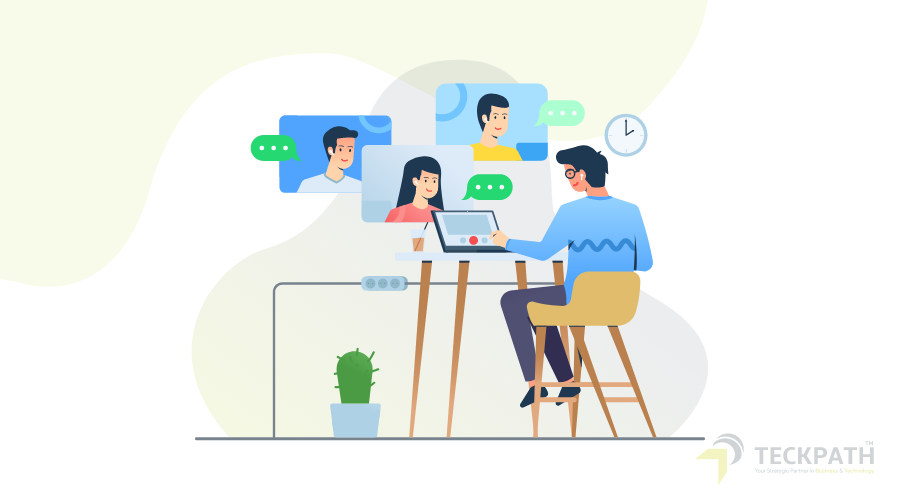
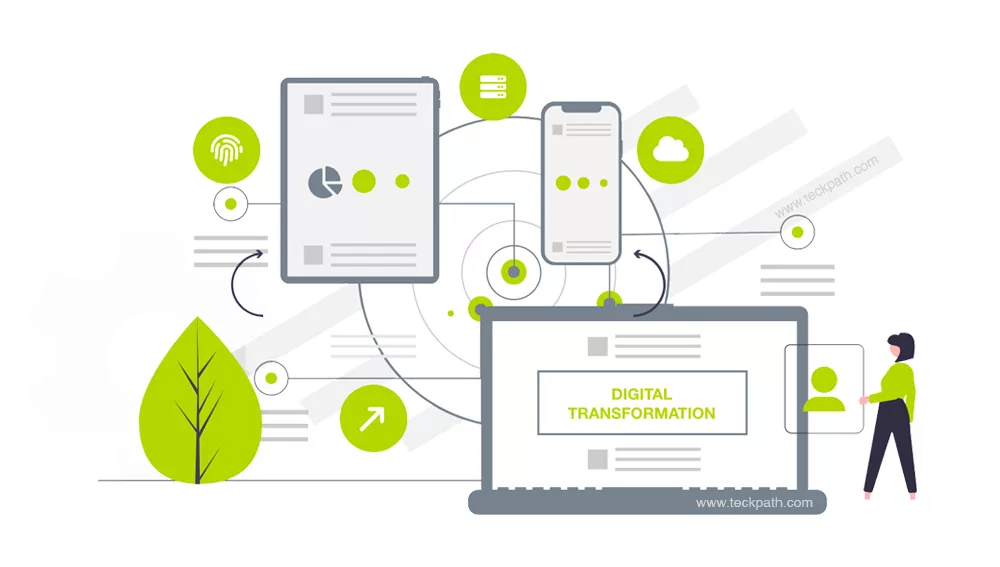

Our focus has always been to be your strategic partner. This approach has helped develop a reliable and tangible process in meeting our client’s needs today and beyond.
Our dedicated team is here to support businesses from 1 – 200+ users starting today.
We Schedule a call at your convenience
We prepare a proposal